Page 161 of 178

Keyword search
X To select Keyword Search
Keyword Search in the category
list: turn and press the controller.
X Enter and confirm the characters of the
desired search using the controller
(Y page 149).
Search results are sorted according to the
available categories, displayed and can then
be selected. Selecting the playback option
X In media mode, slide 6the controller.
The media menu bar is shown.
X To select Options
Options: turn and press the con-
troller.
X To select the desired playback option: turn
and press the controller.
Additional information on playback options
(Y page 145). Selecting video settings
Video files from Apple
®
devices cannot be
played.
If playable video files are found, they will be
played by the multimedia system.
X To switch on full-screen mode: press the con-
troller in the basic display.
X To show the video menu: slide 6the con-
troller in full-screen mode.
The Media Interface menu bar appears.
X To select Options
Options: turn and press the con-
troller.
X Select Video Settings Video Settings.
To change settings (Y page 161). Video DVD mode
Important safety notes
G
WARNING
The CD/DVD drive is a class 1 laser product. If you open the housing of the CD/DVD drive,
there is a risk of exposure to invisible laser
radiation. This laser radiation could damage
your retina. There is a risk of injury.
Never open the housing. Always have main-
tenance and repair work carried out at a quali- fied specialist workshop. G
WARNING
Handling discs while driving may distract you from traffic conditions. You could also lose
control of the vehicle. There is a risk of an
accident.
Handle discs only when the vehicle is station-
ary.
Bear in mind that at a speed of only 30 mph
(approximately 50 km/h), the vehicle covers a
distance of 44 ft (approximately 14 m)per sec-
ond. General notes
Notes on discs !
Do not affix stickers or labels to the discs.
They could peel off and damage the drive.
The drive is designed to receive EN 60908 standard discs. Therefore, you can
only use discs with a maximum thickness of
1.3 mm.
If you insert thicker discs, e.g. those that con- tain data on both sides (DVD on one side and
audio data on the other), they cannot be ejec-
ted and can damage the drive.
Do not use discs with an 8 cm diameter, even when using an adapter. Only use round discs
with a 12 cm diameter.
The variety of data media, burners and burn
software means there is no guarantee that the
system will be able to play discs that you have
copied yourself. Video DVD mode
159Media Z
Page 167 of 178
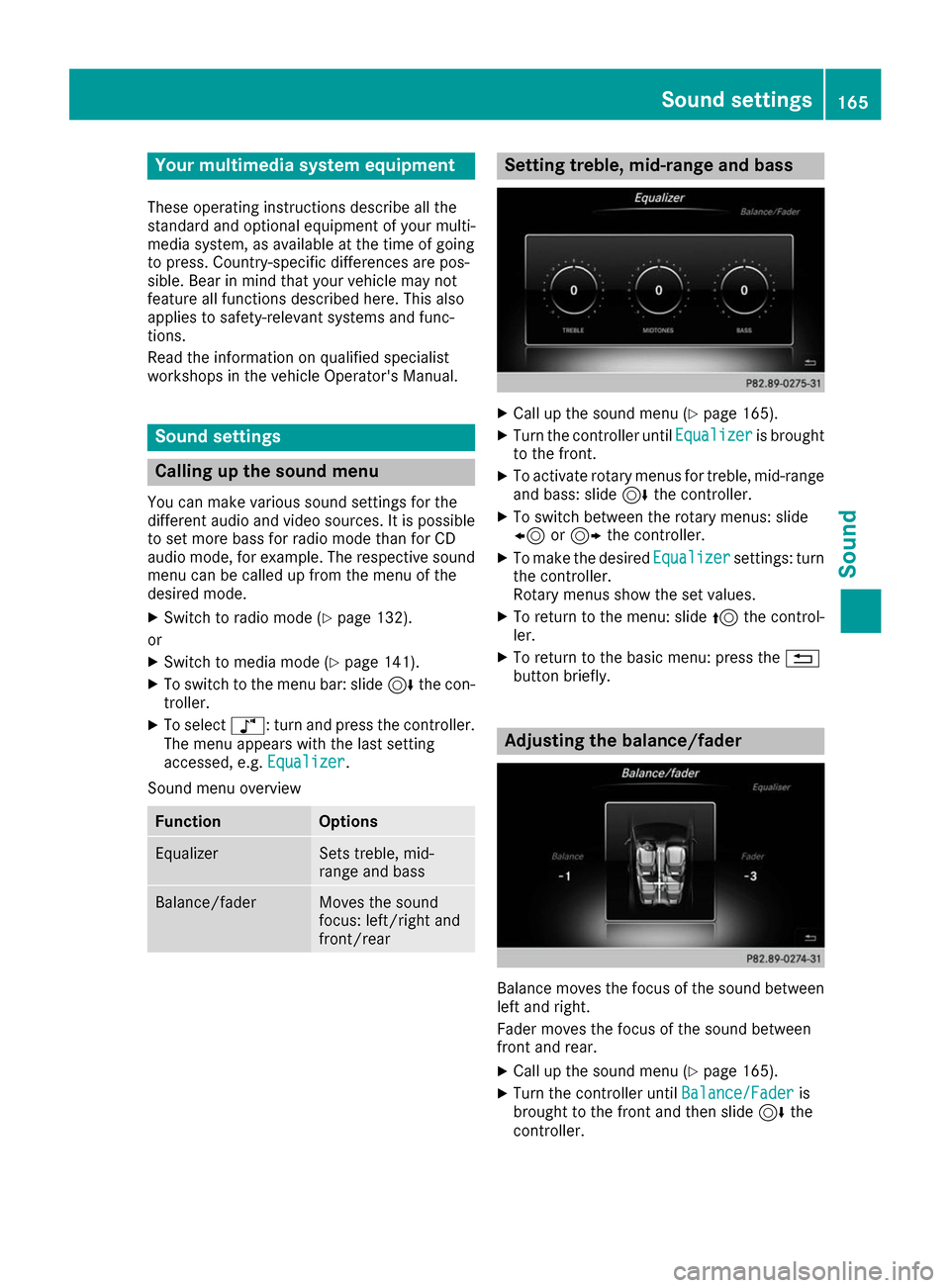
Your multimedia system equipment
These operating instructions describe all the
standard and optional equipment of your multi-
media system, as available at the time of going
to press. Country-specific differences are pos-
sible. Bear in mind that your vehicle may not
feature all functions described here. This also
applies to safety-relevant systems and func-
tions.
Read the information on qualified specialist
workshops in the vehicle Operator's Manual. Sound settings
Calling up the sound menu
You can make various sound settings for the
different audio and video sources. It is possible to set more bass for radio mode than for CD
audio mode, for example. The respective sound menu can be called up from the menu of the
desired mode.
X Switch to radio mode (Y page 132).
or X Switch to media mode (Y page 141).
X To switch to the menu bar: slide 6the con-
troller.
X To select à: turn and press the controller.
The menu appears with the last setting
accessed, e.g. Equalizer
Equalizer.
Sound menu overview Function Options
Equalizer Sets treble, mid-
range and bass
Balance/fader Moves the sound
focus: left/right and
front/rear Setting treble, mid-range and bass
X
Call up the sound menu (Y page 165).
X Turn the controller until Equalizer Equalizeris brought
to the front.
X To activate rotary menus for treble, mid-range
and bass: slide 6the controller.
X To switch between the rotary menus: slide
8 or9 the controller.
X To make the desired Equalizer Equalizersettings: turn
the controller.
Rotary menus show the set values.
X To return to the menu: slide 5the control-
ler.
X To return to the basic menu: press the 0038
button briefly. Adjusting the balance/fader
Balance moves the focus of the sound between
left and right.
Fader moves the focus of the sound between
front and rear.
X Call up the sound menu (Y page 165).
X Turn the controller until Balance/Fader
Balance/Fader is
brought to the front and then slide 6the
controller. Sound set
tings
165Sound
Page 168 of 178

X
To activate the menu for balance and fader:
press the controller.
X To adjust the balance focus: slide 8or
9 the controller.
X To adjust the fader focus: slide 6or5 the
controller.
An image shows the sound focus set.
X To exit the menu: press the 0038button. Burmester
®
surround sound system General notes
The Burmester ®
surround sound system is avail-
able for all functions in the radio and media
modes.
For the best sound, we recommend that the
Automatic Volume Adjustment Automatic Volume Adjustment function is
deactivated (Y page 41). For further information
on automatic volume adjustment, see
(Y page 40).
If using Bluetooth ®
audio mode, we recommend
you select the Boost
Boost setting (Y page 156). Calling up the sound menu
You can make various sound settings for the
different audio and video sources. It is possible to set more bass for radio mode than for CD
audio mode, for example. The respective sound
menu is called up from the menu of the desired mode.
X Switch to radio mode (Y page 132).
or X Switch to media mode (Y page 141).
X To switch to the menu bar: slide 6the con-
troller.
X To select à: turn and press the controller.
The menu appears with the last setting
accessed, e.g. Equalizer
Equalizer. Overview of Burmester
®
surround sound sys-
tem Function Options
Equalizer Sets treble, mid-
range and bass
Balance/fader Moves the sound
focus: left/right and
front/rear
Surround Optimizes sound
playback for all seats
Setting treble, mid-range and bass
X
Call up the sound menu (Y page 166).
X Turn the controller until Equalizer Equalizeris in the
center.
X Slide 6the controller.
The rotary menus for treble, mid-range and
bass are activated.
X To switch between the rotary menus: slide
8 or9 the controller.
X To make the desired Equalizer Equalizersettings: turn
the controller.
The rotary menus show the set values.
X To return to the menu: slide 5the control-
ler.
X To return to the basic menu: press the 0038
button briefly. 166
Burmester ®
surround sound systemSound