2017 MERCEDES-BENZ C-Class SEDAN radio
[x] Cancel search: radioPage 138 of 178

If available, you will see:
R the track that is currently being played
R the artist of the track that is currently being
played
R the album name
R the channel abbreviation
R the logo of the station or Artist Experience ®
Back to radio display:
X To select Info
Info: slide 6and press the con-
troller. Satellite radio
General notes
The satellite radio mode requires satellite radio
equipment and registration with a satellite radio provider.
Note that the categories and channels shown in
the illustrations depend on the program content offered by the provider. The illustrations and
descriptions in these operating instructions may therefore differ from the channels and catego-
ries offered by the provider.
Satellite radio mode may be temporarily unavail- able or interrupted for a variety of reasons.
These include environmental or topographical
conditions as well as other factors beyond the
control of Mercedes-Benz USA, LLC. This means operation may not be possible in certain areas.
These include:
R tunnels
R parking garages
R locations inside or next to buildings
R locations in the vicinity of other structures
Sirius XM ®
Satellite Radio offers more than 140
digital-quality radio channels, providing 100%
commercial-free music, sports, news and enter-
tainment.
Sirius XM ®
Satellite Radio uses a fleet of high-
performance satellites to broadcast around the
clock throughout the USA and Canada.
The satellite radio program is available for a
monthly fee. Details are available from the Sirius
XM ®
Service Center and at
http://www.siriusxm.com (USA) or
http://www.siriusxm.ca (Canada).
Your new Mercedes-Benz vehicle comes with
Sirius XM ®
Satellite Radio pre-installed at the factory. This service is free for a six-month trial
period. About a month before the trial period
ends, information will be provided on how to
extend this subscription. An acoustic signal
sounds and a message is shown, describing how
the subscription can be extended.
i Sirius, XM and all related marks and logos
are trademarks of Sirius XM Radio Inc. and its
subsidiaries. All other marks, channel names
and logos are the property of their respective
owners. All rights reserved. Registering satellite radio
0043
Phone number of provider
0044 Sirius XM ®
ID of your satellite receiver
X Switch on satellite radio mode (Y page 137).
The satellite radio main menu appears show-
ing the preview channel. You cannot select
any other stations.
X Slide 6the controller.
The radio menu bar appears.
X To select Options
Options: turn and press the con-
troller.
X To select Service
Service: turn and press the con-
troller.
The service information screen appears.
Once the telephone connection has been estab-
lished:
X Follow the instructions of the service staff.
The activation process may take up to
10 minutes. If the activation is completed
successfully, the Updating Channels... Updating Channels...
message appears in the display, followed by
the satellite radio main menu.
i You can also have the satellite service acti-
vated online. To do this, visit 136
Satellite radioRadio
Page 139 of 178

http://www.siriusxm.com
(USA) or
http://www.siriusxm.ca (Canada).
i If registration is not included when purchas-
ing the system, your credit card details will be
required to activate your account.
If the satellite receiver is not installed correctly, the Device
Device Unavailable
Unavailable message will appear. Switching to satellite radio
X To show the main function bar: slide 5the
controller.
X To select Radio
Radio: turn and press the controller.
The radio display appears. You will hear the
last station played on the last waveband
selected.
X To select Radio Radioin radio mode: slide 5and
press the controller.
The menu with the available radio modes
appears.
X To select Sat
Sat Radio Radio : turn and press the con-
troller.
The No
No Service
Service message appears if there is no
signal. Satellite radio overview
0043
Main function bar
0044 Preset
0087 Channel name and channel number
0085 Channel information
0083 Station presets menu
0084 Category list
006B Keyword search
006C Options menu
Channel information 0085can be viewed in detail
(Y page 139). Selecting a category
Satellite radio channels are sorted into catego-
ries. You can choose between various catego-
ries such as News/Discussions, Sports and
Country (if available). The category list is sorted
alphabetically. The content of the categories is
sorted by channel numbers.
X To call up the category list: selectCate‐ Cate‐
gory
gory in the menu bar by turning and pressing
the controller.
The category list appears.
X To select a category: turn the controller and
press to confirm.
The category selected is shown in the display. You hear the channel last selected for this
category.
The 0036dot indicates the current setting.
At the beginning of the category list, the All All
Channels
Channels category appears. This category
enables you to browse all available channels. Selecting a channel
Channel search X
When the display/section window is selec-
ted, slide 8or9 the controller.
The multimedia system searches in both
directions (ascending and descending) and
stops at the next channel found in the selec-
ted category.
Entering channel numbers directly X
To select Options Options: turn and press the con-
troller.
X To select Direct Entry
Direct Entry: turn and press the
controller.
An input menu appears.
X To select a channel number: turn and press
the controller.
X The multimedia system sets the selected
channel.
i You can only select currently permitted dig-
its. Satellite radio
137Radio
Page 140 of 178

Selecting a channel via the satellite
radio station list
You can select the channel using the station list
displaying the artists and tracks that are cur-
rently playing.
X To select Options Options: turn and press the con-
troller.
X To select Current Station List with
Current Station List with
Artist
Artist &
&Title
Title: turn and press the control-
ler.
The channel list appears.
X Select the desired channel
Keyword search X
To select the keyword search 00D3in the
menu bar: turn and press the controller.
X To enter the required search term: turn and
press the controller.
Direct and indirect results are shown.
X Select the required result.
The relevant channel is played. Memory functions
Quick save: X Set the desired channel in satellite radio
mode.
X Press and hold the controller until the preset
list appears.
X To select the preset number: turn and press
the controller.
A tone confirms that the storing process was
successful. Saving a channel using the edit function:
X In satellite radio mode, slide 6the control-
ler.
X To select Preset
Preset: turn and press the control-
ler.
X To select Edit Station Preset Edit Station Preset: turn and
press the controller.
The list of saved channels appears.
X To select the preset: turn the controller and
press for about 2 seconds.
The newly saved channel overwrites the exist-
ing preset.
i There are 100 presets available. Presets menu view
You can use this function to change to the sta-
tion presets display.
Activating X In radio mode: slide 6the controller.
X To select Preset Preset: turn and press the control-
ler.
X To select Station Preset View: On
Station Preset View: On: turn
and press the controller.
The station preset display appears.
X To switch between the stored stations: turn
the controller.
Deactivating
X In radio mode: slide 6the controller.
X To select Preset Preset: turn and press the control-
ler.
X To select Station
Station Preset
PresetView:
View:Off
Off: turn
and press the controller.
A view of the last waveband you listened to
appears. Music and sports alerts
General notes This function makes it possible to store a pro-
gram alert for your favorite artists, tracks or
sporting events.
You can store up to 30 music and sports alerts
(favorites).
Music alerts can only be saved whilst a track is
being played. You can also specify sports alerts via the menu option. The system then continu- 138
Satellite radioRadio
Page 141 of 178

ously searches through all the channels. If a
match is found with a saved message, you will
be informed. A window appears with the respec-
tive information.
Setting a music alert X
To select Options
Options: turn and press the con-
troller.
X To select Alert for Artist, Track &
Alert for Artist, Track &
Sports
Sports Event
Event: turn and press the controller.
A menu appears.
X Select Add New Alert
Add New Alert.
A window with a prompt appears.
X Select Artist
Artist orTrack
Track.
The alert is set for the current artist or track.
The music alert window appears X
To select Change To
Change To orIgnore
Ignore: turn and
press the controller.
If you select Change To Change To, the channel is
changed and the favorite artist or track is
played.
If you select Ignore Ignore, the current channel will
continue playing.
Setting a sports alert X
To select Options
Options: turn and press the con-
troller.
X To select Alert for Artist, Track &
Alert for Artist, Track &
Sports
Sports Event
Event: turn and press the controller.
A menu appears.
X Select Manage Sports Alerts
Manage Sports Alerts.
A menu appears. X
Select Select New Alerts
Select New Alerts.
A menu appears.
X Select the desired team from a league, e.g.
college, NBA, NHL, NFL or MLB.
The alert function for the sports team is
added.
Editing music and sports alerts X
To select Alert for Artist, Track & Alert for Artist, Track &
Sports
Sports Event
Event: turn and press the controller.
A menu appears.
X Select Manage Music Alerts
Manage Music Alerts orManage
Manage
Sports Alerts
Sports Alerts.
A list of set alerts appears. Tagging music tracks
If the channel supports this function, you are
able to transfer the music track currently playing
to an Apple ®
device. You can then purchase it in
the iTunes ®
store.
X To select Options
Options: turn and press the con-
troller.
X To select Tag This Track Tag This Track: turn and press
the controller.
A message about saving this music track on
the Apple ®
device appears. Displaying information
X
To select Info Infoin the radio menu bar: turn and
press the controller.
Information on the currently received pro-
gram is displayed.
If available, you will see:
R the channel logo
R the channel abbreviation Satellite radio
139Radio
Page 142 of 178

R
the artist of the track that is currently being
played
R the current track
X To return to the radio display: selectInfo
Info
by sliding 6and pressing the controller. Displaying service information
The provider's customer service center is avail- able by phone at any time to answer any general
questions or questions on the versions availa-
ble.
X To select Options
Options: turn and press the con-
troller.
X To select Service Service: turn and press the con-
troller.
The provider's details appear.
X To return to the main display: press the
0038 button. Channel list updates
During reception of a new channel list, the
Updating Channels...
Updating Channels... message is shown.
The channel last selected is switched to mute
until the update has been completed. Satellite
radio mode is not available during this process.
Once the update has been completed, the sat-
ellite radio basic menu appears. If the channel
last selected is available, this channel will be
played. Sound settings
Information on sound settings (Y page 165).140
Satellite radioRadio
Page 152 of 178

i
Data can only be copied from an MP3 player
if this can be configured as a mass storage
device.
Video files from DVD-V cannot be copied.
While copying, several functions will not be
available. If this is the case, you will see a
message to this effect.
1. Selecting a data medium X
In media mode: press the 00FDbutton.
A menu appears with the available media
sources.
X To select the media source: turn the control-
ler and press to confirm.
X To switch to the menu bar: slide 6the con-
troller.
X To select Options Options: turn and press the con-
troller.
X Select Save Files to Media Register
Save Files to Media Register.
The media list appears. A data medium from
which files can be copied is selected auto-
matically.
i The
Save Files to Media Register
Save Files to Media Register
function can be reached from any media
application.
X Select the displayed data medium.
The data medium is loaded.
If the data medium contains files that can be
copied, a selection menu appears.
2. Selecting files X
To select All Media Files All Media Files: turn and press
the controller.
This command copies all files from the selec-
ted data medium. The symbol next to All
All Media Files Media Files
is filled in. All subsequent
entries have a checkmark 0073beside them.
X Select a folder.
A checkmark 0073next to the folder entry high-
lights the selection.
X To select Continue Continue: turn and press the con-
troller.
The copying menu appears.
3. Starting the copying process In the example, files are copied from a USB
device to the Media Register.
X To select Start Start: press the controller.
i The selection of a target folder is optional. If
there is no target folder given, the selected
files are saved to the main directory of the
Media Register.
X To select Target TargetFolder
Folder: turn and press the
controller.
X Select a folder.
X Select Continue
Continue.
X To select Start
Start: press the controller.
The copying procedure starts and is shown in
the progress bar.
It may take some time for the copying process to be completed, depending on the amount of
data. If there is not enough memory space, a
message to this effect appears.
Once the copying procedure is complete, you will hear the first track of the copied album.
You can now copy more files to the Media
Register.
X To cancel copying: selectCancel Cancel .
Files are stored in the Media Register up until
the point of cancellation.
i It is possible to change to a different func-
tion (e.g. radio) during the copying procedure.
The copying procedure continues in the back-
ground. While the copying procedure is taking 150
Media RegisterMedia
Page 167 of 178
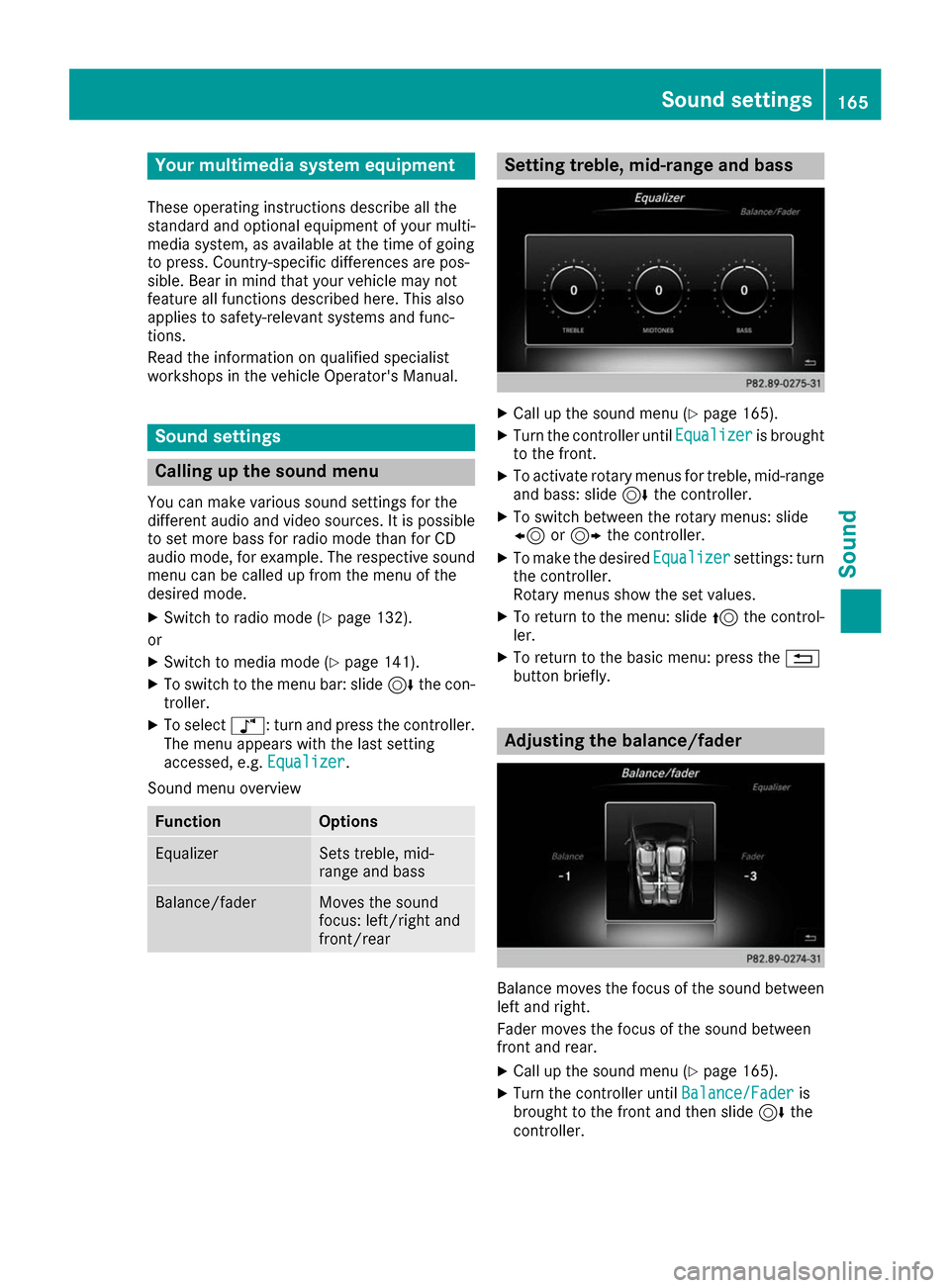
Your multimedia system equipment
These operating instructions describe all the
standard and optional equipment of your multi-
media system, as available at the time of going
to press. Country-specific differences are pos-
sible. Bear in mind that your vehicle may not
feature all functions described here. This also
applies to safety-relevant systems and func-
tions.
Read the information on qualified specialist
workshops in the vehicle Operator's Manual. Sound settings
Calling up the sound menu
You can make various sound settings for the
different audio and video sources. It is possible to set more bass for radio mode than for CD
audio mode, for example. The respective sound menu can be called up from the menu of the
desired mode.
X Switch to radio mode (Y page 132).
or X Switch to media mode (Y page 141).
X To switch to the menu bar: slide 6the con-
troller.
X To select à: turn and press the controller.
The menu appears with the last setting
accessed, e.g. Equalizer
Equalizer.
Sound menu overview Function Options
Equalizer Sets treble, mid-
range and bass
Balance/fader Moves the sound
focus: left/right and
front/rear Setting treble, mid-range and bass
X
Call up the sound menu (Y page 165).
X Turn the controller until Equalizer Equalizeris brought
to the front.
X To activate rotary menus for treble, mid-range
and bass: slide 6the controller.
X To switch between the rotary menus: slide
8 or9 the controller.
X To make the desired Equalizer Equalizersettings: turn
the controller.
Rotary menus show the set values.
X To return to the menu: slide 5the control-
ler.
X To return to the basic menu: press the 0038
button briefly. Adjusting the balance/fader
Balance moves the focus of the sound between
left and right.
Fader moves the focus of the sound between
front and rear.
X Call up the sound menu (Y page 165).
X Turn the controller until Balance/Fader
Balance/Fader is
brought to the front and then slide 6the
controller. Sound set
tings
165Sound
Page 168 of 178

X
To activate the menu for balance and fader:
press the controller.
X To adjust the balance focus: slide 8or
9 the controller.
X To adjust the fader focus: slide 6or5 the
controller.
An image shows the sound focus set.
X To exit the menu: press the 0038button. Burmester
®
surround sound system General notes
The Burmester ®
surround sound system is avail-
able for all functions in the radio and media
modes.
For the best sound, we recommend that the
Automatic Volume Adjustment Automatic Volume Adjustment function is
deactivated (Y page 41). For further information
on automatic volume adjustment, see
(Y page 40).
If using Bluetooth ®
audio mode, we recommend
you select the Boost
Boost setting (Y page 156). Calling up the sound menu
You can make various sound settings for the
different audio and video sources. It is possible to set more bass for radio mode than for CD
audio mode, for example. The respective sound
menu is called up from the menu of the desired mode.
X Switch to radio mode (Y page 132).
or X Switch to media mode (Y page 141).
X To switch to the menu bar: slide 6the con-
troller.
X To select à: turn and press the controller.
The menu appears with the last setting
accessed, e.g. Equalizer
Equalizer. Overview of Burmester
®
surround sound sys-
tem Function Options
Equalizer Sets treble, mid-
range and bass
Balance/fader Moves the sound
focus: left/right and
front/rear
Surround Optimizes sound
playback for all seats
Setting treble, mid-range and bass
X
Call up the sound menu (Y page 166).
X Turn the controller until Equalizer Equalizeris in the
center.
X Slide 6the controller.
The rotary menus for treble, mid-range and
bass are activated.
X To switch between the rotary menus: slide
8 or9 the controller.
X To make the desired Equalizer Equalizersettings: turn
the controller.
The rotary menus show the set values.
X To return to the menu: slide 5the control-
ler.
X To return to the basic menu: press the 0038
button briefly. 166
Burmester ®
surround sound systemSound