2017 MERCEDES-BENZ C-Class SEDAN ECO mode
[x] Cancel search: ECO modePage 155 of 178
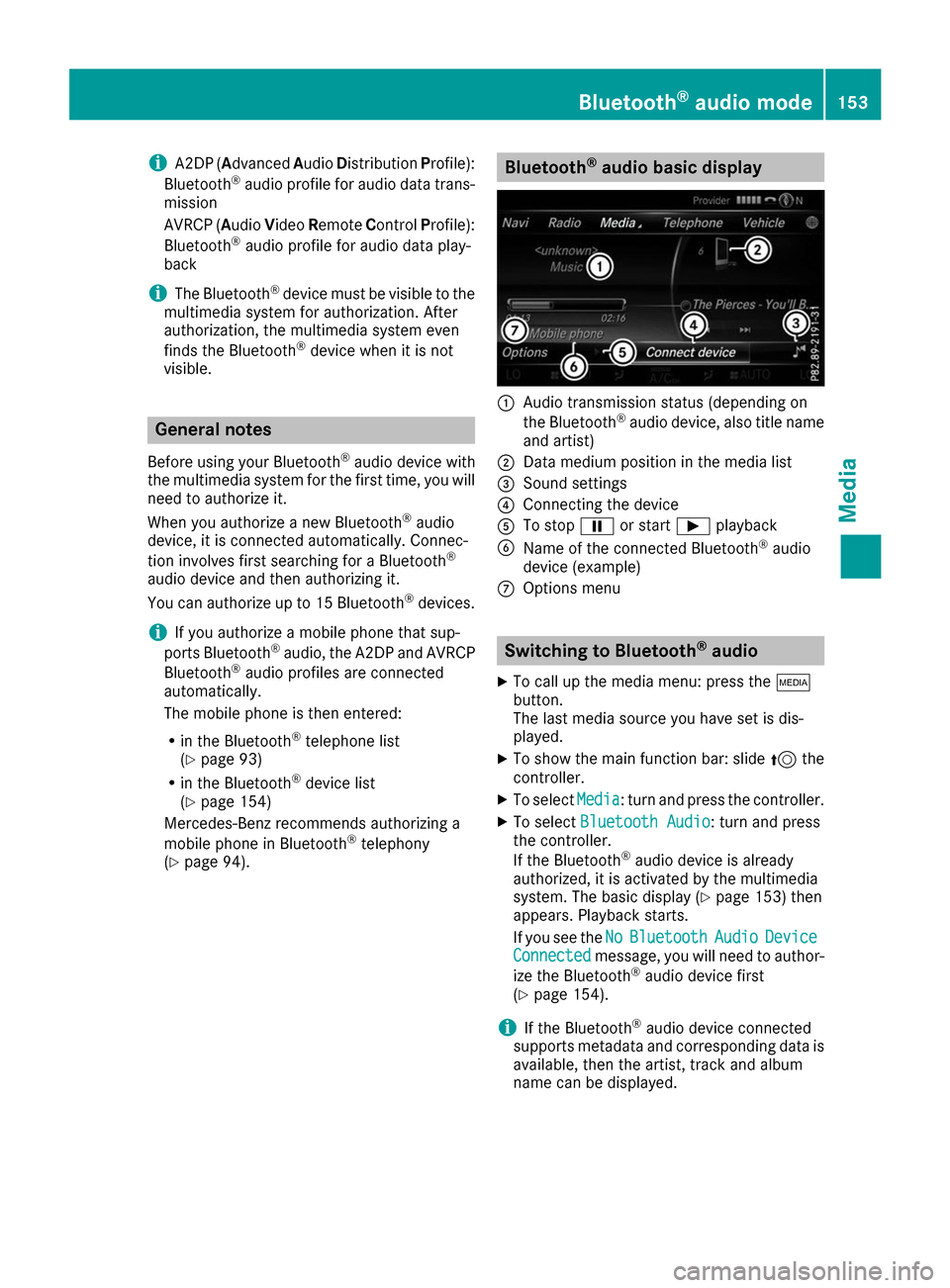
i
A2DP (A
dvanced AudioDistribution Profile):
Bluetooth ®
audio profile for audio data trans-
mission
AVRCP (Audio VideoRemote ControlProfile):
Bluetooth ®
audio profile for audio data play-
back
i The Bluetooth ®
device must be visible to the
multimedia system for authorization. After
authorization, the multimedia system even
finds the Bluetooth ®
device when it is not
visible. General notes
Before using your Bluetooth ®
audio device with
the multimedia system for the first time, you will need to authorize it.
When you authorize a new Bluetooth ®
audio
device, it is connected automatically. Connec-
tion involves first searching for a Bluetooth ®
audio device and then authorizing it.
You can authorize up to 15 Bluetooth ®
devices.
i If you authorize a mobile phone that sup-
ports Bluetooth ®
audio, the A2DP and AVRCP
Bluetooth ®
audio profiles are connected
automatically.
The mobile phone is then entered:
R in the Bluetooth ®
telephone list
(Y page 93)
R in the Bluetooth ®
device list
(Y page 154)
Mercedes-Benz recommends authorizing a
mobile phone in Bluetooth ®
telephony
(Y page 94). Bluetooth
®
audio basic display 0043
Audio transmission status (depending on
the Bluetooth ®
audio device, also title name
and artist)
0044 Data medium position in the media list
0087 Sound settings
0085 Connecting the device
0083 To stop 00CFor start 00D0playback
0084 Name of the connected Bluetooth ®
audio
device (example)
006B Options menu Switching to Bluetooth
®
audio
X To call up the media menu: press the 00FD
button.
The last media source you have set is dis-
played.
X To show the main function bar: slide 5the
controller.
X To select Media
Media: turn and press the controller.
X To select Bluetooth Audio Bluetooth Audio: turn and press
the controller.
If the Bluetooth ®
audio device is already
authorized, it is activated by the multimedia
system. The basic display (Y page 153) then
appears. Playback starts.
If you see the No NoBluetooth
Bluetooth Audio
AudioDevice
Device
Connected
Connected message, you will need to author-
ize the Bluetooth ®
audio device first
(Y page 154).
i If the Bluetooth ®
audio device connected
supports metadata and corresponding data is
available, then the artist, track and album
name can be displayed. Bluetooth
®
audio mode 153Media Z
Page 157 of 178
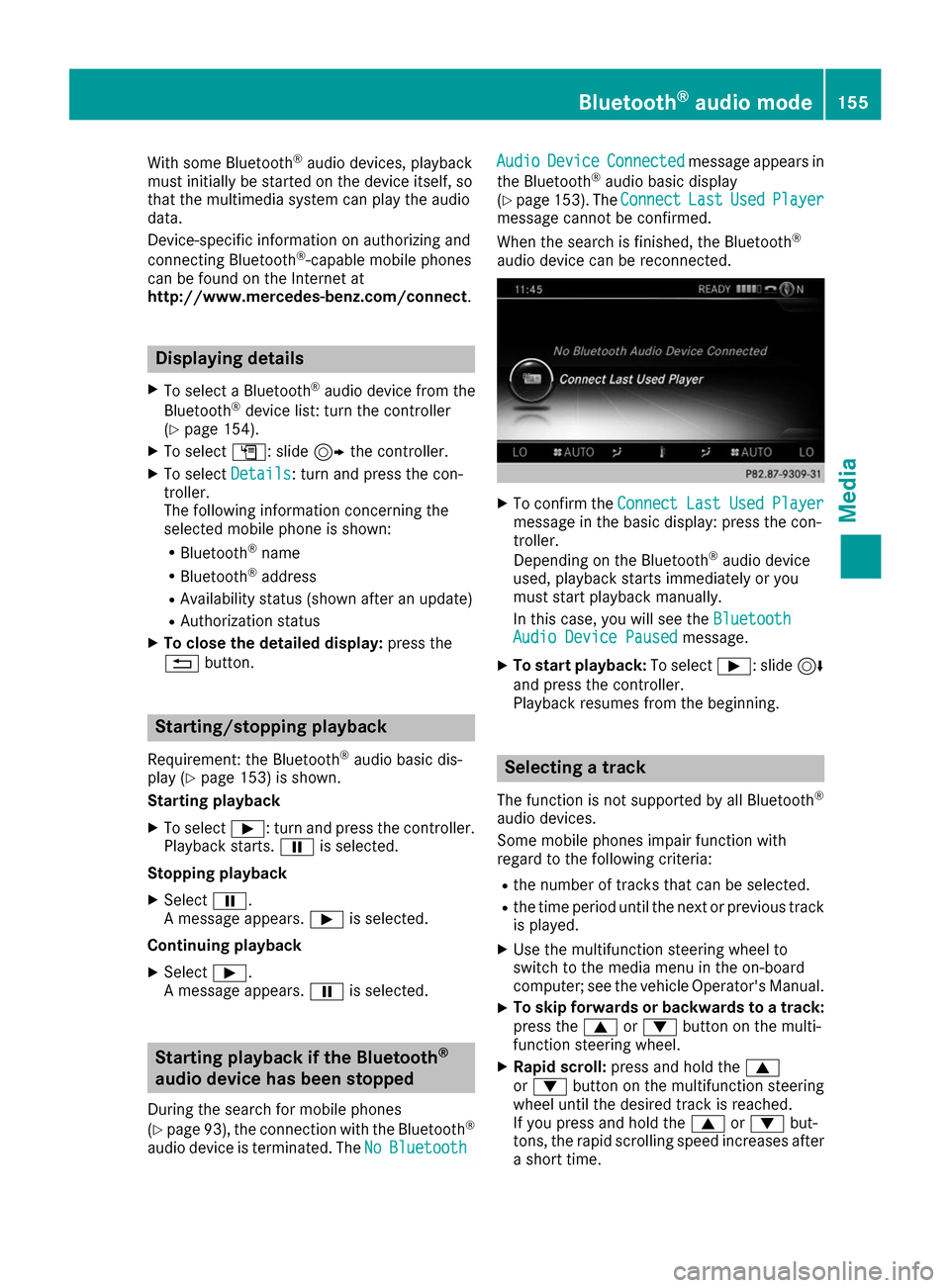
With some Bluetooth
®
audio devices, playback
must initially be started on the device itself, so
that the multimedia system can play the audio
data.
Device-specific information on authorizing and
connecting Bluetooth ®
-capable mobile phones
can be found on the Internet at
http://www.mercedes-benz.com/connect .Displaying details
X To select a Bluetooth ®
audio device from the
Bluetooth ®
device list: turn the controller
(Y page 154).
X To select G: slide 9the controller.
X To select Details Details: turn and press the con-
troller.
The following information concerning the
selected mobile phone is shown:
R Bluetooth ®
name
R Bluetooth ®
address
R Availability status (shown after an update)
R Authorization status
X To close the detailed display: press the
0038 button. Starting/stopping playback
Requirement: the Bluetooth ®
audio basic dis-
play (Y page 153) is shown.
Starting playback
X To select 00D0: turn and press the controller.
Playback starts. 00CFis selected.
Stopping playback
X Select 00CF.
A message appears. 00D0is selected.
Continuing playback X Select 00D0.
A message appears. 00CFis selected. Starting playback if the Bluetooth
®
audio device has been stopped
During the search for mobile phones
(Y page 93), the connection with the Bluetooth ®
audio device is terminated. The No NoBluetooth
Bluetooth Audio Audio
Device Device Connected
Connected message appears in
the Bluetooth ®
audio basic display
(Y page 153). The Connect
Connect Last
LastUsed
UsedPlayer
Player
message cannot be confirmed.
When the search is finished, the Bluetooth ®
audio device can be reconnected. X
To confirm the Connect ConnectLast
LastUsed
UsedPlayer
Player
message in the basic display: press the con-
troller.
Depending on the Bluetooth ®
audio device
used, playback starts immediately or you
must start playback manually.
In this case, you will see the Bluetooth Bluetooth
Audio Device Paused
Audio Device Paused message.
X To start playback: To select00D0: slide 6
and press the controller.
Playback resumes from the beginning. Selecting a track
The function is not supported by all Bluetooth ®
audio devices.
Some mobile phones impair function with
regard to the following criteria:
R the number of tracks that can be selected.
R the time period until the next or previous track
is played.
X Use the multifunction steering wheel to
switch to the media menu in the on-board
computer; see the vehicle Operator's Manual.
X To skip forwards or backwards to a track:
press the 0063or0064 button on the multi-
function steering wheel.
X Rapid scroll: press and hold the 0063
or 0064 button on the multifunction steering
wheel until the desired track is reached.
If you press and hold the 0063or0064 but-
tons, the rapid scrolling speed increases after
a short time. Bluetooth
®
audio mode 155Media Z
Page 158 of 178

i
During rapid scrolling, track names are not
displayed but only Track+1, Track+2, etc. (or
Track-1, Track-2, etc.). There are no playback
times shown for tracks that have been played.
This is available as an optional function start-
ing with AVRCP Version 1.3. Playback options
General notes If the Bluetooth
®
audio device supports the cor-
responding function, the following options are
available:
R Normal Track Sequence Normal Track Sequence: the tracks are
played in the normal order (e.g. track 1, 2, 3
etc.).
Audio data playback is determined by the
order in which the tracks are written to the
data medium. Alphabetical order is the most
common. Once all the tracks in a folder have
been played, the tracks in the next folder are played.
R Random
Random Track
Track List List: the current track list is
played in random order (e.g. 3, 8, 5 etc.).
R Random Medium
Random Medium : all tracks on the data
medium are played in random order (e.g.
track 3, 8, 5 etc.).
Playback options are optional functions and
are not, or only partially, supported by Blue-
tooth ®
audio devices.
Selecting the playback option X
Slide 6the controller in the Bluetooth ®
audio basic display (Y page 153).
X To select Options
Options: turn and press the con-
troller.
X Select Playback Mode Playback Mode.
A 003B dot indicates the current setting.
X Select the desired option.
If you select Random Track List
Random Track List, a corre-
sponding message appears in the display or
selection window. Increasing the volume in the multime-
dia system
X Slide 6the controller in the Bluetooth ®
audio basic display (Y page 153).
X To select Options Options: turn and press the con-
troller.
X To select Volume
Volume: turn and press the control-
ler.
A menu appears. The 003Bdot indicates the cur-
rent setting.
X Select Standard Standard orBoost
Boost.
i If play back on the Bluetooth ®
audio player
is too quiet, the Boost
Boostfunction may be used.
It is recommended, however, that you
increase the volume on the Bluetooth ®
audio
player directly. Reconnecting a Bluetooth
®
audio
device
The Bluetooth ®
audio profiles are connected
automatically under the following circumstan-
ces:
R one of the last two mobile phones to have
been connected has also been used as a Blue-
tooth ®
audio player (if the function is suppor-
ted by the mobile phone).
R the mobile phone is automatically connected.
The Bluetooth ®
audio player is then connec-
ted.
i For an automatic connection with the mul-
timedia system, the mobile phone must be
within range.
For most Bluetooth ®
audio devices, the "auto-
matic connection" must be activated by tick-
ing a box. Depending on the device used, this prompt often occurs during authorization (see
the manufacturer's operating instructions).
If the No Bluetooth Audio Device Connec‐ No Bluetooth Audio Device Connec‐
ted
ted message appears, you have two options to
reconnect the Bluetooth ®
audio device.
Option 1:
X To confirm the Connect
ConnectLast
LastUsed
UsedPlayer
Player
message in the basic display: press the con-
troller.
If the multimedia system can locate the Blue-
tooth ®
audio device, it will be connected and
start playing. 156
Bluetooth ®
audio modeMedia
Page 160 of 178

i
iPod ®
, iPhone ®
and iPad ®
are registered
trademarks of Apple Inc., Cupertino, Califor-
nia, USA.
For details and a list of supported devices, visit
http://www.mercedes-benz.com/connect .
Then follow the instructions in the "Media Inter-
face" section.
Or call the Mercedes-Benz Customer Assistance Center at 1-800-FOR-MERCedes
(1-800-367-6372) (for the USA) or Customer
Relations at 1-800-387-010 0(for Canada). Supported data formats
Music mp3, wma, aac
Video mpeg, wmv, mov, avi,
mp4 Images jpg, jpeg, bmp, png
i
Video files from Apple ®
devices cannot be
played. Selecting a music file
Selecting with the controller X
To display the current track list: press the
controller in the basic display.
X Select Current Tracklist Current Tracklist.
The track list for the active data medium
appears.
X To select a track: turn the controller and press
to confirm.
X To skip forwards or backwards to a track:
turn the controller in the basic display.
The selected track is played.
Fast forward/rewind X
With the media source active in the basic dis-
play, slide 8or9 the controller and
hold it until the desired position has been
reached. Searching for a track
Selecting Search using media menu bar X
In media mode, slide 6the controller.
The media menu bar is shown.
X To select Search Search: turn and press the control-
ler.
The category list appears.
Overview The following categories are listed:
R Current Tracklist
Current Tracklist
R Folder Folder
R Select By Cover
Select By Cover
R Keyword Search
Keyword Search
R Playlists
Playlists
R Artists
Artists
R Albums
Albums
R Track
Track
R Genres
Genres
R Year
Year
R Composers
Composers
R Videos
Videos
R Photos
Photos
R Podcasts
Podcasts
R Audiobooks
Audiobooks
i The functions are available as soon as the
entire media content has been read and ana-
lyzed.
If the same device is reconnected with
unchanged media content, these functions
are available more quickly.
The audio books and podcasts categories are
only available for Apple ®
devices.
When connecting Apple ®
devices, the cate-
gories “Folder”, “Year” and “Photos” are not
available.
X To select a category, e.g. Current Track‐ Current Track‐
list
list: turn and press the controller.
A selection list appears.
X Select the required track. 158
Operation with the Media InterfaceMedia
Page 168 of 178

X
To activate the menu for balance and fader:
press the controller.
X To adjust the balance focus: slide 8or
9 the controller.
X To adjust the fader focus: slide 6or5 the
controller.
An image shows the sound focus set.
X To exit the menu: press the 0038button. Burmester
®
surround sound system General notes
The Burmester ®
surround sound system is avail-
able for all functions in the radio and media
modes.
For the best sound, we recommend that the
Automatic Volume Adjustment Automatic Volume Adjustment function is
deactivated (Y page 41). For further information
on automatic volume adjustment, see
(Y page 40).
If using Bluetooth ®
audio mode, we recommend
you select the Boost
Boost setting (Y page 156). Calling up the sound menu
You can make various sound settings for the
different audio and video sources. It is possible to set more bass for radio mode than for CD
audio mode, for example. The respective sound
menu is called up from the menu of the desired mode.
X Switch to radio mode (Y page 132).
or X Switch to media mode (Y page 141).
X To switch to the menu bar: slide 6the con-
troller.
X To select à: turn and press the controller.
The menu appears with the last setting
accessed, e.g. Equalizer
Equalizer. Overview of Burmester
®
surround sound sys-
tem Function Options
Equalizer Sets treble, mid-
range and bass
Balance/fader Moves the sound
focus: left/right and
front/rear
Surround Optimizes sound
playback for all seats
Setting treble, mid-range and bass
X
Call up the sound menu (Y page 166).
X Turn the controller until Equalizer Equalizeris in the
center.
X Slide 6the controller.
The rotary menus for treble, mid-range and
bass are activated.
X To switch between the rotary menus: slide
8 or9 the controller.
X To make the desired Equalizer Equalizersettings: turn
the controller.
The rotary menus show the set values.
X To return to the menu: slide 5the control-
ler.
X To return to the basic menu: press the 0038
button briefly. 166
Burmester ®
surround sound systemSound