2017 MERCEDES-BENZ C-Class SEDAN steering
[x] Cancel search: steeringPage 100 of 178

X
To select Calls
CallsReceived
Received orCalls
Calls Dialed
Dialed:
turn and press the controller.
The relevant list is displayed.
X To select an entry and make a call: turn and
press the controller.
Selecting and placing a call using the multifunc- tion steering wheel (see vehicle Operator's Man-
ual)
Further information about ending a call
(Y page 100).
Using the phone book X
To call up the telephone menu: press the
002B button.
X To select Name Namein the telephone menu: turn
and press the controller.
X Search for a contact (Y page 101).
X To make a call: press the controller.
Selecting and placing a call using the multifunc- tion steering wheel (see vehicle Operator's Man-
ual)
Further information about ending a call
(Y page 100).
Using speed dial X
To call up the telephone menu: press the
002B button.
X To highlight a number from the character bar:
turn the controller.
X Press the controller for longer than two sec-
onds.
The telephone menu displays the selected
entry. The number is dialed.
Further information on setting up speed dial
(Y page 112).
Further information about ending a call
(Y page 100). Functions available during a call
Overview 0043
Adds a call (Y page 98)
0044 Person you are calling
0087 Symbol for active telephone connection
0085 Ends a call
0083 Switches the microphone on or off
(Ypage 99)
0084 Sends DTMF tones (not possible with all
mobile phones) (Y page 99)
Other functions:
R Accepting a waiting call (Y page 100)
R Call waiting (Y page 99)
R Conducting a conference call (Y page 99)
Availability depends on the network (only pos-
sible on GSM networks) and the Bluetooth ®
mobile phone.
Adding a call If the mobile phone network provider and the
mobile phone support the function, you can
make another call during an existing call. The
previously active call is held. 0043
Adds a call
X To select °
2: turn and press the controller.
X To make a call, for example: 98
Using the telephoneTelephone
Page 101 of 178

R
using the telephone menu (Y page 97)
R using redial (Y page 97)
R using the call lists (Y page 97)
R using the phone book (Y page 98)
R using speed dial (Y page 98)
Switching the microphone on/off This function is available in the telephone menu
during an active phone call.
Switching off the microphone:
X To switch to the menu bar: slide 6the con-
troller.
X To select Microphone Off Microphone Off : turn and press
the controller.
If the microphone is switched off, the 004D
symbol and the The microphone is off.
The microphone is off.
message are displayed.
Switching on the microphone:
X Select Microphone On
Microphone On.
The 004Dsymbol disappears. The The micro‐
The micro‐
phone is on.
phone is on. message is shown.
Sending DTMF tones This function is not supported by all mobile
phones.
Answering machines or other devices can be
controlled by DTMF tones, e.g. for remote query functions.
X If you would like to listen to the messages on
your answering machine, for example, dial the
corresponding number.
Transmitting individual characters
X Once a connection has been established to
the answer phone, select the desired charac-
ters in the telephone menu: turn and press the controller each time.
Every character selected will be transmitted
immediately. Calls with several participants
Switching between calls (call waiting) If you make another call, you can switch
between the two calls (call waiting). This func-
tion depends on your mobile phone network
provider and the mobile phone (see the manu-
facturer's operating instructions).
The calls are marked 1 and 2. The active call is
highlighted.
Switching between the calls
X To select °
1or
°
2: turn and press the con-
troller.
or
X Press 0061on the multifunction steering
wheel.
The selected call is active. The other call is on hold.
Ending the active call X To select 005Ain the telephone menu: turn
and press the controller.
or X Press 0076on the multifunction steering
wheel.
The other call is still on hold.
X To activate the call on hold: select 0097 0097
Resume
Resume .
The call on hold is activated. If you select
005A 005A Hang
HangUp
Up, the call on hold is also ended.
i On some mobile phones, the call on hold is
activated as soon as the active call is ended.
Conference call You can interconnect active and held calls. This
permits several parties to hear one another and
speak with one another. This function depends
on your mobile phone network provider and the Using the telephone
99Telephone Z
Page 102 of 178
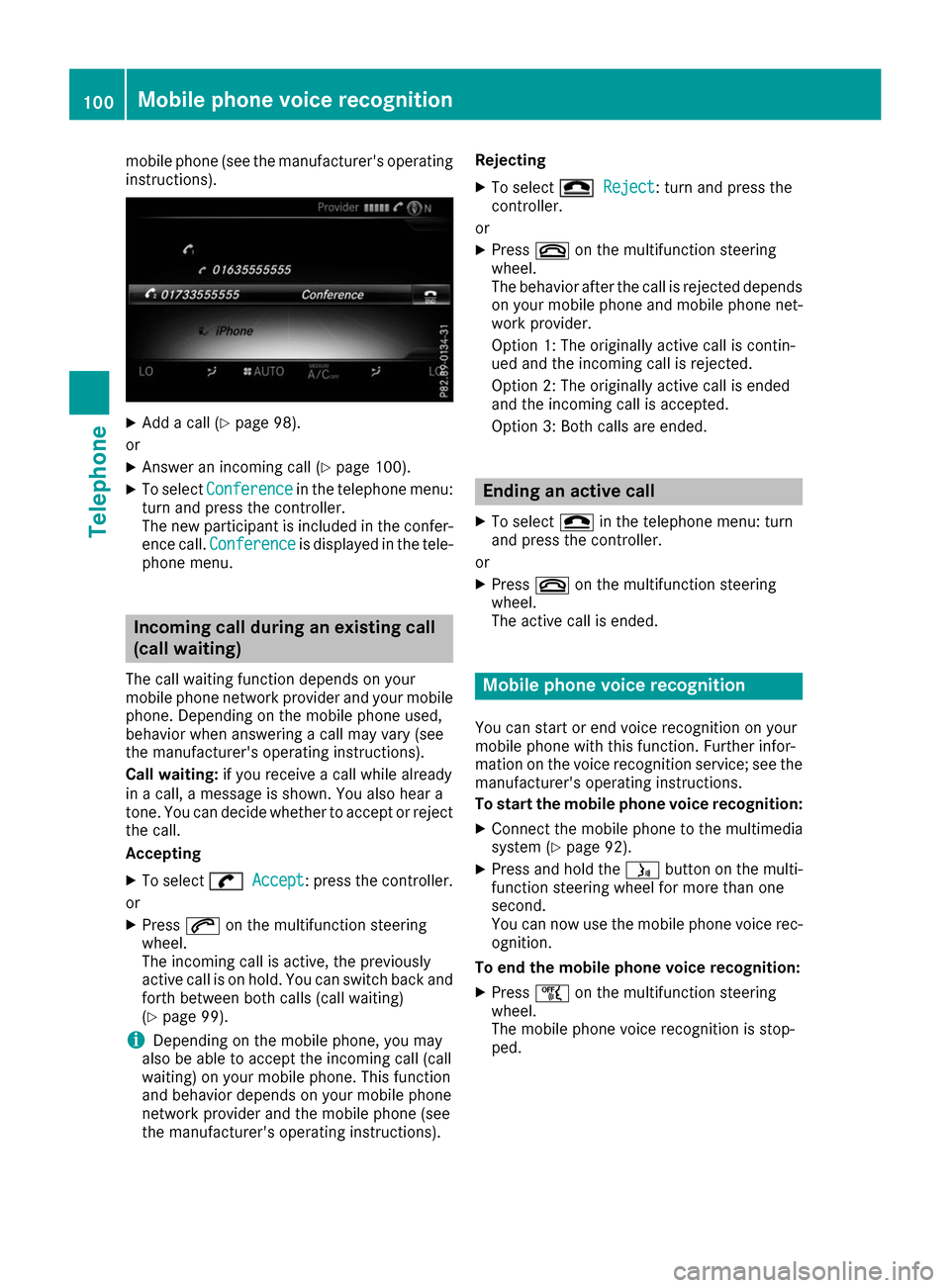
mobile phone (see the manufacturer's operating
instructions). X
Add a call (Y page 98).
or
X Answer an incoming call (Y page 100).
X To select Conference
Conference in the telephone menu:
turn and press the controller.
The new participant is included in the confer-
ence call. Conference Conference is displayed in the tele-
phone menu. Incoming call during an existing call
(call waiting)
The call waiting function depends on your
mobile phone network provider and your mobile phone. Depending on the mobile phone used,
behavior when answering a call may vary (see
the manufacturer's operating instructions).
Call waiting: if you receive a call while already
in a call, a message is shown. You also hear a
tone. You can decide whether to accept or reject
the call.
Accepting
X To select 0097
0097 Accept Accept: press the controller.
or
X Press 0061on the multifunction steering
wheel.
The incoming call is active, the previously
active call is on hold. You can switch back and
forth between both calls (call waiting)
(Y page 99).
i Depending on the mobile phone, you may
also be able to accept the incoming call (call
waiting) on your mobile phone. This function
and behavior depends on your mobile phone
network provider and the mobile phone (see
the manufacturer's operating instructions). Rejecting
X To select 005A 005AReject
Reject: turn and press the
controller.
or X Press 0076on the multifunction steering
wheel.
The behavior after the call is rejected depends on your mobile phone and mobile phone net- work provider.
Option 1: The originally active call is contin-
ued and the incoming call is rejected.
Option 2: The originally active call is ended
and the incoming call is accepted.
Option 3: Both calls are ended. Ending an active call
X To select 005Ain the telephone menu: turn
and press the controller.
or
X Press 0076on the multifunction steering
wheel.
The active call is ended. Mobile phone voice recognition
You can start or end voice recognition on your
mobile phone with this function. Further infor-
mation on the voice recognition service; see the manufacturer's operating instructions.
To start the mobile phone voice recognition:
X Connect the mobile phone to the multimedia
system (Y page 92).
X Press and hold the 00E3button on the multi-
function steering wheel for more than one
second.
You can now use the mobile phone voice rec-
ognition.
To end the mobile phone voice recognition: X Press 00E1on the multifunction steering
wheel.
The mobile phone voice recognition is stop-
ped. 100
Mobile phone voice recognitionTelephone
Page 103 of 178

Phone book
Introduction
The phone book displays the contacts from the
address book which have a phone number.
The phone book of the mobile phone is auto-
matically displayed in the multimedia system
after the connection is established (default set-
ting). You can deactivate automatic calling up
(Y page 108).
In the phone book, you can:
R Create new contacts (Y page 102)
R Add information to contacts (Y page 103)
R Search for contacts (Y page 101)
R Store contacts (Y page 103)
R Delete contacts (Y page 103)
Further information on importing contacts
(Y page 109).
When you import, save, edit or add contacts,
they will be permanently saved in the multime-
dia system. These contacts will remain available
even when you connect the multimedia system
to a different mobile phone. You can view these contacts even without a mobile phone. Calling up the phone book
X
To call up the telephone menu: press the
002B button.
X To select Name Namein the telephone menu: turn
and press the controller.
If the phone book contains contacts, they will
be displayed in alphabetical order. The char-
acter bar at the bottom of the display is active.
You can now search for a contact
(Y page 101).
Further information on the symbols shown
(Y page 101). i
You can also call up the phone book with the
multifunction steering wheel; see the Vehi-
cles Operator's Manual. Symbol overview
Sym-
bol Explanation
00D8
Contact that has been entered, edi-
ted or saved in the multimedia sys-
tem 0094
Contact with voice tag
These contacts have also been
assigned a voice tag. For more infor-
mation, see the separate operating
instructions. 00D7
Contact that was called up from a
mobile phone 00BB
Contact imported from the SD mem-
ory card or USB device 00BA
Contact imported via the Bluetooth
®
interface Searching for a contact
Using the character bar You determine the first letter of the contact you
are looking for with the first character you enter.
X To select characters: turn the controller and
press to confirm.
The first contact with the selected first char-
acter is highlighted in the phone book. If there
are similar contacts, the next different char-
acter is shown. For example, with contacts
such as Jana
Jana andJohn John, the beginnings of the Phone book
101Telephone Z
Page 104 of 178

names are identical. The next different char-
acters A
A and O
Oare offered for selection.
X Select the characters of the contact you are
searching for one by one, pressing and con-
firming with the controller each time.
X To select 0054: turn and press the controller.
The contacts in the phone book are displayed.
X To select a contact: turn and press the con-
troller.
The 0043symbol indicates that a contact contains
more than one phone number.
X To select a contact with the 0043symbol: turn
the controller and press to confirm.
The phone numbers are displayed. The 0043
symbol changes to 0045.
Back to the character bar
X Press the 0038button repeatedly until the
character bar is displayed.
Information about character entry (Y page 30).
Using the touchpad You determine the first letter of the contact you
are looking for with the first character you enter.
X Draw the letter on the touchpad surface.
The first contact with the selected first char-
acter is highlighted in the phone book.
Further information on handwriting recogni-
tion on the touchpad (Y page 26).
X Draw additional letters on the touchpad sur-
face one after another.
X To complete the search and return to the
phone book: press the touchpad.
X To select and call the contact: glide up or
down and press.
Using the multifunction steering wheel X
Dial a number from the phone book; see the
vehicle Operator's Manual. Displaying the details of a contact
X
To highlight a contact in the phone book: turn
the controller.
X To select G: slide 9the controller.
X To select Details Details: turn and press the con-
troller.
The detailed view appears.
Closing the detailed display
X To select 0038: slide 8and press the con-
troller. Adding a new contact
X
Slide 5the controller repeatedly in the
phone book until the selection list appears.
X To select G: slide 9the controller.
X To select New New: turn and press the controller.
X To select a category for the number, e.g.
Home
Home: turn the controller and press to confirm.
X To select a telephone category, e.g. Mobile
Mobile
Phone
Phone: turn the controller and press to con-
firm.
If you have marked a number as favored, it
appears at the top of the list and is highligh-
ted. 102
Phone bookTelephone
Page 157 of 178
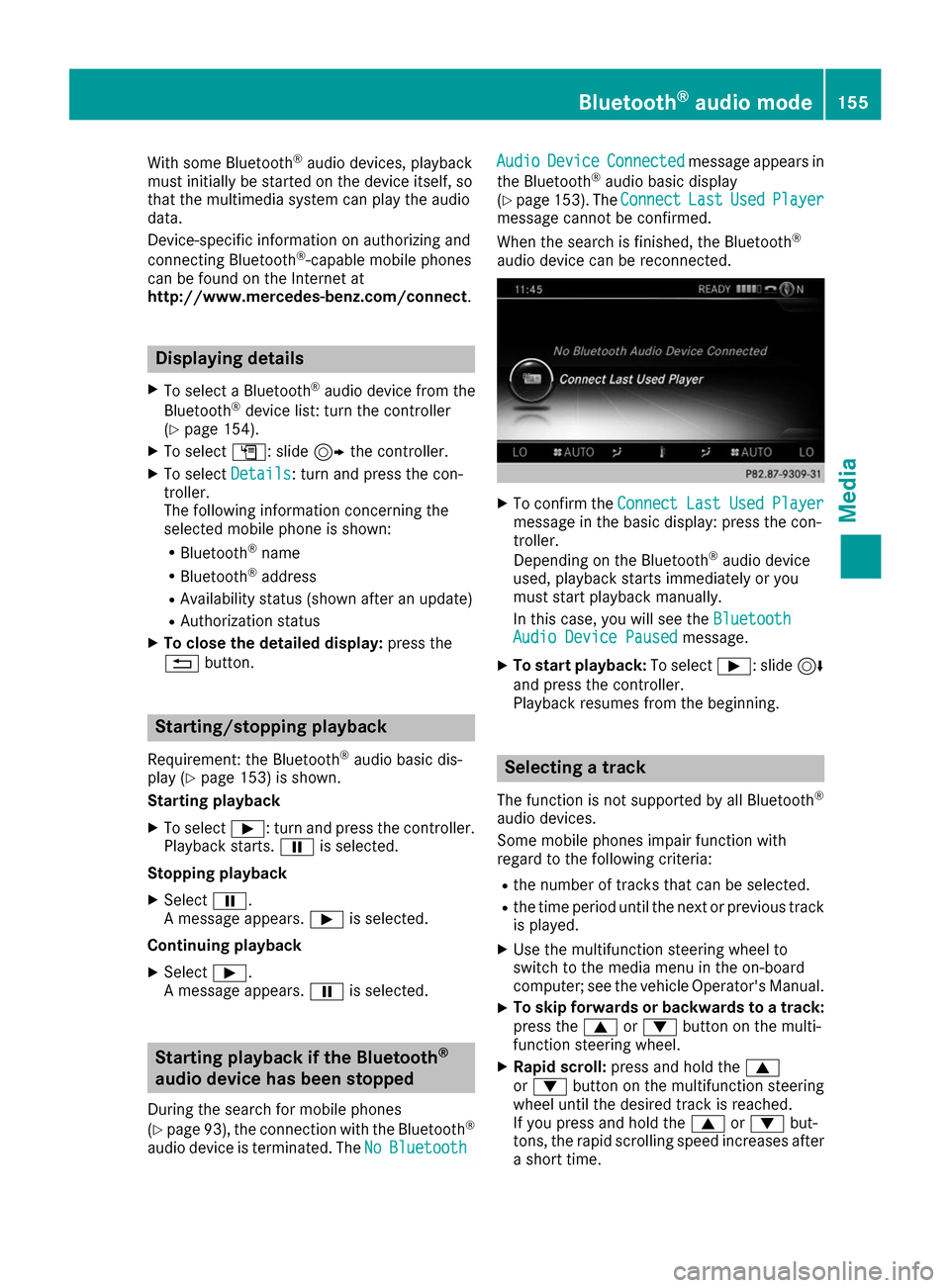
With some Bluetooth
®
audio devices, playback
must initially be started on the device itself, so
that the multimedia system can play the audio
data.
Device-specific information on authorizing and
connecting Bluetooth ®
-capable mobile phones
can be found on the Internet at
http://www.mercedes-benz.com/connect .Displaying details
X To select a Bluetooth ®
audio device from the
Bluetooth ®
device list: turn the controller
(Y page 154).
X To select G: slide 9the controller.
X To select Details Details: turn and press the con-
troller.
The following information concerning the
selected mobile phone is shown:
R Bluetooth ®
name
R Bluetooth ®
address
R Availability status (shown after an update)
R Authorization status
X To close the detailed display: press the
0038 button. Starting/stopping playback
Requirement: the Bluetooth ®
audio basic dis-
play (Y page 153) is shown.
Starting playback
X To select 00D0: turn and press the controller.
Playback starts. 00CFis selected.
Stopping playback
X Select 00CF.
A message appears. 00D0is selected.
Continuing playback X Select 00D0.
A message appears. 00CFis selected. Starting playback if the Bluetooth
®
audio device has been stopped
During the search for mobile phones
(Y page 93), the connection with the Bluetooth ®
audio device is terminated. The No NoBluetooth
Bluetooth Audio Audio
Device Device Connected
Connected message appears in
the Bluetooth ®
audio basic display
(Y page 153). The Connect
Connect Last
LastUsed
UsedPlayer
Player
message cannot be confirmed.
When the search is finished, the Bluetooth ®
audio device can be reconnected. X
To confirm the Connect ConnectLast
LastUsed
UsedPlayer
Player
message in the basic display: press the con-
troller.
Depending on the Bluetooth ®
audio device
used, playback starts immediately or you
must start playback manually.
In this case, you will see the Bluetooth Bluetooth
Audio Device Paused
Audio Device Paused message.
X To start playback: To select00D0: slide 6
and press the controller.
Playback resumes from the beginning. Selecting a track
The function is not supported by all Bluetooth ®
audio devices.
Some mobile phones impair function with
regard to the following criteria:
R the number of tracks that can be selected.
R the time period until the next or previous track
is played.
X Use the multifunction steering wheel to
switch to the media menu in the on-board
computer; see the vehicle Operator's Manual.
X To skip forwards or backwards to a track:
press the 0063or0064 button on the multi-
function steering wheel.
X Rapid scroll: press and hold the 0063
or 0064 button on the multifunction steering
wheel until the desired track is reached.
If you press and hold the 0063or0064 but-
tons, the rapid scrolling speed increases after
a short time. Bluetooth
®
audio mode 155Media Z