2017 MERCEDES-BENZ C-Class SEDAN phone
[x] Cancel search: phonePage 143 of 178

Your multimedia system equipment
These operating instructions describe all the
standard and optional equipment of your multi-
media system, as available at the time of going
to press. Country-specific differences are pos-
sible. Bear in mind that your vehicle may not
feature all functions described here. This also
applies to safety-relevant systems and func-
tions.
Read the information on qualified specialist
workshops in the vehicle Operator's Manual. Activating media mode
General notes
There are several ways to activate media sour-
ces using the multimedia system.
The relevant sections of the Operator's Manual
describe the simplest way to activate a media
source. This section describes all options for
activating media sources. If you wish to play
external media sources, the default display
must already be turned on. Connections for external media sour-
ces
The following external media sources can be
used:
R Apple ®
devices (e.g. iPhone ®
)
R USB devices (e.g. USB stick, MP3 player)
Two USB ports are located in the stowage
space under the armrest.
R CD
R DVD video R
SD cards
R devices with Bluetooth ®
connection Activating media using the button
X To call up the media menu: press the 00FD
button.
The last media source you have set is dis-
played.
X Press the 00FDbutton again.
The menu appears with the available media
sources.
X To select the media source: turn the control-
ler and press to confirm.
Depending on the vehicle equipment, the fol- lowing media sources will be available:
R Disc Disc
R Memory Card
Memory Card
R Media Register
Media Register
R Media Interface 1
Media Interface 1
R Media Interface 2
Media Interface 2
R Bluetooth Audio
Bluetooth Audio
If playable music files are found, they will be
played by the multimedia system. Activating media using the main func-
tion bar
X To display the main function bar: slide 5the
controller.
X To select Media Media: turn and press the controller.
The last media source you have set is dis-
played.
X To select Media
Media in media mode: slide 5and
press the controller.
The menu appears with the available media
sources.
X To select the media source: turn the control-
ler and press to confirm.
If the media source contains music or video
files, these will be played. The corresponding
basic display appears. Activa
ting media mode
141Media
Page 155 of 178
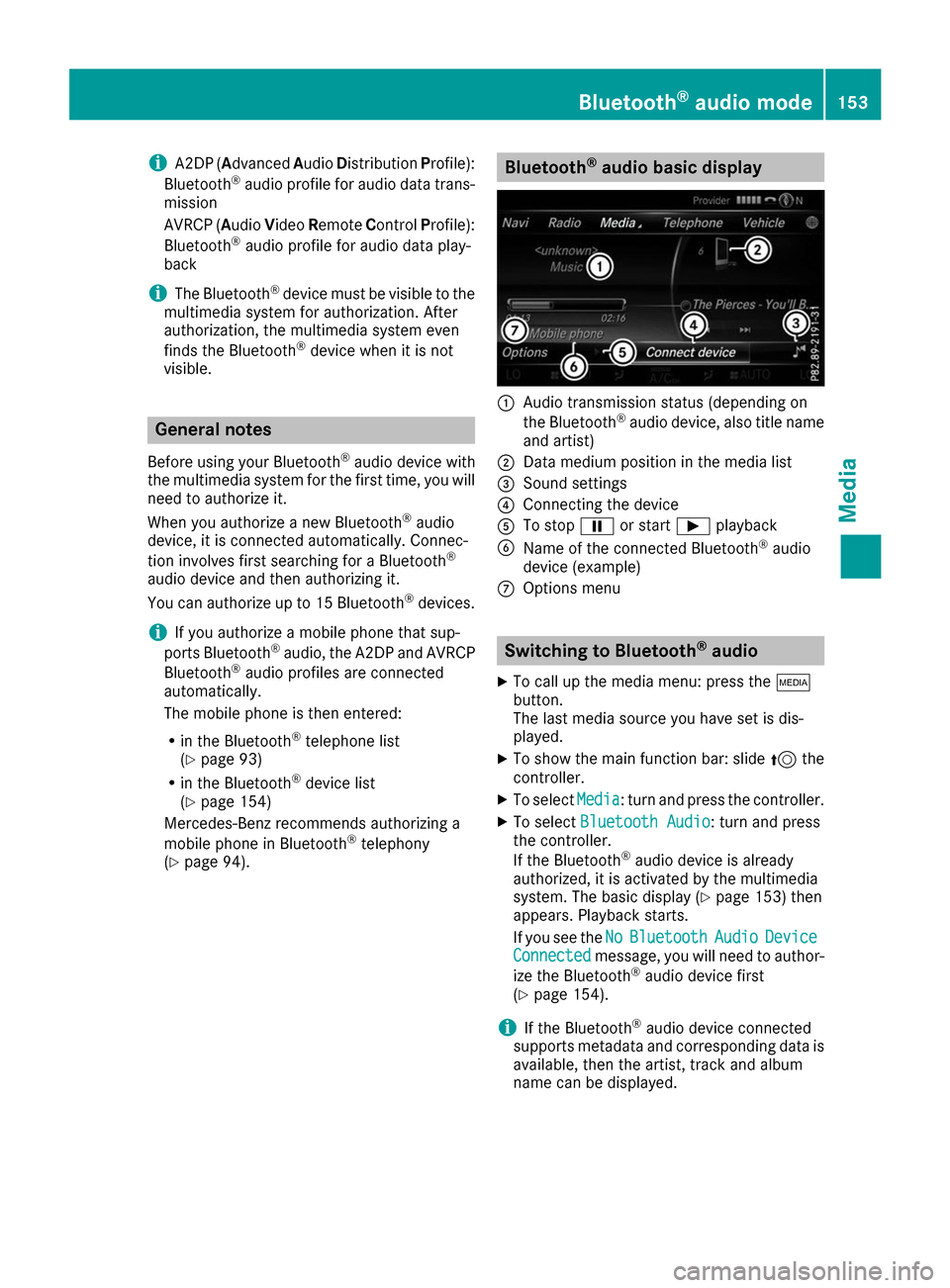
i
A2DP (A
dvanced AudioDistribution Profile):
Bluetooth ®
audio profile for audio data trans-
mission
AVRCP (Audio VideoRemote ControlProfile):
Bluetooth ®
audio profile for audio data play-
back
i The Bluetooth ®
device must be visible to the
multimedia system for authorization. After
authorization, the multimedia system even
finds the Bluetooth ®
device when it is not
visible. General notes
Before using your Bluetooth ®
audio device with
the multimedia system for the first time, you will need to authorize it.
When you authorize a new Bluetooth ®
audio
device, it is connected automatically. Connec-
tion involves first searching for a Bluetooth ®
audio device and then authorizing it.
You can authorize up to 15 Bluetooth ®
devices.
i If you authorize a mobile phone that sup-
ports Bluetooth ®
audio, the A2DP and AVRCP
Bluetooth ®
audio profiles are connected
automatically.
The mobile phone is then entered:
R in the Bluetooth ®
telephone list
(Y page 93)
R in the Bluetooth ®
device list
(Y page 154)
Mercedes-Benz recommends authorizing a
mobile phone in Bluetooth ®
telephony
(Y page 94). Bluetooth
®
audio basic display 0043
Audio transmission status (depending on
the Bluetooth ®
audio device, also title name
and artist)
0044 Data medium position in the media list
0087 Sound settings
0085 Connecting the device
0083 To stop 00CFor start 00D0playback
0084 Name of the connected Bluetooth ®
audio
device (example)
006B Options menu Switching to Bluetooth
®
audio
X To call up the media menu: press the 00FD
button.
The last media source you have set is dis-
played.
X To show the main function bar: slide 5the
controller.
X To select Media
Media: turn and press the controller.
X To select Bluetooth Audio Bluetooth Audio: turn and press
the controller.
If the Bluetooth ®
audio device is already
authorized, it is activated by the multimedia
system. The basic display (Y page 153) then
appears. Playback starts.
If you see the No NoBluetooth
Bluetooth Audio
AudioDevice
Device
Connected
Connected message, you will need to author-
ize the Bluetooth ®
audio device first
(Y page 154).
i If the Bluetooth ®
audio device connected
supports metadata and corresponding data is
available, then the artist, track and album
name can be displayed. Bluetooth
®
audio mode 153Media Z
Page 156 of 178

Searching for and authorizing a Blue-
tooth ®
audio device
Searching for a Bluetooth ®
audio device
X Switch on Bluetooth ®
audio mode
(Y page 153).
X Slide 6the controller.
The media menu bar is shown.
X To select Connect Device
Connect Device: turn and press
the controller.
X To select Search for Audio Devices
Search for Audio Devices:
press the controller.
A message appears.
X Select Start Search Start Search.
The multimedia system searches for Blue-
tooth ®
audio devices within range and adds
them to the Bluetooth ®
device list.
The duration of the search depends on the
number of Bluetooth ®
audio devices within
range and their characteristics. 0043
Bluetooth ®
audio player within range and
already authorized
0044 Newly detected mobile phone with Blue-
tooth ®
audio mode in range
The Bluetooth ®
device list displays all author-
ized devices, whether they are within range or
not. After a device search, devices which are
within range but not authorized are also dis-
played.
If the multimedia system cannot find your Blue-
tooth ®
audio device, external authorization may
follow (Y page 154).
Authorizing a Bluetooth ®
audio device
X In the Bluetooth ®
device list, select a Blue-
tooth ®
audio device that has not yet been
authorized: turn and press the controller.
Authorization starts. Depending on which Bluetooth
®
audio device
is being used, the device can be authorized
either by entering a passkey or by Secure
Simple Pairing. You can find information on
this in the "Authorizing (connecting) a mobile
phone" section (Y page 94).
After successful authorization, the Blue-
tooth ®
audio device is connected and starts
playing.
i With some Bluetooth ®
audio devices, play-
back must initially be started on the device
itself, so that the multimedia system can play
the audio data. Bluetooth ®
must also be given
as a media output location for the audio
device used.
i The Bluetooth ®
audio device must support
Bluetooth ®
version 2.1 for connection via
Secure Simple Pairing. The multimedia sys-
tem creates a six-digit code which is dis-
played simultaneously on both devices that
are to be connected.
For some Bluetooth ®
audio devices, the pair-
ing must also be confirmed within 10 sec-
onds. External authorization
If the multimedia system does not find your
Bluetooth ®
audio device (Y page 154), this may
be due to particular security settings on your
Bluetooth ®
audio device. In this case, check
whether your Bluetooth ®
audio device can
locate the multimedia system.
The Bluetooth ®
device name of the multimedia
system is MB Bluetooth MB Bluetooth.
X Switch on Bluetooth ®
audio mode
(Y page 153).
X Slide 6the controller.
The media menu bar is shown.
X To select Connect Device
Connect Device: turn and press
the controller.
X To select Connect
Connect via
viaAudio
Audio Device
Device: turn
and press the controller.
X Start the authorization on your Bluetooth ®
audio device (see the manufacturer's operat- ing instructions).
After successful authorization, the Blue-
tooth ®
audio device is connected and starts
playing. 154
Bluetooth ®
audio modeMedia
Page 157 of 178
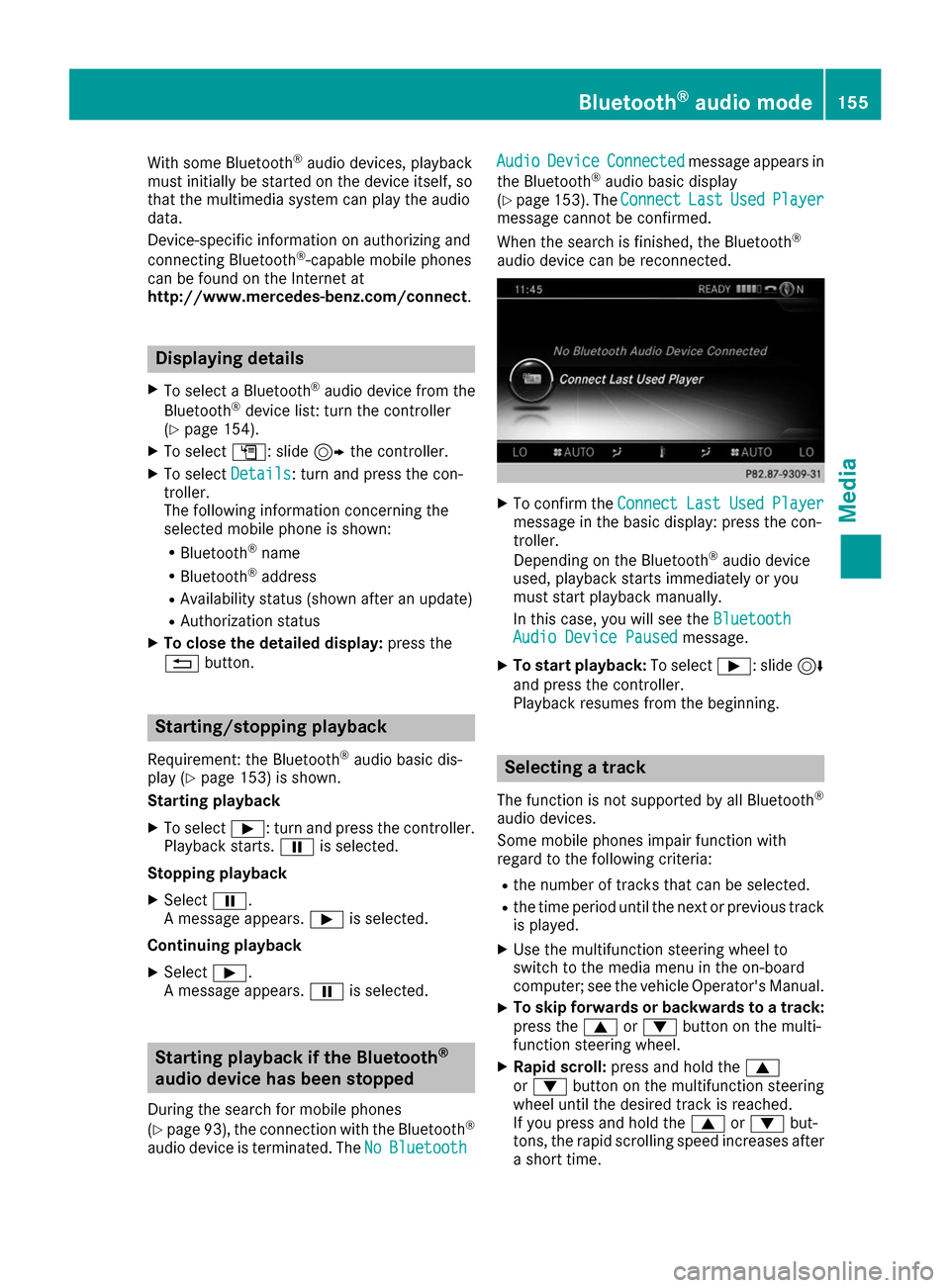
With some Bluetooth
®
audio devices, playback
must initially be started on the device itself, so
that the multimedia system can play the audio
data.
Device-specific information on authorizing and
connecting Bluetooth ®
-capable mobile phones
can be found on the Internet at
http://www.mercedes-benz.com/connect .Displaying details
X To select a Bluetooth ®
audio device from the
Bluetooth ®
device list: turn the controller
(Y page 154).
X To select G: slide 9the controller.
X To select Details Details: turn and press the con-
troller.
The following information concerning the
selected mobile phone is shown:
R Bluetooth ®
name
R Bluetooth ®
address
R Availability status (shown after an update)
R Authorization status
X To close the detailed display: press the
0038 button. Starting/stopping playback
Requirement: the Bluetooth ®
audio basic dis-
play (Y page 153) is shown.
Starting playback
X To select 00D0: turn and press the controller.
Playback starts. 00CFis selected.
Stopping playback
X Select 00CF.
A message appears. 00D0is selected.
Continuing playback X Select 00D0.
A message appears. 00CFis selected. Starting playback if the Bluetooth
®
audio device has been stopped
During the search for mobile phones
(Y page 93), the connection with the Bluetooth ®
audio device is terminated. The No NoBluetooth
Bluetooth Audio Audio
Device Device Connected
Connected message appears in
the Bluetooth ®
audio basic display
(Y page 153). The Connect
Connect Last
LastUsed
UsedPlayer
Player
message cannot be confirmed.
When the search is finished, the Bluetooth ®
audio device can be reconnected. X
To confirm the Connect ConnectLast
LastUsed
UsedPlayer
Player
message in the basic display: press the con-
troller.
Depending on the Bluetooth ®
audio device
used, playback starts immediately or you
must start playback manually.
In this case, you will see the Bluetooth Bluetooth
Audio Device Paused
Audio Device Paused message.
X To start playback: To select00D0: slide 6
and press the controller.
Playback resumes from the beginning. Selecting a track
The function is not supported by all Bluetooth ®
audio devices.
Some mobile phones impair function with
regard to the following criteria:
R the number of tracks that can be selected.
R the time period until the next or previous track
is played.
X Use the multifunction steering wheel to
switch to the media menu in the on-board
computer; see the vehicle Operator's Manual.
X To skip forwards or backwards to a track:
press the 0063or0064 button on the multi-
function steering wheel.
X Rapid scroll: press and hold the 0063
or 0064 button on the multifunction steering
wheel until the desired track is reached.
If you press and hold the 0063or0064 but-
tons, the rapid scrolling speed increases after
a short time. Bluetooth
®
audio mode 155Media Z
Page 158 of 178

i
During rapid scrolling, track names are not
displayed but only Track+1, Track+2, etc. (or
Track-1, Track-2, etc.). There are no playback
times shown for tracks that have been played.
This is available as an optional function start-
ing with AVRCP Version 1.3. Playback options
General notes If the Bluetooth
®
audio device supports the cor-
responding function, the following options are
available:
R Normal Track Sequence Normal Track Sequence: the tracks are
played in the normal order (e.g. track 1, 2, 3
etc.).
Audio data playback is determined by the
order in which the tracks are written to the
data medium. Alphabetical order is the most
common. Once all the tracks in a folder have
been played, the tracks in the next folder are played.
R Random
Random Track
Track List List: the current track list is
played in random order (e.g. 3, 8, 5 etc.).
R Random Medium
Random Medium : all tracks on the data
medium are played in random order (e.g.
track 3, 8, 5 etc.).
Playback options are optional functions and
are not, or only partially, supported by Blue-
tooth ®
audio devices.
Selecting the playback option X
Slide 6the controller in the Bluetooth ®
audio basic display (Y page 153).
X To select Options
Options: turn and press the con-
troller.
X Select Playback Mode Playback Mode.
A 003B dot indicates the current setting.
X Select the desired option.
If you select Random Track List
Random Track List, a corre-
sponding message appears in the display or
selection window. Increasing the volume in the multime-
dia system
X Slide 6the controller in the Bluetooth ®
audio basic display (Y page 153).
X To select Options Options: turn and press the con-
troller.
X To select Volume
Volume: turn and press the control-
ler.
A menu appears. The 003Bdot indicates the cur-
rent setting.
X Select Standard Standard orBoost
Boost.
i If play back on the Bluetooth ®
audio player
is too quiet, the Boost
Boostfunction may be used.
It is recommended, however, that you
increase the volume on the Bluetooth ®
audio
player directly. Reconnecting a Bluetooth
®
audio
device
The Bluetooth ®
audio profiles are connected
automatically under the following circumstan-
ces:
R one of the last two mobile phones to have
been connected has also been used as a Blue-
tooth ®
audio player (if the function is suppor-
ted by the mobile phone).
R the mobile phone is automatically connected.
The Bluetooth ®
audio player is then connec-
ted.
i For an automatic connection with the mul-
timedia system, the mobile phone must be
within range.
For most Bluetooth ®
audio devices, the "auto-
matic connection" must be activated by tick-
ing a box. Depending on the device used, this prompt often occurs during authorization (see
the manufacturer's operating instructions).
If the No Bluetooth Audio Device Connec‐ No Bluetooth Audio Device Connec‐
ted
ted message appears, you have two options to
reconnect the Bluetooth ®
audio device.
Option 1:
X To confirm the Connect
ConnectLast
LastUsed
UsedPlayer
Player
message in the basic display: press the con-
troller.
If the multimedia system can locate the Blue-
tooth ®
audio device, it will be connected and
start playing. 156
Bluetooth ®
audio modeMedia
Page 159 of 178

Option 2:
X Slide 6the controller.
The media menu bar is shown.
X To select Connect Device
Connect Device: turn and press
the controller.
X To select a Bluetooth ®
audio device: turn and
press the controller.
If the Bluetooth ®
audio device has been
authorized, playback starts. Bluetooth
®
audio device and simulta-
neous search for mobile phones
i When searching for a mobile phone or a new
Bluetooth ®
audio device, the connection to an
already activated Bluetooth ®
audio device is
stopped.
In the Bluetooth ®
audio basic display, you will
see the No Bluetooth Audio Device Con‐
No Bluetooth Audio Device Con‐
nected nected message, and the displayed Connect
Connect
Last Used Player
Last Used Player message cannot be selec-
ted. De-authorizing (deregistering) a Blue-
tooth
®
audio device
X To select a Bluetooth ®
audio device from the
Bluetooth ®
device list: turn the controller
(Y page 154).
X To select G: slide 9the controller.
X To select Deauthorize
Deauthorize: press the controller.
A prompt appears asking whether you really
wish to de-authorize this device.
X To select Yes Yes: turn and press the controller.
If you select Yes
Yes, the device will be deleted
from the Bluetooth ®
device list.
i Before re-authorizing the Bluetooth ®
audio
device, you should also delete the device
name MB Bluetooth MB Bluetooth from your Bluetooth ®
audio device's Bluetooth ®
list (see the Blue-
tooth ®
audio device's operating instructions). Operation with the Media Interface
General notes
Media Interface is a universal interface for the
connection of mobile audio and video devices. Media Interface in the multimedia system has
two USB connections.
The USB ports are located in the stowage com-
partment under the armrest (Y
page 141). Media Interface basic display
0043
Main function bar
0044 Display for the active data medium
0087 Media menu bar
0085 Track display on the disc
0083 Track number and number of tracks in the
track list
0084 Numerical time display
006B Graphic time display
006C Cover view (if available) Switching to Media Interface
X Connect the data medium to USB port 1 or
USB port 2 (Y page 145).
X Select the basic menu for Media Interface 1 or
Media Interface 2 (Y page 142).
If playable media files are found, they will be
played by the multimedia system.
If you remove a device, the No Device Con‐ No Device Con‐
nected
nected message appears. Supported devices
The following data media can be connected to
the multimedia system via Media Interface: R iPod ®
R iPhone ®
R iPad ®
R MP3
R USB devices Operation with the Media Interface
157Media Z
Page 160 of 178

i
iPod ®
, iPhone ®
and iPad ®
are registered
trademarks of Apple Inc., Cupertino, Califor-
nia, USA.
For details and a list of supported devices, visit
http://www.mercedes-benz.com/connect .
Then follow the instructions in the "Media Inter-
face" section.
Or call the Mercedes-Benz Customer Assistance Center at 1-800-FOR-MERCedes
(1-800-367-6372) (for the USA) or Customer
Relations at 1-800-387-010 0(for Canada). Supported data formats
Music mp3, wma, aac
Video mpeg, wmv, mov, avi,
mp4 Images jpg, jpeg, bmp, png
i
Video files from Apple ®
devices cannot be
played. Selecting a music file
Selecting with the controller X
To display the current track list: press the
controller in the basic display.
X Select Current Tracklist Current Tracklist.
The track list for the active data medium
appears.
X To select a track: turn the controller and press
to confirm.
X To skip forwards or backwards to a track:
turn the controller in the basic display.
The selected track is played.
Fast forward/rewind X
With the media source active in the basic dis-
play, slide 8or9 the controller and
hold it until the desired position has been
reached. Searching for a track
Selecting Search using media menu bar X
In media mode, slide 6the controller.
The media menu bar is shown.
X To select Search Search: turn and press the control-
ler.
The category list appears.
Overview The following categories are listed:
R Current Tracklist
Current Tracklist
R Folder Folder
R Select By Cover
Select By Cover
R Keyword Search
Keyword Search
R Playlists
Playlists
R Artists
Artists
R Albums
Albums
R Track
Track
R Genres
Genres
R Year
Year
R Composers
Composers
R Videos
Videos
R Photos
Photos
R Podcasts
Podcasts
R Audiobooks
Audiobooks
i The functions are available as soon as the
entire media content has been read and ana-
lyzed.
If the same device is reconnected with
unchanged media content, these functions
are available more quickly.
The audio books and podcasts categories are
only available for Apple ®
devices.
When connecting Apple ®
devices, the cate-
gories “Folder”, “Year” and “Photos” are not
available.
X To select a category, e.g. Current Track‐ Current Track‐
list
list: turn and press the controller.
A selection list appears.
X Select the required track. 158
Operation with the Media InterfaceMedia
Page 170 of 178

Your multimedia system equipment
These operating instructions describe all the
standard and optional equipment of your multi-
media system, as available at the time of going
to press. Country-specific differences are pos-
sible. Bear in mind that your vehicle may not
feature all functions described here. This also
applies to safety-relevant systems and func-
tions.
Read the information on qualified specialist
workshops in the vehicle Operator's Manual. Weather forecasts
Introduction
This function is currently not available for Can-
ada.
For the reception of weather forecasts via sat-
ellite radio, you will need a SIRIUS XM Satellite
Weather subscription.
If the message appears along with the SIRIUS
telephone and ID numbers, you will need to have the weather service activated first.
X To select Call CallorCancel
Cancel : turn and press the
controller.
If a mobile phone is connected to the multi-
media system (Y page 92), when you select
Call Call a call is placed to a member of the SIR-
IUS service staff. The ID number of the SIRIUS device will be transferred to the telephone
display.
X This will be followed by instructions from the
service employee.
Weather forecasts can be received via the sat-
ellite radio for the USA (including Alaska and
Hawaii).
The received weather data can be displayed as
an information chart (daily forecast, five-day
forecast, detailed information) or on the
weather map.
The weather data received from the weather
station is stored for one hour in the multimedia system. It can therefore be displayed again
immediately after restarting the engine (for
example after refueling). Depending on which scale has been selected,
the weather map can display the following
weather data with symbols:
R rain radar
R storm characteristics
R high and low-pressure areas, weather fronts
R course of tropical cyclones (hurricanes,
typhoons)
R storm warnings
R wind direction and speeds
i The rain radar cannot be displayed for
Alaska, Hawaii and Puerto Rico.
i Hurricane: term used to describe the tropi-
cal cyclones that primarily develop in the
Atlantic, North Pacific and South Pacific
oceans. A wind speeds are above 74 mph
(118 km/h). Five categories are used to clas- sify the strength of a hurricane.
Typhoon: term used to describe a tropical
cyclone that develops in the northwestern
Pacific. The wind speeds are in the category of
a hurricane. Switching the SIRIUS Weather display
on/off
Activating X
Press the 002Bbutton.
X To display the main function bar: slide5
the controller.
X To select 00A7: turn and press the controller.
The online applications menu appears.
X To select SIRIUS Weather SIRIUS Weather, turn and press
the controller.
The information chart shows the daily fore-
cast at the current vehicle position. 168
Wea
ther forecastsSIRIUS Weather