2017 MERCEDES-BENZ C-Class COUPE display
[x] Cancel search: displayPage 210 of 354

Other status indicatorsofthe naviga-
tion system
:Additional information
Other possible additional information:
RNew Route...or Calculating Route...
An ew route is calculated.
RRoad Not Mapped
The vehicle position is inside the area of the
digital map but the road is not recognized, e.g.
newly built streets, car parks or private land.
RNo Route
No route could be calculated to the selected
destination.
RO
You have reached the destination or an inter-
mediate destination.
Radio menu
:Frequenc yrange
;Station frequenc ywith memory position
=Name of artist
?Name of track
The multifunction display shows station ;with
station frequenc yorstation name. The preset position is only displayed along with station
;if
this has been stored. You can stor eTVchan-
nels ;in the multimedia system.
XSwitc hont he multimedia system (see sepa-
rate operatin ginstructions).
XPress the òbutton on the steering wheel
to open the menu list.
XPress :or9 on the steering wheel to
select the Radiomenu.
XConfirm by pressing aon the steering
wheel.
Currently set station ;appears in the multi-
function display.
XTo open the station list: press:or9
briefly.
XTo select astation in the station list:
press :or9 briefly.
XTo select astation in the station list using
rapid scroll: press and hold :or9.
XTo select the frequency range or station
memory: pressabriefly.
XPress :or9 to select the frequency
range or station memory.
XPress ato confirm the selection.
iSIRIUS XM satellite radio function slike a
normal radio.
Further information on radio operation can be
found in the multimedia system (see the sep-
arate operatin ginstructions).
Media menu
Changing the media source
You can change the media source and playback
mode (audio or video) at any time in the Media
menu.
XSwitchont he multimedia system (see sepa-
rate operatin ginstructions).
XPress the òbutton on the steering wheel
to open the menu list.
XPress :or9 on the steering wheel to
select the Mediamenu.
XConfirm by pressing aon the steering
wheel.
XTo open/close the media sources list:
press abriefly.
The list shows the following media sources,
for example:
208Menus and submenus
On-boardc omputer and displays
Page 211 of 354

RDisc(CD /DVD) (DV DonlyinC OMAND mul-
timedi asystem)
RSD card
RMedi aRegis ter (only in COMAND multime-
di as ystem)
RUSB storag edevice
RBluetooth®capable audi odevice
Please observe furthe rinformatio nonmedia
support and media operatio ninthe multimedia
system (see separate operating instructions).
Operatin ganaudiop layer or audio
media
:Medi asource, e.g .nam eofU SB memory
stick
;Current title
=Name of artist
?Name of album
AFolde rname
Audio data fromv arious audi odevices or media
can be played ,depen ding on the equipment
installe dinthe vehicle.
XSwitch on the multimedia system (see sepa-
rate operating instructions).
XPress the òbutton on the steerin gwheel
to open the menu list.
XPress :or9 on the steerin gwheel to
select the Mediamenu.
XConfirmbypressing aon the steering
wheel.
XTo select an audiop layer or media:press
a briefly. The list containing the media
sources appears.
XPress :or9 to select the correspond-
ing audi oplayer or media.
XPress ato confirm.
XTo ope nthe trackl ist: press :or9
briefly.
XTo select to next or previous trackint he
trackl ist: press :or9 briefly.
XTo select atrackint he trackl istu sing
rapid scroll: press and hold :or9
unti lyou reach the desired track.
If yo upress and hol dthe button, the spee dof
rapi dscroll increases after ashort time .Not
al la udio drives or data carriers support this
function.
If the corresponding track informatio niss tored
on the audi odrive or audi omedia ,the multi-
functio ndisplay maydisplay the following:
Rtrack number
Rtrack name
Rartist
Ralbum
The track informatio ndoesn ot appear in audio
AUX mod e(Au xiliary audiomode: external
audi osource connected).
Vide oDVD operation
XSwitch on the multimedia system (see sepa-
rate operating instructions).
XPress the òbutton on the steerin gwheel
to open the menu list.
XPress :or9 on the steerin gwheel to
select the Mediamenu.
XConfirmbypressing aon the steering
wheel.
XTo select aDVD single driv eordisc:press
a briefly. The list containing the media
sources appears.
XPress :or9 to select the correspond-
ing DVD singl edrive or disc.
XPress ato confirm.
Menus and submenus209
On-board computer and displays
Z
Page 212 of 354

XTo openthe scen elist: press :or9
briefly.
XTo select the next or previous scen einthe
scen elist: press :or9 briefly.
XTo select ascene in the scen elistu sing
rapid scroll: press and hold :or9
unti ldesir ed scene :hasb eenr eached.
XPress ato confirm your selection.
Telephone menu
Introduction
GWARNING
If yo uoperate informatio nsystem sand com-
municatio nequipment integrated in the vehi-
cle whil edriving ,you will be distracted from
traffic conditions. Yo ucould also lose control
of the vehicle. There is ariskofana ccident.
Onlyo perate the equipment when the traffic
situatio npermits. If yo uare not sure thatt his
is possible, park the vehicl epayin gattention
to traffic conditions and operate the equip-
ment when the vehicl eisstationary.
Whe ntelephoning, yo umusto bserve the legal
requirements for the country in which yo uare
currentl ydriving.
XSwitch on the mobil ephone (se ethe manu-
facturer’so perating instructions).
XSwitch on the multimedia system (se esepa-
rate operating instructions).
XEstablis haBluetooth®connectio ntothe mul-
timedi asystem ;see the separate operating
instructions.
XPress the òbutton on the steering wheel
to open the menu list.
XPress :or9 on the steering whee lto
select the Telephonemenu.
XConfirmbypressing aon the steering
wheel. Yo
uw ills ee one of the following display mes-
sages in the multifunctio ndisplay:
RPhone READYor the nam eofthe network
provider: the mobil ephone hasf oundanet-
work and is ready to receive.
RPhone No Service:t her eisnon etwork
available or the mobil ephone is searching for
an etwork.
Acceptin gacall
If someone calls yo uwheny ou are in the Tele‐phonemenu,adisplay message appears in the
multifunctio ndisplay.
Yo uc an accept acallata ny time ,eve nify ouare
not in the Telephone
menu.
XPress the6button on the steering wheel
to accept an incoming call.
Rejecting or endin gacall
Youc an end or reject acallata ny time eve nif
yo ua re not in the Telephonemenu.
XPress the~button on the steering wheel
to reject or end acall.
Selecting an entry in the phon ebook
XPress the òbutton on the steering wheel
to open the menu list.
XPress the :or9 button on the steering
whee ltoselect the Telephonemenu.
XConfirmbypressing aon the steering
wheel.
XPress the :,9ora button to
switch to the phone book.
XUsing :or9,s elect the names one
afte rthe other.
or
XTo start rapid scrolling: press and hold:
or 9 for longer thano ne second.
The names in the phone book are displayed
quickl yone afte rthe other.
If yo upress and hol dthe : or9 button
for longer thanf ives econds, the name
appears with the next or previous letter initial
letter in the alphabet.
Rapi dscrolling stop swheny ou release the
button or reach the end of the list.
210Menus and submenus
On-board computer and displays
Page 213 of 354

XIf only one telephone number is stored for
aname: pressthe 6 ora buttonto
start dialing.
or
XIf there is mor ethano ne number for a
particula rname: pressthe 6 ora
butto ntod isplay th enumbers.
XPress the :or9 buttontos electt he
number you want to dial.
XPress the 6ora buttontostart dialing.
or
XTo exit th ephone book: pressthe ~ or
% button.
Redialing
The on-board computer save sthe last names or
numbers dialed in th eredial memory.
XPress the òbuttonont hesteering wheel
to open th emenulist.
XPress the :or9 buttononthesteering
wheel to selectt heTelephonemenu.
XConfir mbyp ressing aon thesteering
wheel.
XPress the 6buttontos witch to th eredial
memory.
XPress the :or9 buttontos electt he
desired nam eornumber.
XPress the 6ora buttontostart dialing.
or
XTo exit th eredial memory: pressthe ~
or % button.
Assistance graphic menu
XPress the òbuttonont hesteering wheel
to open th emenulist.
XPress the :or9 buttononthesteering
wheel to selectt heAssistanceG raphic
menu.
XConfirmbyp ressing aon thesteering
wheel.
The multifunction display shows the
DISTRONIC PLUSd istancedisplay in the
assistance graphic.
The assistance graphic displays th estatus of
and informatio nfromt hefollowingd riving
systems or driving safety systems:
RDISTRONIC PLUS(Ypage 162)
RTraffic Sig nAssist (Ypage 190)
RDistance warning and th eautonomous
braking function COLLISION PREVENTION
ASSIST PLUS(
Ypage 64)
RPRE-SAFE®Brake (Ypage 70)
RBlin dSpotA ssist (Ypage 191) or Active
Blin dSpotA ssist (Ypage 194)
RATTENTION ASSIST (Ypage 189)
RLaneK eeping Assist (Ypage 193) or Active
LaneK eeping Assist (Ypage 197)
XPress:to display th eATTEN TION ASSIST
assessment.
Service menu
Introduction
Dependingont heequipmenti nstalled in the
vehicle ,you have th efollowingo ptionsinthe
Service
menu:
RCallingupd isplay messages in message
memory (Ypage 219)
RCheckin gthe tirep ressure electronically
(Ypage 325)
RCallingupt heservic edue date
(Ypage 291)
Settings menu
Introduction
Dependingont heequipmenti nstalled in the
vehicle ,you have th efollowingo ptionsinthe
Settings
menu:
Menusa nd submenus211
On-boardc omputer and displays
Z
Page 214 of 354
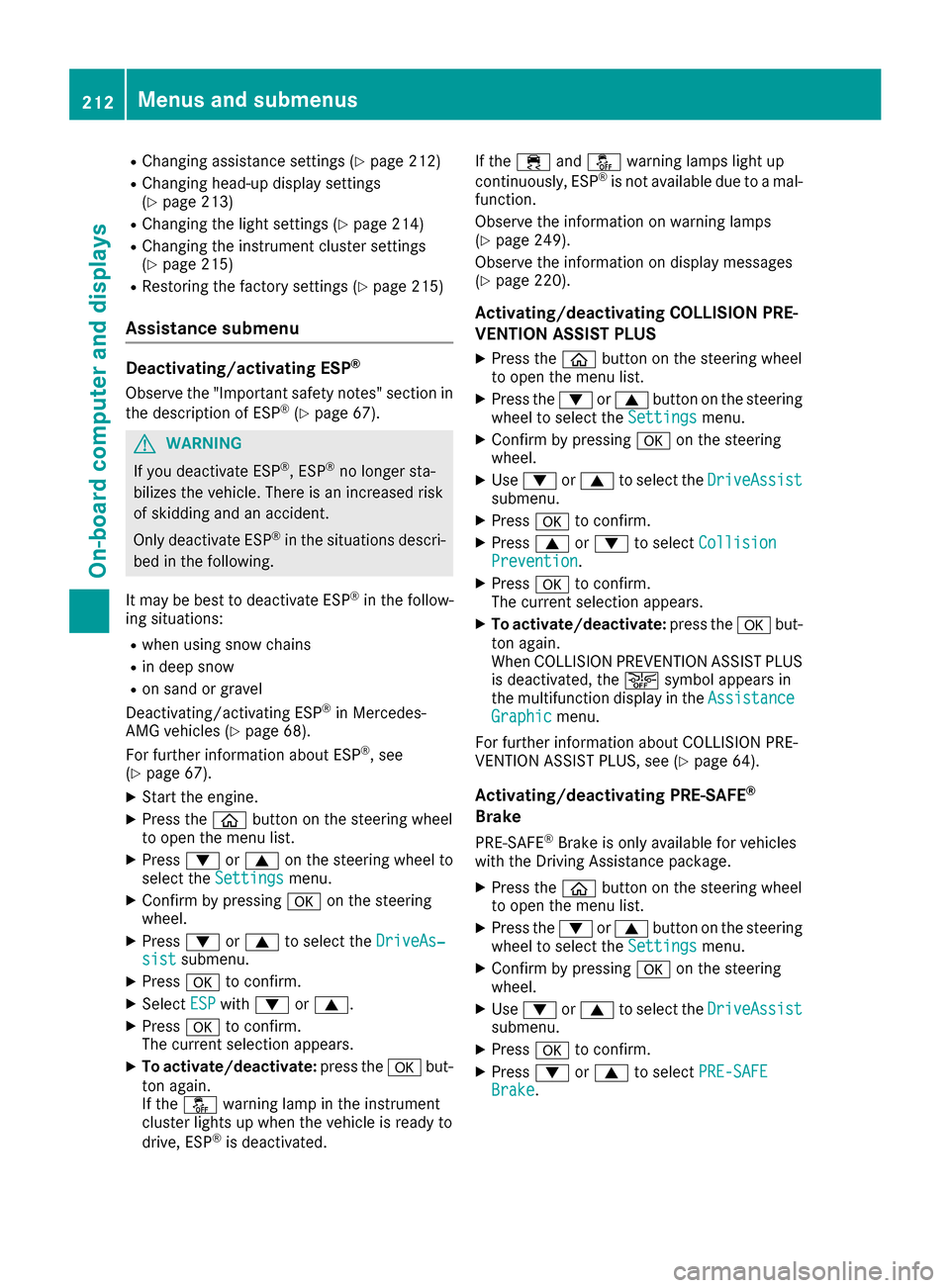
RChangingassistance settings (Ypage 212)
RChangingh ead-updisplay settings
(Ypage 213)
RChangingt helight settings (Ypage 214)
RChangingt heinstrumen tcluste rsettings
(Ypage 215)
RRestorin gthe factory settings (Ypage 215)
Assistance submenu
Deactivating/activatin gESP®
Observ ethe "Imp ortant safety notes" sectio nin
th ed escript ion of ESP®(Ypage 67).
GWARNING
If you deactivate ESP
®,E SP®no longer sta-
biliz es th evehicle .Thereisani ncreased risk
of skiddin gand an acc ident.
Only deactivate ESP
®inthes ituations descri-
bed inthef ollowing.
It may bebest to deactivate ESP
®inthef ollow-
ing situations:
Rwhen usings nowc hains
Rindeep snow
Ron sandorg ravel
Deactivating/activatin gESP®inMercedes-
AM Gvehicle s(Ypage 68).
For further informatio nabout ESP®,see
(Ypage 67).
XSt art th eengine.
XPress the òbuttonont hesteering wheel
to open th emenulist.
XPress :or9 on thesteering wheel to
select the Settingsmenu.
XConfirmbyp ressing aon thesteering
wheel.
XPress :or9 to select the DriveAs‐sistsubmenu.
XPressato confirm.
XSelect ESPwith: or9.
XPress ato confirm.
The curren tselection appears.
XTo activate/deactivate: press theabut-
to na gain.
If the å warning lamp inthei nstrument
cluste rlightsupw hen thevehicle is readyto
driv e, ESP
®isdeactivate d. If
the ÷ andå warning lamps light up
continuously, ESP
®is no tavailab ledue to amal-
function.
Observ ethe informatio nonwarning lamps
(
Ypage 249).
Observ ethe informatio nondisplay messages
(
Ypage 220).
Activating/deactivatin gCOLLISION PRE-
VENTIO NASSIST PLUS
XPress the òbuttonont hesteering wheel
to open th emenulist.
XPress the :or9 buttononthesteering
wheel to select the Settingsmenu.
XConfirmbyp ressing aon thesteering
wheel.
XUse : or9 to select the DriveAssistsubmenu.
XPressato confirm.
XPress 9or: to select CollisionPrevention.
XPressato confirm.
The curren tselection appears.
XTo activate/deactivate: press theabut-
to na gain.
When COLLISION PREVENTION AS SIST PLUS
is deactivate d,the æ symbol appearsi n
th em ultifunction display in the Assistance
Graphicmenu.
For further informatio nabout COLLISION PRE-
VENTION AS SIST PLUS, see (
Ypage 64).
Activating/deactivatin gPRE-SAFE®
Brake
PRE‑ SAFE®Brake isonly availab lefor vehicles
wit hthe Drivin gAssistanc epackage.
XPress the òbuttonont hesteering wheel
to open th emenulist.
XPress the :or9 buttononthesteering
wheel to select the Settingsmenu.
XConfirmbyp ressing aon thesteering
wheel.
XUse : or9 to select the DriveAssistsubmenu.
XPressato confirm.
XPress :or9 to select PRE-SAFEBrake.
212Menusand submenus
On-boardc omputer and displays
Page 215 of 354

XPressato confirm.
The currents election appears.
XTo activate/deactivate: press theabut-
ton again.
When PRE-SAFE
®Brake is deactivated, the
æ symbol appears in the multifunction dis-
play in the Assistance Graphic
menu.
For more information on PRE ‑SAFE
®Brake, see
(Ypage 70).
Activating/deactivating Blind Spot Assist
XPress the òbutton on the steerin gwheel
to open the menu list.
XPress the :or9 button on the steering
wheel to select the Settingsmenu.
XConfirm by pressing aon the steering
wheel.
XUse : or9 to select the DriveAssistsubmenu.
XPressato confirm.
XPress :or9 to select Blind SpotAssist.
XPressato confirm.
The currents election appears.
XTo activate/deactivate: press theabut-
ton again.
For further information about Blind Spot Assist,
see (
Ypage 191).
For further information about Active Blind Spot
Assist ,see (
Ypage 194).
Setting ATTENTION ASSIST
XPress the òbutton on the steerin gwheel
to open the menu list.
XPress the :or9 button on the steering
wheel to select the Settingsmenu.
XConfirm by pressing aon the steering
wheel.
XUse : or9 to select the DriveAssistsubmenu.
XPressato confirm.
XPress :or9 to select ATTENTIONASSIST.
XPressato confirm.
XPress :or9 to select Off,Standardor Sensitive.
XPress the abutton to confirm the selec-
tion.
When ATTENTION ASSIST is deactivated, the
é symbol appears in the Assistance
Graphicmenu in the multifunction display.
For further information about ATTENTION
ASSIST, see (
Ypage 189).
Setting Lane Keeping Assist
XPress the òbutton on the steerin gwheel
to open the menu list.
XPress the :or9 button on the steering
wheel to select the Settingsmenu.
XConfirm by pressing aon the steering
wheel.
XUse : or9 to select the DriveAssistsubmenu.
XPressato confirm.
XPress :or9 to select LaneKeepingAssist.
XPressato confirm.
The currents election,StandardorAdap‐tive,appears.
XTo change the setting: pressaagain.
For further information about Lane Keeping
Assist ,see (
Ypage 193).
For further information about Active Lane Keep-
ing Assist ,see (
Ypage 197).
Head-up Display submenu
Selecting other displays
:Vehicle speed display
;Vehicle speed and navigation instruction
display
=Vehicle speed display and Traffic Sign Assist
Menus and submenus213
On-board computer and displays
Z
Page 216 of 354

Using theDisplay Contentfunction, you can
choose from up to four displayo ptions depend-
ing on the vehicle's equipment. The selected
contents appearint he Head-up Display.
In Mercedes-AMG vehicles, you can also choose
between two AMG displays. If you select an
AMG display, the Head-up Display shows AMG-
specific contents.
XPress the òbutton on the steering wheel
to open the menu list.
XPress :or9 on the steering wheel to
select the Settingsmenu.
XConfirm by pressing aon the steering
wheel.
XPress :or9 to select the Head-upDisplaysubmenu.
XPressato confirm.
XSelect DisplayContentwith: or9.
XPress ato confirm.
Ag raphic selection list appears.
XPress :or9 to select the desired dis-
play.
XPress the abutton to confirm the selec-
tion.
You can find further information on navigation
displays in the multimedia system (see separate operating instructions).
Information on displays of Traffic Sign Assist
(
Ypage 190).
Setting the position
You can adjust the position of the Head-up Dis-
play on the windshield. You can compensate for
height differences if the seat positions are
changed, for example.
XSwitch on the Head-up Display (Ypage 203).
XPress the òbutton on the steering wheel
to open the menu list.
XPress the :or9 button on the steering
wheel to select the Settingsmenu.
XConfirm by pressing aon the steering
wheel.
XUse : or9 to select the Head-upDisplaysubmenu.
XPressato confirm.
XPress :or9 to select the Positionfunction.
XPress theabutton to save the setting.
XPress :or9 to adjust the position to a
level from Level+5(up) toLevel-5(down).
XPress the aor% button to save the
setting.
Using the Memory function, you can save and
call up the set position of the Head-up Display as
as ingle memory preset (
Ypage 109).
Setting the brightness
The brightness of the Head-up Display is auto-
matically adjusted to the surrounding ambient
light. You can also individually adjust the bright-
ness of the Head-up Display.
XSwitch on the Head-up Display (Ypage 203).
XPress the òbutton on the steering wheel
to open the menu list.
XPress the :or9 button on the steering
wheel to select the Settingsmenu.
XConfirm by pressing aon the steering
wheel.
XUse : or9 to select the Head-upDisplaysubmenu.
XPressato confirm.
XPress :or9 to select the Brightnessfunction.
XPress theabutton to save the setting.
XPress the :or9 button to adjust the
brightness to alevel from Level+5(bright) to
Level -5(dark).
XPress the aor% button to save the
setting.
Light submenu
Switching the daytimer unning lamps on/
off
This function is not available in Canada.
XPress òon the steering wheel to open the
menu list.
XPress :or9 on the steering wheel to
select the Settingsmenu.
XConfirm by pressing aon the steering
wheel.
XPress :or9 to select the Lightssubmenu.
XPressato confirm.
XUsing :or9,s elect the DaytimeRunning Lightsfunction.
If the DaytimeRunningLightsfunction has
been switched on, the cone of light and the
214Menus and submenus
On-board computer and displays
Page 217 of 354

Wsymbol are shown in white in the multi-
function display.
XPress the abutton to save the setting.
Further information on daytime running lamps
Daytime Running Lights
(Ypage 110).
Instrument cluster submenu
Selecting the distance unit
The DisplayUnitSpeed-/Odometerfunction
allowsy ou to choose whether certain displays
appearink ilometers or miles in the multifunc-
tion display.
XPress the òbutton on the steering wheel
to open the menu list.
XPress the :or9 button on the steering
wheel to select the Settingsmenu.
XConfirm by pressing aon the steering
wheel.
XUse : or9 to select the InstrumentClustersubmenu.
XPressato confirm.
XPress :or9 to select the DisplayUnit Speed-/Odometerfunction.
The current setting kmorMilesappears.
XPress the abutton to save the setting.
The selected unit of measurement for distance
applies to:
RDigital speedometer in the Tripmenu
ROdometer and the trip odometer
RTrip computer
RCurrent consumption and the range
RRange
RNavigation instructions in the Navimenu
RCruise control
RDISTRONIC PLUS with Steering Assist and
Stop&Go Pilot
RASSYST PLUS service interval display
Switching the additional speedometer
on/off
If the additional speedometer is switched on,
the speed is shown in the status bar in the mul-
tifunction displayinstead of the outside tem-
perature.
The speed displayisi nverse to the speedome-
ter.
XPress the òbutton on the steering wheel
to open the menu list.
XPress :or9 on the steering wheel to
select the Settingsmenu.
XConfirm by pressing aon the steering
wheel.
XPress :or9 to select the Instru‐ment Clustersubmenu.
XPressato confirm.
XUsing :or9,s elect the AdditionalSpeedometer [km/h]function.
The current selection appears.
XTo activate/deactivate: press theabut-
ton again.
Restoring the factory settings
XPress the òbutton on the steering wheel
to open the menu list.
XPress the :or9 button on the steering
wheel to select the Settingsmenu.
XConfirm by pressing aon the steering
wheel.
XUse : or9 to select the FactorySettingssubmenu.
XPressato confirm.
The Reset All Settings?function
appears.
XPress :or9 to select NoorYes.
XPress ato confirm the selection.
If you have selected Yes,the multifunction
displays howsaconfirmation message.
For safety reasons, the Daytime Running
Lightsfunction in theLightssubmenu is only
reset when the vehicle is stationary.
Menus and submenus215
On-board computer and displays
Z