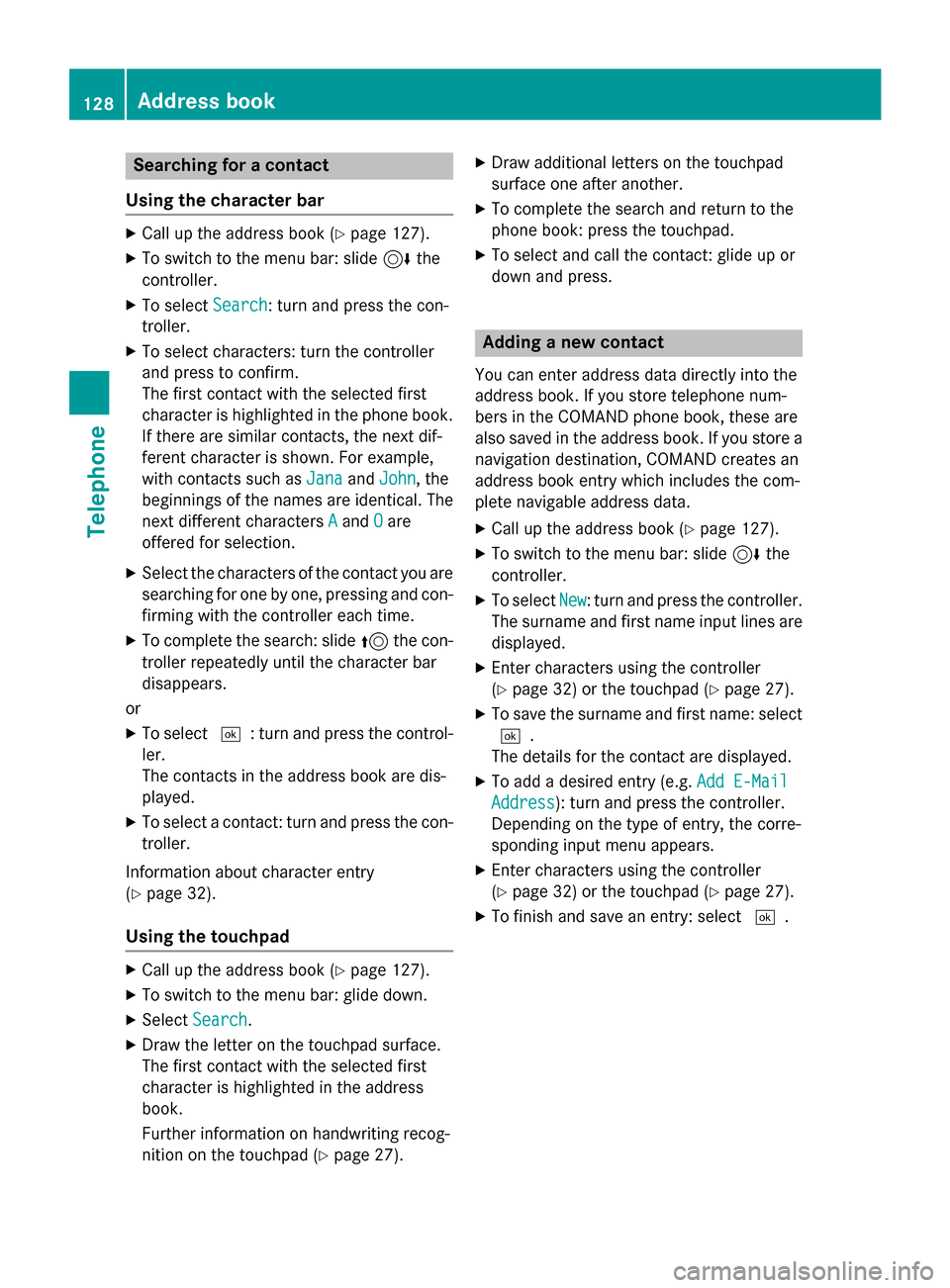Page 129 of 226

XTo selectYes: turn and press the controller.
The phone number is deleted.
or
XTo select No: turn and press the controller.
The process is canceled.
Closing the phone book
XTo select &from the character bar: turn
the controller and press to confirm.
Address book
Introduction
Always pay attention to traffic conditions.
Familiarize yourself with the address book
functions before beginning your journey.
You can use COMAND when the road and
traffic conditions permit. You could otherwise
become involved in an accident in which you
or others could be injured.
The address book displays all the contacts
from the various sources (mobile phone,
memory card, USB device, COMAND phone
book, navigation).
You can use the contacts to make telephone
calls, navigate and to write messages.
If a mobile phone is connected to COMAND
and automatic calling up is activated
(
Ypage 132), the mobile phone's contacts
are displayed in the address book. If you dis- connect the mobile phone from COMAND,
these contacts are no longer displayed in the
address book.
When you import, save, edit or add contacts,
they will be saved in COMAND. These con-
tacts will remain there even when you con-
nect COMAND to a different mobile phone.
You can view these contacts even without a
mobile phone.
iThe address book can store a total of
5000 contacts.
R2000 entries are reserved for perma-
nently saved contacts.
R3000 entries are reserved for contacts
that you can load from the mobile phone.
iBefore selling your vehicle, delete the
contacts saved in COMAND using the reset function (
Ypage 47).
Calling up the address book
XTo show the main function bar: slide 5
the controller.
XTo select Phone: turn and press the con-
troller.
The telephone menu is displayed.
XTo select Phone: slide5and press the
controller.
XTo select Address Book: turn and press
the controller.
An address book entry can also include a pic-
ture. This is shown to the left of the address
data. Address book entries with pictures can
only be created by importing vCards (vcf
files). Further information on importing
vCards (
Ypage 132). The quality of the pic-
ture depends on the picture's resolution.
XTo browse in the address book: turn the
controller.
Address book127
Telephone
Z
Page 130 of 226
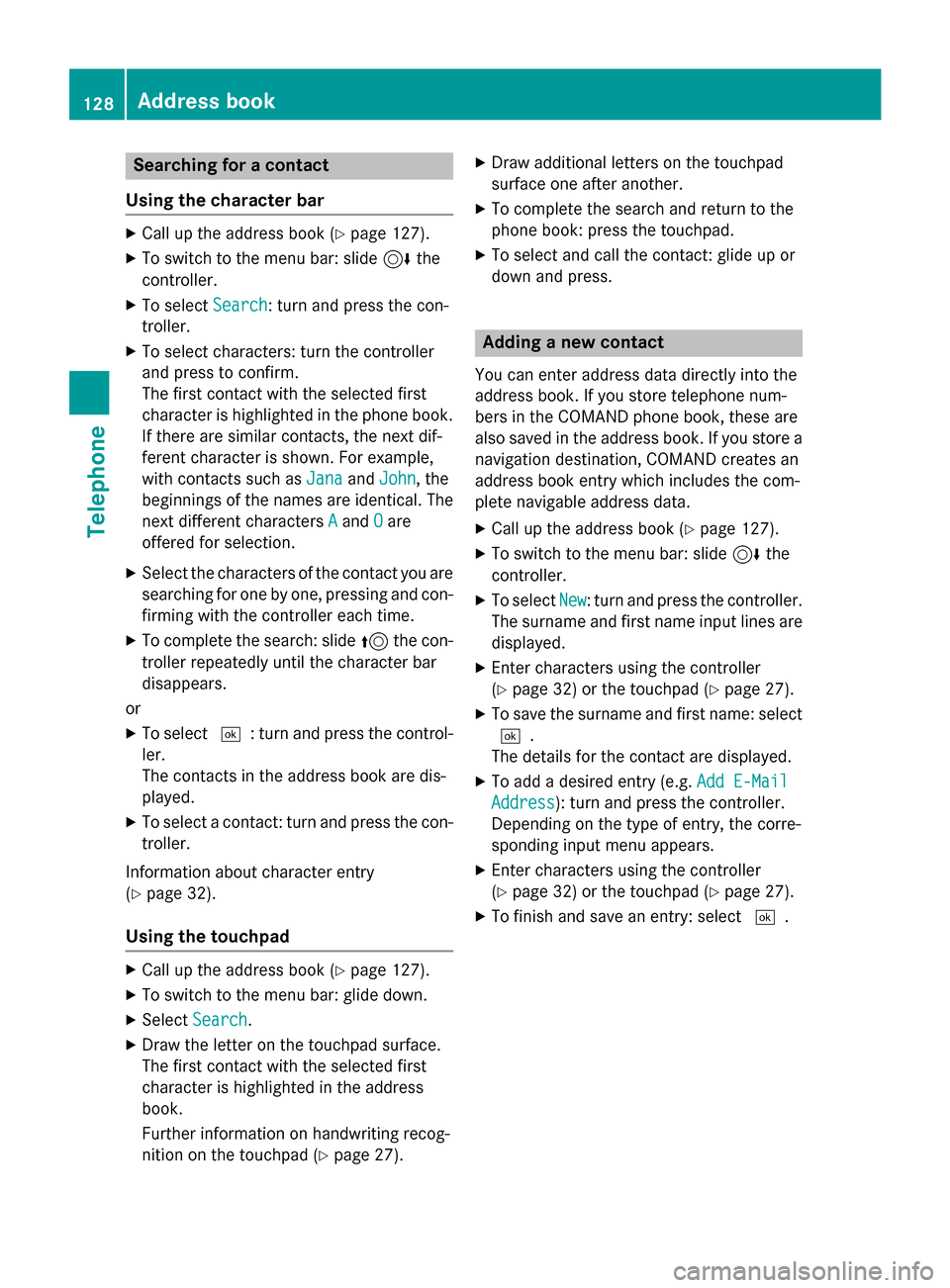
Searching for a contact
Using the character bar
XCall up the address book (Ypage 127).
XTo switch to the menu bar: slide 6the
controller.
XTo select Search: turn and press the con-
troller.
XTo select characters: turn the controller
and press to confirm.
The first contact with the selected first
character is highlighted in the phone book.
If there are similar contacts, the next dif-
ferent character is shown. For example,
with contacts such as Jana
andJohn, the
beginnings of the names are identical. The
next different characters A
andOare
offered for selection.
XSelect the characters of the contact you are
searching for one by one, pressing and con-
firming with the controller each time.
XTo complete the search: slide 5the con-
troller repeatedly until the character bar
disappears.
or
XTo select ¬: turn and press the control-
ler.
The contacts in the address book are dis-
played.
XTo select a contact: turn and press the con-
troller.
Information about character entry
(
Ypage 32).
Using the touchpad
XCall up the address book (Ypage 127).
XTo switch to the menu bar: glide down.
XSelect Search.
XDraw the letter on the touchpad surface.
The first contact with the selected first
character is highlighted in the address
book.
Further information on handwriting recog-
nition on the touchpad (
Ypage 27).
XDraw additional letters on the touchpad
surface one after another.
XTo complete the search and return to the
phone book: press the touchpad.
XTo select and call the contact: glide up or
down and press.
Adding a new contact
You can enter address data directly into the
address book. If you store telephone num-
bers in the COMAND phone book, these are
also saved in the address book. If you store a
navigation destination, COMAND creates an
address book entry which includes the com-
plete navigable address data.
XCall up the address book (Ypage 127).
XTo switch to the menu bar: slide 6the
controller.
XTo select New: turn and press the controller.
The surname and first name input lines are
displayed.
XEnter characters using the controller
(
Ypage 32) or the touchpad (Ypage 27).
XTo save the surname and first name: select ¬.
The details for the contact are displayed.
XTo add a desired entry (e.g. Add E-Mail
Address): turn and press the controller.
Depending on the type of entry, the corre-
sponding input menu appears.
XEnter characters using the controller
(
Ypage 32) or the touchpad (Ypage 27).
XTo finish and save an entry: select ¬.
128Address book
Telephone
Page 131 of 226

Displaying contact details
XCall up theaddress boo k (Ypage 127).
XTo select acontact :turn and press th econ-
troller.
The details fo rth econtact are displayed .
The entries can be categorized as follows :
\ Business details
6 Home details
iAn address boo kentr ycan contain th e
following information :
Rname
Rfirst nam e
Rcompany
Rup to fivetelephon enumber s
Rtwoemail addresses
RInternet address
Rtw oaddresses
Rtw onavigation addresses (transferred
from navigation(
Ypage 65) )
Rgeo-coordinates
Adding information to acontact
XCall up th eaddress boo k (Ypage 127).
XTo select acontact :turn and press th econ-
troller.
The details fo rth econtact are displayed .
XTo addadesire dentr y(e.g. Add E-Mail
Addres s): turn and press th econtroller .
Dependin gon th etyp eof entry, th ecorre-
spondin ginput men uappears .
XEntercharacters usin gth econtroller
(
Ypage 32) or th etouchpad (Ypage 27).
XTo finish and sav ean entry: selec t¬.
A maximum of fiv etelephon enumber scan be
saved fo ron econtact .
Starting rout eguidance to an address
or geo-coordinate s
If an address with aZIP code is saved, th e
address can be used fo rrout eguidance. If th e
ZIP code canno tbe assigned to an exact
address ,you can adjust th edestination sub-
sequentl yusin gth econtroller .
XCall up theaddress boo k (Ypage 127).
XTo select acontact :turn and press th econ-
troller.
The details fo rth econtact are displayed .
XTo selectan address :turn and press th e
controller .
or
XTo selec tan entr ywit hgeo-coordinates:
turn and press th econtroller .
The navigation men uis displayed .
XTo selectStart:slid e6 and press th e
controller .
The rout eto th edestination address is cal -
culated and rout eguidanc estarts.
Makin g acall
XCall up th eaddress boo k (Ypage 127).
XTo select acontact :turn and press th econ-
troller.
The details fo rth econtact are displayed .
XTo select atelephon enumber :turn and
press th econtroller .
The number is dialed. Further information
about th efunction sdurin g acall
(
Ypage 120).
Address book12 9
Telephone
Z
Page 132 of 226

Sending text messages
XCall up the address book (Ypage 127).
XTo select a contact: turn and press the con-
troller.
The details for the contact are displayed.
XTo highlight the telephone number: turn thecontroller.
XTo select G: slide 9the controller.
XTo select Send Text Message: turn and
press the controller.
The entry fields for a text message are dis-
played (
Ypage 141).
Observe the requirements for the message
function (
Ypage 138).
Sending an e-mail
XCall up the address book (Ypage 127).
XSelect an entry: turn and press the control-
ler.
The details for the contact are displayed.
XTo select an e-mail address: turn and press
the controller.
The entry fields for an e-mail are displayed
(
Ypage 142).
Observe the requirements for the message
function (
Ypage 138).
Displaying sub-entry information
XCall up the address book (Ypage 127).
XSelect an entry: turn and press the control-
ler.
The details for the contact are displayed.
XTo highlight the desired entry: turn the con-
troller.
XTo select G: slide 9the controller.
XTo select Details: turn and press the con-
troller.
The display is shown in full.
Editing a contact
XCall up the address book (Ypage 127).
XTo select a contact: turn and press the con-
troller.
The details for the contact are displayed.
XTo highlight the desired entry: turn the con-
troller.
XTo select G: slide 9the controller.
XTo select Edit: turn and press the control-
ler.
The entry field for the selected entry is dis-
played.
Information about character entry
(
Ypage 32).
Changing the category of an entry
XCall up the address book (Ypage 127).
XSelect an entry: turn and press the control-
ler.
The details for the contact are displayed.
XTo highlight the desired entry: turn the con-
troller.
XTo select G: slide 9the controller.
XTo select Change Category: turn and
press the controller.
XTo select a category: turn the controller and
press to confirm.
130Address book
Telephone
Page 133 of 226

Storing the phone number as a speed
dial number
XCall up the address book (Ypage 127).
XSelect an entry: turn and press the control-
ler.
The details for the contact are displayed.
XTo highlight the desired telephone number:
turn the controller.
XTo select G: slide 9the controller.
XTo select Speed Dial: turn and press the
controller.
XTo select Assign Speed Dial Preset:
turn and press the controller.
XTo select a memory position for the speed
dial: turn and press the controller.
The phone number has been saved as a
speed dial.
Voice tags
Introduction
You can enter voice tags via the Voice Control
System (see the separate operating instruc-
tions). Once you have assigned a voice tag to
an address book entry, you can call up this
entry with a voice command and dial a phone
number, for example. You can add one voice
tag per address book entry.
Adding a voice tag
XCall up the address book (Ypage 127).
XSearch for an address book entry with or
without a voice tag ¦(
Ypage 128).
XTo select G: slide 9the controller.
XTo select Voice Tag: turn and press the
controller.
XTo select Add: turn and press the controller.
Subsequent operation is voice-controlled.
The Voice Control System guides you
through the dialogs.
Deleting a voice tag
XCall up the address book (Ypage 127).
XSearch for an address book entry with a
voice tag (
Ypage 128).
XTo select G: slide 9the controller.
XTo select Voice Tag: turn and press the
controller.
XTo select Delete: turn and press the con-
troller.
XTo select Yes: turn and press the controller.
The voice tag is deleted.
or
XTo select No: turn and press the controller.
The process is canceled.
Listening to a voice tag
XSearch for an address book entry with a
voice tag (
Ypage 128).
XTo select G: slide 9the controller.
XTo select Voice Tag: turn and press the
controller.
XTo select Listen: turn and press the con-
troller.
You hear the voice tag.
Changing the display and sorting cri-
teria for contacts
XCall up the address book (Ypage 127).
XTo show the menu bar: slide 6the con-
troller.
XTo select Options: turn and press the con-
troller.
XTo select DisplayandSorting: turn and
press the controller.
You have the following options:
RLastName,FirstName(default setting)
The contacts are sorted by surname and
displayed with a comma.
RLast Name First Name
Address book131
Telephone
Z
Page 134 of 226

The contacts are sorted by surname and
displayed without a comma.
RFirst Name Last Name
The contacts are sorted by first name and
displayed without a comma.
XTo select the required option: turn and
press the controller.
The contacts are sorted and displayed
according to the selection.
Automatically importing contacts
from the phone
Depending on the mobile phone used, you
can set whether the contacts should be called
up automatically after the mobile phone is
connected to COMAND.
XConnect a mobile phone (Ypage 114).
XCall up the address book (Ypage 127).
XTo show the menu bar: slide6the con-
troller.
XTo select Options: turn and press the con-
troller.
XTo select Automatically Import Con‐
tacts from Phone: turn and press the
controller.
You can allow Oor suppress ªthe auto-
matic download.
Saving a contact
Saved contacts are indicated in the phone
book by different symbols (
Ypage 124).
XCall up the address book (Ypage 127).
XTo select a contact: turn and press the con-
troller.
The details for the contact are displayed.
XTo select G: slide 9the controller.
XTo select Save: turn and press the control-
ler.
The contact has now been saved.
iIf the saved address book entry contains a
phone number, the entry is also displayed
in the phone book.
Saving or editing the contact data on
COMAND does not change the contacts on
the mobile phone. If automatic download-
ing of phone contacts is activated,
COMAND displays the copy ¥with the
changed data. To add additional data, such
as additional phone numbers or e-mail
addresses, select this contact. In this way,
you avoid creating additional copies of the
mobile phone entry.
Deleting a contact
XCall up the address book (Ypage 127).
XSearch for a contact (Ypage 128).
XTo select G: slide 9the controller.
XTo select Delete Entry: turn and press
the controller.
XTo select Yes: turn and press the controller.
The contact is deleted.
or
XTo select No: turn and press the controller.
The process is canceled.
Importing contacts
Information and requirements
Contacts can be imported as vCards (vcf
files). A vCard is an electronic business card.
A memory card, USB device or a Bluetooth
®
connection can be used for importing.
iUp to 2000 entries can be imported into
the address book. A message notifies you
when the maximum number is reached. In
order to be able to then import new con-
tacts, you have to delete existing contacts
(
Ypage 132).
132Address book
Telephone
Page 135 of 226

SourcePrerequisites
Memory cardThe SD memory card is
inserted. It contains
importable contact details.
USB deviceThe USB device is inserted
into the USB port. It con-
tains importable contact
details.
Bluetooth®
connection
If the sending of vCards is
supported via Bluetooth®,
vCards can be received on
mobile phones or net-
books, for example.
Bluetooth
®must be activa-
ted in COMAND and on the
respective device (see the
manufacturer's operating
instructions).
iIf automatic calling up of the contacts is
deactivated (
Ypage 132), the Import
from Phoneoption is available.
Importing from the memory card or USB
device
Contacts imported from the memory card or
from a USB device are identified by the ¯
symbol.
The following conditions must be fulfilled in
order to import vCards:
RvCards (vcf files) may be located in the main
directory or in folders. COMAND allows you
to select the relevant folders directly.
RvCards must have the file extension ".vcf".
iCOMAND supports vCards in versions 2.1
and 3.0.
XTo switch to the menu bar in the telephone menu or the address book: slide 6the
controller.
XTo select Options: turn and press the con-
troller.
XTo select Download Contacts: turn and
press the controller.
XTo select FromMemoryCardorFromUSB
device: turn and press the controller.
Receiving vCards via Bluetooth®
COMAND
XTo switch to the menu bar in the telephone
menu or the address book: slide 6the
controller.
XTo select Options: turn and press the con-
troller.
XTo select Download Contacts: turn and
press the controller.
XTo select From Bluetooth Device: turn
and press the controller.
If COMAND is connected to a mobile
phone, the connection is terminated.
vCards can now be received by a device
(PC, mobile phone) via Bluetooth
®.
External device
XStart the data transfer (see the manufac-
turer's operating instructions).
The number of vCards received is displayed in COMAND.
COMAND
XTo cancel the transfer: press the controller.
If a mobile phone was connected, the con-
nection to the mobile phone is established
again.
Received vCards are identified by the ®
symbol in the address book.
iIf you switch to another main function,
e.g. navigation, while receiving vCards, the
reception of vCards will be terminated.
Address book133
Telephone
Z
Page 136 of 226

Deleting importedcontact s
XTo chang eto th emen ubar when in th e
address boo kor th etelephon emenu: slid e
6 thecontroller .
XTo selectOption s:turn and press th econ-
troller.
XTo selec tDelete Contacts:turn and
press th econtroller .
XSelecton eof th efollowing options:
RInternal Contacts
RImported fro mStorag eDevice
RImported fro mBluetooth Device s
RDownloadedfro mPhone
Tur nand press th econtroller .
XTo selectYes:turn and press th econtroller .
The contact sare deleted.
or
XTo selec tNo:turn and press th econtroller .
The process is canceled.
Cal llist s
Introduction
If your mobile phone supports th ePBAP Blue-
toot h®profile, th ecal llist sfrom th emobile
phone are displayed in COMAND. Whe ncon-
nectin gth emobile phone ,you may hav eto
confirm th econnection fo rth ePBAP Blue-
toot h
®profile.
If your mobile phone doe sno tsuppor tth e
PBAP Bluetoot h
®profile, COMAN Dgenerate s
it s own cal llists. These are no tth esam eas
th ecal llist sin your mobile phone .
The Call list option is no tavailable unless a
mobile phone is connecte dto COMAND.
If th econtact fo ran incomin gcal lis no tsaved
in th eaddress book, you can use th ecal llist
to sav eth etelephon enumber .You can sav e
this telephon enumber as ane wcontact in th e
address boo kor add it to an existin gcontact
(
Ypage 135).
iIf you connec t adifferen tmobile phone to
COMAND, th ecal llist sfrom th ene wmobile
phone are displayed .
Openingth ecal llist an dselecting an
entry
Lis tof selecte dphone number s(example)
:
Date and time (if available )
;Telephone number of thehighlighted
entr yand symbols (if assigned)
XTo sho wthemain function bar :slid e5
th econtroller .
XTo selectPhone:turn and press th econ-
troller.
The telephon emen uis displayed .
XTo switch to th emen ubar :slid e6 the
controller .
XTo selectCal lLists:turn and press th e
controller .
XTo selectCalls Receivedor Calls
Dialed:turn and press th econtroller .
The relevant list is displayed .
XTo selectan entr yand mak e acall: turn and
press th econtroller .
Closing th ecal llist
XTo selec t& to th elef tof th elist :slid e
8 thecontroller .
or
XPress th e% button.
The list is closed.
iYou can also cal lup th elist of diale dnum -
ber sby pressing th e6 buttonwhen th e
telephon emen uis shown .In this case, th e
134Call lists
Telephone
 1
1 2
2 3
3 4
4 5
5 6
6 7
7 8
8 9
9 10
10 11
11 12
12 13
13 14
14 15
15 16
16 17
17 18
18 19
19 20
20 21
21 22
22 23
23 24
24 25
25 26
26 27
27 28
28 29
29 30
30 31
31 32
32 33
33 34
34 35
35 36
36 37
37 38
38 39
39 40
40 41
41 42
42 43
43 44
44 45
45 46
46 47
47 48
48 49
49 50
50 51
51 52
52 53
53 54
54 55
55 56
56 57
57 58
58 59
59 60
60 61
61 62
62 63
63 64
64 65
65 66
66 67
67 68
68 69
69 70
70 71
71 72
72 73
73 74
74 75
75 76
76 77
77 78
78 79
79 80
80 81
81 82
82 83
83 84
84 85
85 86
86 87
87 88
88 89
89 90
90 91
91 92
92 93
93 94
94 95
95 96
96 97
97 98
98 99
99 100
100 101
101 102
102 103
103 104
104 105
105 106
106 107
107 108
108 109
109 110
110 111
111 112
112 113
113 114
114 115
115 116
116 117
117 118
118 119
119 120
120 121
121 122
122 123
123 124
124 125
125 126
126 127
127 128
128 129
129 130
130 131
131 132
132 133
133 134
134 135
135 136
136 137
137 138
138 139
139 140
140 141
141 142
142 143
143 144
144 145
145 146
146 147
147 148
148 149
149 150
150 151
151 152
152 153
153 154
154 155
155 156
156 157
157 158
158 159
159 160
160 161
161 162
162 163
163 164
164 165
165 166
166 167
167 168
168 169
169 170
170 171
171 172
172 173
173 174
174 175
175 176
176 177
177 178
178 179
179 180
180 181
181 182
182 183
183 184
184 185
185 186
186 187
187 188
188 189
189 190
190 191
191 192
192 193
193 194
194 195
195 196
196 197
197 198
198 199
199 200
200 201
201 202
202 203
203 204
204 205
205 206
206 207
207 208
208 209
209 210
210 211
211 212
212 213
213 214
214 215
215 216
216 217
217 218
218 219
219 220
220 221
221 222
222 223
223 224
224 225
225