2017 MAZDA MODEL CX-9 phone
[x] Cancel search: phonePage 360 of 612

5–42
Interior Features
Audio Set
Microphone (hands-free)
The microphone is used for speaking voice commands or when making a Hands-free call.
Talk button, Pick-Up button and Hang-Up button (hands-free)
The basic functions of Bluetooth
® Hands-Free can be used for such things as making calls or
hanging up using the talk, pick-up and hang-up buttons on the steering wheel.
Commander switch
The commander switch is used for volume adjustment and display operation. Tilt or turn the
commander knob to move the cursor. Press the commander knob to select the icon.
Volume adjustment
The volume dial of the commander switch is used to adjust the volume. Turn the dial to the
right to increase volume, to the left to decrease it.
The volume can also be adjusted using the volume button on the steering wheel.
NOTE
If the volume is lower compared to other audio modes, increase the volume from the device
side.
Conversation volume and the volume of the voice guidance and ringtone can each be set in
advance.
1. Select the icon on the home screen to display the Communication screen.
2. Select
.
3. Adjust the
and the using the slider.
CX-9_8FS7-EA-16K_Edition2.indb 42CX-9_8FS7-EA-16K_Edition2.indb 422016/12/15 18:35:162016/12/15 18:35:16
Page 361 of 612

5–43
Interior Features
Audio Set
Bluetooth ® Preparation
Device pairing
To use Bluetooth ® audio and Hands-Free,
the device equipped with Bluetooth ® has
to be paired to the unit using the following
procedure. A maximum of seven devices
including Bluetooth
® audio devices and
hands-free mobile phones can be paired.
NOTE
The Bluetooth ® system may not operate
for 1 or 2 minutes after the ignition
is switched to ACC or ON. However,
this does not indicate a problem. If the
Bluetooth
® system does not connect
automatically after 1 or 2 minutes have
elapsed, make sure that the Bluetooth
®
setting on the device is normal and
attempt to reconnect the Bluetooth
®
device from the vehicle side.
If Bluetooth ® -enabled devices are used
in the following locations or conditions,
connection via Bluetooth
® may not be
possible.
The device is in a location hidden
from the center display such as
behind or under a seat, or inside the
glove compartment.
The device contacts or is covered by
a metal object or body.
The device is set to power-saving
mode.
Pairing Procedure
1. Select the
icon on the home screen
to display the Settings screen.
2. Select the
tab.
3. Select
.
4. Turn the Bluetooth ® setting on.
5. Select
to display the
message and switch to the device
operation.
6. Using your device, perform a search
for the Bluetooth
® device (Peripheral
device).
7. Select “Mazda” from the device list
searched by the device.
8. (Device with Bluetooth
® version 2.0)
Input the displayed 4-digit pairing code
into the device.
(Device with Bluetooth
® version 2.1
or higher)
Make sure the displayed 6-digit code
on the audio is also displayed on the
device, and touch the
.
Connection permission and phonebook
access permission for your mobile
device may be required depending on
the mobile device.
9. If pairing is successful, the functions of
the device connected to Bluetooth
® are
displayed.
10. (Devices compatible with Mazda
E-mail / SMS function)
SMS (Short Message Service)
messages, and E-mail for the device are
downloaded automatically. A download
permission operation for your device
may be required depending on the
device.
CX-9_8FS7-EA-16K_Edition2.indb 43CX-9_8FS7-EA-16K_Edition2.indb 432016/12/15 18:35:172016/12/15 18:35:17
Page 362 of 612

5–44
Interior Features
Audio Set
NOTE
When Call history and messages are
downloaded automatically, each automatic
download setting must be on.
Refer to Communication Settings on page
5-66 .
After a device is registered, the system
automatically identifi es the device. By
activating Bluetooth
® Hands-Free again, or
by activating Bluetooth ® Hands-Free fi rst
after switching the ignition from OFF to
ACC, the device connection condition is
indicated in the center display.
IMPORTANT note about pairing and
automatic reconnection:
If pairing is redone on the same
mobile phone device, fi rst clear
“Mazda” displayed on the Bluetooth
®
setting screen of the mobile device.
When the OS of the device is updated,
the pairing information may be deleted.
If this happens, reprogram the pairing
information to the Bluetooth
® unit.
Before you pair your device, make sure
that Bluetooth ® is “ON”, both on your
phone and on the vehicle.
Device selection
If several devices have been paired, the
Bluetooth ® unit links the device last
paired. If you would like to link a different
paired device, it is necessary to change the
link. The order of device priority after the
link has been changed is maintained even
when the ignition is switched off.
Connecting other devices
1. Select the
icon on the home screen
to display the Settings screen.
2. Select the
tab.
3. Select
.
4. Turn the Bluetooth ® setting on.
5. Select the name of the device you
would like to connect.
6.
selection
Connects both devices as hands-free
and Bluetooth
® audio.
selection
Connects as a hands-free device.
selection
Connects as Bluetooth ® audio.
NOTE
The following functions can be used for
the Hands-free or audio.
Hands-free: Phone calls and E-mail/
SMS
Audio: Bluetooth ® audio, Pandora ® ,
Aha™, Stitcher™ radio
Disconnecting a device
1. Select the
icon on the home screen
to display the Settings screen.
2. Select the
tab.
3. Select
.
4. Turn the Bluetooth ® setting on.
5. Select the device name which is
currently connected.
6. Select
.
CX-9_8FS7-EA-16K_Edition2.indb 44CX-9_8FS7-EA-16K_Edition2.indb 442016/12/15 18:35:172016/12/15 18:35:17
Page 364 of 612

5–46
Interior Features
Audio Set
Bluetooth ® Audio
Applicable Bluetooth ® specifi cation
(Recommended)
Ver. 1.1/1.2/2.0
EDR/2.1 EDR/3.0
(conformity)
Response profi le
A2DP (Advanced Audio Distribution
Profi le) Ver. 1.0/1.2
AVRCP (Audio/Video Remote Control
Profi le) Ver. 1.0/1.3/1.4
A2DP is a profi le which transmits only
audio to the Bluetooth
® unit. If your
Bluetooth ® audio device corresponds
only to A2DP, but not AVRCP, you
cannot operate it using the control panel
of the vehicle's audio system. In this
case, only the operations on the mobile
device are available the same as when a
portable audio device for a non-compliant
Bluetooth
® device is connected to the
AUX terminal.
Function A2DP AVRCP
Ve r.
1.0 Ve r.
1.3 Ve r.
1.4
Playback X X X X
Pause X X X X
File
(Track)
up/down — X X X
Reverse — — X X
Fast-
forward — — X X
Text
display — — X X
Repeat — —
Depends
on
device Depends
on
device
Shuffl e — — Depends
on
device Depends
on
device
Scan — — Depends
on
device Depends
on
device
Folder up/
down — — — Depends
on
device
X: Available
—: Not available
NOTE
The battery consumption of Bluetooth ®
audio devices increases while
Bluetooth
® is connected.
If a general mobile phone device is
USB connected during music playback
over the Bluetooth
® connection, the
Bluetooth ® connection is disconnected.
For this reason, you cannot have music
playback over a Bluetooth
® connection
and music playback using a USB
connection at the same time.
The system may not operate normally
depending on the Bluetooth ® audio
device.
CX-9_8FS7-EA-16K_Edition2.indb 46CX-9_8FS7-EA-16K_Edition2.indb 462016/12/15 18:35:202016/12/15 18:35:20
Page 370 of 612

5–52
Interior Features
Audio Set
Icon Function
Like
*1
Evaluates the current content as “Like”.
Dislike
*1
Evaluates the current content as “Dislike”.
Reverses for 15 seconds.
Map (vehicles with navigation system)
Displays the destination searched by the location based services on the navigation system.
Call
A call can be made to the telephone number of a shop searched using the Location Based
Services. Available when a device is connected as a Hands-Free.
Returns to the previous content.
Pauses playback of the content. When selected again, playback resumes.
Goes to the next content.
Fast-forwards for 30 seconds.
Displays sound settings to adjust audio quality level.
Refer to Volume/Display/Sound Controls on page 5-24 .
*1 Some stations may use alternate variations of Like and Dislike, based on station type or provider.
CX-9_8FS7-EA-16K_Edition2.indb 52CX-9_8FS7-EA-16K_Edition2.indb 522016/12/15 18:35:252016/12/15 18:35:25
Page 372 of 612
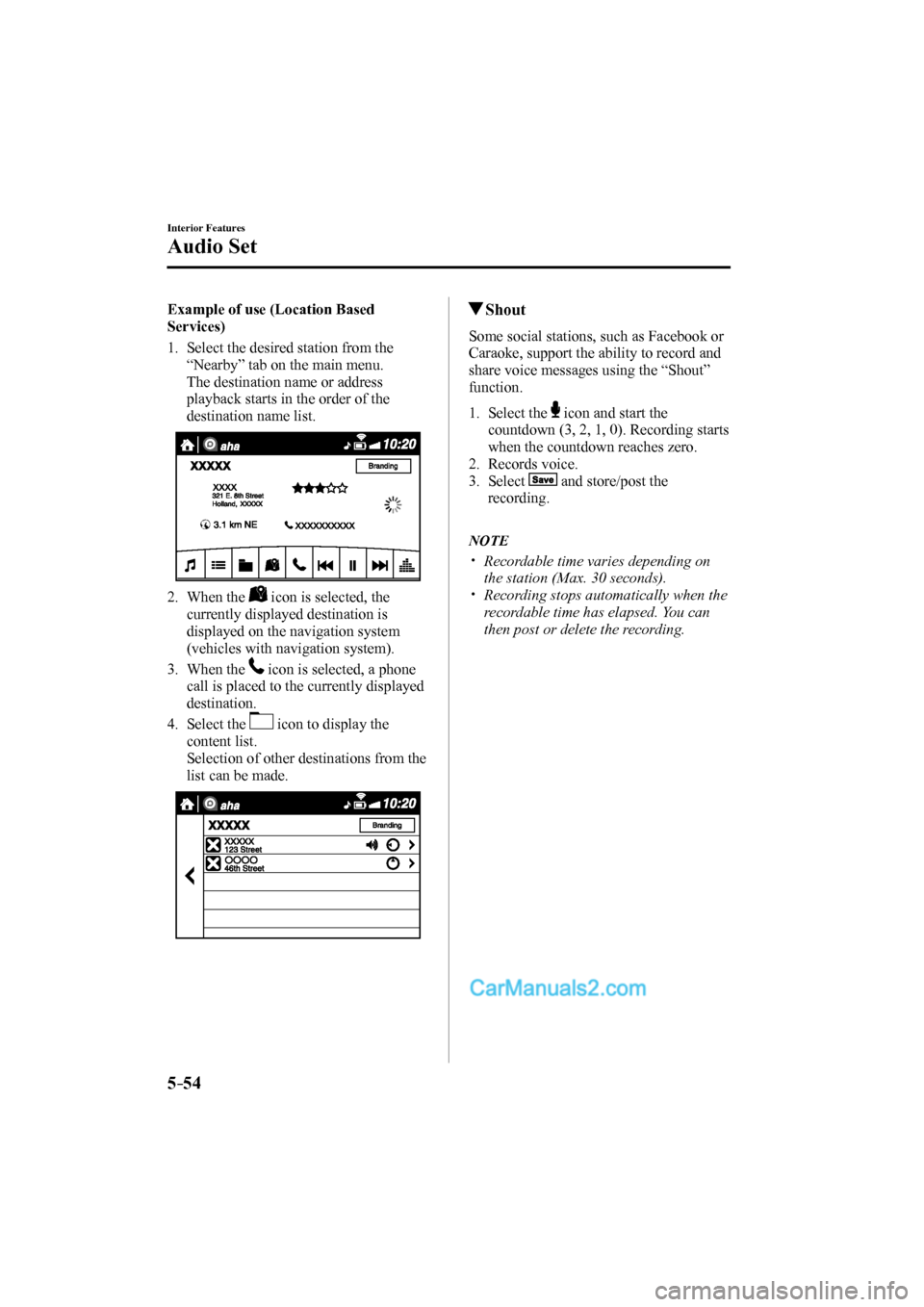
5–54
Interior Features
Audio Set
Example of use (Location Based
Services)
1. Select the desired station from the
“Nearby” tab on the main menu.
The destination name or address
playback starts in the order of the
destination name list.
2. When the
icon is selected, the
currently displayed destination is
displayed on the navigation system
(vehicles with navigation system).
3. When the
icon is selected, a phone
call is placed to the currently displayed
destination.
4. Select the
icon to display the
content list.
Selection of other destinations from the
list can be made.
Shout
Some social stations, such as Facebook or
Caraoke, support the ability to record and
share voice messages using the “Shout”
function.
1. Select the icon and start the
countdown (3, 2, 1, 0). Recording starts
when the countdown reaches zero.
2. Records voice.
3. Select
and store/post the
recording.
NOTE
Recordable time varies depending on
the station (Max. 30 seconds).
Recording stops automatically when the
recordable time has elapsed. You can
then post or delete the recording.
CX-9_8FS7-EA-16K_Edition2.indb 54CX-9_8FS7-EA-16K_Edition2.indb 542016/12/15 18:35:272016/12/15 18:35:27
Page 375 of 612

5–57
Interior Features
Audio Set
Add to your favorites
If the current program has not been
registered to your favorites, it can be
registered to your favorites.
1. Select the icon to display the
favorites station which the registration
can be added.
2. Select the station name which you want
to register.
3. Select
to add the program to the
selected favorites station.
NOTE
Multiple favorites stations can be
selected and registered.
Favorites stations registered by
oneself as well those set by default are
displayed.
Delete from your favorites
If the current program has already been
registered to your favorites, the program
can be deleted from your favorites.
1. Select the icon.
2. The program is automatically deleted
from the favorites station.
Bluetooth ® Hands-Free
Making a Call
Phonebook Usage
Telephone calls can be made by saying
the contact name in the downloaded
phonebook or the name of a person whose
phone number has been registered in the
Bluetooth
® Hands-Free. Refer to Import
contact (Download Phonebook).
1. Press the talk button.
2. Wait for the beep sound.
3. Say: “Call XXXXX... (Ex. “John”)
Mobile”.
4. Follow the voice guidance to place the
call.
Screen operation
1. Select the
icon on the home screen
to display the Communication screen.
2. Select
to display the contact
list.
3. Select the contact you would like
to call to display the details for the
contact.
4. Select the desired phone number to
make the call.
Import contact (Download Phonebook)
Phonebook data from your device (Mobile
phone) can be sent and registered to your
Bluetooth
® Hands-Free phonebook using
Bluetooth ® .
(Automatic downloading)
The “Auto Download Contacts”
setting must be on. When hands-free is
connected to the device, the phonebook is
downloaded automatically.
Refer to Communication Settings on page
5-66 .
CX-9_8FS7-EA-16K_Edition2.indb 57CX-9_8FS7-EA-16K_Edition2.indb 572016/12/15 18:35:292016/12/15 18:35:29
Page 376 of 612
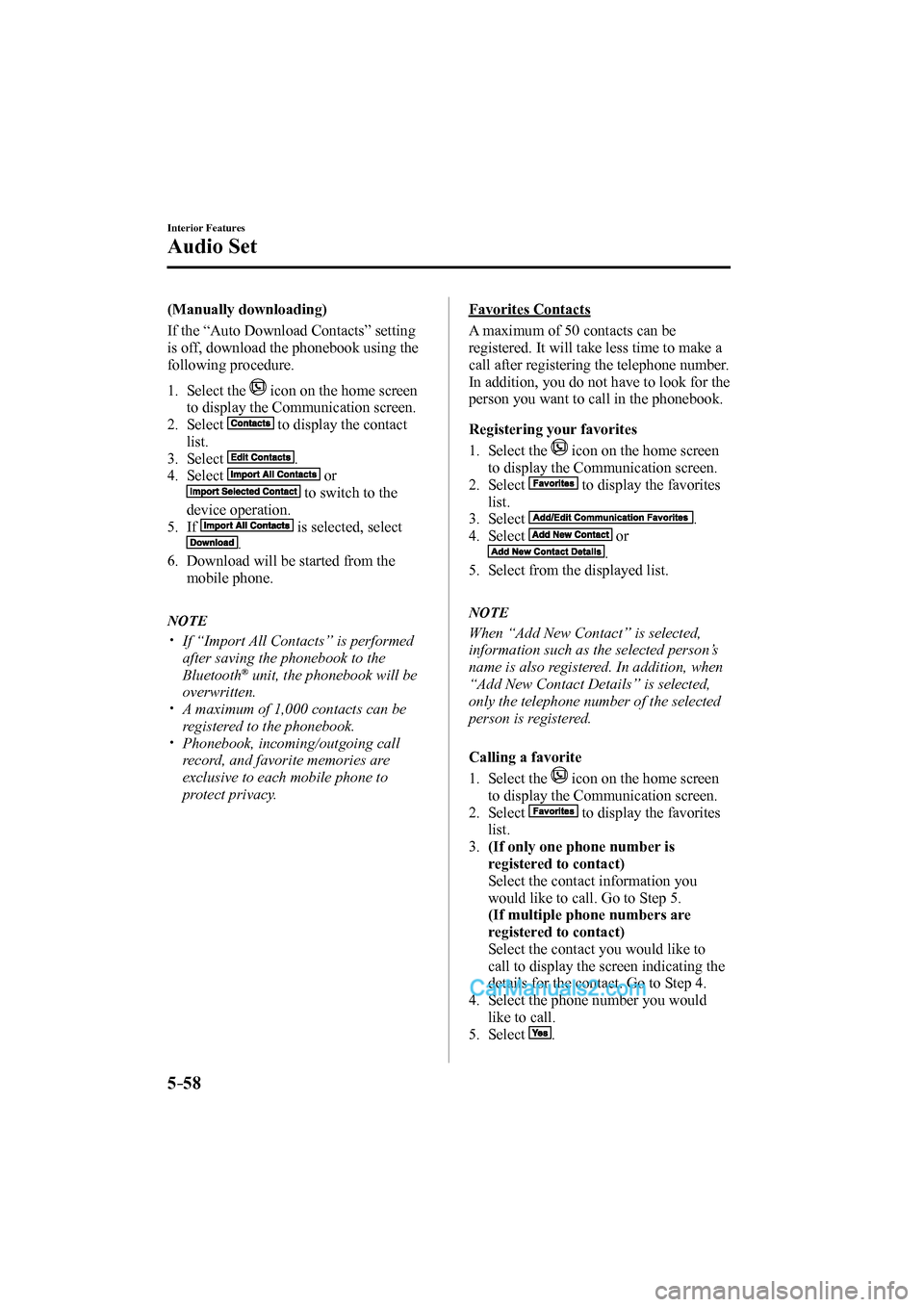
5–58
Interior Features
Audio Set
(Manually downloading)
If the “Auto Download Contacts” setting
is off, download the phonebook using the
following procedure.
1. Select the icon on the home screen
to display the Communication screen.
2. Select
to display the contact
list.
3. Select
.
4. Select
or
to switch to the
device operation.
5. If
is selected, select
.
6. Download will be started from the
mobile phone.
NOTE
If “Import All Contacts” is performed
after saving the phonebook to the
Bluetooth
® unit, the phonebook will be
overwritten.
A maximum of 1,000 contacts can be
registered to the phonebook.
Phonebook, incoming/outgoing call
record, and favorite memories are
exclusive to each mobile phone to
protect privacy.
Favorites Contacts
A maximum of 50 contacts can be
registered. It will take less time to make a
call after registering the telephone number.
In addition, you do not have to look for the
person you want to call in the phonebook.
Registering your favorites
1. Select the
icon on the home screen
to display the Communication screen.
2. Select
to display the favorites
list.
3. Select
.
4. Select
or
.
5. Select from the displayed list.
NOTE
When “Add New Contact” is selected,
information such as the selected person’s
name is also registered. In addition, when
“Add New Contact Details” is selected,
only the telephone number of the selected
person is registered.
Calling a favorite
1. Select the
icon on the home screen
to display the Communication screen.
2. Select
to display the favorites
list.
3. (If only one phone number is
registered to contact)
Select the contact information you
would like to call. Go to Step 5.
(If multiple phone numbers are
registered to contact)
Select the contact you would like to
call to display the screen indicating the
details for the contact. Go to Step 4.
4. Select the phone number you would
like to call.
5. Select
.
CX-9_8FS7-EA-16K_Edition2.indb 58CX-9_8FS7-EA-16K_Edition2.indb 582016/12/15 18:35:302016/12/15 18:35:30