Page 298 of 664
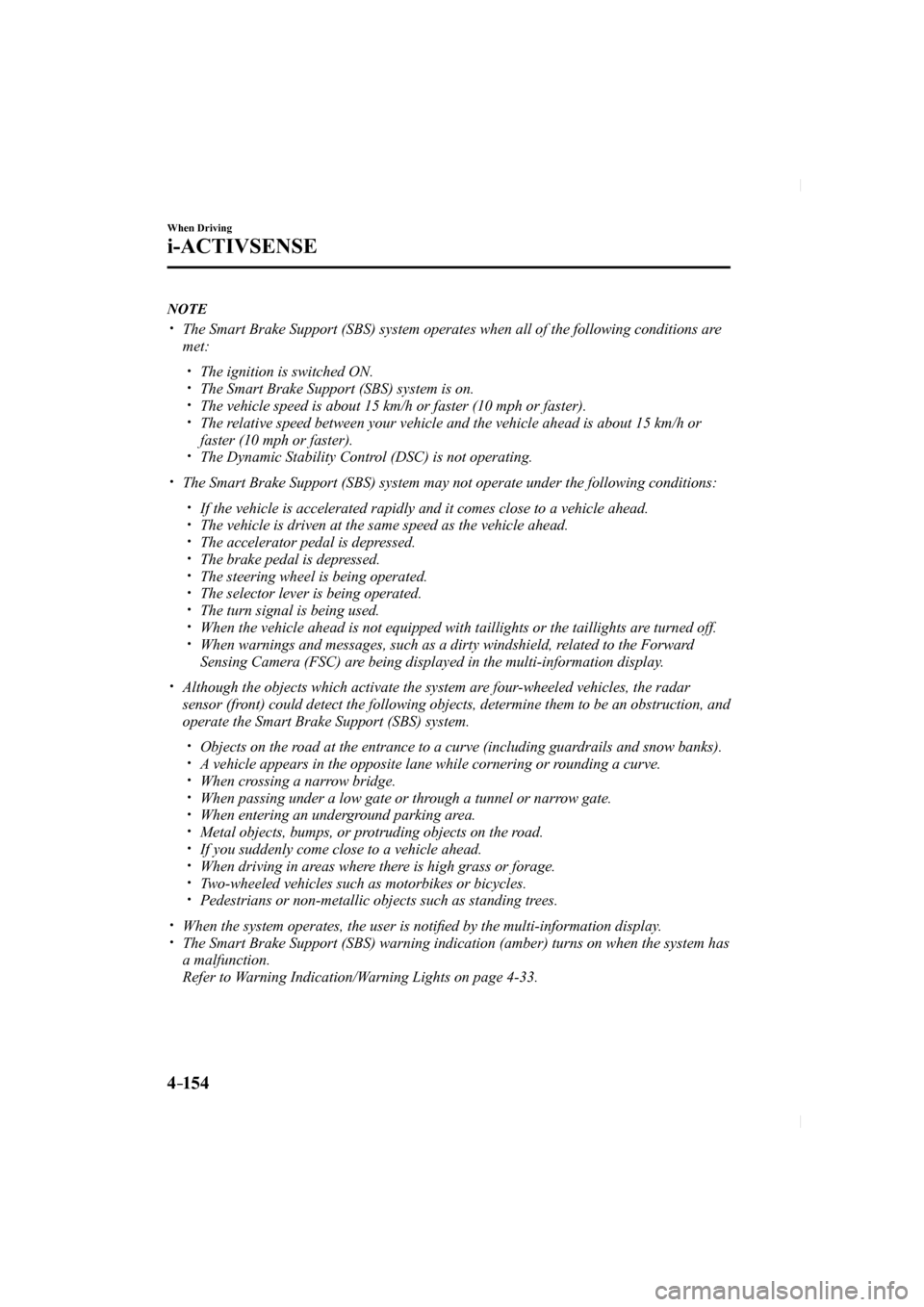
4–154
When Driving
i-ACTIVSENSE
NOTE
The Smart Brake Support (SBS) system operates when all of the followin\
g conditions are
met:
The ignition is switched ON. The Smart Brake Support (SBS) system is on. The vehicle speed is about 15 km/h or faster (10 mph or faster). The relative speed between your vehicle and the vehicle ahead is about 15 km/\
h or
faster (10 mph or faster).
The Dynamic Stability Control (DSC) is not operating. The Smart Brake Support (SBS) system may not operate under the followi\
ng conditions: If the vehicle is accelerated rapidly and it comes close to a vehicle ah\
ead. The vehicle is driven at the same speed as the vehicle ahead. The accelerator pedal is depressed. The brake pedal is depressed. The steering wheel is being operated. The selector lever is being operated. The turn signal is being used. When the vehicle ahead is not equipped with taillights or the taillights\
are turned off. When warnings and messages, such as a dirty windshield, related to the Forward
Sensing Camera (FSC) are being displayed in the multi-information display.
Although the objects which activate the system are four-wheeled vehicles, the radar
sensor (front) could detect the following objects, determine them to be an obstru\
ction, and
operate the Smart Brake Support (SBS) system.
Objects on the road at the entrance to a curve (including guardrails and snow banks). A vehicle appears in the opposite lane while cornering or rounding a curve. When crossing a narrow bridge. When passing under a low gate or through a tunnel or narrow gate. When entering an underground parking area. Metal objects, bumps, or protruding objects on the road. If you suddenly come close to a vehicle ahead. When driving in areas where there is high grass or forage. Two-wheeled vehicles such as motorbikes or bicycles. Pedestrians or non-metallic objects such as standing trees. When the system operates, the user is noti fi ed by the multi-information display. The Smart Brake Support (SBS) warning indication (amber) turns on wh\
en the system has
a malfunction.
Refer to Warning Indication/Warning Lights on page 4-33 .
CX-5_8FN1-EA-16L_Edition1.indb 1542016/12/12 10:06:17
Page 311 of 664
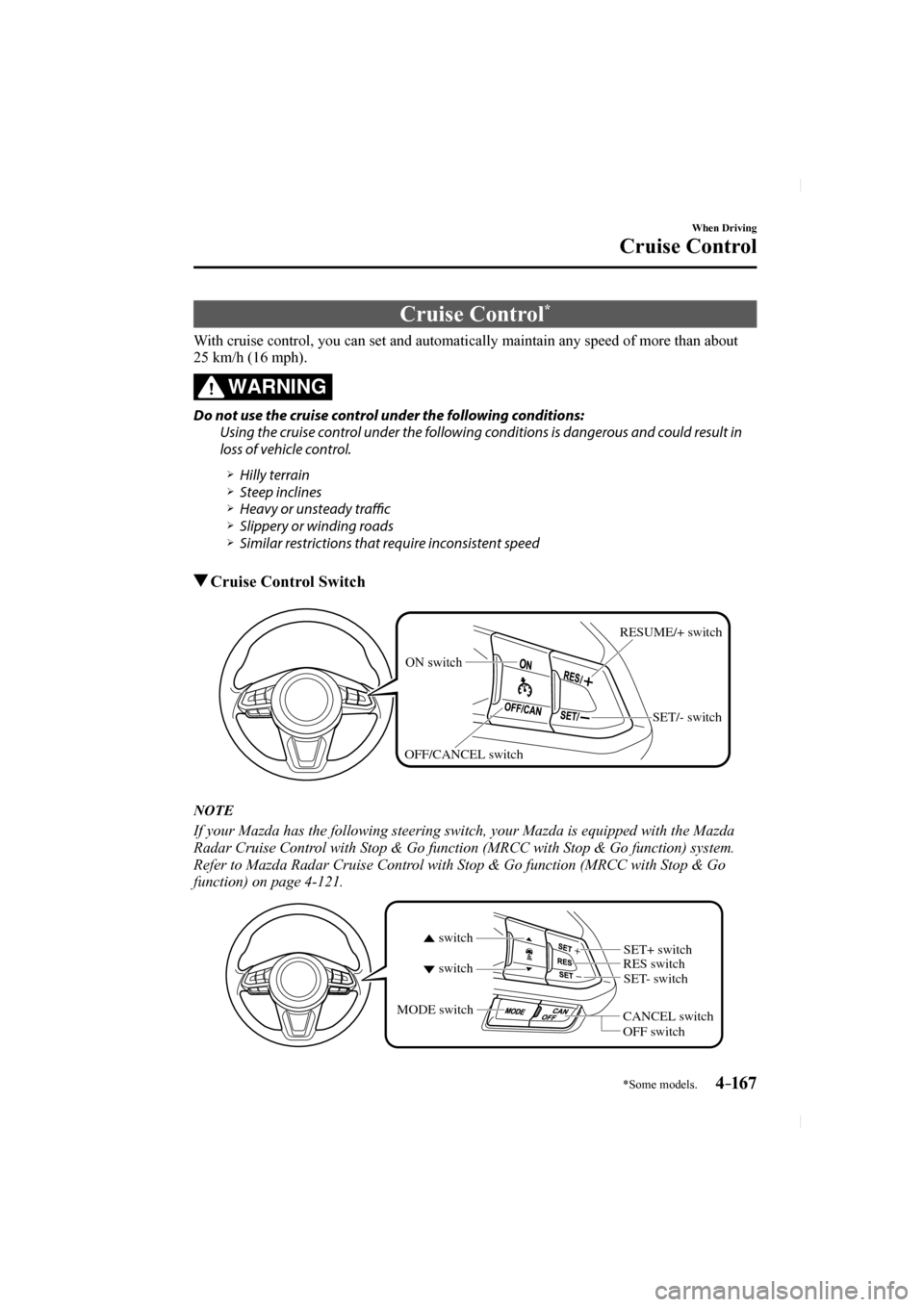
4–167
When Driving
Cruise Control
*Some models.
Cruise Control *
With cruise control, you can set and automatically maintain any speed of \
more than about
25 km/h (16 mph).
WARNING
Do not use the cruise control under the following conditions: Using the cruise control under the following conditions is dangerous and could result in
loss of vehicle control.
Hilly terrain Steep inclines Heavy or unsteady traffi c Slippery or winding roads Similar restrictions that require inconsistent speed
Cruise Control Switch
ON switch RESUME/+ switch
SET/- switch
OFF/CANCEL switch
NOTE
If your Mazda has the following steering switch, your Mazda is equipped \
with the Mazda
Radar Cruise Control with Stop & Go function (MRCC with Stop & Go function) system.
Refer to Mazda Radar Cruise Control with Stop & Go function (MRCC with Stop & Go
function) on page 4-121 .
CANCEL switch RES switch
OFF switch
switch switch
MODE switch
SET- switch
SET+ switch
CX-5_8FN1-EA-16L_Edition1.indb 1672016/12/12 10:06:18
Page 323 of 664
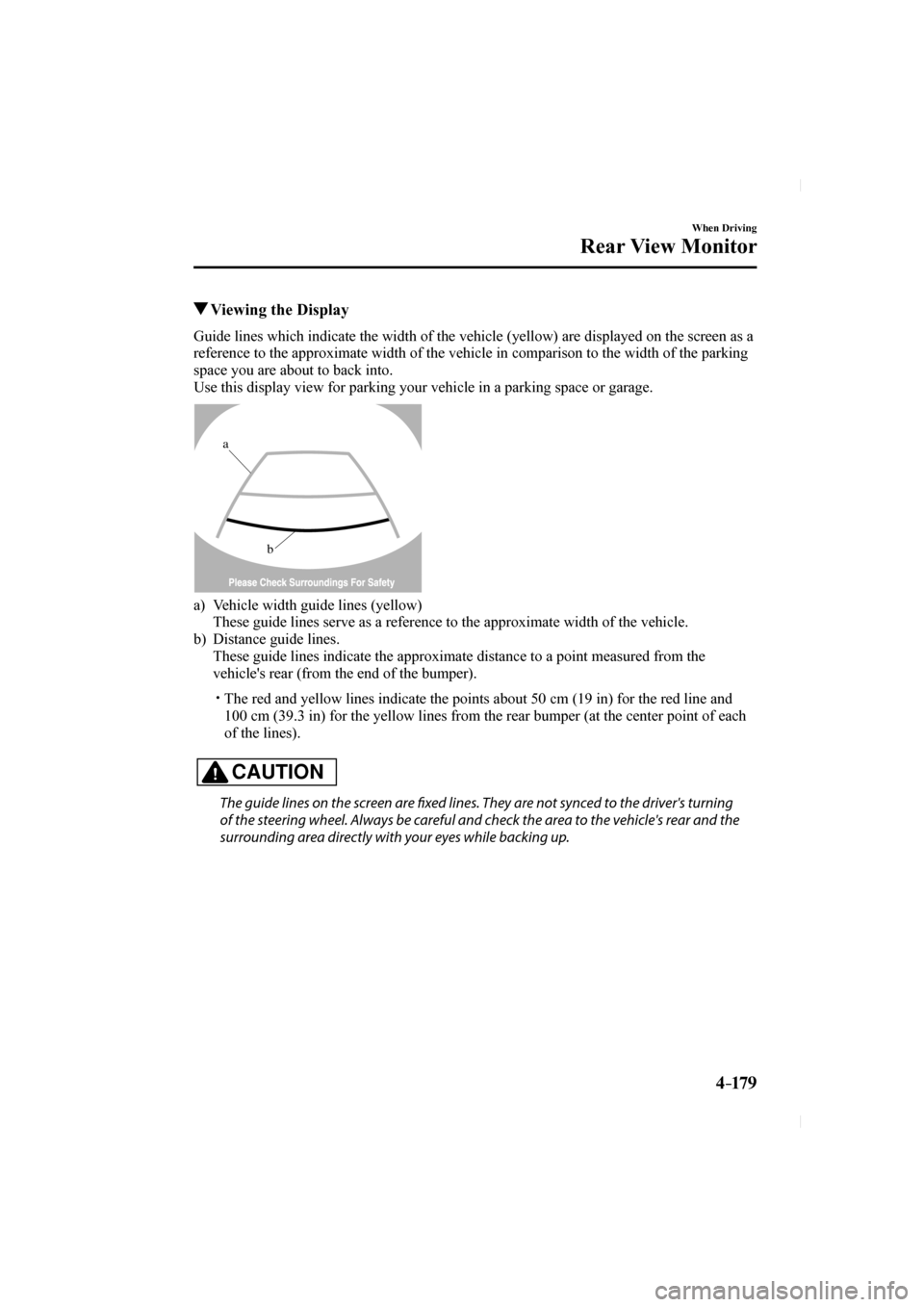
4–17 9
When Driving
Rear View Monitor
Viewing the Display
Guide lines which indicate the width of the vehicle (yellow) are displ\
ayed on the screen as a
reference to the approximate width of the vehicle in comparison to the w\
idth of the parking
space you are about to back into.
Use this display view for parking your vehicle in a parking space or gar\
age.
b
a
a) Vehicle width guide lines (yellow)
These guide lines serve as a reference to the approximate width of the v\
ehicle.
b) Distance guide lines.
These guide lines indicate the approximate distance to a point measured \
from the vehicle's rear (from the end of the bumper).
The red and yellow lines indicate the points about 50 cm (19 in) for t\
he red line and 100 cm (39.3 in) for the yellow lines from the rear bumper (at the ce\
nter point of each
of the lines).
CAUTION
The guide lines on the screen are fi xed lines. They are not synced to the driver's turning
of the steering wheel. Always be careful and check the area to the vehicle's rear and the
surrounding area directly with your eyes while backing up.
CX-5_8FN1-EA-16L_Edition1.indb 1792016/12/12 10:06:20
Page 324 of 664
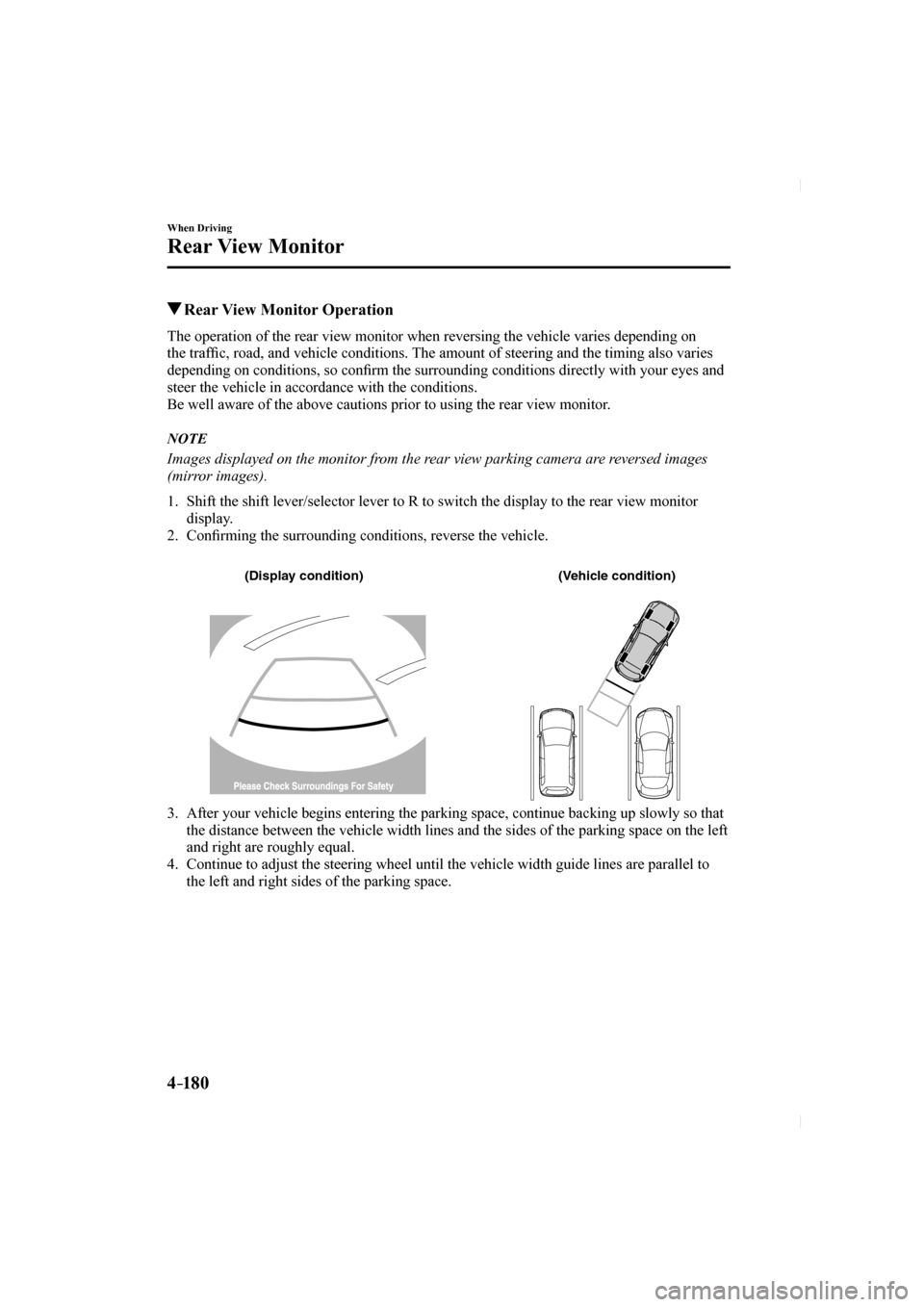
4–18 0
When Driving
Rear View Monitor
Rear View Monitor Operation
The operation of the rear view monitor when reversing the vehicle varies\
depending on
the traffi c, road, and vehicle conditions. The amount of steering and the timing also varies
depending on conditions, so con fi rm the surrounding conditions directly with your eyes and
steer the vehicle in accordance with the conditions.
Be well aware of the above cautions prior to using the rear view monitor\
.
NOTE
Images displayed on the monitor from the rear view parking camera are reversed images
(mirror images).
1. Shift the shift lever/selector lever to R to switch the display to the r\
ear view monitor display.
2. Confi rming the surrounding conditions, reverse the vehicle.
(Display condition) (Vehicle condition)
3. After your vehicle begins entering the parking space, continue backing u\
p slowly so that the distance between the vehicle width lines and the sides of the parkin\
g space on the left
and right are roughly equal.
4. Continue to adjust the steering wheel until the vehicle width guide line\
s are parallel to the left and right sides of the parking space.
CX-5_8FN1-EA-16L_Edition1.indb 1802016/12/12 10:06:21
Page 365 of 664
![MAZDA MODEL CX-5 2017 Owners Manual (in English) 5–37
Interior Features
Audio Set [Type A (non-touchscreen)]
Component Parts
Microphone
Talk button, Pick-up button and Hang-up button
Microphone Audio unit
Talk button
Hang-up button
P MAZDA MODEL CX-5 2017 Owners Manual (in English) 5–37
Interior Features
Audio Set [Type A (non-touchscreen)]
Component Parts
Microphone
Talk button, Pick-up button and Hang-up button
Microphone Audio unit
Talk button
Hang-up button
P](/manual-img/28/13793/w960_13793-364.png)
5–37
Interior Features
Audio Set [Type A (non-touchscreen)]
Component Parts
Microphone
Talk button, Pick-up button and Hang-up button
Microphone Audio unit
Talk button
Hang-up button
Pick-up button
Microphone (hands-free)
The microphone is used for speaking voice commands or when making a Hand\
s-free call.
Talk button
Activates the voice recognition. In addition, it skips the voice guidanc\
e.
Pick-up button
Responds to incoming calls. In addition, after selecting a contact or di\
aling a number, it
places the call when the button is pressed.
Hang-up button
Ends the call or refuses an incoming call. In addition, it ends the voic\
e recognition
operation.
Volume adjustment
The power/volume dial of the audio unit is used to adjust the volume. Turn the dial to the
right to increase volume, to the left to decrease it.
The volume can also be adjusted using the volume button on the steering \
wheel.
NOTE
If the volume is lower compared to other audio modes, increase the volume from the device
side.
CX-5_8FN1-EA-16L_Edition1.indb 372016/12/12 10:06:32
Page 397 of 664
![MAZDA MODEL CX-5 2017 Owners Manual (in English) 5–69
Interior Features
Audio Set [Type B (touchscreen)]
Basic Operation Method
NOTE
The explanation of functions described in this manual may differ from the actual
operatio MAZDA MODEL CX-5 2017 Owners Manual (in English) 5–69
Interior Features
Audio Set [Type B (touchscreen)]
Basic Operation Method
NOTE
The explanation of functions described in this manual may differ from the actual
operatio](/manual-img/28/13793/w960_13793-396.png)
5–69
Interior Features
Audio Set [Type B (touchscreen)]
Basic Operation Method
NOTE
The explanation of functions described in this manual may differ from the actual
operation, and the shapes of screens and buttons and the letters and cha\
racters displayed
may also differ from the actual appearance.
Additionally, depending on future software updates, the content may successively cha\
nge
without notice.
Audio Set (Type B) has three different human interfaces. Commander switch Touch panel Voice recognition with steering switch and microphone Refer to Voice Recognition on page 5-121 .
Commander switch operation
NOTE
For safety reasons, some operations are disabled while the vehicle is being driven.
Volume dial operation
Volume dial
Press the volume dial to switch the audio MUTE on and off.
Turn the volume dial to adjust the volume. The volume increases by turning the dial
clockwise, and decreases by turning it counterclockwise.
CX-5_8FN1-EA-16L_Edition1.indb 692016/12/12 10:06:36
Page 402 of 664
![MAZDA MODEL CX-5 2017 Owners Manual (in English) 5–74
Interior Features
Audio Set [Type B (touchscreen)]
Volume/Display/Sound Controls
Commander switchAudio control switch
Volume switch
Volume dial
Volume adjustment
T MAZDA MODEL CX-5 2017 Owners Manual (in English) 5–74
Interior Features
Audio Set [Type B (touchscreen)]
Volume/Display/Sound Controls
Commander switchAudio control switch
Volume switch
Volume dial
Volume adjustment
T](/manual-img/28/13793/w960_13793-401.png)
5–74
Interior Features
Audio Set [Type B (touchscreen)]
Volume/Display/Sound Controls
Commander switchAudio control switch
Volume switch
Volume dial
Volume adjustment
Turn the commander switch volume dial.
The volume switch on the steering switch
can also be pressed.
Display setting
Select the icon on the home screen to
display the Settings screen.
Select the
tab to select the item you
would like to change.
Display OFF/Clock
The center display can be turned off.
Select
to turn the display off.
When
is
selected the center display turns off and
the clock is displayed.
The center display can be turned back on
as follows:
Touch the center display. Operate the commander switch.
Daytime/nighttime (System) screen
setting
The daytime or nighttime screen can be
selected.
: Switches screen automatically
according to headlight illumination
condition
*1
: Daytime screen setting
: Nighttime screen setting
*1 The display is constantly on daytime screen when the illumination dimmer is
cancelled.
Brightness adjustment
Adjust the center display brightness using
the slider.
Contrast adjustment
Adjust the center display contrast using
the slider.
Display setting reset
All of the screen setting values can be
reset to their initial settings.
1. Select .
2. Select
.
CX-5_8FN1-EA-16L_Edition1.indb 742016/12/12 10:06:38
Page 420 of 664
![MAZDA MODEL CX-5 2017 Owners Manual (in English) 5–92
Interior Features
Audio Set [Type B (touchscreen)]
Component Parts
Microphone
Talk button, Pick-up button and Hang-up button
Microphone Audio unit
Talk button
Hang-up button Pick- MAZDA MODEL CX-5 2017 Owners Manual (in English) 5–92
Interior Features
Audio Set [Type B (touchscreen)]
Component Parts
Microphone
Talk button, Pick-up button and Hang-up button
Microphone Audio unit
Talk button
Hang-up button Pick-](/manual-img/28/13793/w960_13793-419.png)
5–92
Interior Features
Audio Set [Type B (touchscreen)]
Component Parts
Microphone
Talk button, Pick-up button and Hang-up button
Microphone Audio unit
Talk button
Hang-up button Pick-up button
Microphone (hands-free)
The microphone is used for speaking voice commands or when making a Hand\
s-free call.
Talk button
Activates the voice recognition. In addition, it skips the voice guidanc\
e.
Pick-up button
Responds to incoming calls. In addition, after selecting a contact or di\
aling a number, it
places the call when the button is pressed.
Hang-up button
Ends the call or refuses an incoming call. In addition, it ends the voic\
e recognition
operation.
Commander switch
The commander switch is used for volume adjustment and display operation\
. Tilt or turn the
commander knob to move the cursor. Press the commander knob to select the icon.
Volume adjustment
The volume dial of the commander switch is used to adjust the volume. Turn the dial to the
right to increase volume, to the left to decrease it.
The volume can also be adjusted using the volume button on the steering \
wheel.
CX-5_8FN1-EA-16L_Edition1.indb 922016/12/12 10:06:46