2017 MAZDA MODEL 6 display
[x] Cancel search: displayPage 21 of 46
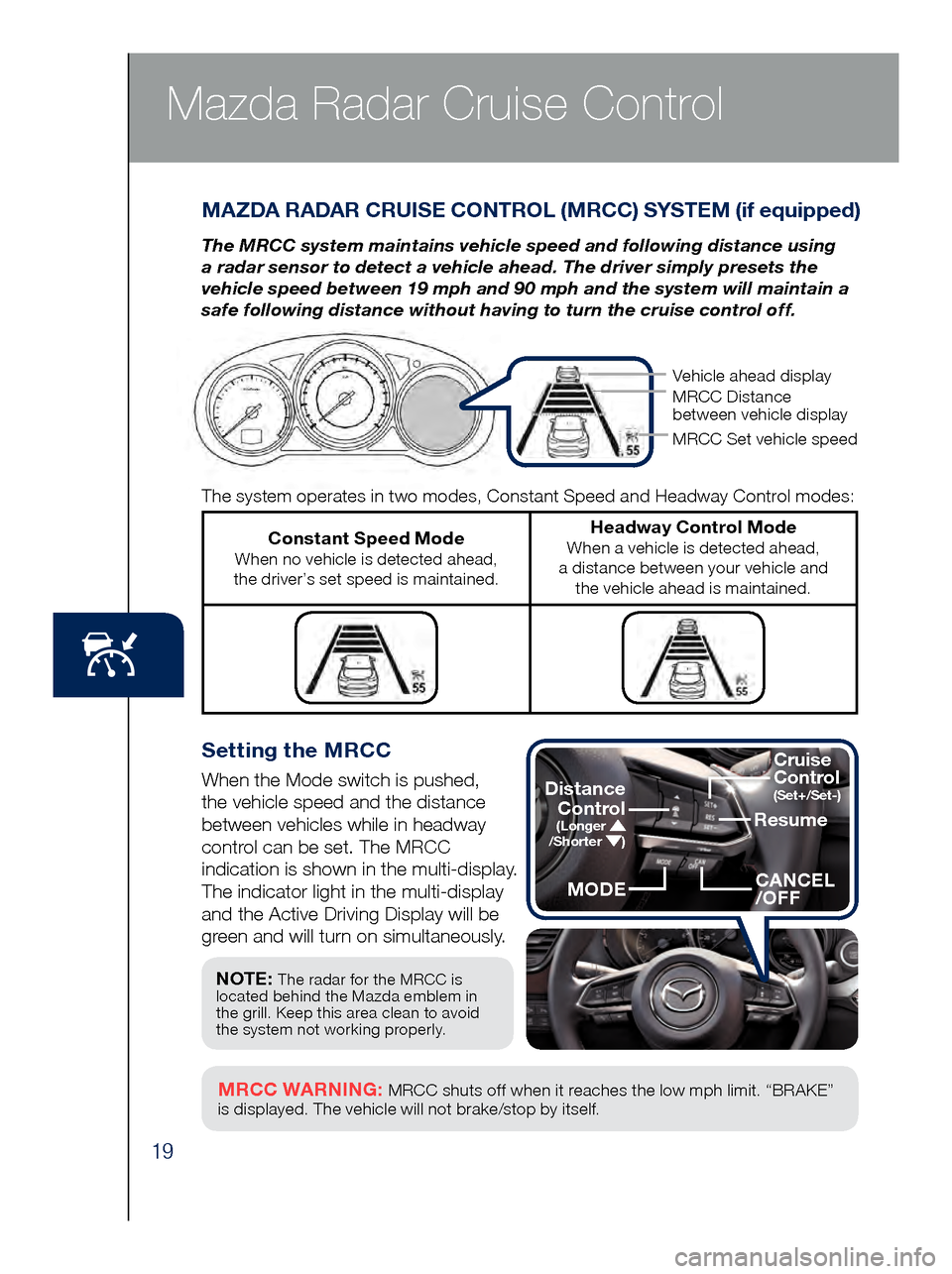
19
Mazda Radar Cruise Control
Setting the MRCC
When the Mode switch is pushed,
the vehicle speed and the distance
between vehicles while in headway
control can be set. The MRCC
indication is shown in the multi-display.
The indicator light in the multi-display
and the Active Driving Display will be
green and will turn on simultaneously.
MAZDA RADAR CRUISE CONTROL (MRCC) SYSTEM (if equipped)
The MRCC system maintains vehicle speed and following distance using
a radar sensor to detect a vehicle ahead. The driver simply presets the
vehicle speed between 19 mph and 90 mph and the system will maintain a
safe following distance without having to turn the cruise control off.
MRCC WARNING: MRCC shuts off when it reaches the low mph limit. “BRAKE”
is displayed. The vehicle will not brake/stop by itself.
The system operates in two modes, Constant Speed and Headway Control modes:
Constant Speed Mode When no vehicle is detected ahead,
the driver’s set speed is maintained.
Headway Control Mode When a vehicle is detected ahead,
a distance between your vehicle and the vehicle ahead is maintained.
NOTE: The radar for the MRCC is
located behind the Mazda emblem in
the grill. Keep this area clean to avoid
the system not working properly.
Vehicle ahead display
MRCC Distance
between vehicle display
MRCC Set vehicle speed
Resume
CANCEL
/OFF
Cruise
Control
(Set+/Set-)Distance
Control
(Longer /Shorter )
MODE
Page 22 of 46
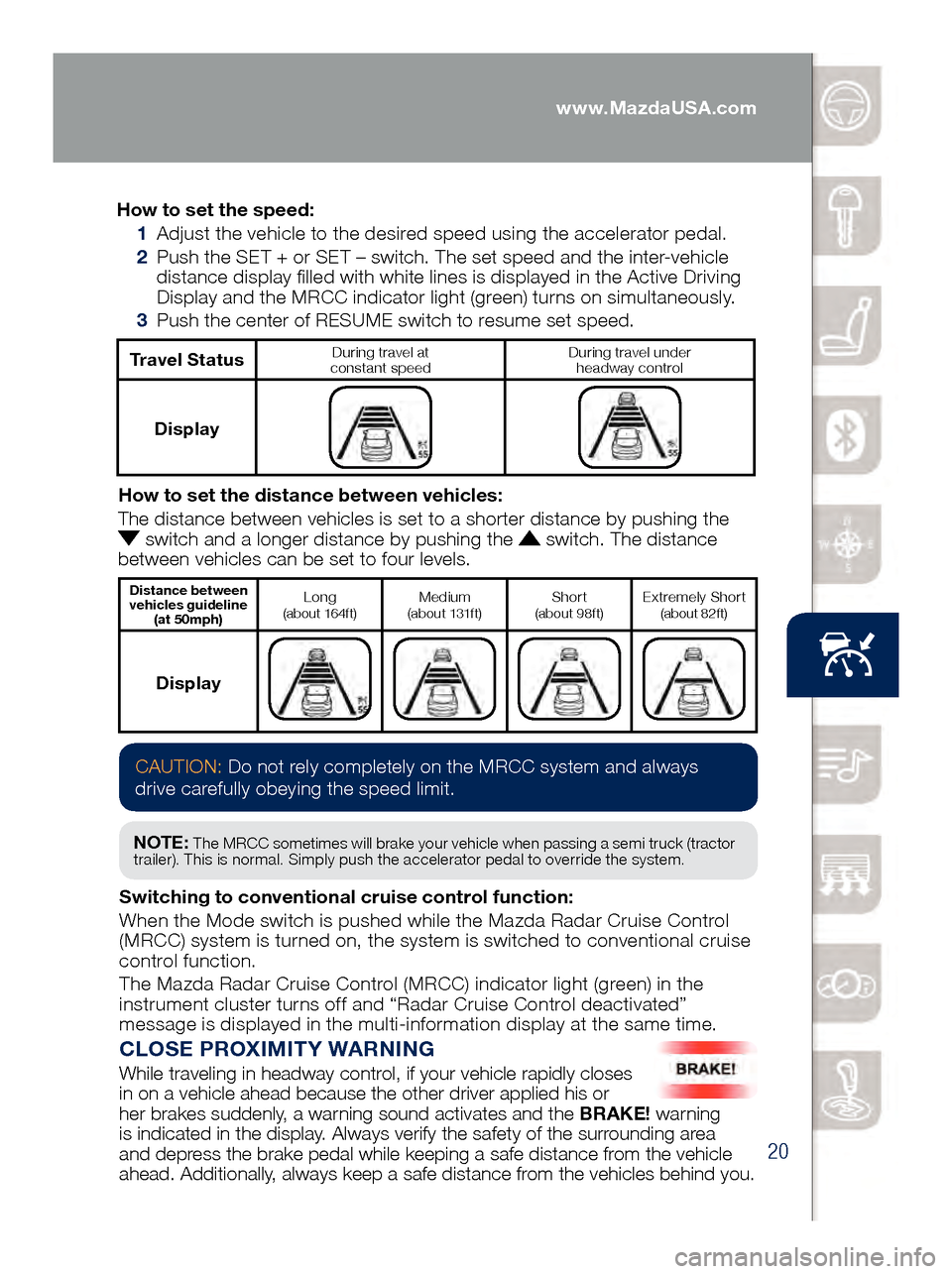
20
Mazda Radar Cruise Control
CLOSE PROXIMITY WARNING
While traveling in headway control, if your vehicle rapidly closes
in on a vehicle ahead because the other driver applied his or
her brakes suddenly, a warning sound activates and the BRAKE! warning
is indicated in the display. Always verify the safety of the surrounding area
and depress the brake pedal while keeping a safe distance from the vehicle
ahead. Additionally, always keep a safe distance from the vehicles behind you.
How to set the speed:
1 Adjus
t the vehicle to the desired speed using the accelerator pedal.
2 Pus
h the SET + or SET – switch. The set speed and the inter-vehicle
distance display filled with white lines is displayed in the Active Driving
Display and the MRCC indicator light (green) turns on simultaneously.
3 Pus
h the center of RESUME switch to resume set speed.
Travel StatusDuring travel at
constant speed During travel under
headway control
Display
How to set the distance between vehicles:
The distance between vehicles is set to a shorter distance by pushing th\
e
switch and a longer distance by pushing the switch. The distance
between vehicles can be set to four levels.
Distance between
vehicles guideline (at 50mph)Long (about 164ft)Medium
(about 131ft)Shor t (about 98ft)Extremely Shor t (about 82ft)
Display
CAUTION: Do not rely completely on the MRCC system and always
drive carefully obeying the speed limit.
NOTE: The MRCC sometimes will brake your vehicle when passing a semi truck (tractor
trailer). This is normal. Simply push the accelerator pedal to override the system.
Switching to conventional cruise control function:
When the Mode switch is pushed while the Mazda Radar Cruise Control
(MRCC) system is turned on, the system is switched to conventional cruise
control function.
The Mazda Radar Cruise Control (MRCC) indicator light (green) in the
instrument cluster turns off and “Radar Cruise Control deactivated”
message is displayed in the multi-information display at the same time.
www.MazdaUSA.com
Page 23 of 46
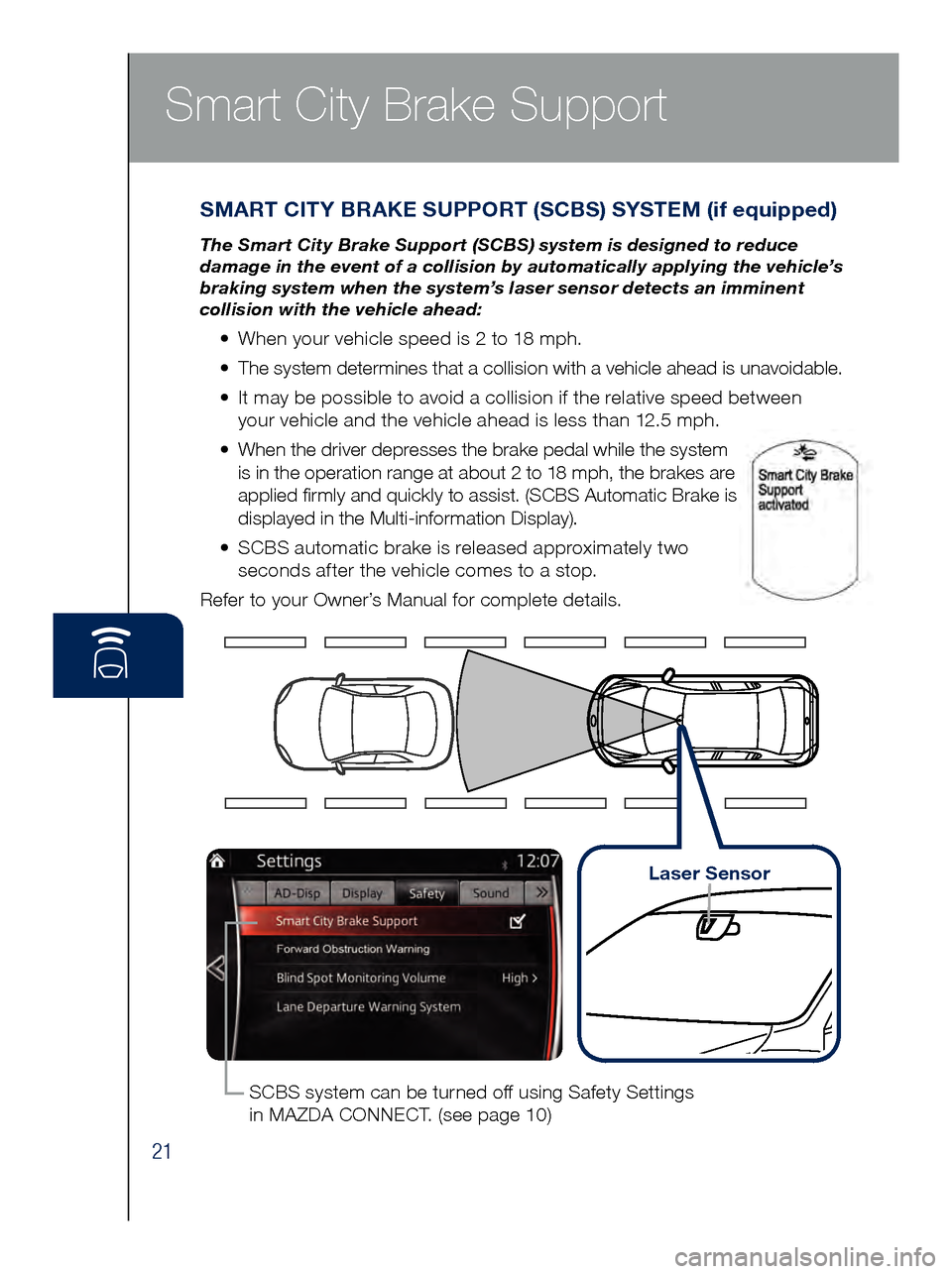
21
Smart City Brake Support
SMART CITY BRAKE SUPPORT (SCBS) SYSTEM (if equipped)
The Smart City Brake Support (SCBS) system is designed to reduce
damage in the event of a collision by automatically applying the vehicle’s
braking system when the system’s laser sensor detects an imminent
collision with the vehicle ahead:
• When your vehicle speed is 2 to 18 mph.
•
The s
ystem determines that a collision with a vehicle ahead is unavoidable.
•
It ma
y be possible to avoid a collision if the relative speed between
your vehicle and the vehicle ahead is less than 12.5 mph.
•
Whe
n the driver depresses the brake pedal while the system
is in the operation range at about 2 to 18 mph, the brakes are
applied firmly and quickly to assist. (SCBS Automatic Brake is
displayed in the Multi-information Display).
•
SCB
S automatic brake is released approximately two
seconds after the vehicle comes to a stop.
Refer to your Owner’s Manual for complete details.
SCBS system can be turned off using Safety Settings
in MAZDA CONNECT. (see page 10)
Laser Sensor
Page 24 of 46
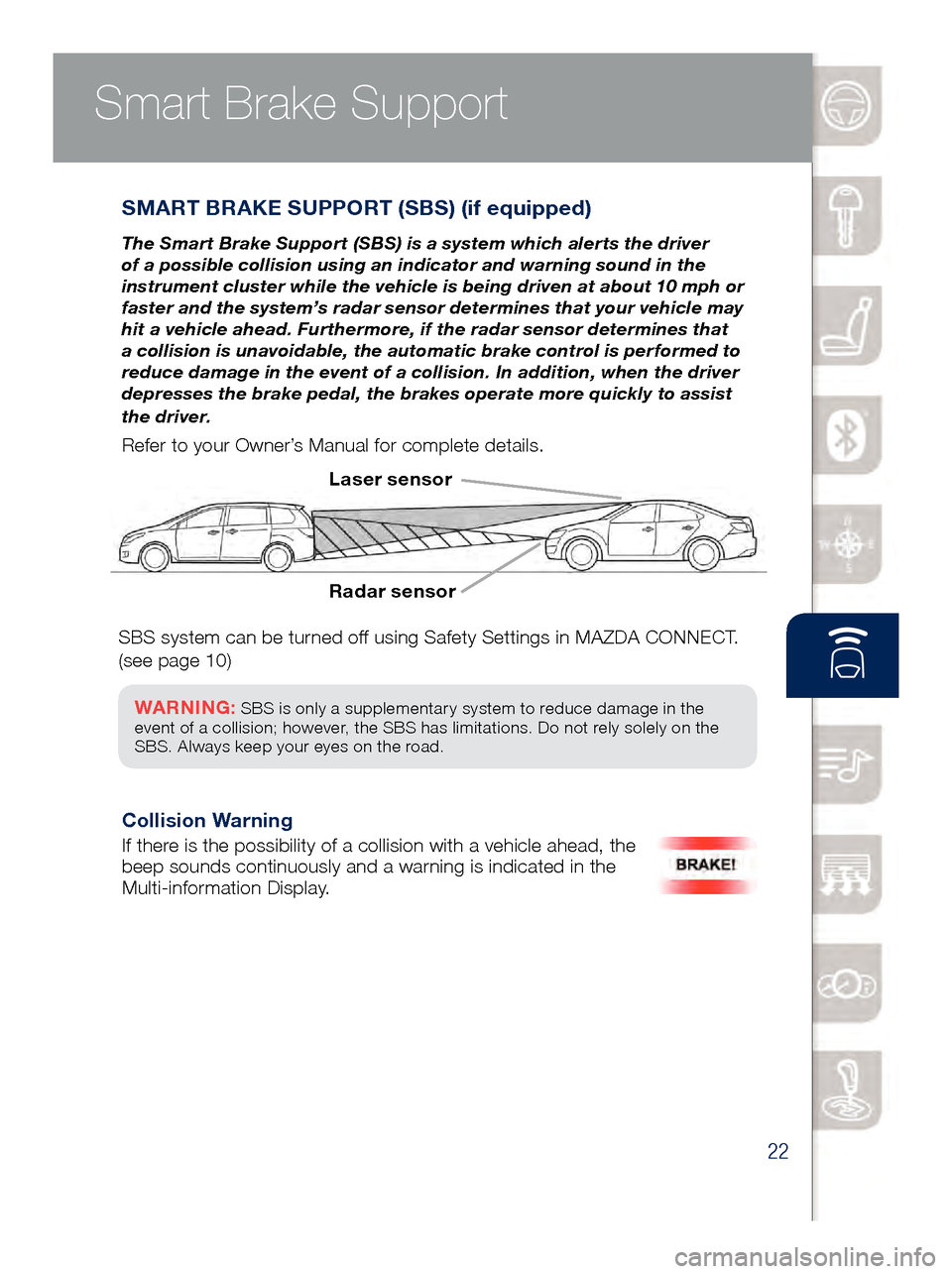
22
Smart Brake Support
SMART BRAKE SUPPORT (SBS) (if equipped)
The Smart Brake Support (SBS) is a system which alerts the driver
of a possible collision using an indicator and warning sound in the
instrument cluster while the vehicle is being driven at about 10 mph or
faster and the system’s radar sensor determines that your vehicle may
hit a vehicle ahead. Furthermore, if the radar sensor determines that
a collision is unavoidable, the automatic brake control is performed to
reduce damage in the event of a collision. In addition, when the driver
depresses the brake pedal, the brakes operate more quickly to assist
the driver.
Refer to your Owner’s Manual for complete details.
Radar sensor Laser sensor
Collision Warning
If there is the possibility of a collision with a vehicle ahead, the
beep sounds continuously and a warning is indicated in the
Multi-information Display.
Smart City Brake Support
SBS system can be turned off using Safety Settings in MAZDA CONNECT.
(see page 10)
WARNING: SBS is only a supplementary system to reduce damage in the
event of a collision; however, the SBS has limitations. Do not rely solely on the
SBS . Always keep your eyes on the road.
Page 25 of 46

23Use the LDWS switch to
turn system ON or OFF.
WARNING: LDWS is only a supplementary system to
warn the driver that the vehicle may be deviating from
its lane ; however, the LDWS has limitations. Do not rely
solely on the LDWS. Relying solely on the LDWS may
cause an unexpected accident resulting in death or
serious injury. Always pay attention to the direction in
which the vehicle is traveling and drive safely.
NOTE: Any driver input (e.g., turn signal, steering or acceleration) will cancel warning.
Lane-keep Assist System and
Lane Departure Warning System
LAN E-KEEP ASSIST SYSTEM (LAS) and
LANE DEPARTURE WARNING SYSTEM (LDWS) (if equipped)
The Lane-keep Assist System (LAS) and Lane
Departure Warning System (LDWS) recognize the
painted lane lines using the Forward Sensing Camera
(FSC) installed on the windshield.
• If the vehicle deviates from its lane
at speeds above 37 mph, the
system alerts the driver to provide
steering assistance and uses the
following indications to help
the driver stay within the lines.
Indicator Light Active Driving Display Condition
No indicator light
The painted lane lines on
the road are not recognized
or the vehicle speed is less
than 44 mph.
No indicator light
The painted lane lines
are recognized at vehicle
speeds of 44 mph or more.
Flashes + warning sound OR
Warning is triggered
when vehicle deviates from
its lane.
OR
LDWS OFF
Page 26 of 46

24
Distance Recognition Support System
DISTANCE RECOGNITION SUPPORT SYSTEM (DRSS)
(if equipped)
The Distance Recognition Support System (DRSS) measures the distance
between your vehicle and a vehicle ahead using a radar sensor (front) while
the vehicle speed is 19 mph or faster and indicates a recommended distance
to maintain between the vehicles. Furthermore, if your vehicle approaches a
vehicle ahead more closely than the appropriate distance to maintain between
the vehicles, the vehicle ahead indication in the display is illuminated\
in white
to advise the driver to keep a safe distance from the vehicle ahead.
Vehicle ahead display
The distance
area between
vehicles is
illuminated
in white.
Indication on Display Distance between
vehicles guidelines (During travel at
about 25 mph Distance between
vehicles guidelines (During travel at
about 50 mph
About 82 ft About 164 ft
About 66 ft About 131 ft
About 56 ft About 98 ft
About 46 ft About 65 ft
www.MazdaUSA.com
Page 33 of 46

31
Audio Controls (with Mazda Connect)
AUDIO OPERATION
The following icons are displayed on the screen:
SOURCES
: Displays Audio menu
to change audio source (FM / AM /
XM / Aha / Pandora / Stitcher /
Bluetooth / USB / CD / AUX).
AUTO MEMORY:
Displays a
list of 10 strongest radio stations.
Because station strength
changes as you drive, select
Update Station List icon to
re-scan for strong stations.
FAV ORITES:
Displays list of
your favorite AM, FM, and XM
radio stations.
HD RA DIO:
Switches HD Radio
On/O f f.
SCA N:
Scans radio stations or
songs (scanning stops at each one
for 5 seconds). Select again to stop.
TUNER
:
Displays manual radio tuner.
TAG : S aves artist and title
and sends them to your Apple
device (for Apple devices
with USB use only).
SEE K PREVIOUS/NEXT:
Sele cts previous or next
receivable radio station or song.
Press and hold to change radio
station continually.
SET TINGS:
Adjusts the audio
quality level (bass, treble, etc.).
The following icons are displayed
on the CD screen only:
TRAC K LIST
: Displays the track
list of the CD.
R E P E AT
: Repeats the current
song. Select again to stop.
SHU FFLE
: Plays the songs on
the CD in random order. Select
again to stop.
P L AY / PAU S E
: Plays and pauses
the CD.
Playing Bluetooth® (BT) Audio
1 Make sure BT audio device is paired to
you r vehicle.
2 Tur
n on BT audio device.
3 Sele
ct Bluetooth from Sources.
See your Owner’s Manual for further information on:
· Pand
ora · Aha · Stitcher
BLUETOOTH® AUDIO
Bluetooth® enabled phones and audio players
provide an opportunity to play music through the
audio system with no wires attached.
Some phone models do not support all features.
Go to www.MazdaUSA.com/mazdaconnect
or contact (800) 430-0153 for further assistance
or to report a phone/MP3 device concern.
NOTE:• In order to use Aha, Pandora and
St itcher as audio sources, the App must
be installed on your phone. These Apps
stream music using your data plan and listening to them counts towards your
monthly cellular data usage.
Page 34 of 46

32
Audio Controls (with Mazda Connect)
AUDIO OPERATION USING VOICE
Audio operation and media selection
can be done using voice recognition. Push the TALK button on the steering
wheel, wait for a beep, then say a
command in a clear, natural voice (not too fast or too slow). Some common
commands are listed below.
Play (and any of the following):
AM, FM, XM, CD, Bluetooth, Aha, Pandora, Stitcher, USB, AUX
Play or Resume / Pause or
Stop / Next or Previous
Play (and any of the following):
Song, Playlist
Artist
Tune to Station
Tune to Channel Number (XM)
HD RADIO
HD radio has a special
receiver which allows it to
receive digital broadcasts (where available) in addition to the analog broadcasts it already receives. Digital broadcasts have better sound
quality than analog broadcasts as digital broadcasts provide free, crystal clear audio.
When the HD radio button is ON (red), there could be a
noticeable difference in sound
quality and volume when a change from digital to analog signals occurs. If the sound
quality and volume become noticeably diminished or cut
off, select the HD button to turn OFF HD radio (not red).
NOTE: To use BT audio, make sure the musical icon is displayed by
going to Bluetooth in Device settings. Some Bluetooth® audio devices
need a certain amount of time before the icon is displayed.
NOTE: Push the TALK button and say “Help” at any time to hear a list of
available commands.
New Mazda vehicles equipped with SiriusXM®
Satellite Radio will receive an introductory
4-month trial subscription that starts on the day the vehicle is sold. Enjoy over 150 channels including commercial-free music, plus sports,
comedy, entertainment, news and much more.
To start listening to SiriusXM, select XM from audio sources, then push channel up and down to listen to over 150 channels. If you do not hear audio, please activate service to your radio with a simple refresh process.
1 Scroll to XM Radio, go to channel 1 and push “previous” to channel 0
to find your radio ID.
2 Go to siriusxm.com/refresh and enter radio ID or call
1-855-MYREFRESH (1-855-697-3373).
www.MazdaUSA.com