Page 365 of 578
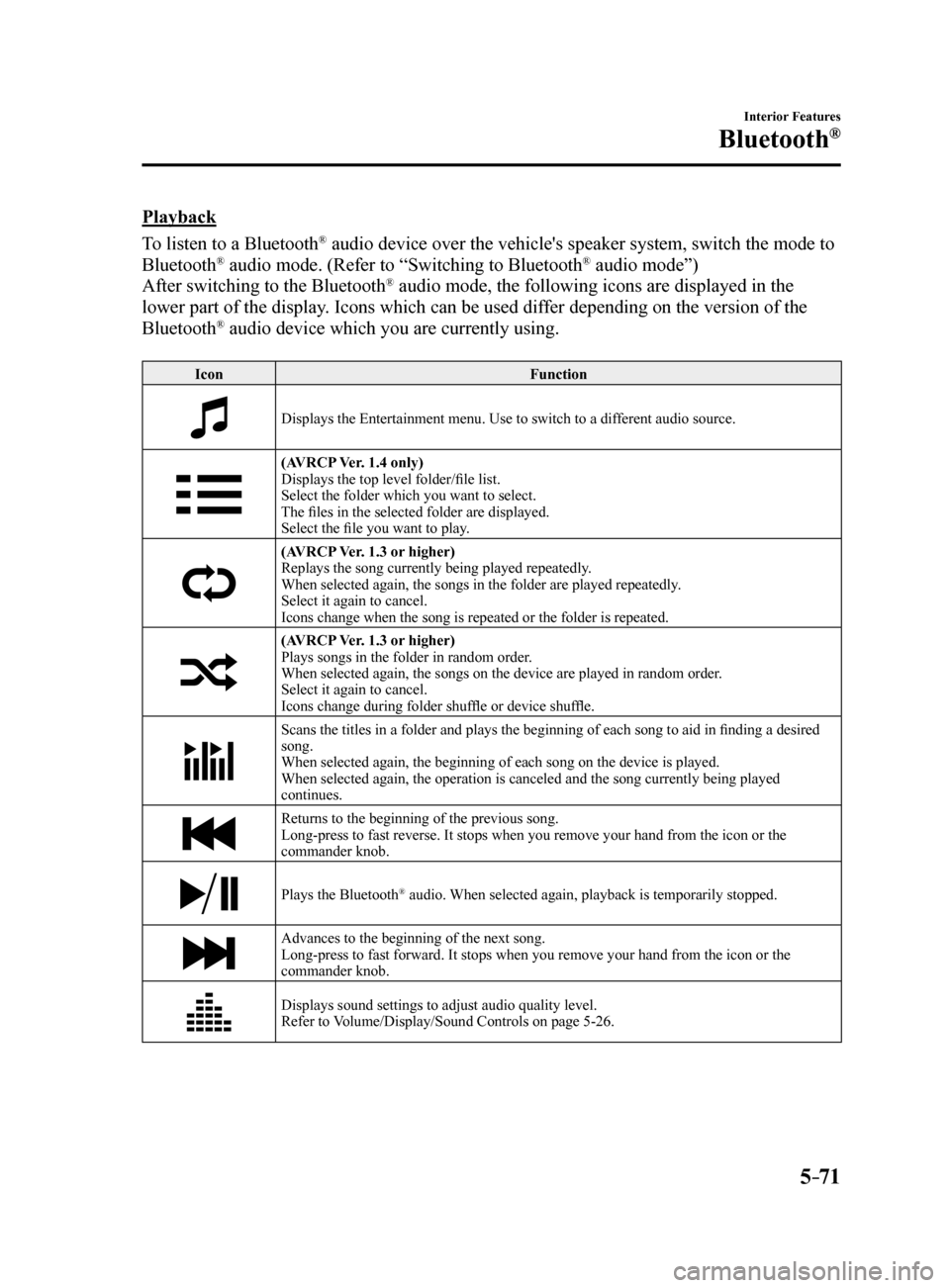
5–71
Interior Features
Bluetooth®
Playback
To listen to a Bluetooth
® audio device over the vehicle's speaker system, switch the mode to
Bluetooth® audio mode. (Refer to “Switching to Bluetooth® audio mode”)
After switching to the Bluetooth® audio mode, the following icons are displayed in the
lower part of the display. Icons which can be used differ depending on the version of the
Bluetooth
® audio device which you are currently using.
Icon Function
Displays the Entertainment menu. Use to switch to a different audio source.
(AVRCP Ver. 1.4 only)
Displays the top level folder/file list.
Select the folder which you want to select.
The files in the selected folder are displayed.
Select the file you want to play.
(AVRCP Ver. 1.3 or higher)
Replays the song currently being played repeatedly.
When selected again, the songs in the folder are played repeatedly.
Select it again to cancel.
Icons change when the song is repeated or the folder is repeated.
(AVRCP Ver. 1.3 or higher)
Plays songs in the folder in random order.
When selected again, the songs on the device are played in random order.
Select it again to cancel.
Icons change during folder shuffle or device shuffle.
Scans the titles in a folder and plays the beginning of each song to aid in finding a desired
song.
When selected again, the beginning of each song on the device is played.\
When selected again, the operation is canceled and the song currently be\
ing played
continues.
Returns to the beginning of the previous song.
Long-press to fast reverse. It stops when you remove your hand from the \
icon or the
commander knob.
Plays the Bluetooth® audio. When selected again, playback is temporarily stopped.
Advances to the beginning of the next song.
Long-press to fast forward. It stops when you remove your hand from the \
icon or the
commander knob.
Displays sound settings to adjust audio quality level.
Refer to Volume/Display/Sound Controls on page 5-26.
Mazda6_8FH2-EA-16F_Edition2.indb 712016/07/07 13:45:58
Page 366 of 578
5–72
Interior Features
Bluetooth®
Bluetooth® Audio Device
Information Display
If a Bluetooth® audio device is connected,
the following information is displayed in
the center display.
AVRCP
Ver. lower than 1.3 AVRCP
Ver. 1.3 AVRCP
Ver. 1.4 or higher
Device name XXX
Remaining
battery
charge of
device X
XX
Song name —XX
Artist name —XX
Album name —XX
Playback
time —
XX
Genre name —XX
Album art
image —
——
X: Available
—: Not available
NOTE
Some information may not display
depending on the device, and if the
information cannot be displayed,
“Unknown - - -” is indicated.
Mazda6_8FH2-EA-16F_Edition2.indb 722016/07/07 13:45:58
Page 367 of 578
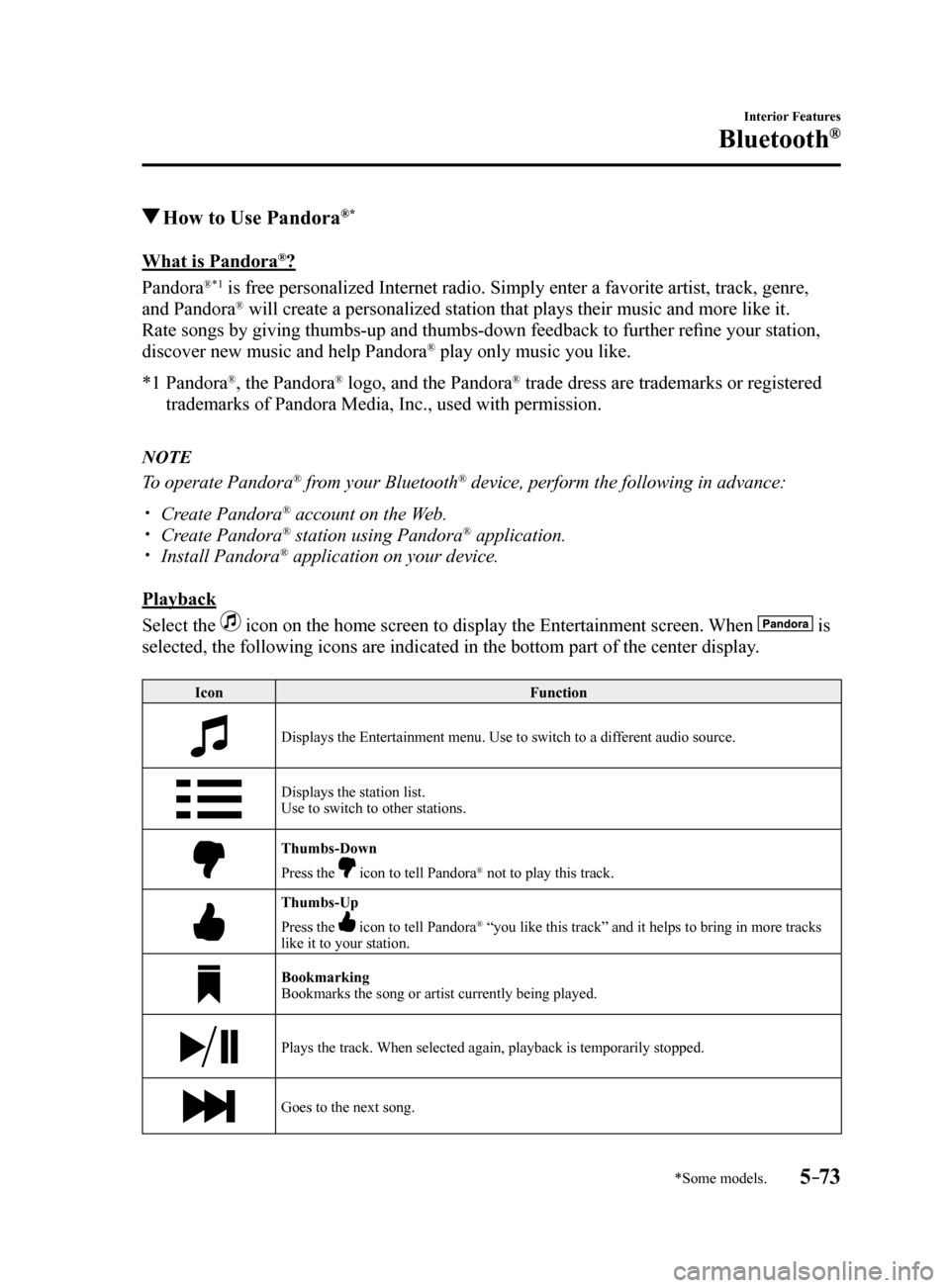
5–73
Interior Features
Bluetooth®
*Some models.
How to Use Pandora®*
What is Pandora®?
Pandora
®*1 is free personalized Internet radio. Simply enter a favorite artist, tr\
ack, genre,
and Pandora® will create a personalized station that plays their music and more like\
it.
Rate songs by giving thumbs-up and thumbs-down feedback to further refine your station,
discover new music and help Pandora
® play only music you like.
*1 Pandora
®, the Pandora® logo, and the Pandora® trade dress are trademarks or registered
trademarks of Pandora Media, Inc., used with permission.
NOTE
To operate Pandora® from your Bluetooth® device, perform the following in advance:
Create Pandora® account on the Web. Create Pandora® station using Pandora® application. Install Pandora® application on your device.
Playback
Select the
icon on the home screen to display the Entertainment screen. When is
selected, the following icons are indicated in the bottom part of the ce\
nter display.
Icon Function
Displays the Entertainment menu. Use to switch to a different audio source.
Displays the station list.
Use to switch to other stations.
Thumbs-Down
Press the
icon to tell Pandora® not to play this track.
Thumbs-Up
Press the
icon to tell Pandora® “you like this track” and it helps to bring in more tracks
like it to your station.
Bookmarking
Bookmarks the song or artist currently being played.
Plays the track. When selected again, playback is temporarily stopped.
Goes to the next song.
Mazda6_8FH2-EA-16F_Edition2.indb 732016/07/07 13:45:59
Page 368 of 578
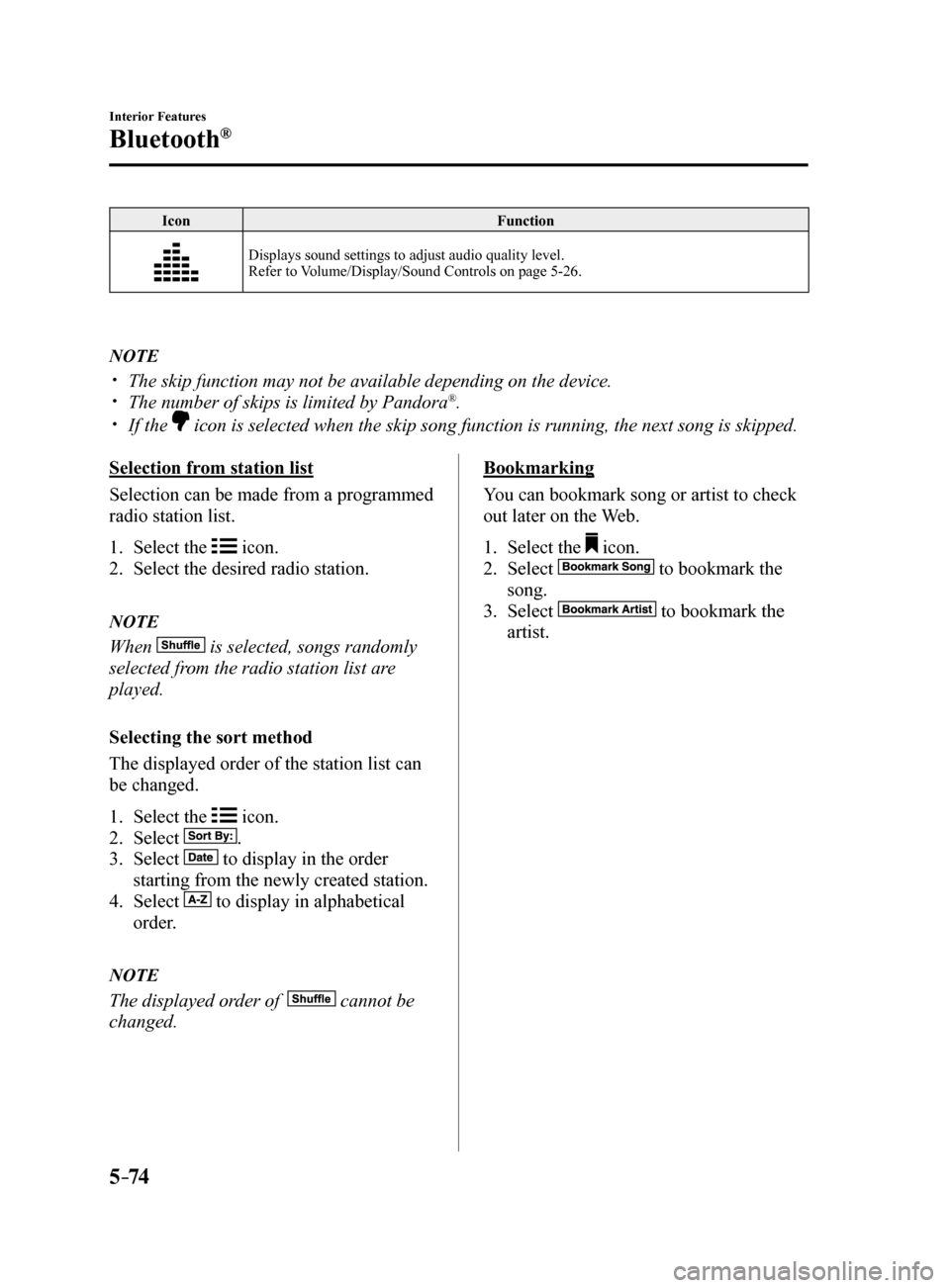
5–74
Interior Features
Bluetooth®
IconFunction
Displays sound settings to adjust audio quality level.
Refer to Volume/Display/Sound Controls on page 5-26.
NOTE
The skip function may not be available depending on the device. The number of skips is limited by Pandora®.
If the icon is selected when the skip song function is running, the next song \
is skipped.
Selection from station list
Selection can be made from a programmed
radio station list.
1. Select the
icon.
2. Select the desired radio station.
NOTE
When is selected, songs randomly
selected from the radio station list are
played.
Selecting the sort method
The displayed order of the station list can
be changed.
1. Select the
icon.
2. Select
.
3. Select
to display in the order
starting from the newly created station.
4. Select
to display in alphabetical
order.
NOTE
The displayed order of cannot be
changed.
Bookmarking
You can bookmark song or artist to check
out later on the Web.
1. Select the
icon.
2. Select
to bookmark the
song.
3. Select
to bookmark the
artist.
Mazda6_8FH2-EA-16F_Edition2.indb 742016/07/07 13:46:00
Page 369 of 578
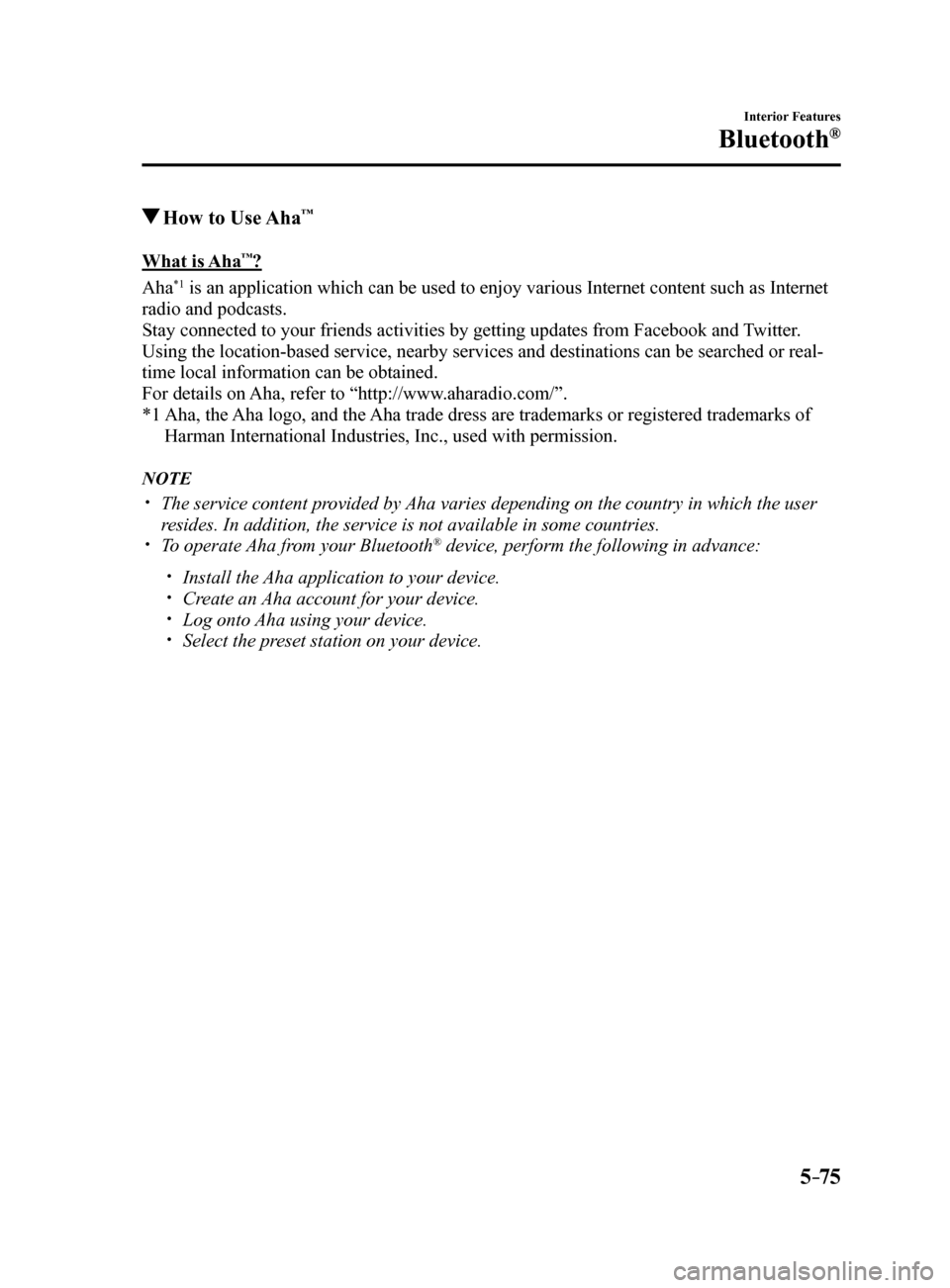
5–75
Interior Features
Bluetooth®
How to Use Aha™
What is Aha™?
Aha
*1 is an application which can be used to enjoy various Internet content s\
uch as Internet
radio and podcasts.
Stay connected to your friends activities by getting updates from Facebo\
ok and Twitter.
Using the location-based service, nearby services and destinations can b\
e searched or real-
time local information can be obtained.
For details on Aha, refer to “http://www.aharadio.com/”.
*1 Aha, the Aha logo, and the Aha trade dress are trademarks or registered trademarks of
Harman International Industries, Inc., used with permission.
NOTE
The service content provided by Aha varies depending on the country in which the user
resides. In addition, the service is not available in some countries.
To operate Aha from your Bluetooth® device, perform the following in advance:
Install the Aha application to your device. Create an Aha account for your device. Log onto Aha using your device. Select the preset station on your device.
Mazda6_8FH2-EA-16F_Edition2.indb 752016/07/07 13:46:00
Page 370 of 578
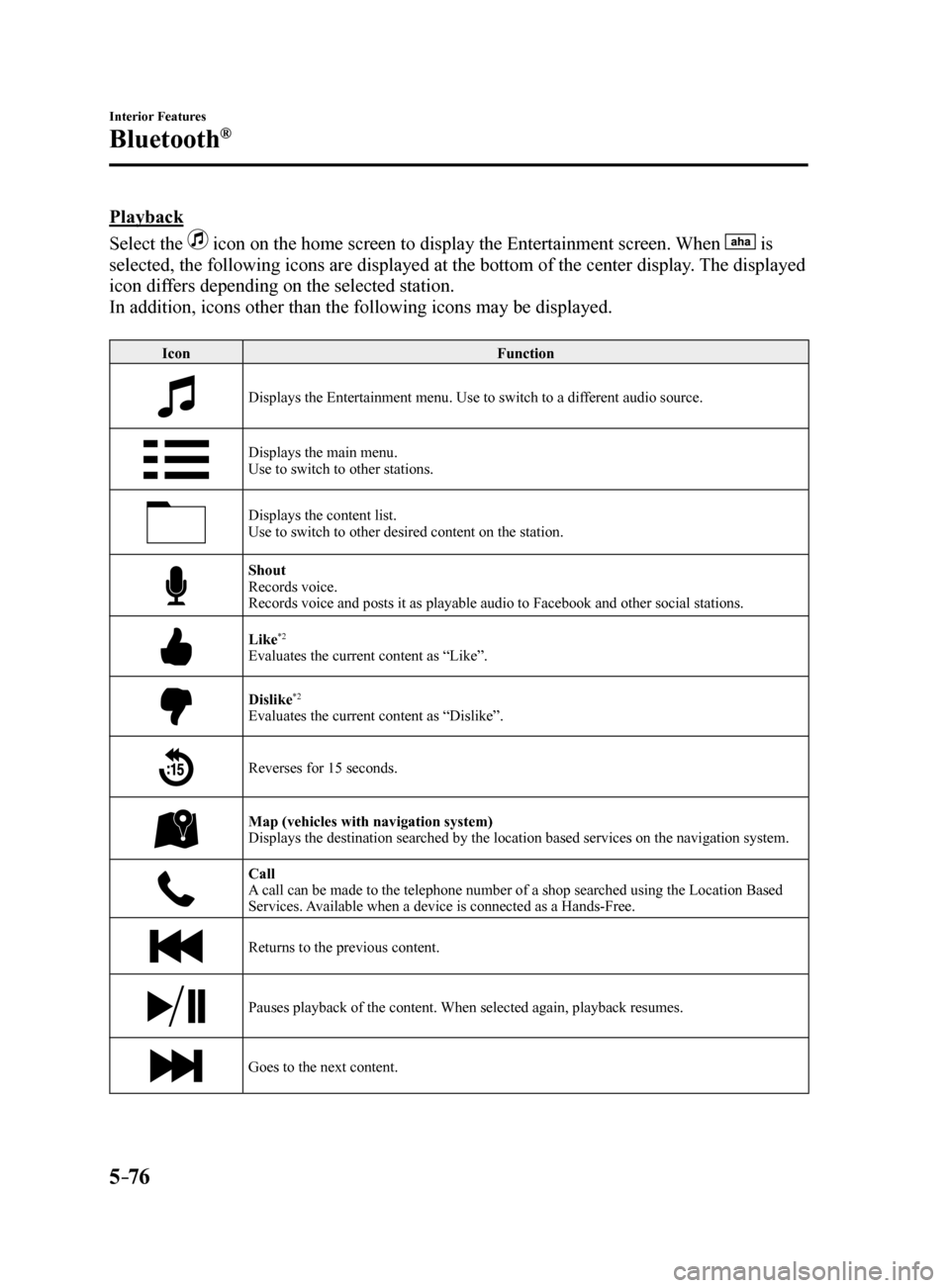
5–76
Interior Features
Bluetooth®
Playback
Select the
icon on the home screen to display the Entertainment screen. When is
selected, the following icons are displayed at the bottom of the center \
display. The displayed
icon differs depending on the selected station.
In addition, icons other than the following icons may be displayed.
Icon Function
Displays the Entertainment menu. Use to switch to a different audio source.
Displays the main menu.
Use to switch to other stations.
Displays the content list.
Use to switch to other desired content on the station.
Shout
Records voice.
Records voice and posts it as playable audio to Facebook and other social stations.
Like*2
Evaluates the current content as “Like”.
Dislike*2
Evaluates the current content as “Dislike”.
Reverses for 15 seconds.
Map (vehicles with navigation system)
Displays the destination searched by the location based services on the \
navigation system.
Call
A call can be made to the telephone number of a shop searched using the Location Based
Services. Available when a device is connected as a Hands-Free.
Returns to the previous content.
Pauses playback of the content. When selected again, playback resumes.
Goes to the next content.
Mazda6_8FH2-EA-16F_Edition2.indb 762016/07/07 13:46:00
Page 371 of 578
5–77
Interior Features
Bluetooth®
IconFunction
Fast-forwards for 30 seconds.
Displays sound settings to adjust audio quality level.
Refer to Volume/Display/Sound Controls on page 5-26.
*2 Some stations may use alternate variations of Like and Dislike, based\
on station type or provider.
Main menu
Select the
icon.
Switch the tab and select the station category.
Ta b Function
Presets Displays the preset station list set on the device.
Select the preset station name to play the station content.
Nearby Select the desired station.
Guidance is provided to the searched destination near the vehicle's position.
You can designate desired categories previously set using the filter setting
on your device.
NOTE
The available Location Based Services may differ because the services de\
pend on the
content provided by Aha™.
Mazda6_8FH2-EA-16F_Edition2.indb 772016/07/07 13:46:01
Page 372 of 578
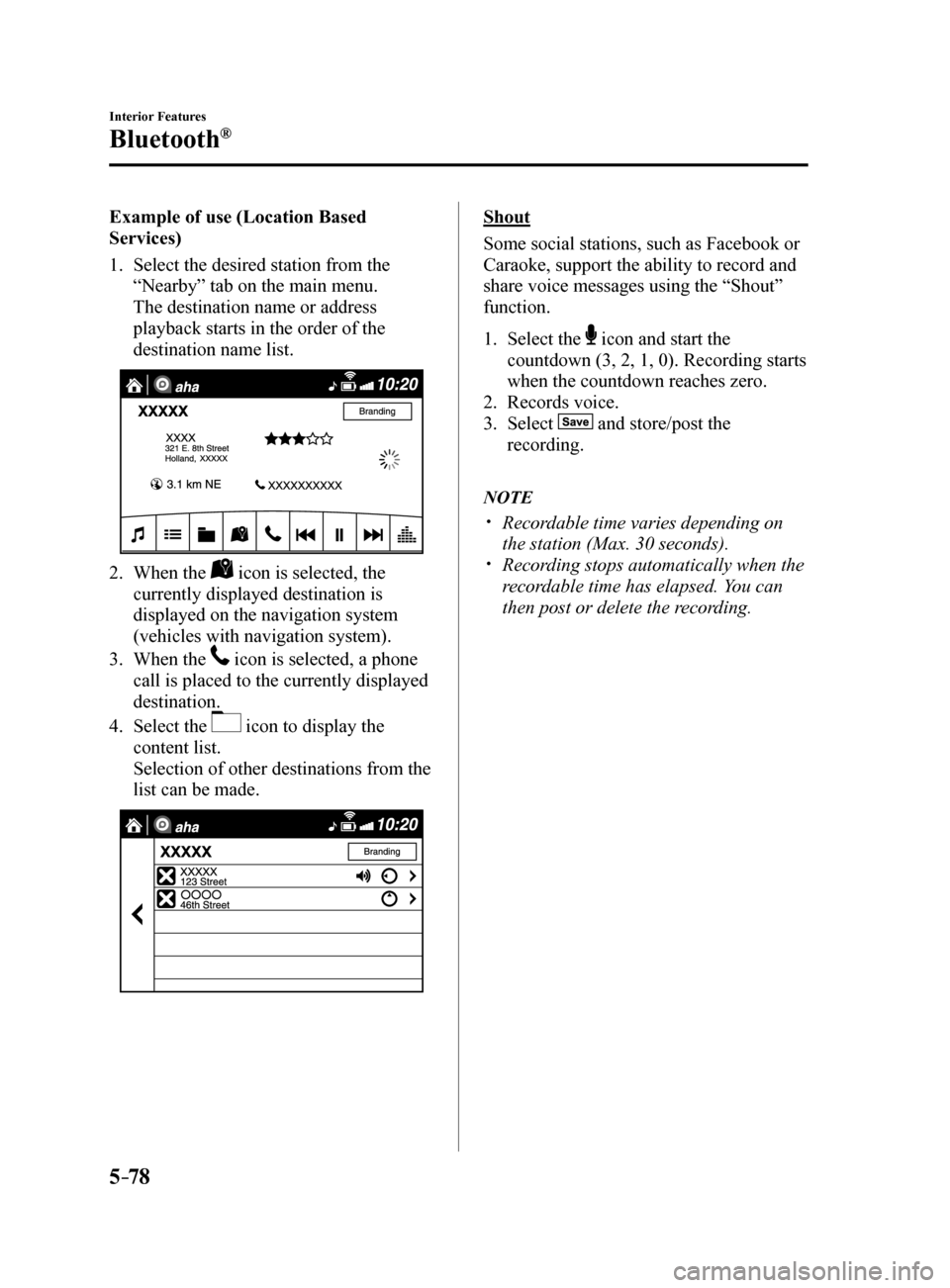
5–78
Interior Features
Bluetooth®
Example of use (Location Based
Services)
1. Select the desired station from the
“Nearby” tab on the main menu.
The destination name or address
playback starts in the order of the
destination name list.
2. When the icon is selected, the
currently displayed destination is
displayed on the navigation system
(vehicles with navigation system).
3. When the
icon is selected, a phone
call is placed to the currently displayed
destination.
4. Select the
icon to display the
content list.
Selection of other destinations from the
list can be made.
Shout
Some social stations, such as Facebook or
Caraoke, support the ability to record and
share voice messages using the “Shout”
function.
1. Select the
icon and start the
countdown (3, 2, 1, 0). Recording starts
when the countdown reaches zero.
2. Records voice.
3. Select
and store/post the
recording.
NOTE
Recordable time varies depending on
the station (Max. 30 seconds).
Recording stops automatically when the
recordable time has elapsed. You can
then post or delete the recording.
Mazda6_8FH2-EA-16F_Edition2.indb 782016/07/07 13:46:01