2017 MAZDA MODEL 6 display
[x] Cancel search: displayPage 326 of 578
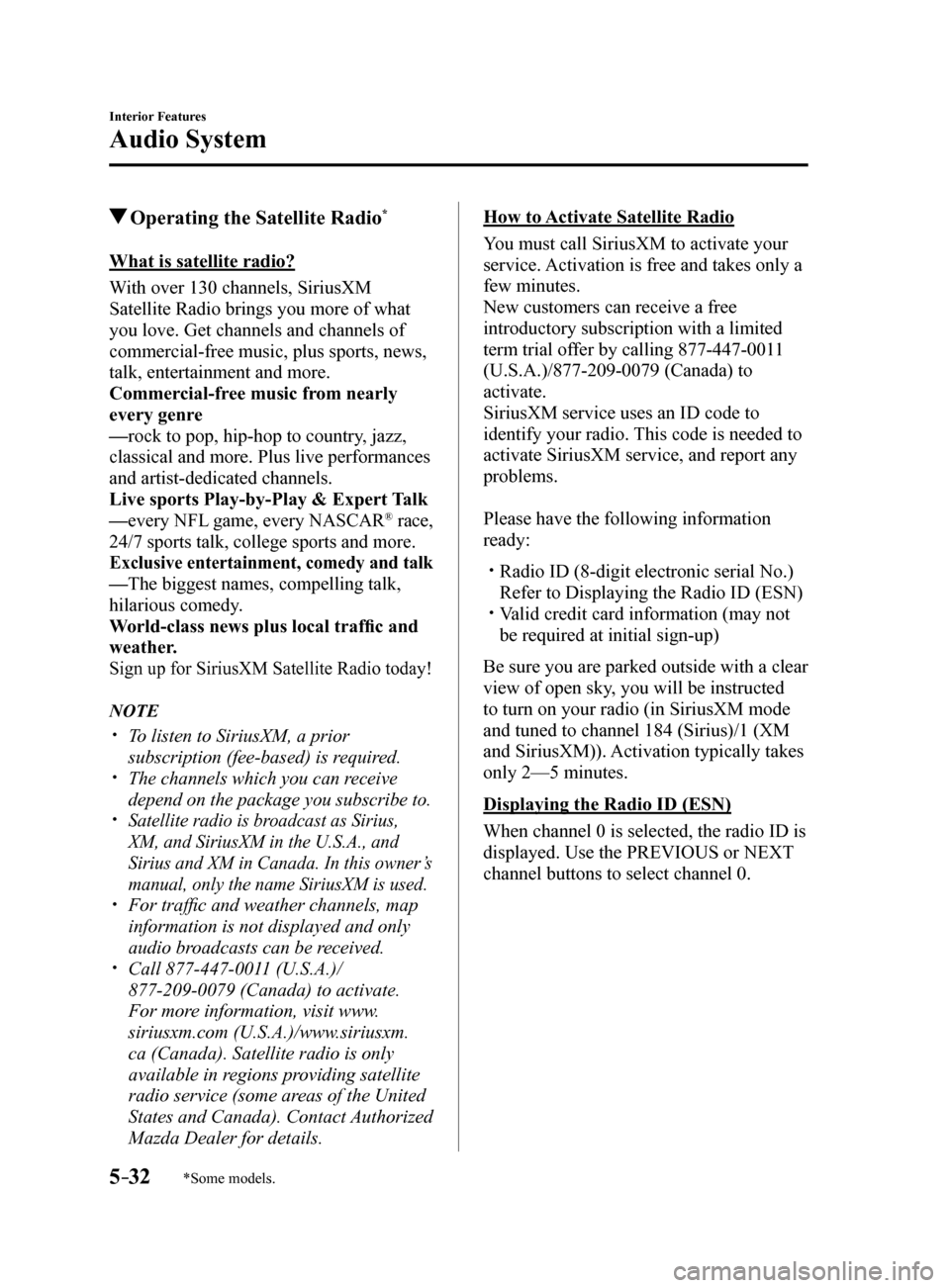
5–32
Interior Features
Audio System
*Some models.
Operating the Satellite Radio*
What is satellite radio?
With over 130 channels, SiriusXM
Satellite Radio brings you more of what
you love. Get channels and channels of
commercial-free music, plus sports, news,
talk, entertainment and more.
Commercial-free music from nearly
every genre
—rock to pop, hip-hop to country, jazz,
classical and more. Plus live performances
and artist-dedicated channels.
Live sports Play-by-Play & Expert Talk
—every NFL game, every NASCAR® race,
24/7 sports talk, college sports and more.
Exclusive entertainment, comedy and talk
—The biggest names, compelling talk,
hilarious comedy.
World‑class news plus local traffic and
weather.
Sign up for SiriusXM Satellite Radio today!
NOTE
To listen to SiriusXM, a prior
subscription (fee-based) is required.
The channels which you can receive
depend on the package you subscribe to.
Satellite radio is broadcast as Sirius,
XM, and SiriusXM in the U.S.A., and
Sirius and XM in Canada. In this owner’s
manual, only the name SiriusXM is used.
For traffic and weather channels, map
information is not displayed and only
audio broadcasts can be received.
Call 877-447-0011 (U.S.A.)/
877-209-0079 (Canada) to activate.
For more information, visit www.
siriusxm.com (U.S.A.)/www.siriusxm.
ca (Canada). Satellite radio is only
available in regions providing satellite
radio service (some areas of the United
States and Canada). Contact Authorized
Mazda Dealer for details.
How to Activate Satellite Radio
You must call SiriusXM to activate your
service. Activation is free and takes only a
few minutes.
New customers can receive a free
introductory subscription with a limited
term trial offer by calling 877-447-0011
(U.S.A.)/877-209-0079 (Canada) to
activate.
SiriusXM service uses an ID code to
identify your radio. This code is needed to
activate SiriusXM service, and report any
problems.
Please have the following information
ready:
Radio ID (8-digit electronic serial No.)
Refer to Displaying the Radio ID (ESN)
Valid credit card information (may not
be required at initial sign-up)
Be sure you are parked outside with a clear
view of open sky, you will be instructed
to turn on your radio (in SiriusXM mode
and tuned to channel 184 (Sirius)/1 (XM
and SiriusXM)). Activation typically takes
only 2—5 minutes.
Displaying the Radio ID (ESN)
When channel 0 is selected, the radio ID is
displayed. Use the PREVIOUS or NEXT
channel buttons to select channel 0.
Mazda6_8FH2-EA-16F_Edition2.indb 322016/07/07 13:45:41
Page 327 of 578

5–33
Interior Features
Audio System
SiriusXM operation
Select the
icon on the home screen to display the Entertainment screen. When is
selected, the following icons are indicated in the bottom part of the ce\
nter display.
Icon Function
Displays the Entertainment menu. Use to switch to a different audio source.
Displays the channel list of the current category.
Displays the favorites list. Long-press to store the channel currently b\
eing aired.
Refer to Operating the Radio on page 5-28.
Indicates that the parental lock function is in use.
Switching of Lock/Unlock and PIN code setting changes can be performed.
Plays each channel in the current channel list for 5 seconds.
Select again to continue receiving the channel.
Plays the previous channel.
Plays the next channel.
Displays sound settings to adjust audio quality level.
Refer to Volume/Display/Sound Controls on page 5-26.
Mazda6_8FH2-EA-16F_Edition2.indb 332016/07/07 13:45:41
Page 328 of 578
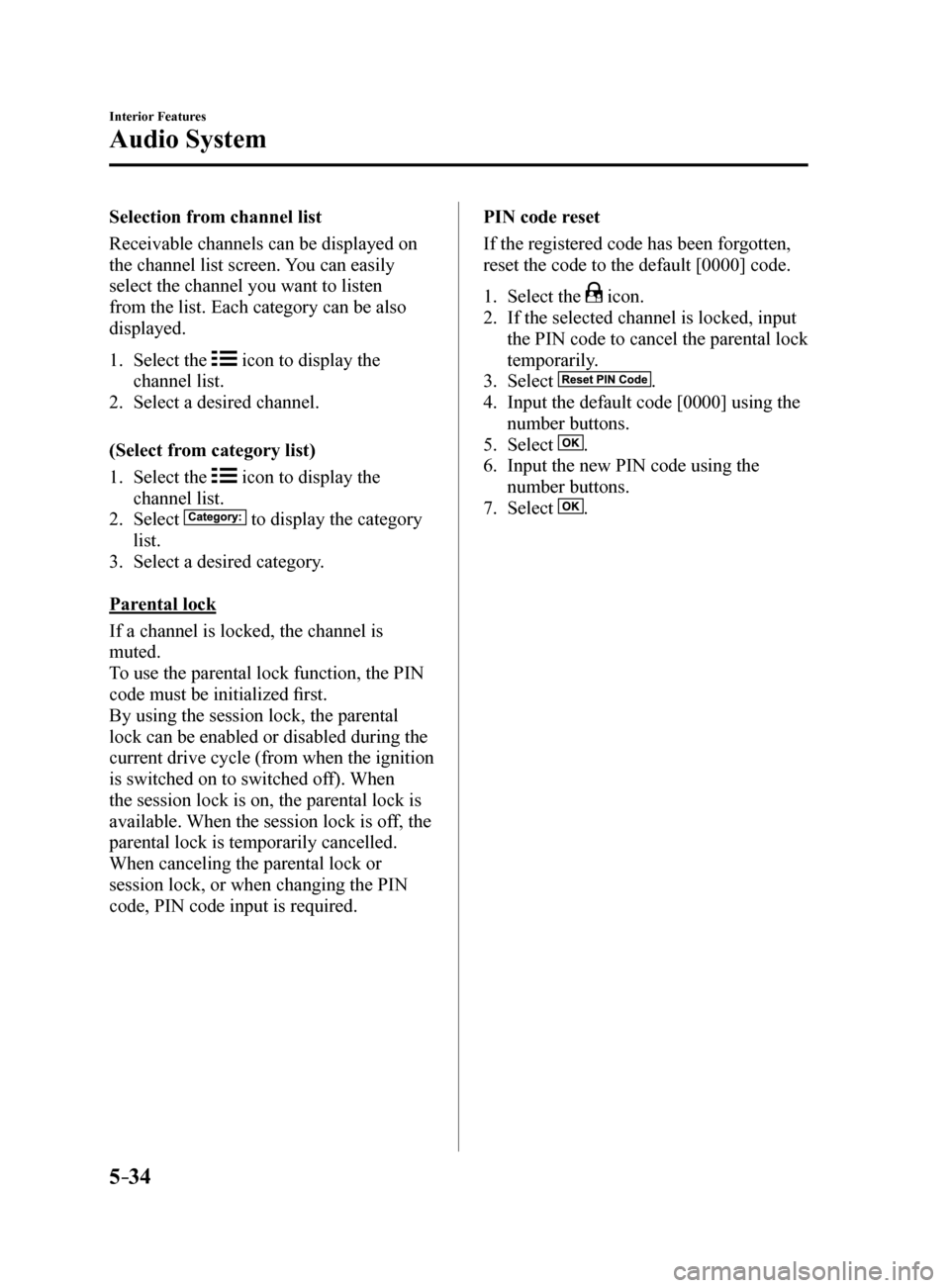
5–34
Interior Features
Audio System
Selection from channel list
Receivable channels can be displayed on
the channel list screen. You can easily
select the channel you want to listen
from the list. Each category can be also
displayed.
1. Select the
icon to display the
channel list.
2. Select a desired channel.
(Select from category list)
1. Select the
icon to display the
channel list.
2. Select
to display the category
list.
3. Select a desired category.
Parental lock
If a channel is locked, the channel is
muted.
To use the parental lock function, the PIN
code must be initialized first.
By using the session lock, the parental
lock can be enabled or disabled during the
current drive cycle (from when the ignition
is switched on to switched off). When
the session lock is on, the parental lock is
available. When the session lock is off, the
parental lock is temporarily cancelled.
When canceling the parental lock or
session lock, or when changing the PIN
code, PIN code input is required. PIN code reset
If the registered code has been forgotten,
reset the code to the default [0000] code.
1.
Select the
icon.
2. If the selected channel is locked, input
the PIN code to cancel the parental lock
temporarily.
3. Select
.
4. Input the default code [0000] using the
number buttons.
5. Select
.
6. Input the new PIN code using the
number buttons.
7. Select
.
Mazda6_8FH2-EA-16F_Edition2.indb 342016/07/07 13:45:42
Page 331 of 578
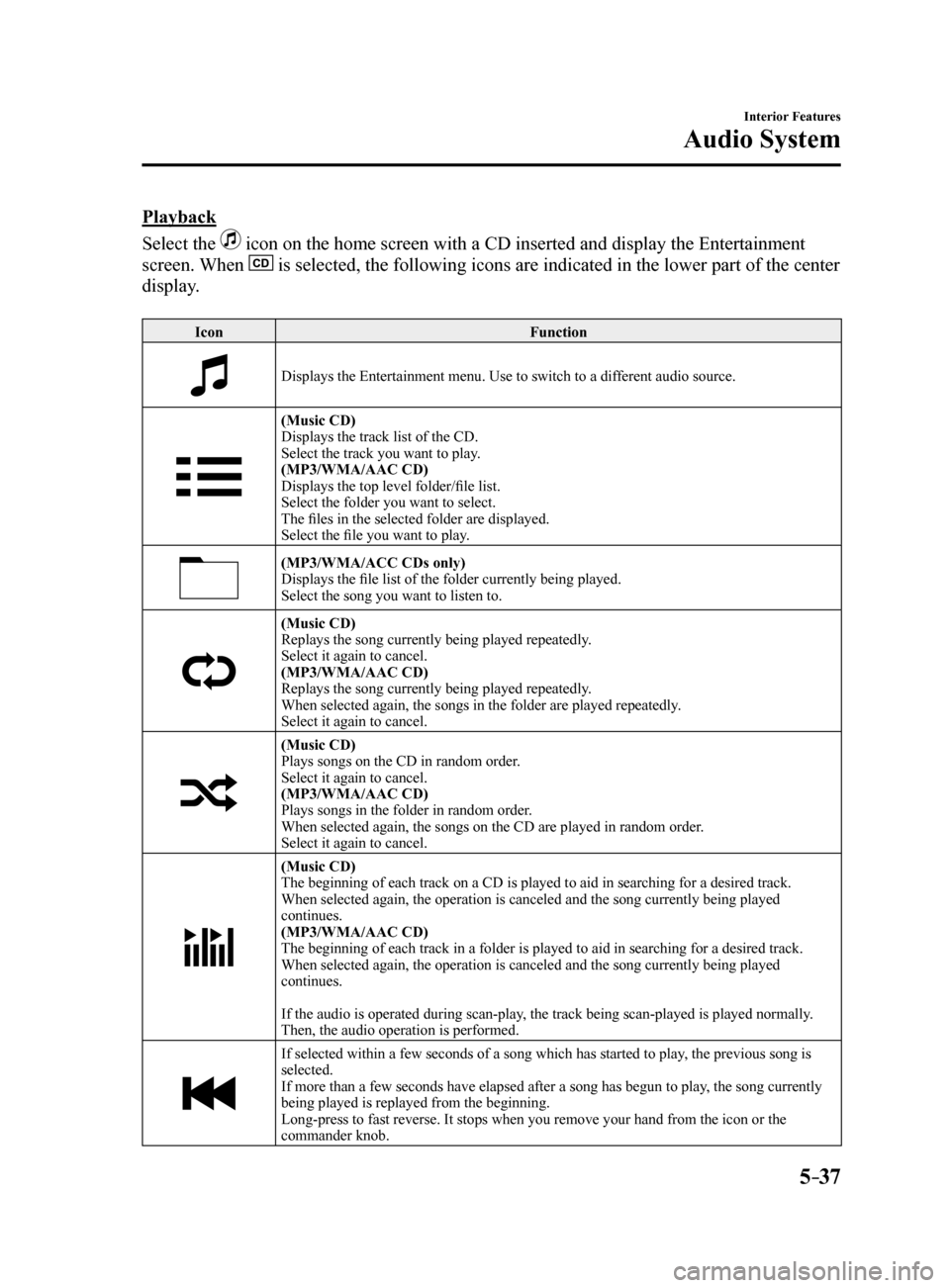
5–37
Interior Features
Audio System
Playback
Select the
icon on the home screen with a CD inserted and display the Entertainment
screen. When
is selected, the following icons are indicated in the lower part of the\
center
display.
Icon Function
Displays the Entertainment menu. Use to switch to a different audio source.
(Music CD)
Displays the track list of the CD.
Select the track you want to play.
(MP3/WMA/AAC CD)
Displays the top level folder/file list.
Select the folder you want to select.
The files in the selected folder are displayed.
Select the file you want to play.
(MP3/WMA/ACC CDs only)
Displays the file list of the folder currently being played.
Select the song you want to listen to.
(Music CD)
Replays the song currently being played repeatedly.
Select it again to cancel.
(MP3/WMA/AAC CD)
Replays the song currently being played repeatedly.
When selected again, the songs in the folder are played repeatedly.
Select it again to cancel.
(Music CD)
Plays songs on the CD in random order.
Select it again to cancel.
(MP3/WMA/AAC CD)
Plays songs in the folder in random order.
When selected again, the songs on the CD are played in random order.
Select it again to cancel.
(Music CD)
The beginning of each track on a CD is played to aid in searching for a \
desired track.
When selected again, the operation is canceled and the song currently be\
ing played
continues.
(MP3/WMA/AAC CD)
The beginning of each track in a folder is played to aid in searching fo\
r a desired track.
When selected again, the operation is canceled and the song currently be\
ing played
continues.
If the audio is operated during scan-play, the track being scan-played is played normally.
Then, the audio operation is performed.
If selected within a few seconds of a song which has started to play, the previous song is
selected.
If more than a few seconds have elapsed after a song has begun to play, the song currently
being played is replayed from the beginning.
Long-press to fast reverse. It stops when you remove your hand from the \
icon or the
commander knob.
Mazda6_8FH2-EA-16F_Edition2.indb 372016/07/07 13:45:43
Page 332 of 578
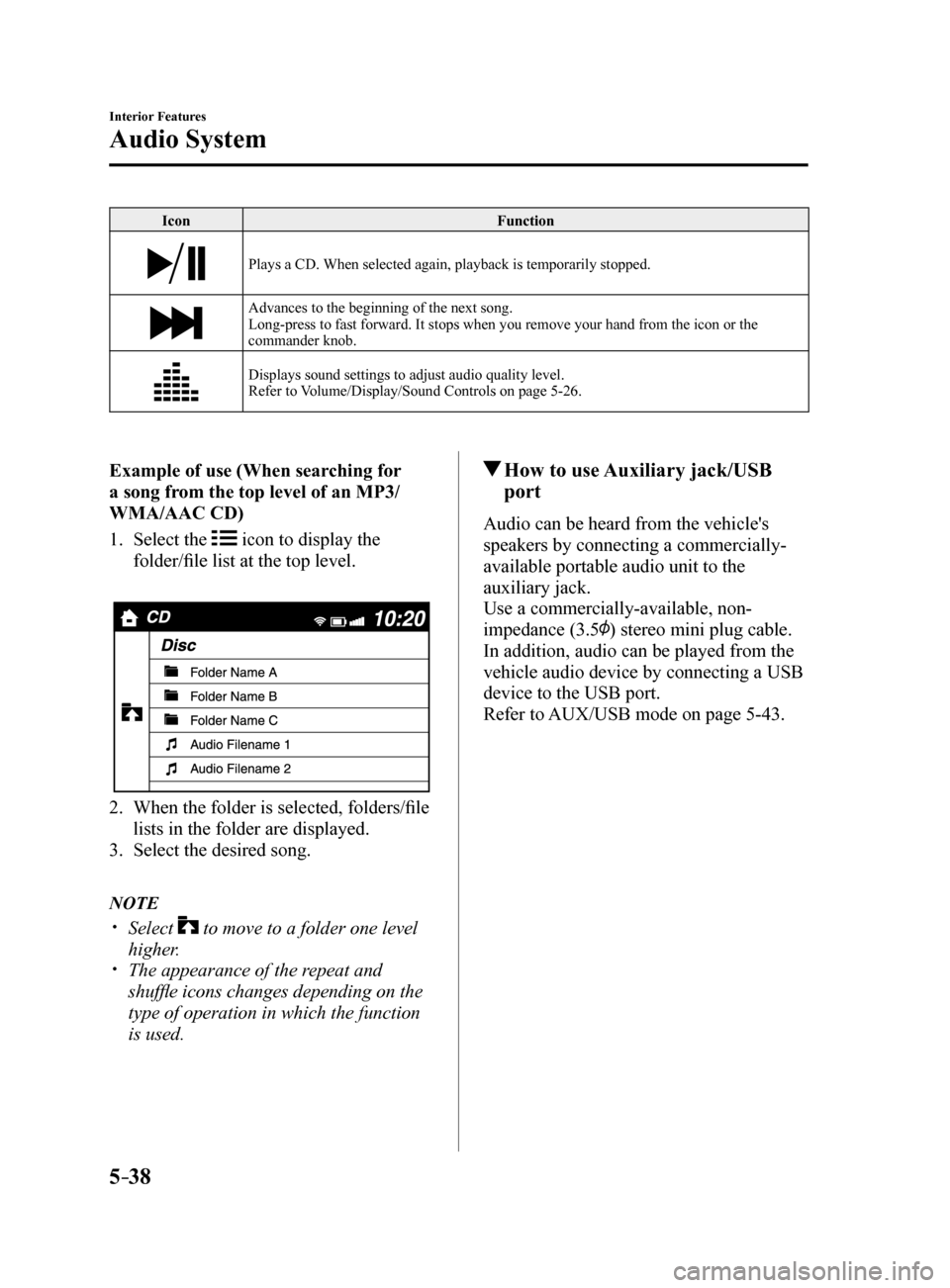
5–38
Interior Features
Audio System
IconFunction
Plays a CD. When selected again, playback is temporarily stopped.
Advances to the beginning of the next song.
Long-press to fast forward. It stops when you remove your hand from the \
icon or the
commander knob.
Displays sound settings to adjust audio quality level.
Refer to Volume/Display/Sound Controls on page 5-26.
Example of use (When searching for
a song from the top level of an MP3/
WMA/AAC CD)
1. Select the
icon to display the
folder/file list at the top level.
2. When the folder is selected, folders/file
lists in the folder are displayed.
3. Select the desired song.
NOTE
Select to move to a folder one level
higher.
The appearance of the repeat and
shuffle icons changes depending on the
type of operation in which the function
is used.
How to use Auxiliary jack/USB
port
Audio can be heard from the vehicle's
speakers by connecting a commercially-
available portable audio unit to the
auxiliary jack.
Use a commercially-available, non-
impedance (3.5
) stereo mini plug cable.
In addition, audio can be played from the
vehicle audio device by connecting a USB
device to the USB port.
Refer to AUX/USB mode on page 5-43.
Mazda6_8FH2-EA-16F_Edition2.indb 382016/07/07 13:45:43
Page 333 of 578
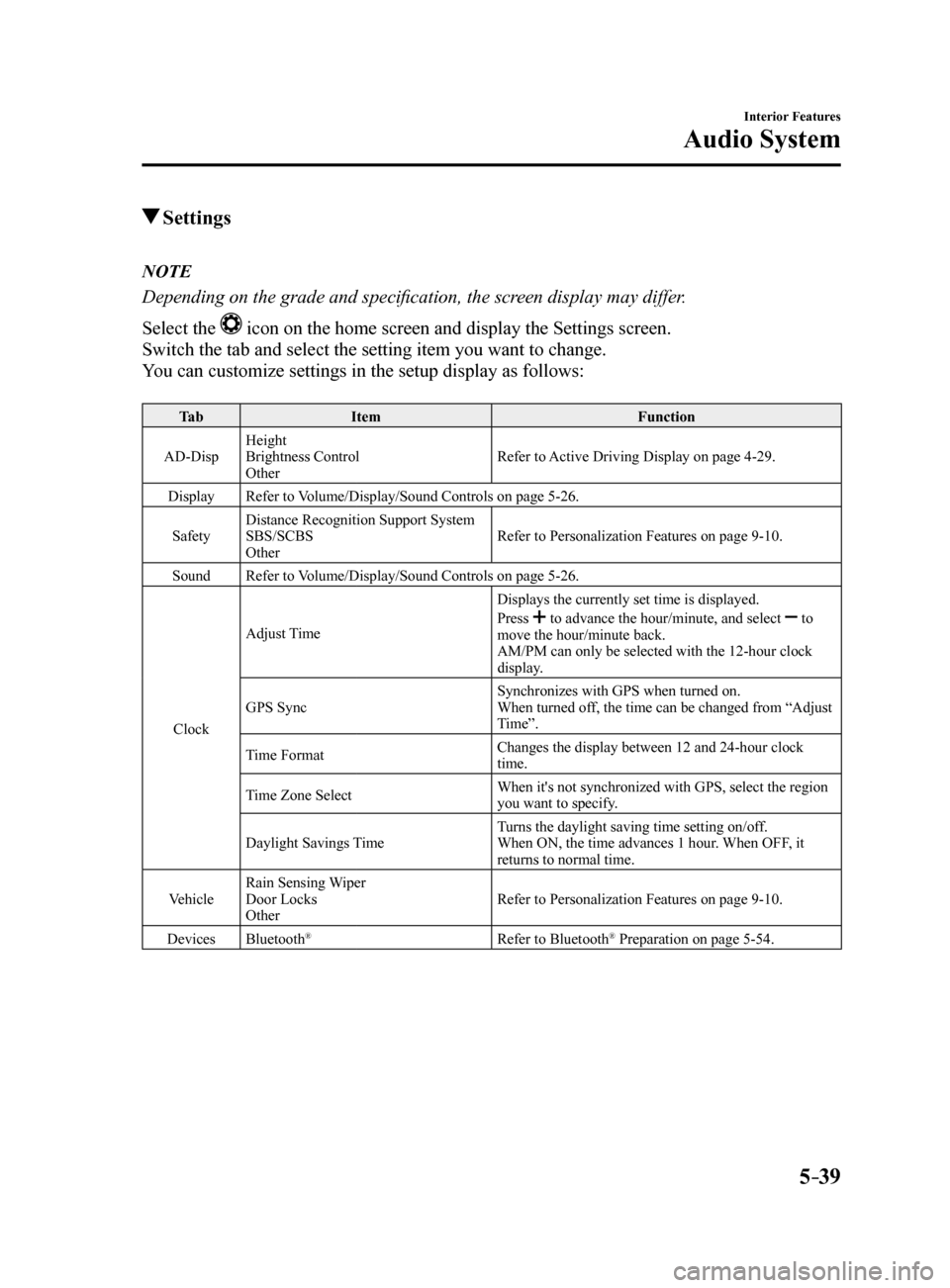
5–39
Interior Features
Audio System
Settings
NOTE
Depending on the grade and specification, the screen display may differ.
Select the
icon on the home screen and display the Settings screen.
Switch the tab and select the setting item you want to change.
You can customize settings in the setup display as follows:
Ta b Item Function
AD-Disp Height
Brightness Control
Other Refer to Active Driving Display on page 4-29.
Display Refer to Volume/Display/Sound Controls on page 5-26.
Safety Distance Recognition Support System
SBS/SCBS
Other Refer to Personalization Features on page 9-10.
Sound Refer to Volume/Display/Sound Controls on page 5-26.
Clock Adjust Time
Displays the currently set time is displayed.
Press
to advance the hour/minute, and select to
move the hour/minute back.
AM/PM can only be selected with the 12-hour clock
display.
GPS Sync Synchronizes with GPS when turned on.
When turned off, the time can be changed from “Adjust
Time”.
Time Format Changes the display between 12 and 24-hour clock
time.
Time Zone Select When it's not synchronized with GPS, select the region
you want to specify.
Daylight Savings Time Turns the daylight saving time setting on/off.
When ON, the time advances 1 hour. When OFF, it
returns to normal time.
Vehicle Rain Sensing Wiper
Door Locks
Other Refer to Personalization Features on page 9-10.
Devices Bluetooth
®Refer to Bluetooth® Preparation on page 5-54.
Mazda6_8FH2-EA-16F_Edition2.indb 392016/07/07 13:45:43
Page 335 of 578

5–41
Interior Features
Audio System
Applications
NOTE
Depending on the grade and specification,
the screen display may differ.
Select the
icon on the home screen to
display the Applications screen. The
following information can be verified.
Top screen ItemFunction
HD Radio™ Traffic
Map —
—
Fuel Economy
Monitor
Fuel
Consumption
Control
Status
(Vehicles
with
i-ELOOP)
Settings
Refer to Fuel
Economy
Monitor on
page 4-83.
Vehicle
Status
Monitor
Maintenance
Scheduled
Maintenance
Tire Rotation
Oil Change Refer to
Maintenance
Monitor on
page 6-18.
Warning
Guidance Warnings
currently
active can be
verified. Refer to If
a Warning
Light Turns
On or
Flashes on
page 7-22.
Audio Control Switch
Operation
Adjusting the Volume
To increase the volume, press up the
volume switch (
).
To decrease the volume, press down the
volume switch (
).
Mazda6_8FH2-EA-16F_Edition2.indb 412016/07/07 13:45:44
Page 339 of 578

5–45
Interior Features
Audio System
How to use AUX mode
1. Select the icon on the home screen to display the Entertainment screen.
2. Select
to switch to the AUX mode. The following icons are displayed in the lower
part of the center display.
Icon Function
Displays the Entertainment menu. Use to switch to a different audio source.
Displays sound settings to adjust audio quality level.
Refer to Volume/Display/Sound Controls on page 5-26.
NOTE
If a device is not connected to the auxiliary jack, the mode does not sw\
itch to the AUX
mode.
Adjust the audio volume using the portable audio device, commander switc\
h, or audio
control switch.
Audio adjustments can also be made using the portable audio device's vol\
ume setting. If the connection plug is pulled out from the auxiliary jack while in AUX mode, noise may
occur.
Mazda6_8FH2-EA-16F_Edition2.indb 452016/07/07 13:45:45