Page 288 of 578
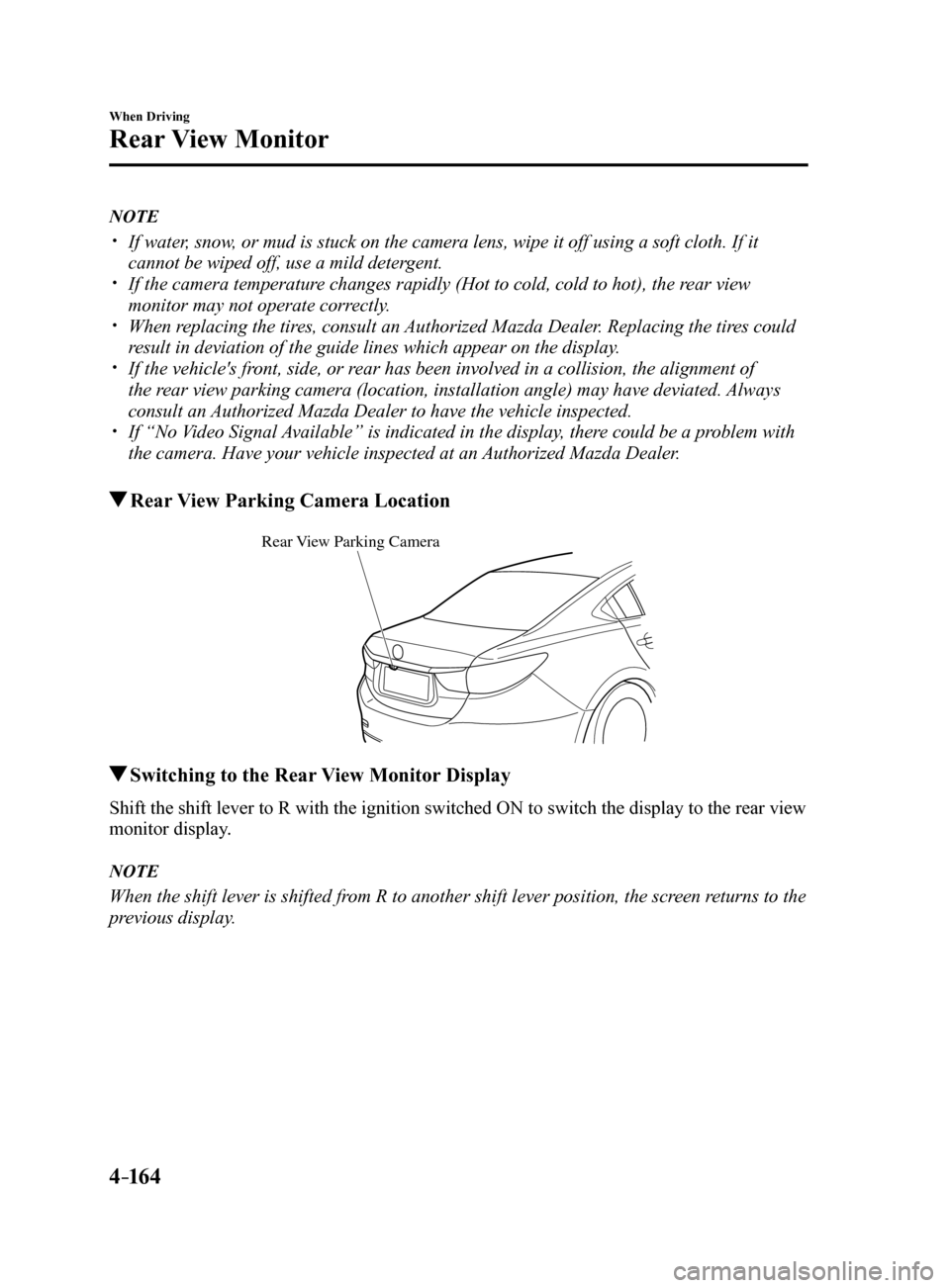
4–16 4
When Driving
Rear View Monitor
NOTE
If water, snow, or mud is stuck on the camera lens, wipe it off using a soft cloth. If\
it
cannot be wiped off, use a mild detergent.
If the camera temperature changes rapidly (Hot to cold, cold to hot), the rear view
monitor may not operate correctly.
When replacing the tires, consult an Authorized Mazda Dealer. Replacing the tires could
result in deviation of the guide lines which appear on the display.
If the vehicle's front, side, or rear has been involved in a collision, the alignment of
the rear view parking camera (location, installation angle) may have deviat\
ed. Always
consult an Authorized Mazda Dealer to have the vehicle inspected.
If “No Video Signal Available” is indicated in the display, there could be a problem with
the camera. Have your vehicle inspected at an Authorized Mazda Dealer.
Rear View Parking Camera Location
Rear View Parking Camera
Switching to the Rear View Monitor Display
Shift the shift lever to R with the ignition switched ON to switch the display to the rear view
monitor display.
NOTE
When the shift lever is shifted from R to another shift lever position, the screen returns to the
previous display.
Mazda6_8FH2-EA-16F_Edition2.indb 1642016/07/07 13:45:23
Page 289 of 578

4–165
When Driving
Rear View Monitor
Displayable Range on the Screen
The images on the screen may be different from the actual conditions.
(Screen displa y)
(Actual view)
Object
Garnish
Bumper
NOTE
The displayable range varies depending on the vehicle and road conditions. The displayable range is limited. Objects under the bumper or around the bumper ends
cannot be displayed.
The distance appearing in the displayed image is different from the actual distance
because the rear view parking camera is equipped with a specific lens.
Some optionally installed vehicle accessories may be picked up by the ca\
mera. Do not
install any optional parts that can interfere with the camera view, such as illuminating
parts or parts made of reflective material.
It may be difficult to see the display under the following conditions, however, it does not
indicate a malfunction.
In darkened areas. When the temperature around the lens is high/low. When the camera is wet such as on a rainy day or during periods of high \
humidity. When foreign material such as mud is stuck around the camera. When the camera lens reflects sunlight or headlight beams.
Image display may be delayed if the temperature around the camera is low.
Mazda6_8FH2-EA-16F_Edition2.indb 1652016/07/07 13:45:23
Page 290 of 578
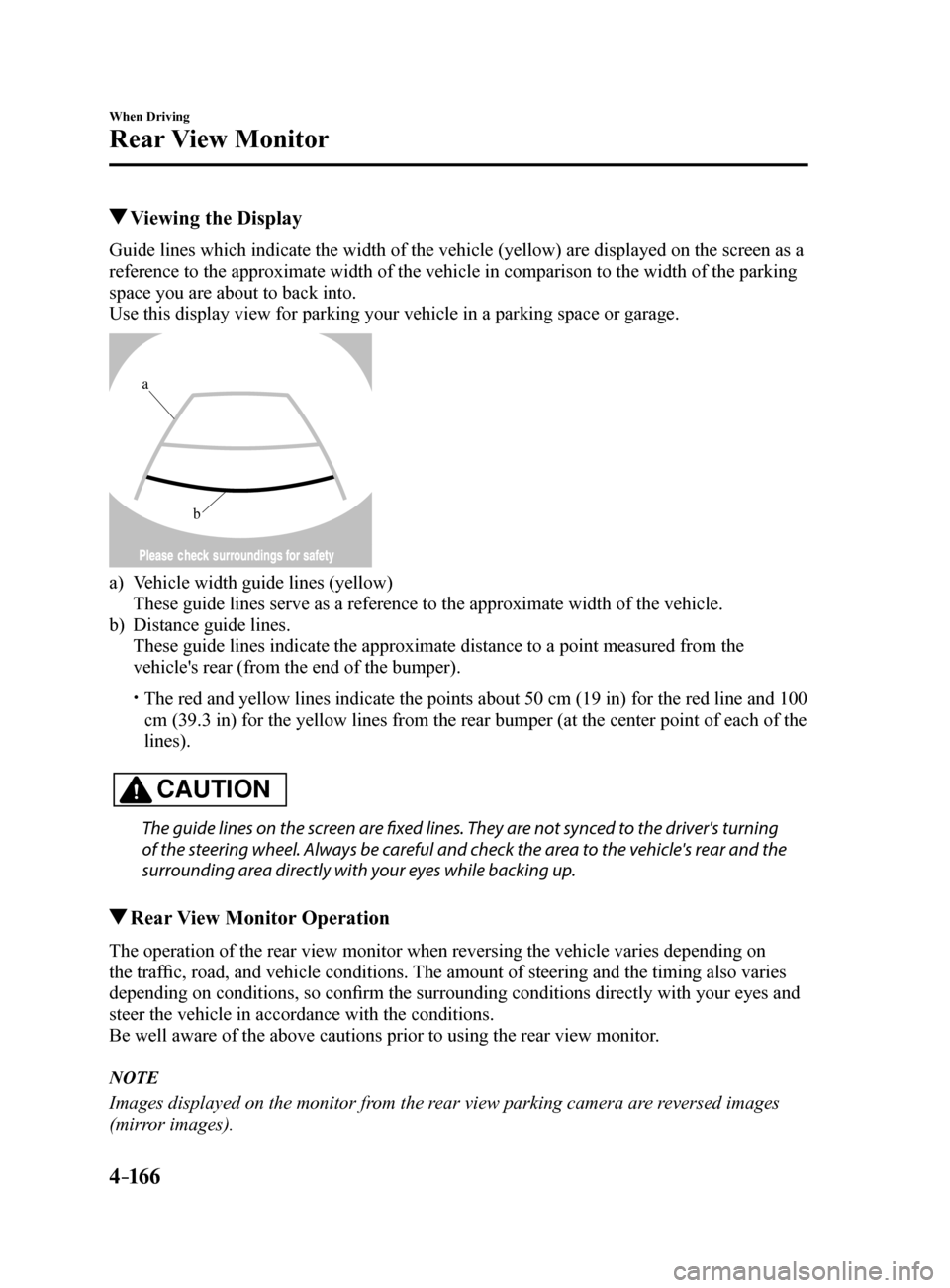
4–16 6
When Driving
Rear View Monitor
Viewing the Display
Guide lines which indicate the width of the vehicle (yellow) are displayed on the screen as a
reference to the approximate width of the vehicle in comparison to the w\
idth of the parking
space you are about to back into.
Use this display view for parking your vehicle in a parking space or gar\
age.
b
a
a) Vehicle width guide lines (yellow)
These guide lines serve as a reference to the approximate width of the v\
ehicle.
b) Distance guide lines.
These guide lines indicate the approximate distance to a point measured \
from the
vehicle's rear (from the end of the bumper).
The red and yellow lines indicate the points about 50 cm (19 in) for t\
he red line and 100
cm (39.3 in) for the yellow lines from the rear bumper (at the center\
point of each of the
lines).
CAUTION
The guide lines on the screen are fixed lines. They are not synced to the driver's turning
of the steering wheel. Always be careful and check the area to the vehicle's rear and the
surrounding area directly with your eyes while backing up.
Rear View Monitor Operation
The operation of the rear view monitor when reversing the vehicle varies\
depending on
the traffic, road, and vehicle conditions. The amount of steering and the timing also varies
depending on conditions, so confirm the surrounding conditions directly with your eyes and
steer the vehicle in accordance with the conditions.
Be well aware of the above cautions prior to using the rear view monitor.
NOTE
Images displayed on the monitor from the rear view parking camera are reversed images
(mirror images).
Mazda6_8FH2-EA-16F_Edition2.indb 1662016/07/07 13:45:23
Page 291 of 578
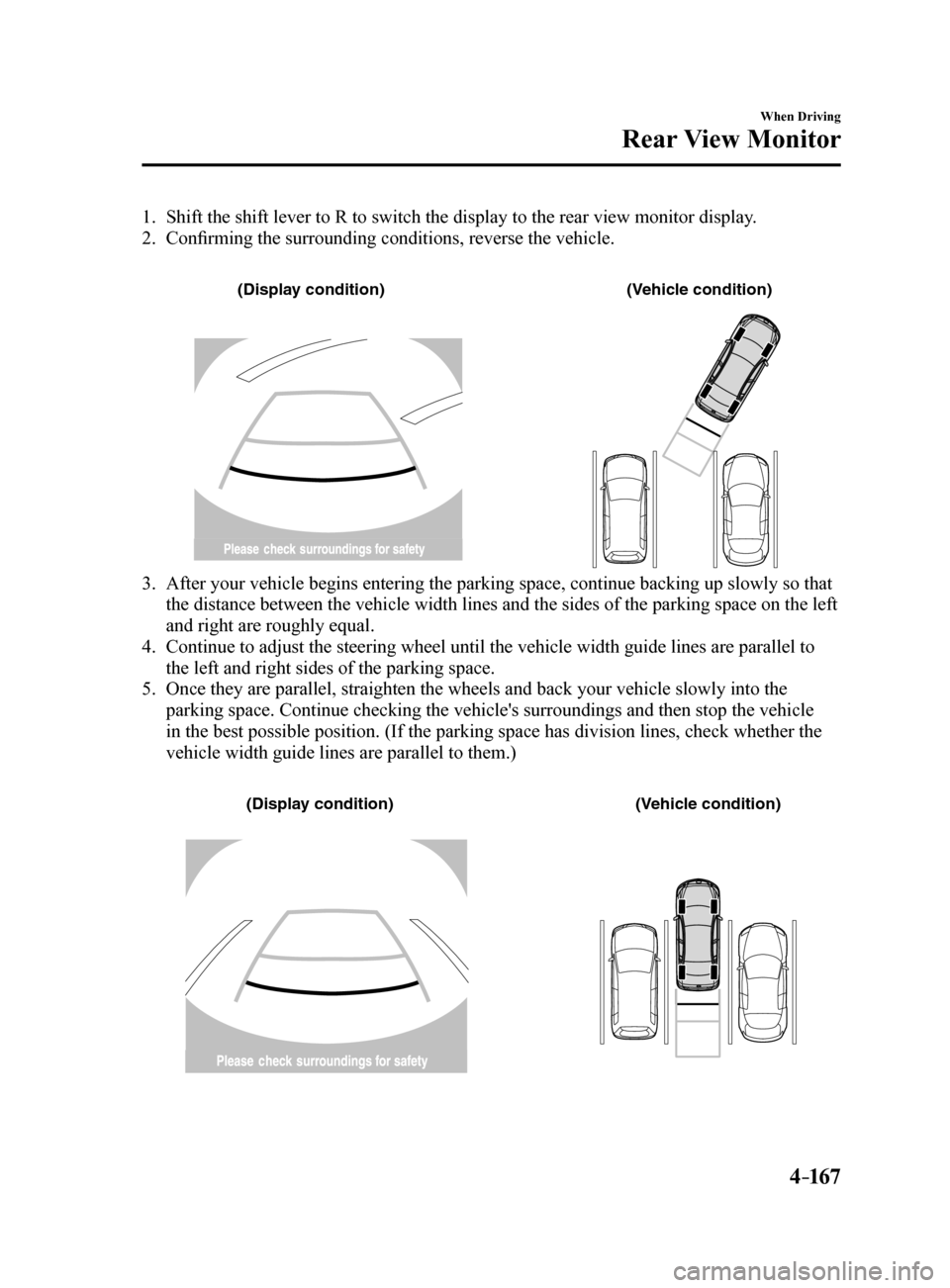
4–167
When Driving
Rear View Monitor
1. Shift the shift lever to R to switch the display to the rear view monitor display.
2. Confirming the surrounding conditions, reverse the vehicle.
(Displa y condition) (Vehic le condition)
3. After your vehicle begins entering the parking space, continue backing u\
p slowly so that
the distance between the vehicle width lines and the sides of the parkin\
g space on the left
and right are roughly equal.
4. Continue to adjust the steering wheel until the vehicle width guide line\
s are parallel to
the left and right sides of the parking space.
5. Once they are parallel, straighten the wheels and back your vehicle slow\
ly into the
parking space. Continue checking the vehicle's surroundings and then sto\
p the vehicle
in the best possible position. (If the parking space has division lines\
, check whether the
vehicle width guide lines are parallel to them.)
(Displa y condition) (Vehic le condition)
Mazda6_8FH2-EA-16F_Edition2.indb 1672016/07/07 13:45:24
Page 292 of 578
4–16 8
When Driving
Rear View Monitor
6. When the shift lever is shifted from R to another shift lever position, the screen returns to
the previous display.
NOTE
Because there may be a difference between the displayed image, such as indicated below,
and the actual conditions when parking, always verify the safety at the \
rear of the vehicle
and the surrounding area directly with your eyes.
In the image of the parking space (or garage) displayed on the screen, the back end and
distance guide lines may appear aligned in the monitor, but they may not actually be
aligned on the ground.
When parking in a space with a division line on only one side of the par\
king space, the
division line and the vehicle width guide line appear aligned in the mon\
itor, but they may
not actually be aligned on the ground.
Mazda6_8FH2-EA-16F_Edition2.indb 1682016/07/07 13:45:24
Page 293 of 578
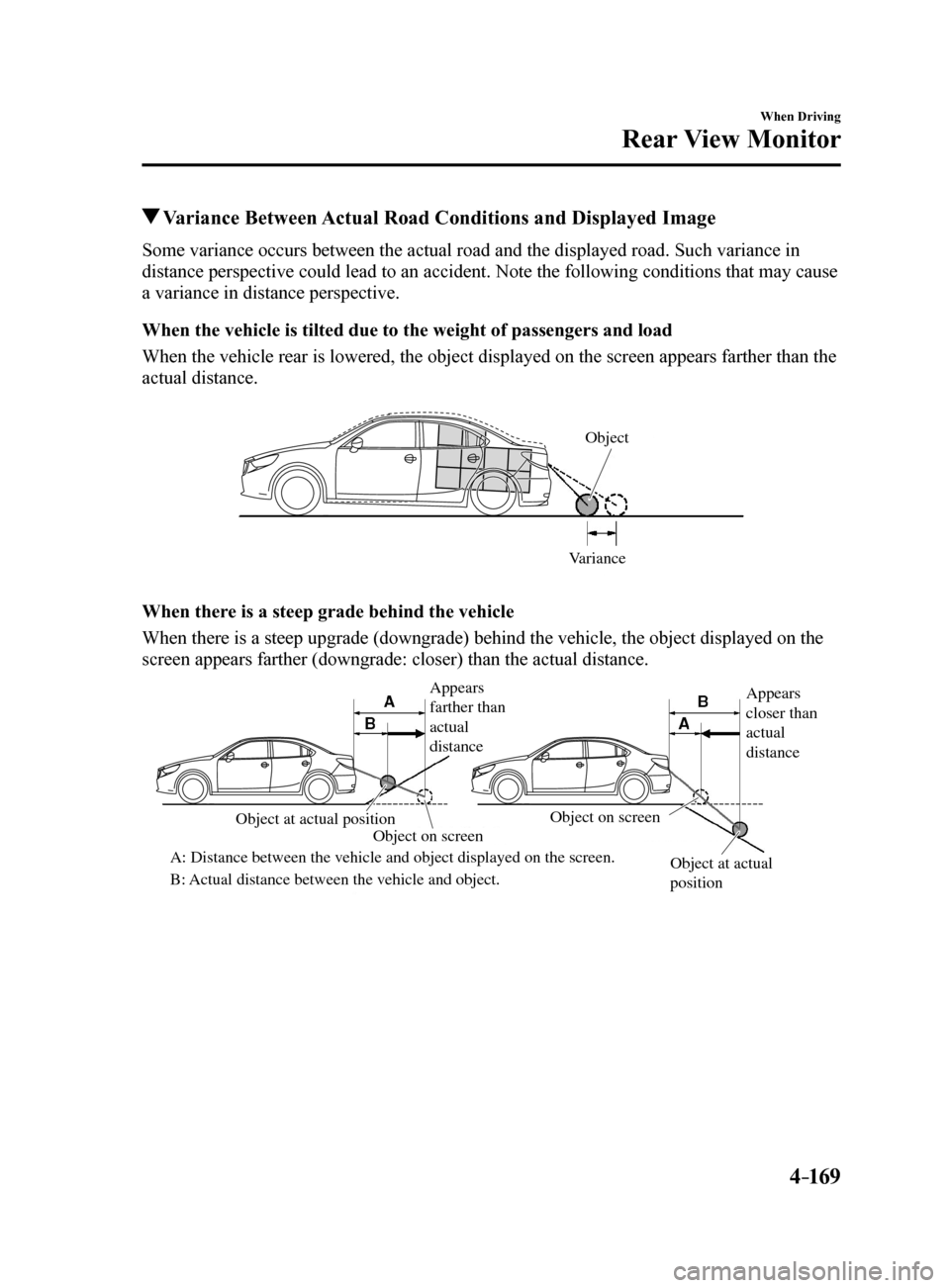
4–169
When Driving
Rear View Monitor
Variance Between Actual Road Conditions and Displayed Image
Some variance occurs between the actual road and the displayed road. Suc\
h variance in
distance perspective could lead to an accident. Note the following conditions that may cause
a variance in distance perspective.
When the vehicle is tilted due to the weight of passengers and load
When the vehicle rear is lowered, the object displayed on the screen app\
ears farther than the
actual distance.
V arianceObject
When there is a steep grade behind the vehicle
When there is a steep upgrade (downgrade) behind the vehicle, the obje\
ct displayed on the
screen appears farther (downgrade: closer) than the actual distance.
Appears
farther than
actual
distance
Appears
closer than
actual
distance
Object at actual
position
Object at actual position
Object on screen
A: Distance between the v ehicle and object displayed on the screen.
B: Actual distance between the v ehicle and object.Object on screen
Mazda6_8FH2-EA-16F_Edition2.indb 1692016/07/07 13:45:24
Page 294 of 578
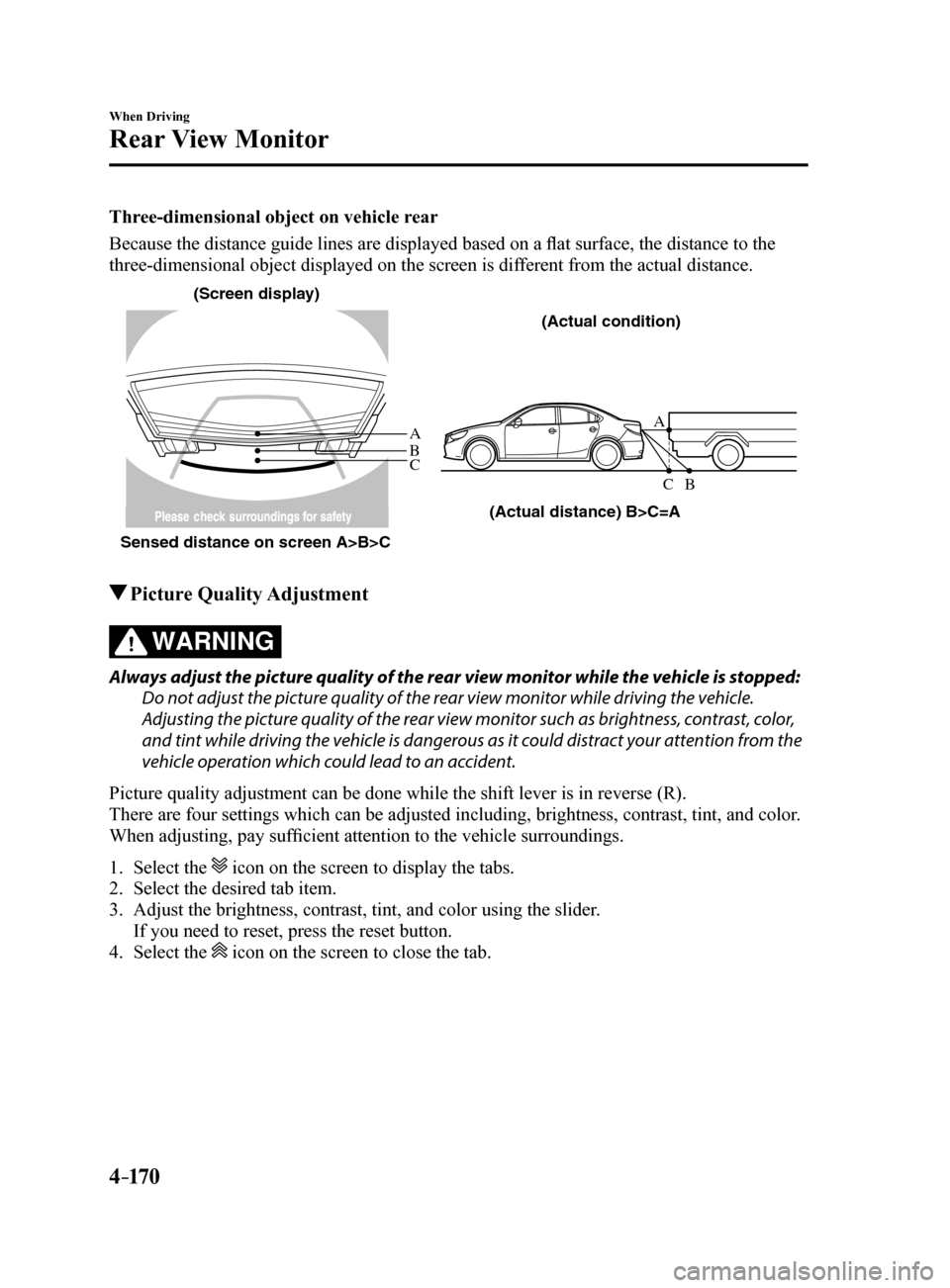
4–170
When Driving
Rear View Monitor
Three-dimensional object on vehicle rear
Because the distance guide lines are displayed based on a flat surface, the distance to the
three-dimensional object displayed on the screen is different from the actual distance.
A
A
C B
CB
(Actual distance) B>C=A
Sensed distance on screen A>B>C (Screen displa
y)
(Actual condition)
Picture Quality Adjustment
WARNING
Always adjust the picture quality of the rear view monitor while the vehicle is stopped:
Do not adjust the picture quality of the rear view monitor while driving the vehicle.
Adjusting the picture quality of the rear view monitor such as brightness, contrast, color,
and tint while driving the vehicle is dangerous as it could distract your attention from the
vehicle operation which could lead to an accident.
Picture quality adjustment can be done while the shift lever is in reverse (R).
There are four settings which can be adjusted including, brightness, con\
trast, tint, and color.
When adjusting, pay sufficient attention to the vehicle surroundings.
1. Select the
icon on the screen to display the tabs.
2. Select the desired tab item.
3. Adjust the brightness, contrast, tint, and color using the slider.
If you need to reset, press the reset button.
4. Select the
icon on the screen to close the tab.
Mazda6_8FH2-EA-16F_Edition2.indb 1702016/07/07 13:45:25
Page 303 of 578
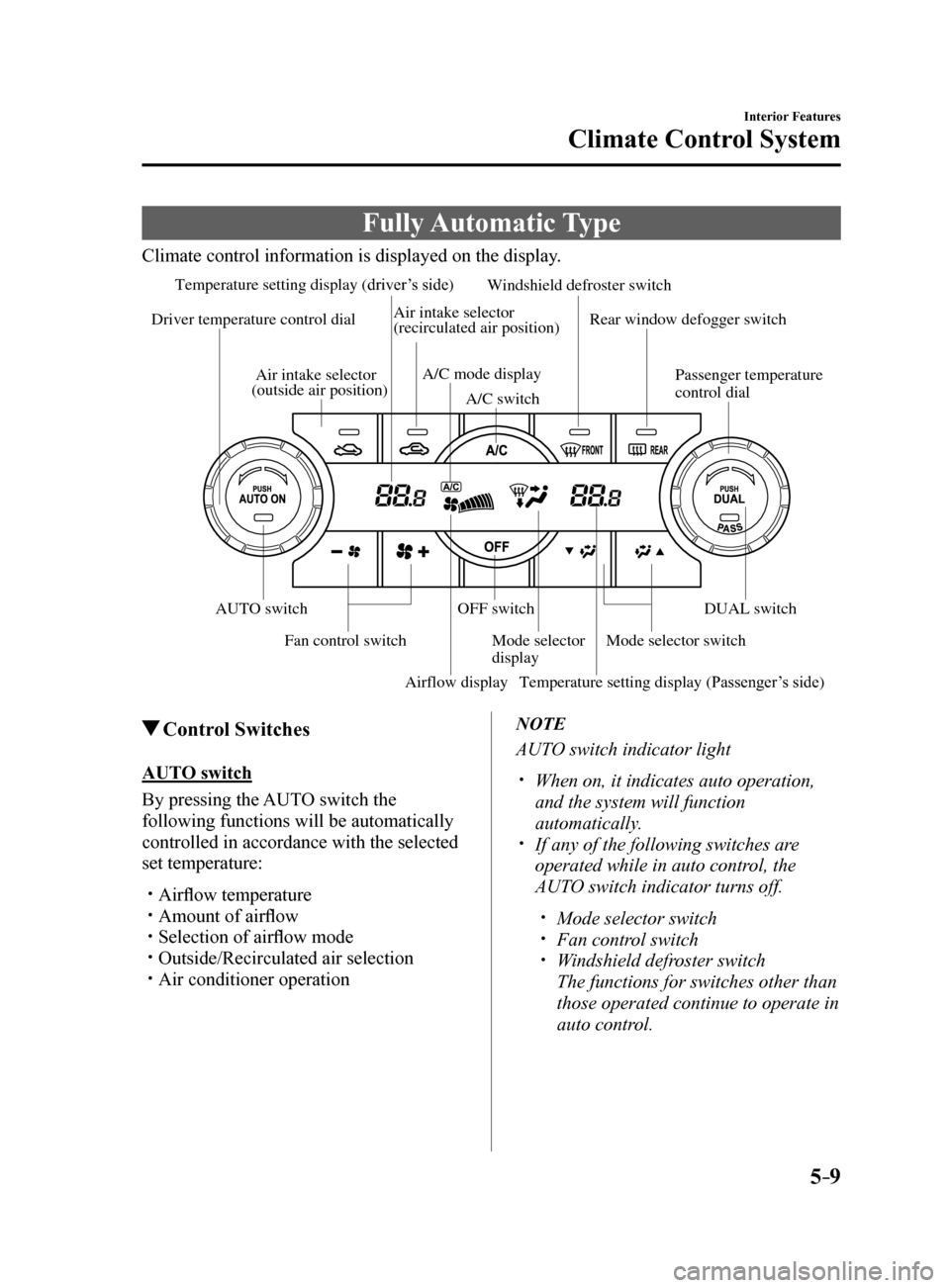
5–9
Interior Features
Climate Control System
Fully Automatic Type
Climate control information is displayed on the display.
Airflow display
Temperature setting display (driver’s side)
Mode selector
display
A/C mode display
Air intake selector
(outside air position)
Driver temperature control dial
AUTO switch
Mode selector switch
Fan control switch OFF switch
Windshield defroster switch
Rear window defogger switch
Passenger temperature
control dial
DUAL switch
A/C switch
Temperature setting display (Passenger
’s side)
Air intake selector
(recirculated air position)
Control Switches
AUTO switch
By pressing the AUTO switch the
following functions will be automatically
controlled in accordance with the selected
set temperature:
Airflow temperature Amount of airflow Selection of airflow mode Outside/Recirculated air selection Air conditioner operation
NOTE
AUTO switch indicator light
When on, it indicates auto operation,
and the system will function
automatically.
If any of the following switches are
operated while in auto control, the
AUTO switch indicator turns off.
Mode selector switch Fan control switch Windshield defroster switch
The functions for switches other than
those operated continue to operate in
auto control.
Mazda6_8FH2-EA-16F_Edition2.indb 92016/07/07 13:45:28