2017 LINCOLN CONTINENTAL ECO mode
[x] Cancel search: ECO modePage 459 of 584

NAVIGATION (If Equipped)
Your navigation system is comprised of two
main features, destination mode and map
mode.
Map Mode
Map mode shows advanced viewing
comprised of 2D city maps, 3D landmarks
and 3D city models (when available). 2D city
maps show detailed outlines of buildings,
visible land use, landscape features, and
detailed railroad infrastructure for the most
essential cities around the globe.
3D landmarks appear as clear, visible objects
that are typically recognizable and have a
certain tourism value.
3D city models are complete 3D models of
entire city areas including navigable roads,
parks, rivers and rendered buildings. 3D
landmarks and city models appear in 3D map
mode only. Coverage of these varies and
improves with updated map releases. Select the zoom in icon to see a
closer view of the map.
Select the zoom out icon to see a
farther away view of the map.
You can adjust the view in preset increments.
You can also pinch to zoom in or out of the
map.
The information bar tells you the names of
streets, cities or landmarks as you hover over
them with the crosshair curser.
You can change your view of the map by
tapping on the location indicator icon on the
right hand side of the screen. You can
choose from the following options: Heading up (2D map)
This always
shows the direction of forward
travel to be upward on the screen.
This view is available for map
scales up to
3 mi (5 km). North up (2D map)
always shows
the northern direction to be
upward on the screen. 3D map mode
provides an
elevated perspective of the map.
Adjust this viewing angle and
rotate the map 180 degrees by
touching the map twice, and then dragging
your finger along the shaded bar with arrows
at the bottom of the map. Re-center the map by pressing this
icon whenever you scroll the map
away from your vehicle
’s current
location. Points of Interest (POI) grouping
icon:
You can choose up to three
POI icons to display on the map. If
the chosen POIs are located close
together or are at the same location a box is
used to display a single category icon
456
Continental (CPL) Canada/United States of America, enUSA, First Printing SYNC™ 3E207752 E207753 E207750 E207749 E207748 E207751 E207754
Page 464 of 584

Once you have chosen your destination, press:
Action and Description
Menu Item
This saves the destination to your favorites.
Save
This shows you a map of your entire route. You can then choose your route from three different options.
Start
Uses the fastest moving roads possible.
Fastest
Uses the shortest distance possible.
Shortest
Uses the most fuel-efficient route.
Economical Route
The time and distance for each route also displays.
On the route screen, you can choose to cancel the current navigation. Th\
e system asks for confirmation then
returns you to the map mode screen.
Cancel
Once you have chosen you destination, press: Action and Description
Menu Item
The system uses a variety of screens and prompts to guide you to your de\
stination.
Start
During Route guidance, you can press the maneuver arrow icon on the map if you want the syste\
m to repeat
route guidance instructions. When the system repeats the last guidance i\
nstruction, it updates the distance to
the next guidance instruction, since it detects that the vehicle is movi\
ng.
The navigation map shows your estimated time of arrival, remaining trave\
l time and the distance to your
destination.
461
Continental (CPL) Canada/United States of America, enUSA, First Printing SYNC™ 3
Page 469 of 584

Website
www.navigation.com/sync
You need to specify the make and model of
your vehicle to determine if there is an
update available.
HERE is the digital map provider for the
navigation application. If you find map data
errors, you may report them directly to HERE
by going to www.here.com/mapcreator.
HERE evaluates all reported map errors and
responds with the result of their investigation
by e-mail.
Map coverage includes the USA (including
Puerto Rico and the US Virgin Islands),
Canada and Mexico. APPS
The system enables voice, steering wheel,
and touch screen control of SYNC 3 AppLink
enabled smartphone apps. Once an app is
running through AppLink, you can control
main features of the app through voice
commands and steering wheel controls.
Note:
Available AppLink enabled apps will
vary by market.
Note: You must pair and connect your
smartphone via Bluetooth to SYNC 3 to
access AppLink.
Note: iPhone users need to connect the
phone to the USB port.
Note: For information on available apps,
supported smartphone devices and
troubleshooting tips please visit: Websites
owner.lincoln.com
www.syncmyride.ca Websites
www.syncmaroute.ca
Note: Make sure you have an active account
for the app that you have downloaded. Some
apps will work automatically with no setup.
Other apps will want you to configure your
personal settings and personalize your
experience by creating stations or favorites.
We recommend you do this at home or
outside of your vehicle.
Note: We encourage you to review the
smartphone app ’s terms of service and
privacy policies because Ford is not
responsible for your app or its use of data.
Note: AppLink is a native SYNC system
feature. Accessing mobile apps through
AppLink is only possible when Android Auto
or Apple CarPlay are disabled. Some apps
may only be accessible in the car through
Applink and others only through Android
Auto or Apple CarPlay. Please refer to the
Smartphone Connectivity information to
disable Android Auto or Apple CarPlay.
466
Continental (CPL) Canada/United States of America, enUSA, First Printing SYNC™ 3
Page 489 of 584
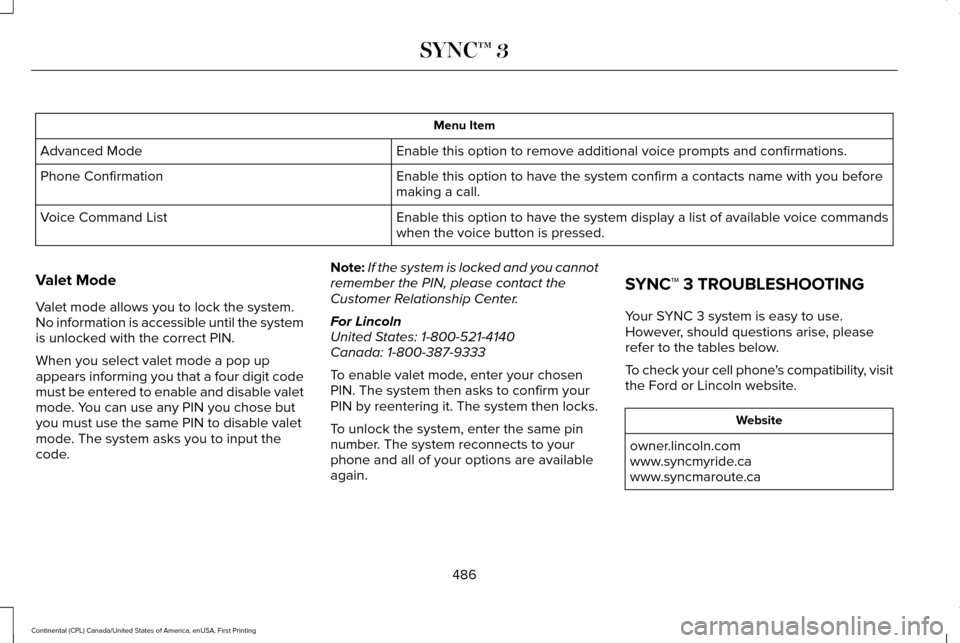
Menu Item
Enable this option to remove additional voice prompts and confirmations.\
Advanced Mode
Enable this option to have the system confirm a contacts name with you b\
efore
making a call.
Phone Confirmation
Enable this option to have the system display a list of available voice \
commands
when the voice button is pressed.
Voice Command List
Valet Mode
Valet mode allows you to lock the system.
No information is accessible until the system
is unlocked with the correct PIN.
When you select valet mode a pop up
appears informing you that a four digit code
must be entered to enable and disable valet
mode. You can use any PIN you chose but
you must use the same PIN to disable valet
mode. The system asks you to input the
code. Note:
If the system is locked and you cannot
remember the PIN, please contact the
Customer Relationship Center.
For Lincoln
United States: 1-800-521-4140
Canada: 1-800-387-9333
To enable valet mode, enter your chosen
PIN. The system then asks to confirm your
PIN by reentering it. The system then locks.
To unlock the system, enter the same pin
number. The system reconnects to your
phone and all of your options are available
again. SYNC™ 3 TROUBLESHOOTING
Your SYNC 3 system is easy to use.
However, should questions arise, please
refer to the tables below.
To check your cell phone's compatibility, visit
the Ford or Lincoln website.
Website
owner.lincoln.com
www.syncmyride.ca
www.syncmaroute.ca
486
Continental (CPL) Canada/United States of America, enUSA, First Printing SYNC™ 3
Page 492 of 584

Cell phone issues
Possible solution
Possible cause
Issue
iPhone •Go to your cell phone's Settings.
• Go to the Bluetooth Menu.
• Press the blue circle to the right of the device named with the your
vehicle make and model to enter the next menu.
• Turn Show Notifications on.
• Disconnect then reconnect your iPhone from the SYNC 3 system
to activate this settings update.
Your iPhone is now set up to forward incoming text messages to
SYNC 3.
Repeat these steps for every other SYNC 3 vehicle that you connect.
Your iPhone will only forward incoming text messages to SYNC 3 if
the iPhone is not unlocked in the messaging application.
Replying to text messages using SYNC 3 is not supported by iPhone.
489
Continental (CPL) Canada/United States of America, enUSA, First Printing SYNC™ 3
Page 493 of 584

Cell phone issues
Possible solution
Possible cause
Issue
Text messages from WhatsApp and Facebook Messenger are not
supported.
Your cell phone must support downloading text messages through
Bluetooth to receive incoming text messages.
This is a cell phone-dependent feature.
Audible text messages do
not work on my cell phone. Because each cell phone is different, refer to your device's manual
for the specific cell phone you are pairing. In fact, there can be
differences between cell phones due to brand, model, service provider
and software version.
This is a cell phone limitation. USB and Bluetooth Stereo issues
Possible solution
Possible cause
Issue
Disconnect the device from SYNC 3. Try switching your device off,
resetting it or removing the battery, then reconnect it to SYNC 3.
Possible device malfunction.
I am having trouble
connecting my device. Make sure you are using the manufacturer's cable.
Make sure to correctly insert the USB cable into the device and your
vehicle's USB port.
Make sure that the device does not have an auto-install program or
active security settings.
490
Continental (CPL) Canada/United States of America, enUSA, First Printing SYNC™ 3
Page 577 of 584

Coolant Change...................................................317
Engine Coolant Temperature
Management....................................................318
Fail-Safe Cooling..................................................317
Recycled Coolant................................................316
Severe Climates...................................................317
Engine Immobilizer See: Passive Anti-Theft System........................79
Engine Oil Check...........................................312 Adding Engine Oil...............................................313
Engine Oil Dipstick - 2.7L EcoBoost™.......312
Engine Oil Dipstick - 3.0L EcoBoost™.......312
Engine Oil Dipstick - 3.7L............................312
Engine Specifications - 2.7L EcoBoost™ ....................................................368
Drivebelt Routing................................................368
Engine Specifications - 3.0L EcoBoost™....................................................369
Drivebelt Routing................................................370
Engine Specifications - 3.7L
........................371
Drivebelt Routing.................................................371
Entertainment................................................430 AM/FM Radio.......................................................432
Apps.......................................................................443
Bluetooth Stereo or USB...................................441
CD (If equipped)..................................................440
HD Radio ™ Information (If Available)..............436
SIRIUS® Satellite Radio (If Activated).............432 Sources..................................................................431
Supported Media Players, Formats and
Metadata Information....................................443
USB Ports..............................................................443
Environment......................................................16
EPB See: Electric Parking Brake.............................202
Essential Towing Checks
...........................265
Before Towing a Trailer.....................................266
Hitches..................................................................265
Launching or Retrieving a Boat or Personal
Watercraft (PWC)............................................266
Safety Chains......................................................265
Trailer Brakes......................................................265
Trailer Lamps.......................................................265
When Towing a Trailer......................................266
Event Data Recording See: Data Recording..............................................9
Export Unique Options...................................14
Exterior Mirrors
................................................97
360-Degree Camera............................................99
Auto-Dimming Feature........................................99
Auto-Folding Mirrors............................................98
Blind Spot Monitor..............................................100
Fold-Away Exterior Mirrors.................................98
Heated Exterior Mirrors.......................................99
Integrated Blind Spot Mirrors............................99
Lincoln Welcome Mat..........................................99 Memory Mirrors.....................................................99
Power Exterior Mirrors.........................................97
F
Fastening the Seatbelts................................35 Rear Inflatable Seatbelt.......................................37
Seatbelt Locking Modes.....................................36
Using Seatbelts During Pregnancy..................35
Floor Mats
......................................................270
Front Parking Aid..........................................212
Obstacle Distance Indicator.............................213
Front Passenger Sensing System...............47
Fuel and Refueling
........................................176
Fuel Consumption.........................................182
Calculating Fuel Economy................................182
Filling the Fuel Tank............................................182
Fuel Filler Funnel Location..........................178
Fuel Filter
........................................................324
Fuel Quality.....................................................177 Choosing the Right Fuel....................................177
Fuel Shutoff
....................................................273
Fuses...............................................................287
Fuse Specification Chart............................287 Passenger Compartment Fuse Panel...........297
Power Distribution Box.....................................287
574
Continental (CPL) Canada/United States of America, enUSA, First Printing Index
Page 580 of 584

Illuminated Exit......................................................70
Locking and Unlocking the Doors From
Inside...................................................................68
Opening the Luggage Compartment..............70
Remote Control.....................................................67
Smart Unlocks for Intelligent Access Keys.....................................................................69
Unlocking the Driver Door with the Key Blade...................................................................69
Lug Nuts See: Changing a Road Wheel.........................360
M
Maintenance..................................................306 General Information...........................................306
Media Hub.......................................................401
Memory Function..........................................156
Easy Entry and Exit Feature..............................157
Linking a PreSet Position to your Remote
Control or Intelligent Access Key Fob.......157
Saving a PreSet Position...................................
156
Message Center See: Information Displays..................................110
Mirrors See: Heated Windows and Mirrors.................146
See: Windows and Mirrors.................................96
Mobile Communications Equipment
...........14 Moonroof.........................................................102
Bounce-Back........................................................102
Opening and Closing the Moonroof..............102
Motorcraft Parts - 2.7L EcoBoost™............372
Motorcraft Parts - 3.0L EcoBoost™............373
Motorcraft Parts - 3.7L
.................................374
MyKey Troubleshooting................................63
MyKey™..............................................................60 Principle of Operation.........................................60
N
Navigation......................................................456 cityseeker.............................................................465
Destination Mode...............................................457
Map Mode............................................................456
Navigation Map Updates.................................465
Navigation Menu................................................462
SiriusXM Traffic and Travel Link.....................465
Waypoints.............................................................464
Normal Scheduled Maintenance..............512 Intelligent Oil-Life Monitor™..............................512
Normal Maintenance Intervals.........................514
O
Oil Change Indicator Reset.........................314 Oil Check
See: Engine Oil Check.......................................312
Opening and Closing the Hood...............306 Closing the Hood...............................................307
Opening the Hood.............................................306
Opening the Doors..........................................71
Front Doors..............................................................71
Rear Doors...............................................................71
Ordering Additional Owner's Literature
.....................................................284
Obtaining a French Owner’ s Manual............284
Overhead Console
........................................170
P
Parking Aids.....................................................211 Principle of Operation.........................................211
Passive Anti-Theft System............................79 SecuriLock®............................................................79
PATS See: Passive Anti-Theft System........................79
Perchlorate........................................................12
Personal Safety System ™
..............................43
How Does the Personal Safety System
Work?...................................................................43
Phone..............................................................448 During a Phone Call...........................................453
Making Calls........................................................452
577
Continental (CPL) Canada/United States of America, enUSA, First Printing Index