Page 177 of 724

1773-2. Opening, closing and locking the doors and trunk
3
Operation of each component
RC200t_RC F_EE(OM24728E)
■Electronic Key Battery-Saving Function
When battery-saving mode is set, battery depl etion is minimized by stopping the elec- tronic key from receiving radio waves.
■Conditions affecting operation
The smart entry & start system uses weak ra dio waves. In the following situations, the communication between the electronic key an d the vehicle may be affected, preventing the smart entry & start system, wireless remote control and engine immobilizer system
from operating properly. (Ways of coping: P. 650)
●When the electronic key battery is depleted
●Near a TV tower, electric power plant, gas station, radio station, large display, airport or
other facility that gene rates strong radio waves or electrical noise
●When carrying a portable radio, cellular phone, cordless phone or other wireless com- munication device
●When the electronic key is in contact wi th, or is covered by the following metallic objects
• Cards to which aluminum foil is attached
• Cigarette boxes that have aluminum foil inside • Metallic wallets or bags•Coins
• Hand warmers made of metal • Media such as CDs and DVDs
●When other wireless keys (that emit radio waves) are being used nearby
●When carrying the electronic key together with the following devices that emit radiowaves
• Another vehicle’s electronic key or a wireless key that emits radio waves • Personal computers or personal digital assistants (PDAs)• Digital audio players
• Portable game systems
●If window tint with a metallic content or me tallic objects are attached to the rear win-
dow
●When the electronic key is placed near a battery charger or electronic devices
Press twice while pressing and holding
. Confirm that the electronic key indica-
tor flashes 4 times.
While the battery-saving mode is set, the smart entry & start system cannot be used. To cancelthe function, press any of the electronic key but-
tons.
Page 389 of 724

389
5
Lexus Display
Audio system
RC200t_RC F_EE(OM24728E)
5-6. Using an external device
Listening to an iPod................... 423
Using USB memory
device........................................... 427
Using the AUX port ................. 432
5-7. Connecting Bluetooth®
Steps for using Bluetooth®
devices.........................................433
Registering a Bluetooth®
device...........................................435
Selecting a Bluetooth®
device...........................................436
Connecting a Bluetooth®
audio player ............................... 437
Connecting a Bluetooth®
phone .......................................... 438
Displaying a Bluetooth®
device details ............................439
Detailed Bluetooth®
settings.........................................440
5-8. Bluetooth® Audio
Listening to Bluetooth®
Audio............................................. 441
5-9. Bluetooth® Phone
Using a Bluetooth®
Phone........................................... 443
Making a call................................ 445
Receiving a call ...........................448
Speaking on the phone ........... 449
Using a Bluetooth®
phone messages ...................... 451
Using the steering wheel
switches....................................... 454
Bluetooth® phone
settings ........................................ 455
5-10. Phonebook
Contact settings ......................... 457
Messaging setting .....................460
5-11. Bluetooth®
What to do if...
(Troubleshooting).....................461
Bluetooth®................................... 464
5-12. Other function
“Information” screen................. 469
MirrorLink ................................ 470
USB photo .................................... 473
Speech command system ...... 475
Some of the functions cannot be operated while driving.
Page 391 of 724
3915-1. Basic Operations
5
Lexus Display Audio system
RC200t_RC F_EE(OM24728E)
■“MENU” screen
To display the “MENU” screen, press the button on the controller unit.
ButtonFunction
“Audio”Display the audio top screen
( P. 415, 417, 423, 427, 432, 441)
“Climate”Automatic air conditioning system (P. 478)
“Telephone”Display the phone top screen (P. 443)
“Car” Consumption information (P. 152)
“Info”Display the “Information” screen (P. 469)
“Setup”Setup menu (P. 399)
“Display”Display settings (P. 404)
Page 395 of 724

3955-1. Basic Operations
5
Lexus Display Audio system
RC200t_RC F_EE(OM24728E)
■When using the screen
●Under extremely cold conditions, the Lexus Display Audio controller may react slowly.
●If the screen is cold, the display may be dark, or the system may seem to be operating slightly slower than normal.
●The screen may seem dark and hard to se e when viewed through sunglasses. Change your angle of viewing, adjust the display on the “Display” screen (P. 404) or remove your sunglasses.
■Using cellular phones
Interference may be heard through the audio system's speakers if a cellular phone is being used inside or close to the vehicle while the audio system is operating.
WARNING
■Using the Lexus Display Audio controller
Be careful when touching the Lexus Display Audio controller in extreme temperatures as it may become very hot or cold due to the temperature inside the vehicle.
■Laser product
This product is a class 1 laser product.
Do not open the cover of the player or attempt to repair the unit yourself. Refer servic- ing to qualified personnel.
NOTICE
■To prevent Lexus Display Audio controller malfunction
●Do not allow the Lexus Display Audio controller to come into contact with food, liq-uid, stickers or lit cigarettes as doing so may cause it to change color, emit a strangeodor or stop functioning.
●Do not subject the Lexus Display Audio controller to excessive pressure or strongimpact as the controller may bend or break off.
■To prevent battery discharge
Do not leave the audio system on longer than necessary when the engine is off.
■To avoid damaging the audio system
Take care not to spill drinks or other fluids on the audio system.
Page 399 of 724
399
5
Lexus Display Audio system
RC200t_RC F_EE(OM24728E) 5-2. Setup
Go to “Setup”:
“Setup”
Change the settings for operation
sounds, screen animation, etc.
( P. 400)
Adjust the settings for voice guid-
ance volume. ( P. 403)
Change the settings for registering,
removing, connecting and discon-
necting Bluetooth
® devices.
( P. 434)
Change the settings for FM radio, iPod, etc. ( P. 408)
Change the settings for vehicle customization. ( P. 685)
Change the settings for phon e sound, phonebook, etc. (P. 455)
Setup menu
The Lexus Display Audio system can be adjusted to the desired settings.
Display “Setup” screen
1
2
3
4
5
6
Page 402 of 724
4025-2. Setup
RC200t_RC F_EE(OM24728E)
“Setup” “General” “Delete personal data”
Select “Delete”.
Check carefully beforehand, as data cannot be retrieved once deleted.
The following personal data will be deleted or changed to its default settings. • Phonebook data
•Voice tag
• Call history data
•Favorite data
• Bluetooth
® devices data
• Phone sound settings
• Detailed Bluetooth
® settings
• Audio/video setting
• Preset switch data
• Last used radio station
• Customized image data
• Software update history
• Software update detail information
• Phone display setting
• Contact/call history setting
• Messaging setting
NOTICE
■To prevent damage to the USB memory device or its terminals
P. 431
Deleting personal data
1
2
Page 424 of 724

4245-6. Using an external device
RC200t_RC F_EE(OM24728E)
■About iPod
●“Made for iPod” and “Made for iPhone” mean that an electronic accessory has been designed to connect specifically to an iPod , or iPhone, respectively, and has been certi-
fied by the developer to meet Apple performance standards.
●Apple is not responsible for the operation of this device or its compliance with safety and regulatory standards. Please note that th e use of this accessory with iPod or iPhone
may affect wireless performance.
●iPhone, iPod, iPod classic, iPod nano and iPod touch are trademarks of Apple Inc., reg- istered in the U.S. and other countries.
■iPod cover art
●Depending on the iPod and songs in the iPod, iPod cover art may be displayed.
●This function can be changed to on/off. (P. 411)
●It may take time to display iPod cover art, and the iPod may not be operated while the cover art display is in process.
■iPod functions
●When an iPod is connected and the audio sour ce is changed to iPod mode, the iPod will resume play from the same poin t in which it was last used.
●Depending on the iPod that is connected to the system, certain functions may not be
available. If a function is unavailable due to a malfunction (as opposed to a system spec- ification), disconnecting the device and reconnecting it may resolve the problem.
●Depending on the iPod, while connected to the system, the iPod cannot be operated
with its own controls. It is necessary to use the controls of the vehicle's audio system instead.
●When the battery level of an iPod is very low, the iPod may not operate. If so, charge the
iPod before use.
●Compatible models ( P. 426)
Page 426 of 724
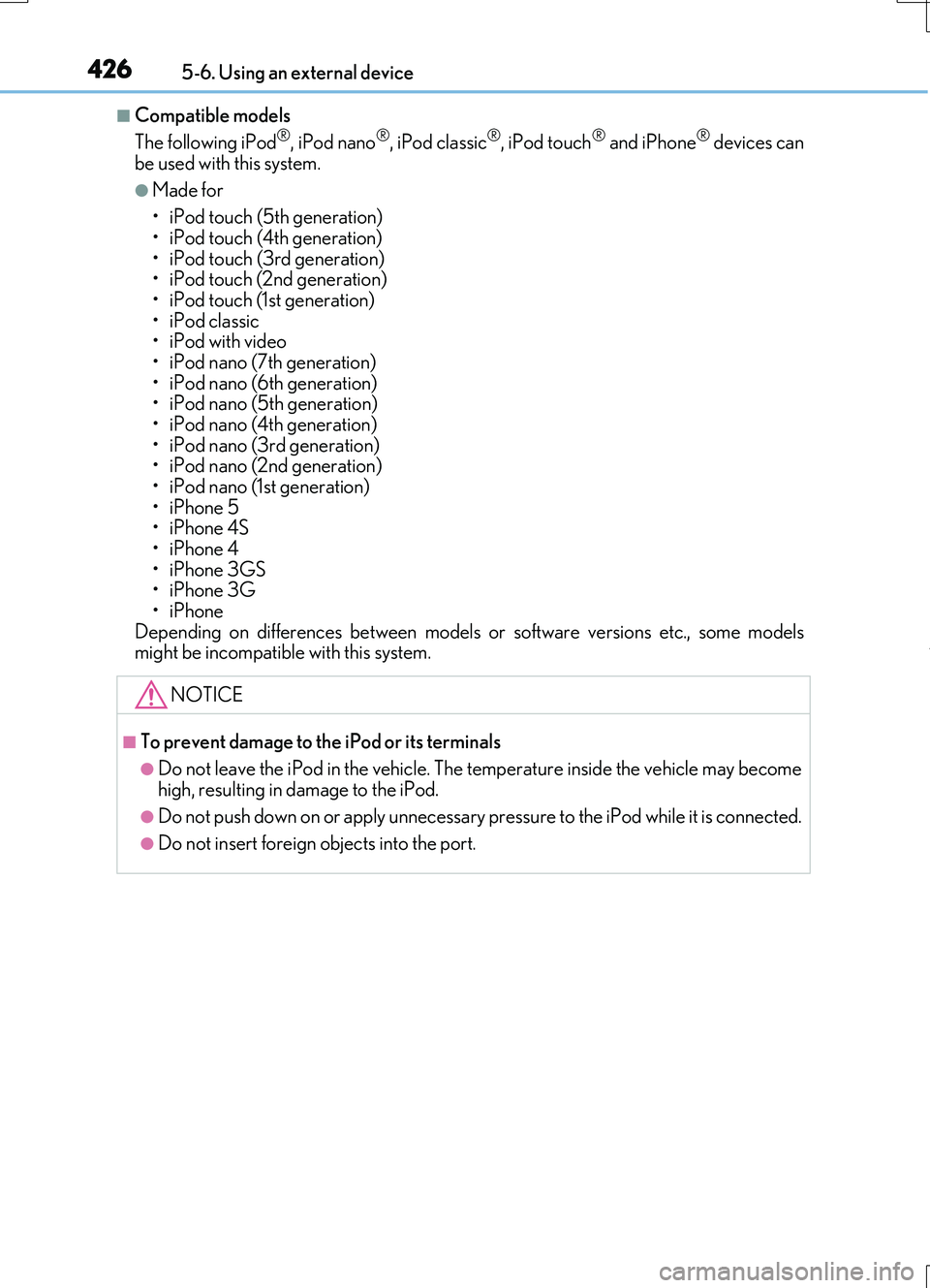
4265-6. Using an external device
RC200t_RC F_EE(OM24728E)
■Compatible models
The following iPod®, iPod nano®, iPod classic®, iPod touch® and iPhone® devices can be used with this system.
●Made for
• iPod touch (5th generation) • iPod touch (4th generation)
• iPod touch (3rd generation) • iPod touch (2nd generation)•iPod touch (1st generation)
• iPod classic •iPod with video• iPod nano (7th generation)
• iPod nano (6th generation) • iPod nano (5th generation)• iPod nano (4th generation)
• iPod nano (3rd generation) • iPod nano (2nd generation)• iPod nano (1st generation)
•iPhone 5 •iPhone 4S•iPhone 4
•iPhone 3GS •iPhone 3G•iPhone
Depending on differences be tween models or software versions etc., some models might be incompatible with this system.
NOTICE
■To prevent damage to the iPod or its terminals
●Do not leave the iPod in the vehicle. The temperature inside the vehicle may become
high, resulting in damage to the iPod.
●Do not push down on or apply unnecessary pr essure to the iPod while it is connected.
●Do not insert foreign objects into the port.