Page 405 of 724
4055-2. Setup
5
Lexus Display Audio system
RC200t_RC F_EE(OM24728E)
Select “General” or “Camera” on the “Display” screen or select “Display” on
each audio menu screen. ( P. 412)
Adjust the display as desired by turning the controller clockwise (+) or
counterclockwise (-).
To select “Contrast”, “Brightness”, “Colour” or “Tone”, move the controller to the left. (“Colour” and “Tone” are available when “Display” on each audio menu screen or theaudio settings screen for each audio source is selected.)
■Changing the sample image (when “General” is selected)
Move the controller to the right and select the desired sample image.
Adjusting the screen quality
1
2
Page 406 of 724
406
RC200t_RC F_EE(OM24728E)
5-3. Using the audio system
Press the button to display the “Source” screen.
If the “Source” screen is not displayed, press the button again.
Select the desired audio source.
The audio source can be selected by pressing the “RADIO” or “MEDIA” button.
Press the “MODE” switch when the audio system is turned on. The audio source
changes each time the “MODE” switch is pressed.
■Rearranging the list
The listing order of the source list can be rearranged.
Move the controller to the left while on the “Source” screen.
Select “Audio source select”.
Select an item you wish to move and then select where to move the item to.
Selecting the audio source
Switching between audio sources such as radio and CD are explained in this
section.
Changing audio source
Using the steering wheel switches to change audio sources
1
2
1
2
3
Page 407 of 724
4075-3. Using the audio system
5
Lexus Display Audio system
RC200t_RC F_EE(OM24728E)
Go to “Sound settings”: “Setup” “Audio” “Sound settings”
To change between the sound setting screen and DSP setting screen, move
the controller to the right then select the desired screen.
“Sound”
Adjust the treble, mid or bass.
Adjust the front/rear audio balance.
Adjust the left/right audio balance.
“DSP”
Set the automatic sound levelizer
(ASL) on/off
■The sound quality level is adjusted individually
The treble, mid and bass levels can be adjusted for each audio mode separately.
■About Automatic Sound Levelizer (ASL)
ASL automatically adjusts the volume and to ne quality according to the vehicle speed.
Optimal use of the audio system
On the “Sound settings” screen, sound quality (Treble/Mid/Bass), volume bal-
ance and DSP settings can be adjusted.
How to adjust the sound settings and sound quality
123
4
5
1
Page 409 of 724
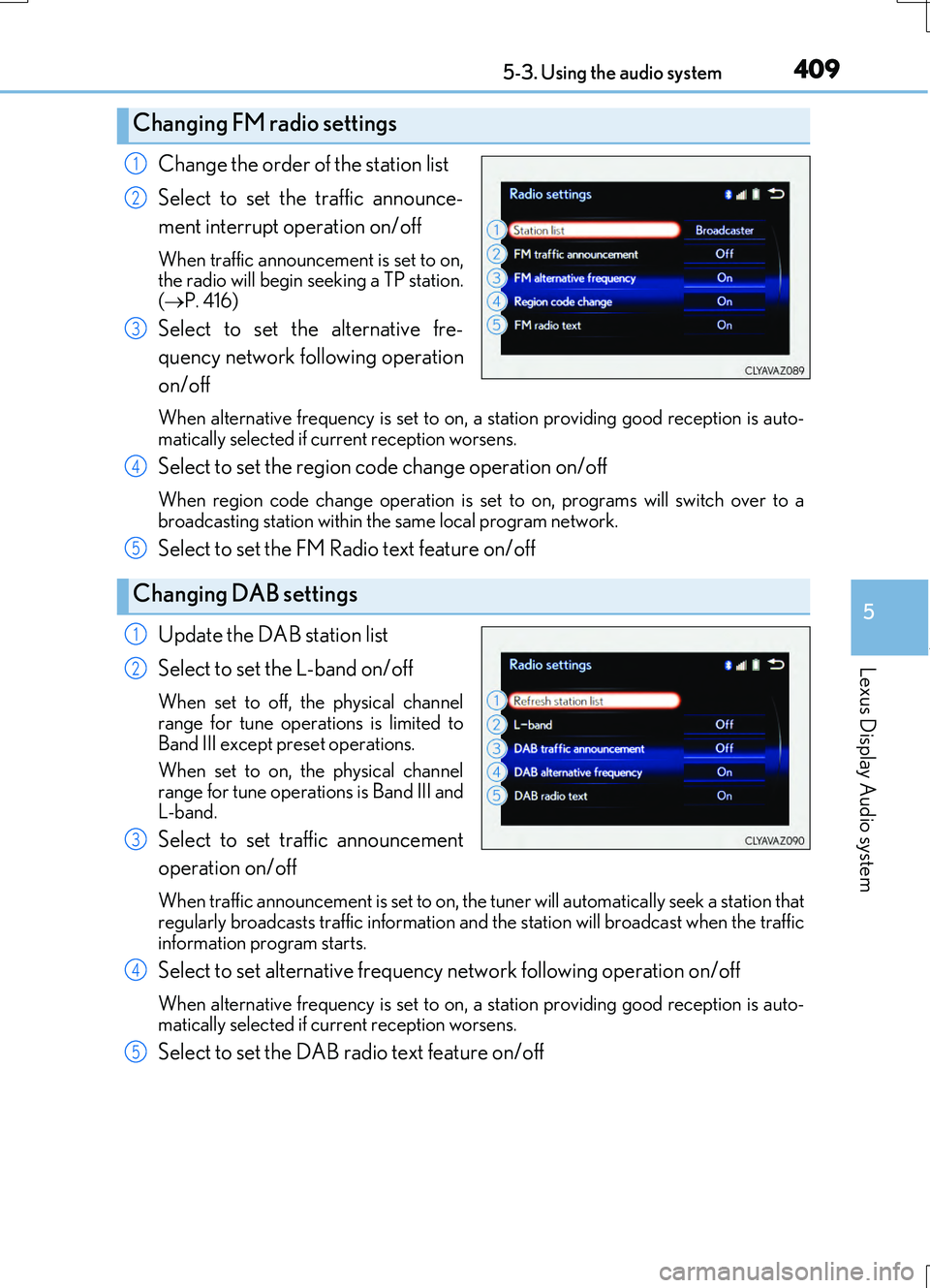
4095-3. Using the audio system
5
Lexus Display Audio system
RC200t_RC F_EE(OM24728E)
Change the order of the station list
Select to set the traffic announce-
ment interrupt operation on/off
When traffic announcement is set to on, the radio will begin seeking a TP station.
( P. 416)
Select to set the alternative fre-
quency network following operation
on/off
When alternative frequency is set to on, a station providing good reception is auto-
matically selected if current reception worsens.
Select to set the region code change operation on/off
When region code change operation is se t to on, programs will switch over to a broadcasting station within th e same local program network.
Select to set the FM Radio text feature on/off
Update the DAB station list
Select to set the L-band on/off
When set to off, the physical channel
range for tune operations is limited to Band III except preset operations.
When set to on, the physical channel
range for tune operations is Band III and L-band.
Select to set traffic announcement
operation on/off
When traffic announcement is set to on, the tuner will automatically seek a station that
regularly broadcasts traffic information and the station will broadcast when the traffic information program starts.
Select to set alternative frequency network following operation on/off
When alternative frequency is set to on, a station providing good reception is auto-matically selected if current reception worsens.
Select to set the DAB radio text feature on/off
Changing FM radio settings
1
2
3
Changing DAB settings
4
5
1
2
3
4
5
Page 411 of 724
4115-3. Using the audio system
5
Lexus Display Audio system
RC200t_RC F_EE(OM24728E)
Change the screen size
Change the video signal
Adjust the screen quality ( P. 404)
Select to set the cover art display of
DISC mode on/off.
Select to set the cover art display of
USB mode on/off.
Change the priority of the cover art
display for USB mode.
Select to set the cover art display of
iPod mode on/off.
Change the priority of the cover art display for iPod mode.
Changing A/V settings
1
2
3
Changing the cover art settings
1
2
3
4
5
Page 412 of 724
4125-3. Using the audio system
RC200t_RC F_EE(OM24728E)
To display the audio menu screen, move the controller to the left while on an
audio top screen.
FM or AM radio
Seek a station of the nearest fre-
quency (stops when a station is
found) (manual mode)
Change FM radio settings
( P. 409)
Change DAB settings ( P. 409)
DAB
Adjust the playback offset time on
time shift mode
Cancel time shift operation
Select an ensemble (manual mode)
Select a service (manual mode)
Change FM radio settings
( P. 409)
Change DAB settings ( P. 409)
Audio menu screen operation
You can change the settings and control functions for each audio source.
Audio menu screen
1
2
3
1
2
3
4
5
6
Page 413 of 724
4135-3. Using the audio system
5
Lexus Display Audio system
RC200t_RC F_EE(OM24728E)
CD, MP3/WMA/AAC disc, USB, Bluetooth® or iPod
Play or pause a track/file/song
Select a track/file/song
Select a folder/album (MP3/WMA/
AAC disc or USB)
Select and hold: Fast-forward or
reverse a track/file/song
Select a repeat mode. ( P. 414)
Select a random/shuffle play mode.
( P. 414)
Select the full screen mode. (USB
video or iPod video mode)
Change USB settings (USB)
( P. 410)
Change iPod settings (iPod)
( P. 410)
Connect a Bluetooth® device (Bluetooth®) ( P. 436)
Change the cover art settings (CD or MP3/WMA/AAC disc) ( P. 411)
AUX or A/V
Select the full screen mode (A/V)
Change A/V settings (A/V)
( P. 411)
1
2
3
4
5
6
7
8
9
10
11
1
2
Page 415 of 724
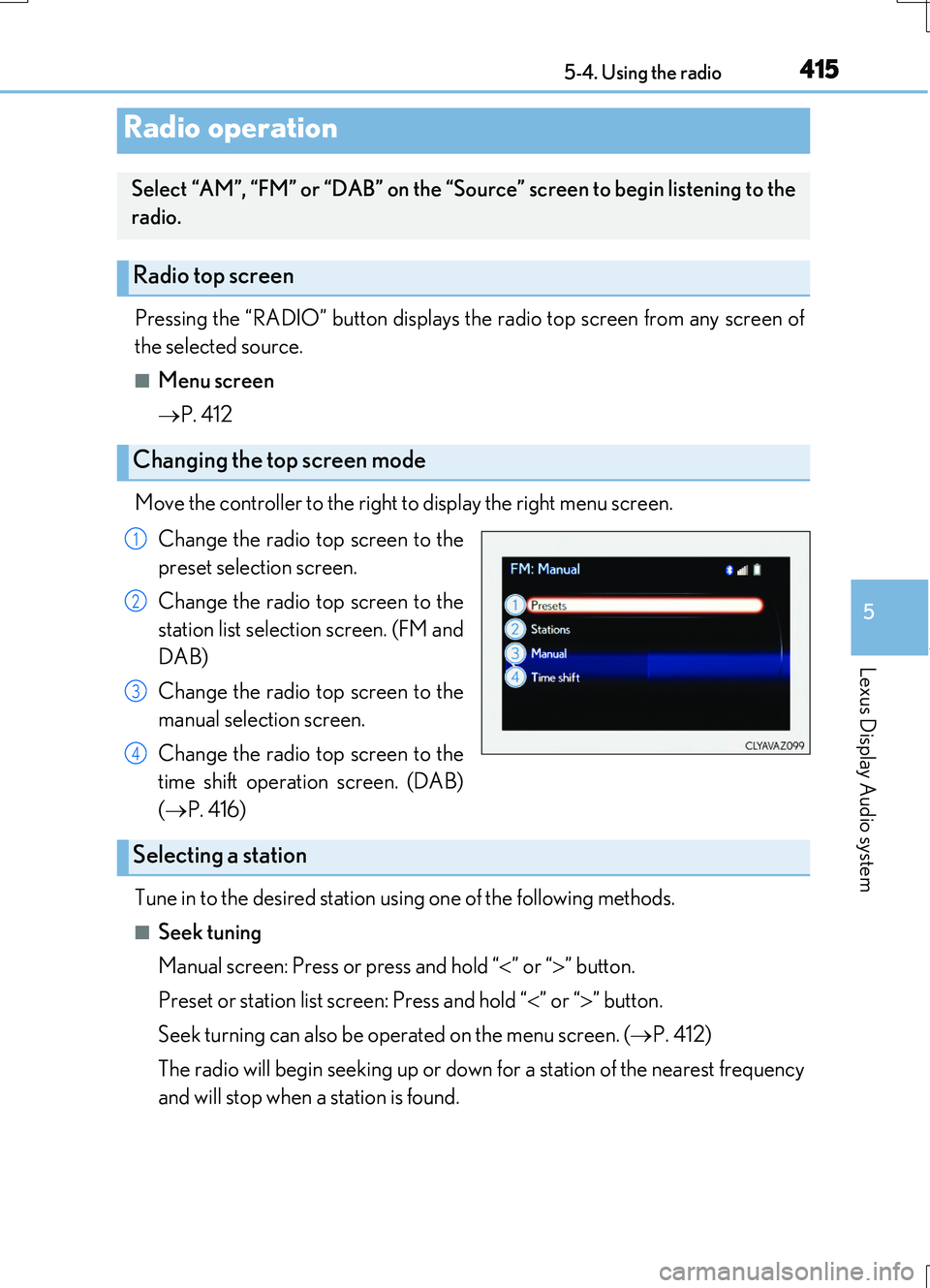
415
5
Lexus Display Audio system
RC200t_RC F_EE(OM24728E)
5-4. Using the radio
Pressing the “RADIO” button displays the radio top screen from any screen of
the selected source.
■Menu screen
P. 412
Move the controller to the right to display the right menu screen.
Change the radio top screen to the
preset selection screen.
Change the radio top screen to the
station list selection screen. (FM and
DAB)
Change the radio top screen to the
manual selection screen.
Change the radio top screen to the
time shift operation screen. (DAB)
( P. 416)
Tune in to the desired station using one of the following methods.
■Seek tuning
Manual screen: Press or press and hold “ ” or “” button.
Preset or station list screen: Press and hold “ ” or “” button.
Seek turning can also be operated on the menu screen. ( P. 412)
The radio will begin seeking up or down for a station of the nearest frequency
and will stop when a station is found.
Radio operation
Select “AM”, “FM” or “DAB” on the “Source” screen to begin listening to the
radio.
Radio top screen
Changing the top screen mode
1
2
3
4
Selecting a station