Page 5 of 724
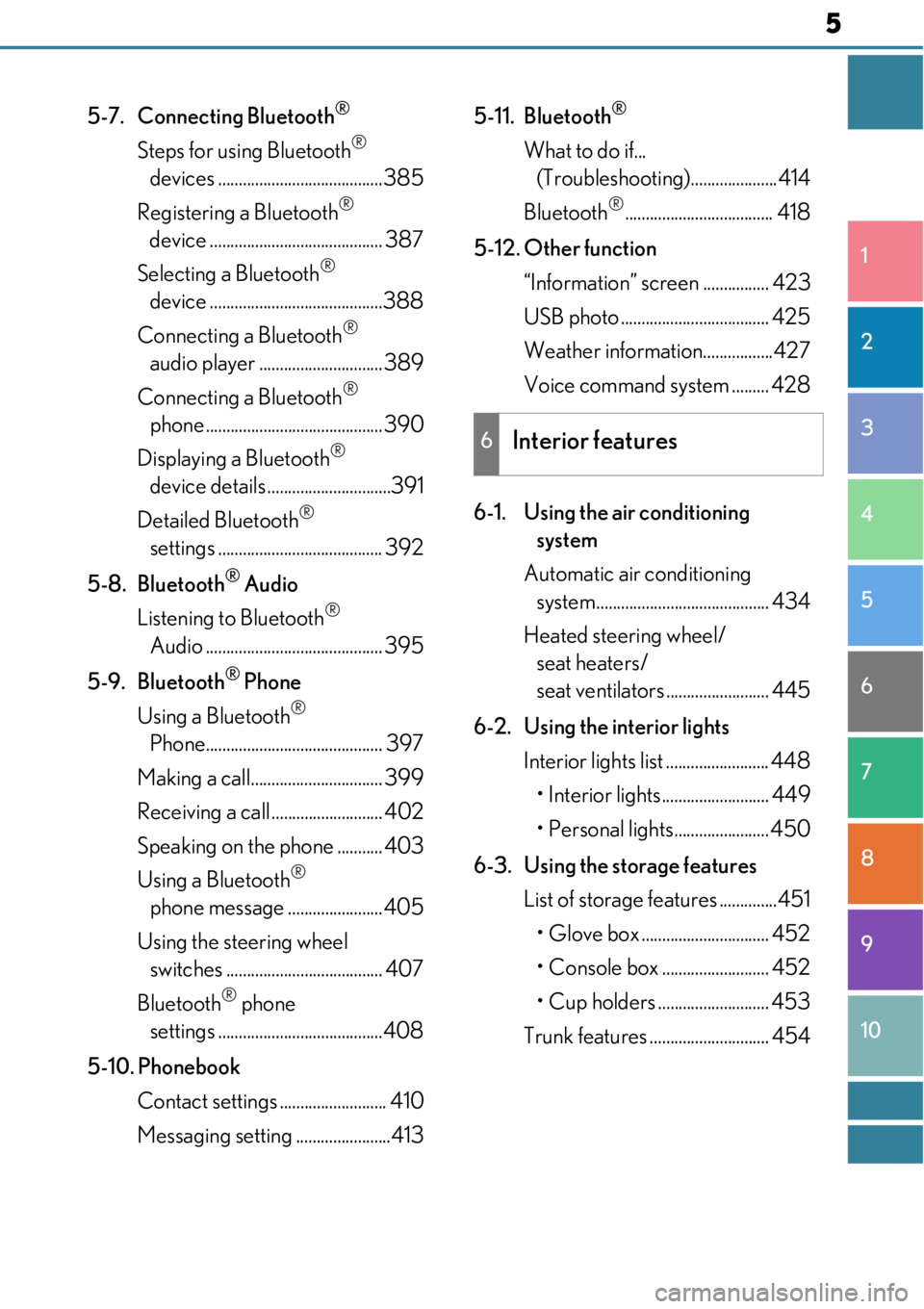
5
1
9 8
7 5 4
3
2
10
6
5-7. Connecting Bluetooth®
Steps for using Bluetooth®
devices ........................................385
Registering a Bluetooth
®
device .......................................... 387
Selecting a Bluetooth
®
device ..........................................388
Connecting a Bluetooth
®
audio player .............................. 389
Connecting a Bluetooth
®
phone ........................................... 390
Displaying a Bluetooth
®
device details ..............................391
Detailed Bluetooth
®
settings ........................................ 392
5-8. Bluetooth
® Audio
Listening to Bluetooth
®
Audio ........................................... 395
5-9. Bluetooth
® Phone
Using a Bluetooth
®
Phone........................................... 397
Making a call................................ 399
Receiving a call ........................... 402
Speaking on th e phone ........... 403
Using a Bluetooth
®
phone message ....................... 405
Using the steering wheel switches ...................................... 407
Bluetooth
® phone
settings ........................................408
5-10. Phonebook Contact settings .......................... 410
Messaging setting .......................413 5-11. Bluetooth
®
What to do if...
(Troubleshooting).....................414
Bluetooth
®.................................... 418
5-12. Other function “Information” screen ................ 423
USB photo .................................... 425
Weather information.................427
Voice command system ......... 428
6-1. Using the air conditioning system
Automatic air conditioning system.......................................... 434
Heated steering wheel/ seat heaters/
seat ventilators ......................... 445
6-2. Using the interior lights Interior lights list ......................... 448• Interior lights.......................... 449
• Personal lights....................... 450
6-3. Using the storage features List of storage features ..............451
• Glove box ............................... 452
• Console box .......................... 452
• Cup holders ........................... 453
Trunk features ............................. 454
6Interior features
Page 337 of 724
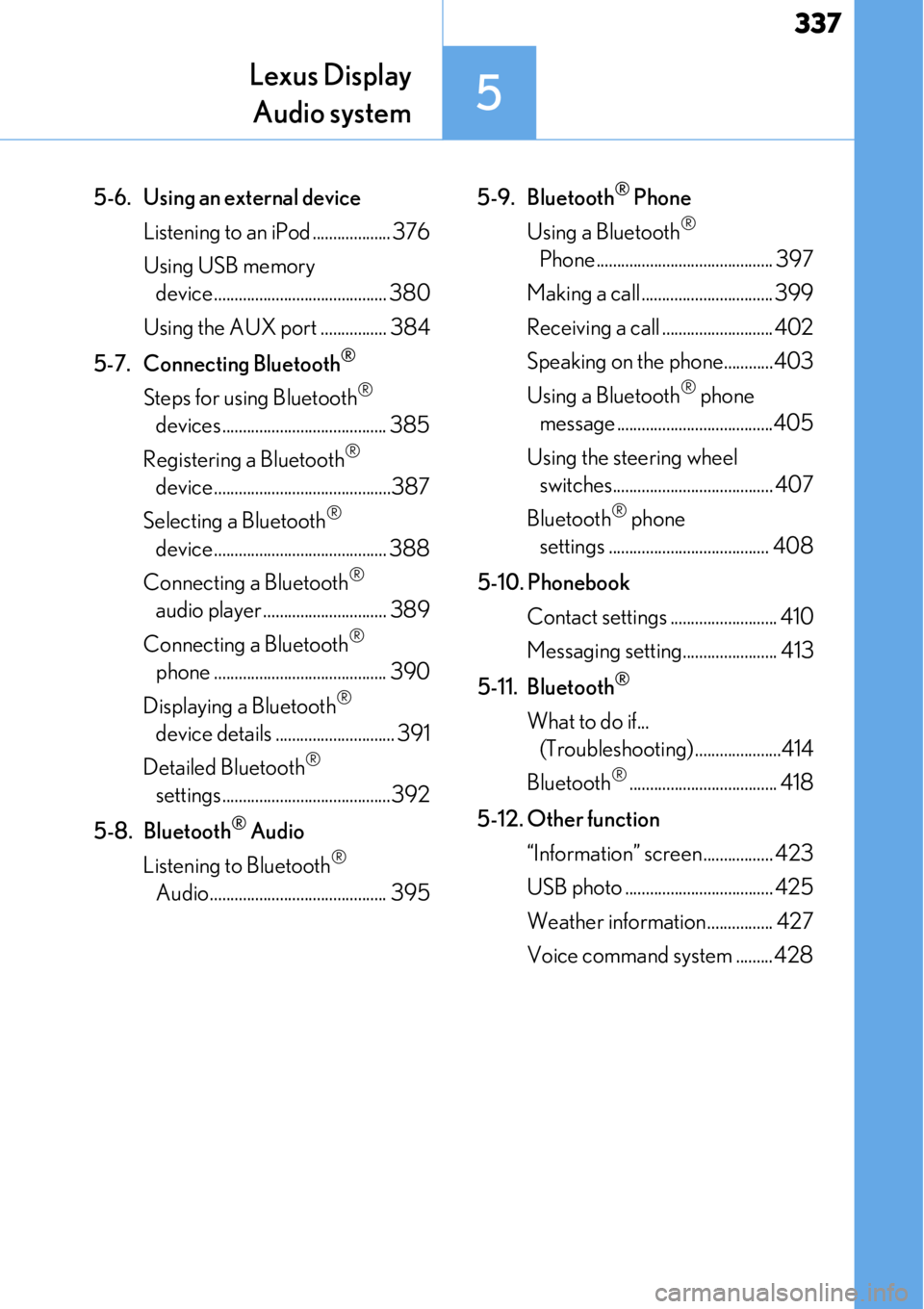
337
Lexus DisplayAudio system
5
5-6. Using an external device
Listening to an iPod ................... 376
Using USB memory device.......................................... 380
Using the AUX port ................ 384
5-7. Connecting Bluetooth
®
Steps for using Bluetooth®
devices ........................................ 385
Registering a Bluetooth
®
device...........................................387
Selecting a Bluetooth
®
device.......................................... 388
Connecting a Bluetooth
®
audio player .............................. 389
Connecting a Bluetooth
®
phone .......................................... 390
Displaying a Bluetooth
®
device details ............................. 391
Detailed Bluetooth
®
settings.........................................392
5-8. Bluetooth
® Audio
Listening to Bluetooth
®
Audio........................................... 395 5-9. Bluetooth
® Phone
Using a Bluetooth
®
Phone ........................................... 397
Making a call ................................ 399
Receiving a call ........................... 402
Speaking on the phone............403
Using a Bluetooth
® phone
message ......................................405
Using the steering wheel switches....................................... 407
Bluetooth
® phone
settings ....................................... 408
5-10. Phonebook Contact settings .......................... 410
Messaging setting....................... 413
5-11. Bluetooth
®
What to do if... (Troubleshooting).....................414
Bluetooth
®.................................... 418
5-12. Other function “Information” screen................. 423
USB photo .................................... 425
Weather information................ 427
Voice command system ......... 428
Page 344 of 724
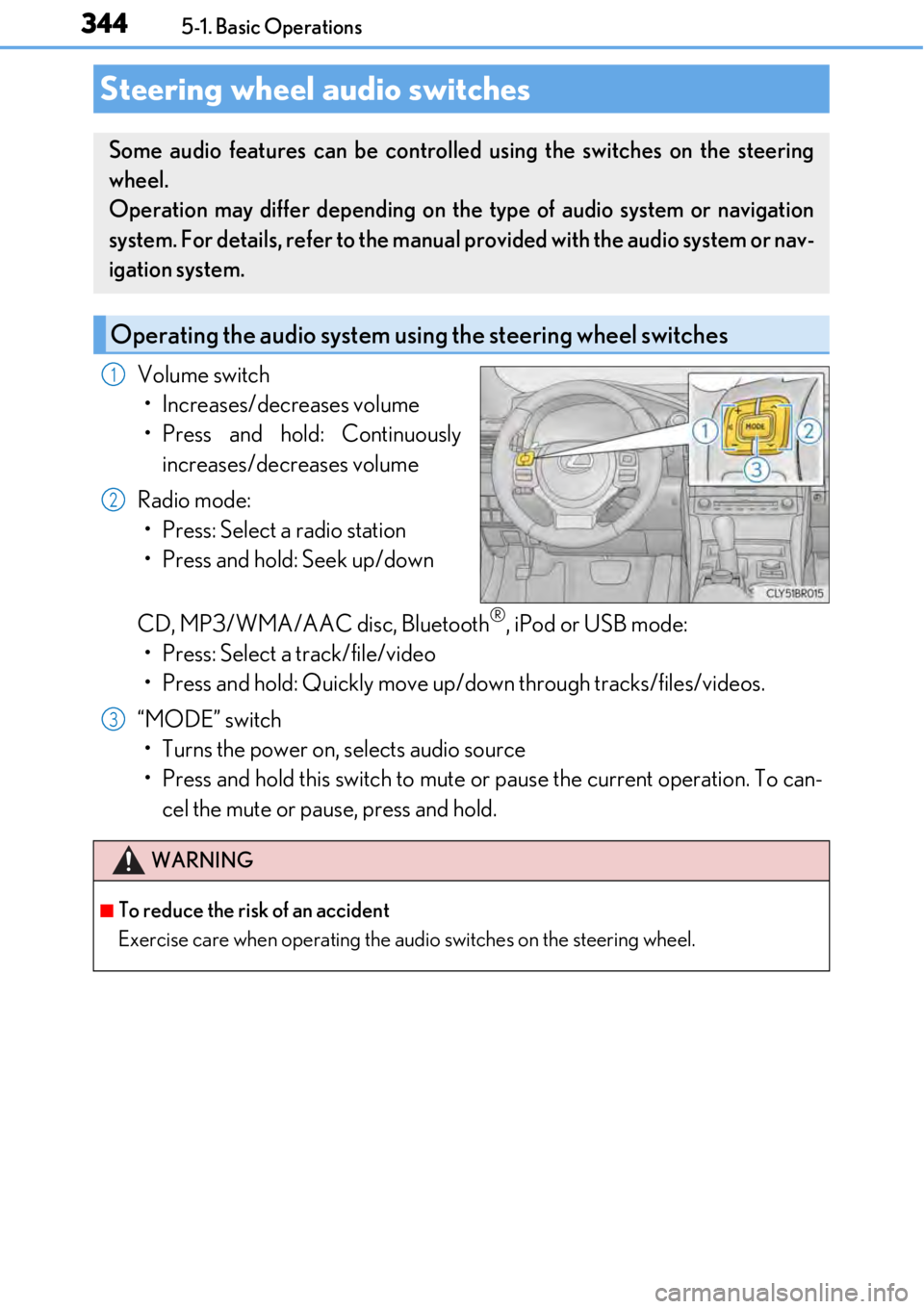
3445-1. Basic Operations
Volume switch• Increases/decreases volume
• Press and hold: Continuously increases/decreases volume
Radio mode: • Press: Select a radio station
• Press and hold: Seek up/down
CD, MP3/WMA/AAC disc, Bluetooth
®, iPod or USB mode:
• Press: Select a track/file/video
• Press and hold: Quickly move up/d own through tracks/files/videos.
“MODE” switch • Turns the power on, selects audio source
• Press and hold this switch to mute or pause the current operation. To can- cel the mute or pause, press and hold.
Steering wheel audio switches
Some audio features can be controlled using the switches on the steering
wheel.
Operation may differ depending on th e type of audio system or navigation
system. For details, refer to the manual provided with the audio system or nav-
igation system.
Operating the audio system us ing the steering wheel switches
1
2
WARNING
■To reduce the risk of an accident
Exercise care when operating the audio switches on the steering wheel.
3
Page 345 of 724
3455-1. Basic Operations
5
Lexus Display Audio system
Press and hold the off hook switch
until you hear the beeps that indicate
the system is listening.
The Mobile Assistant can be used
only when the neighboring screen is
displayed.
To cancel the Mobile Assistant, select
“Cancel”, or press and hold the off hook
switch.
To restart the Mobile Assistant for addi-
tional commands, press the off hook
switch. Mobile Assistant can only be
restarted after the sy stem responds to a
voice command. After some phone and
music commands, the Mobile Assistant
feature will automatically end to com-
plete the requested action.
Mobile Assistant
The Mobile Assistant feature will activate Apple’s Siri Eyes Free mode via
the steering wheel switches. To operate the Mobile Assistant, a compatible
cellular phone must be registered and connected to this system via
Bluetooth
. ( → P. 385)
1
2
Page 346 of 724
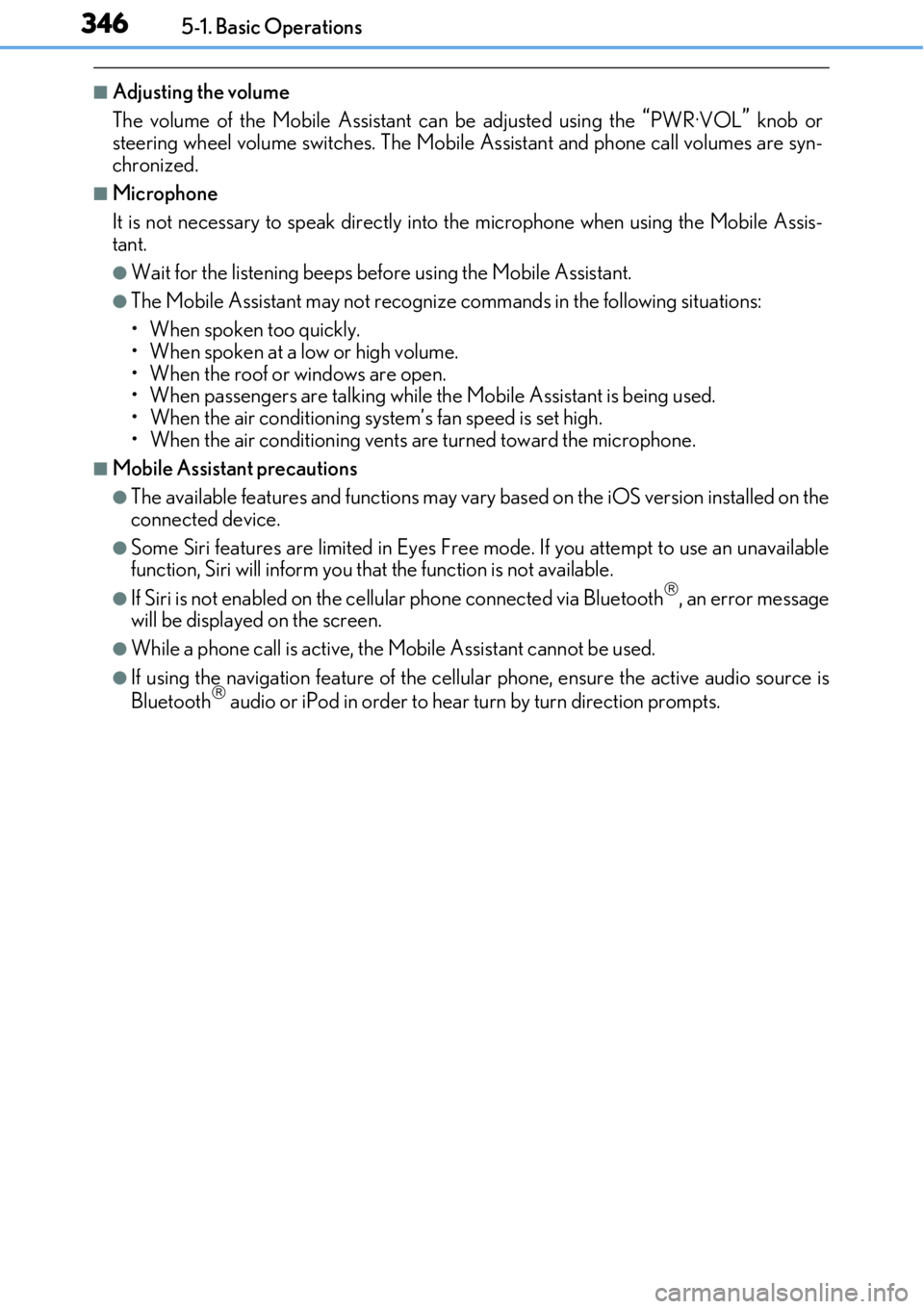
3465-1. Basic Operations
■Adjusting the volume
The volume of the Mobile Assistant can be adjusted using the
“PWR·VOL” knob or
steering wheel volume switch es. The Mobile Assistant and phone call volumes are syn-
chronized.
■Microphone
It is not necessary to speak directly into the microphone when using the Mobile Assis-
tant.
●Wait for the listening beeps before using the Mobile Assistant.
●The Mobile Assistant may not recognize commands in the following situations:
• When spoken too quickly.
• When spoken at a low or high volume.
• When the roof or windows are open.
• When passengers are talking while th e Mobile Assistant is being used.
• When the air conditioning syst em’s fan speed is set high.
• When the air conditioning vents are turned toward the microphone.
■Mobile Assistant precautions
●The available features and functions may vary based on the iOS version installed on the
connected device.
●Some Siri features are limited in Eyes Free mode. If you attempt to use an unavailable
function, Siri will inform you that the function is not available.
●If Siri is not enabled on the ce llular phone connected via Bluetooth, an error message
will be displayed on the screen.
●While a phone call is active, the Mobile Assistant cannot be used.
●If using the navigation feature of the cellular phone, ensure the active audio source is
Bluetooth audio or iPod in order to hear turn by turn direction prompts.
Page 349 of 724
349
5
Lexus Display Audio system
5-2. Setup
Go to “Setup”: “MENU” button → “Setup”
Change the settings for operation
sounds, screen animation, etc.
(→ P. 350)
Change the settings for voice guid-
ance. ( →P. 353)
Change the settings for registering,
removing, connecting and discon-
necting Bluetooth
® devices.
(→ P. 387, 388, 389, 390)
Change the settings for FM radio,
iPod, etc. ( →P. 357)
Change the settings for vehicle cus-
tomization. ( →P. 673)
Change the settings for phone
sound, phonebook, etc. ( →P. 408)
Set the pop up reminder for mobile
data usage notification.
Setup menu
The Lexus Display Audio system can be adjusted to the desired settings.
Display “Setup” screen
1
2
3
4
5
6
7
Page 350 of 724
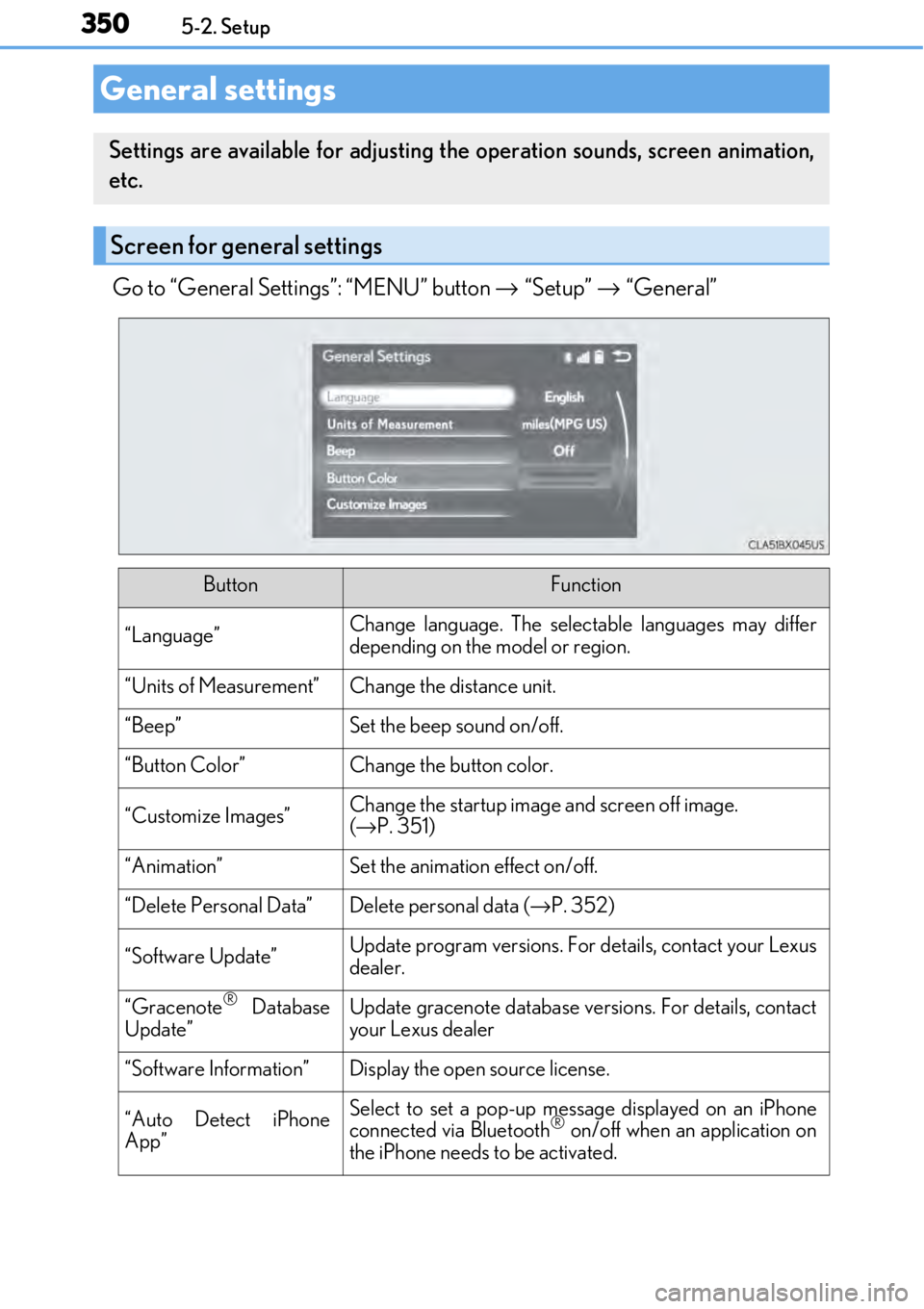
3505-2. Setup
Go to “General Settings”: “MENU” button → “Setup” → “General”
General settings
Settings are available for adjusting th e operation sounds, screen animation,
etc.
Screen for general settings
ButtonFunction
“Language”Change language. The select able languages may differ
depending on the model or region.
“Units of Measurement”Change the distance unit.
“Beep”Set the beep sound on/off.
“Button Color”Change the button color.
“Customize Images”Change the startup image and screen off image.
( → P. 351)
“Animation”Set the animation effect on/off.
“Delete Personal Data”Delete personal data ( →P. 352)
“Software Update”Update program versions. For details, contact your Lexus
dealer.
“Gracenote® Database
Update”Update gracenote database versions. For details, contact
your Lexus dealer
“Software Information”Display the open source license.
“Auto Detect iPhone
App”Select to set a pop-up message displayed on an iPhone
connected via Bluetooth® on/off when an application on
the iPhone needs to be activated.
Page 352 of 724
3525-2. Setup
Go to “Delete Personal Data”: “MENU” button → “Setup” → “General” →
“Delete Personal Data”
Select “Delete”.
Check carefully beforeha nd, as data cannot be retrieved once deleted.
The following personal data will be dele ted or changed to its default settings.
• Phonebook data
• Call history data
•Favorite data
•Bluetooth
® devices data
• Phone sound settings
• Detailed Bluetooth
® settings
• Audio/video setting
• Customized image data
•FM info setting
• iPod tagging information
• Software update history
• Software update detail information
• Phone display setting
• Contact/call history setting
• Messaging setting
• Traffic information map
• Weather information
• Phonebook data for voice recognition
• Music data for voice recognition
NOTICE
■To prevent damage to the USB me mory device or its terminals
→ P. 383
Deleting personal data
1
2