2017 LEXUS RC F USB
[x] Cancel search: USBPage 4 of 724

TABLE OF CONTENTS4
4-5. Using the driving support systems
Cruise control ............................. 245
Dynamic radar cruise control ......................................... 249
LDA (Lane Departure Alert) ........ 263
Intuitive parking assist.............. 269
Lexus parking assist monitor........................................ 279
Driving mode select switch ........................................... 294
Driving assist systems .............. 298
PCS (Pre-Collision System) ......... 306
BSM (Blind Spot Monitor) ...............313
• BSM function........................... 317
• RCTA function........................321
Active rear wing ......................... 326
TVD (Torque Vectoring Differential) ............................... 329
4-6. Driving tips Winter driving tips .......................331 5-1. Basic Operations
Lexus Display Audio system.......................................... 338
Steering wheel audio switches ...................................... 344
Mobile Assistant ........................ 345
USB/AUX ports ........................ 347
5-2. Setup Setup menu .................................. 349
General settings......................... 350
Voice settings.............................. 353
Display settings........................... 354
5-3. Using the audio system Selecting the audio source.......................................... 355
Optimal use of the audio system.......................................... 356
Audio settings ............................. 357
Audio menu screen operation .................................... 360
5-4. Using the radio Radio operation.......................... 363
5-5. Playing an audio CD and MP3/WMA/AAC discs
CD player operation ................ 369
5-6. Using an external device Listening to an iPod .................. 376
Using USB memory device ..........................................380
Using the AUX port ................. 3845Lexus Display Audio system
Page 5 of 724
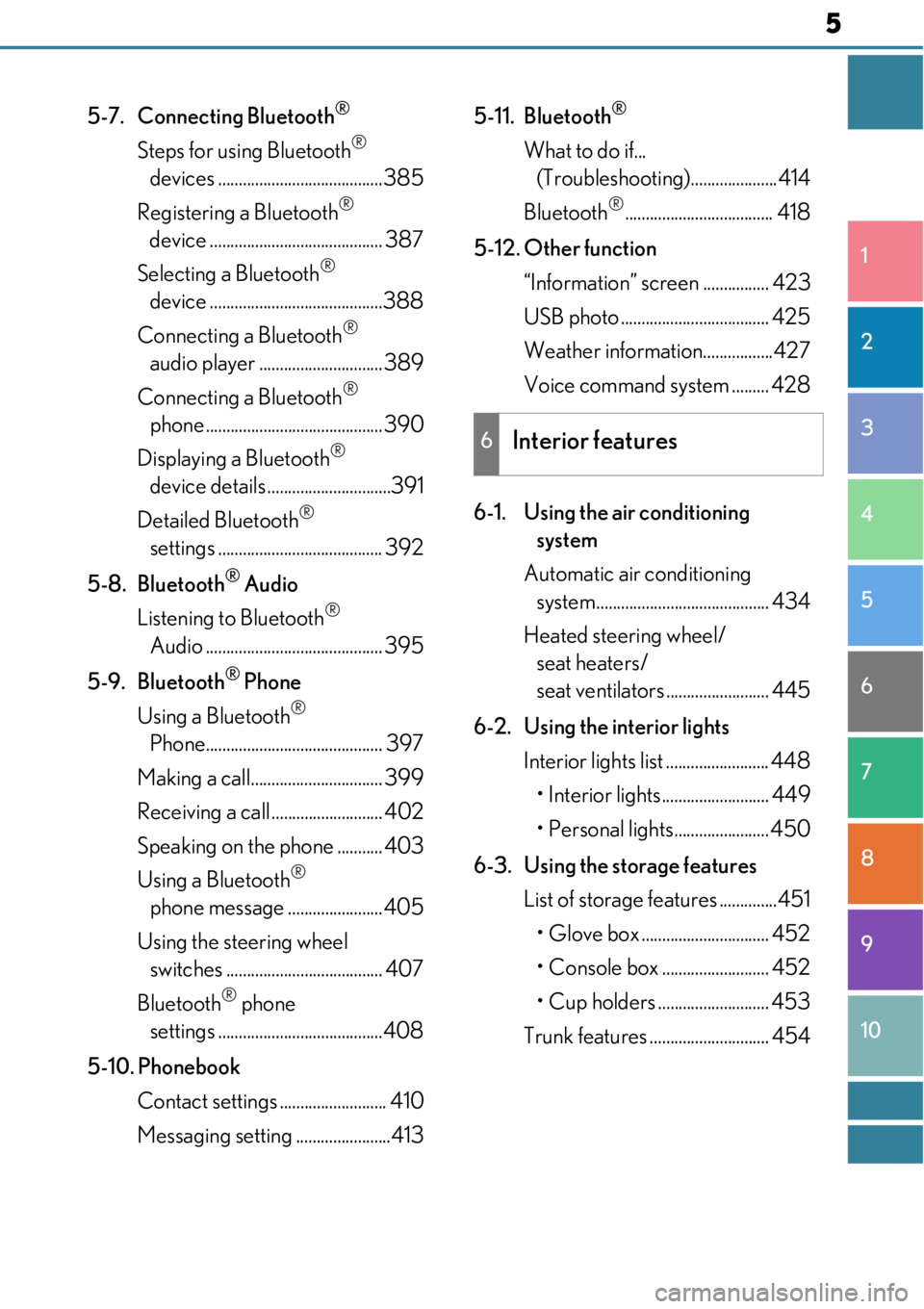
5
1
9 8
7 5 4
3
2
10
6
5-7. Connecting Bluetooth®
Steps for using Bluetooth®
devices ........................................385
Registering a Bluetooth
®
device .......................................... 387
Selecting a Bluetooth
®
device ..........................................388
Connecting a Bluetooth
®
audio player .............................. 389
Connecting a Bluetooth
®
phone ........................................... 390
Displaying a Bluetooth
®
device details ..............................391
Detailed Bluetooth
®
settings ........................................ 392
5-8. Bluetooth
® Audio
Listening to Bluetooth
®
Audio ........................................... 395
5-9. Bluetooth
® Phone
Using a Bluetooth
®
Phone........................................... 397
Making a call................................ 399
Receiving a call ........................... 402
Speaking on th e phone ........... 403
Using a Bluetooth
®
phone message ....................... 405
Using the steering wheel switches ...................................... 407
Bluetooth
® phone
settings ........................................408
5-10. Phonebook Contact settings .......................... 410
Messaging setting .......................413 5-11. Bluetooth
®
What to do if...
(Troubleshooting).....................414
Bluetooth
®.................................... 418
5-12. Other function “Information” screen ................ 423
USB photo .................................... 425
Weather information.................427
Voice command system ......... 428
6-1. Using the air conditioning system
Automatic air conditioning system.......................................... 434
Heated steering wheel/ seat heaters/
seat ventilators ......................... 445
6-2. Using the interior lights Interior lights list ......................... 448• Interior lights.......................... 449
• Personal lights....................... 450
6-3. Using the storage features List of storage features ..............451
• Glove box ............................... 452
• Console box .......................... 452
• Cup holders ........................... 453
Trunk features ............................. 454
6Interior features
Page 336 of 724

336
5-1. Basic OperationsLexus Display Audio system ..........................................338
Steering wheel audio switches....................................... 344
Mobile Assistant......................... 345
USB/AUX ports ........................ 347
5-2. Setup Setup menu .................................. 349
General settings .........................350
Voice settings ..............................353
Display settings ........................... 354
5-3. Using the audio system Selecting the audio source ..........................................355
Optimal use of the audio system .......................................... 356
Audio settings ............................. 357
Audio menu screen operation ....................................360
5-4. Using the radio Radio operation.......................... 363
5-5. Playing an audio CD and MP3/WMA/AAC discs
CD player operation ................ 369
Lexus Display Audio system
5
Page 337 of 724
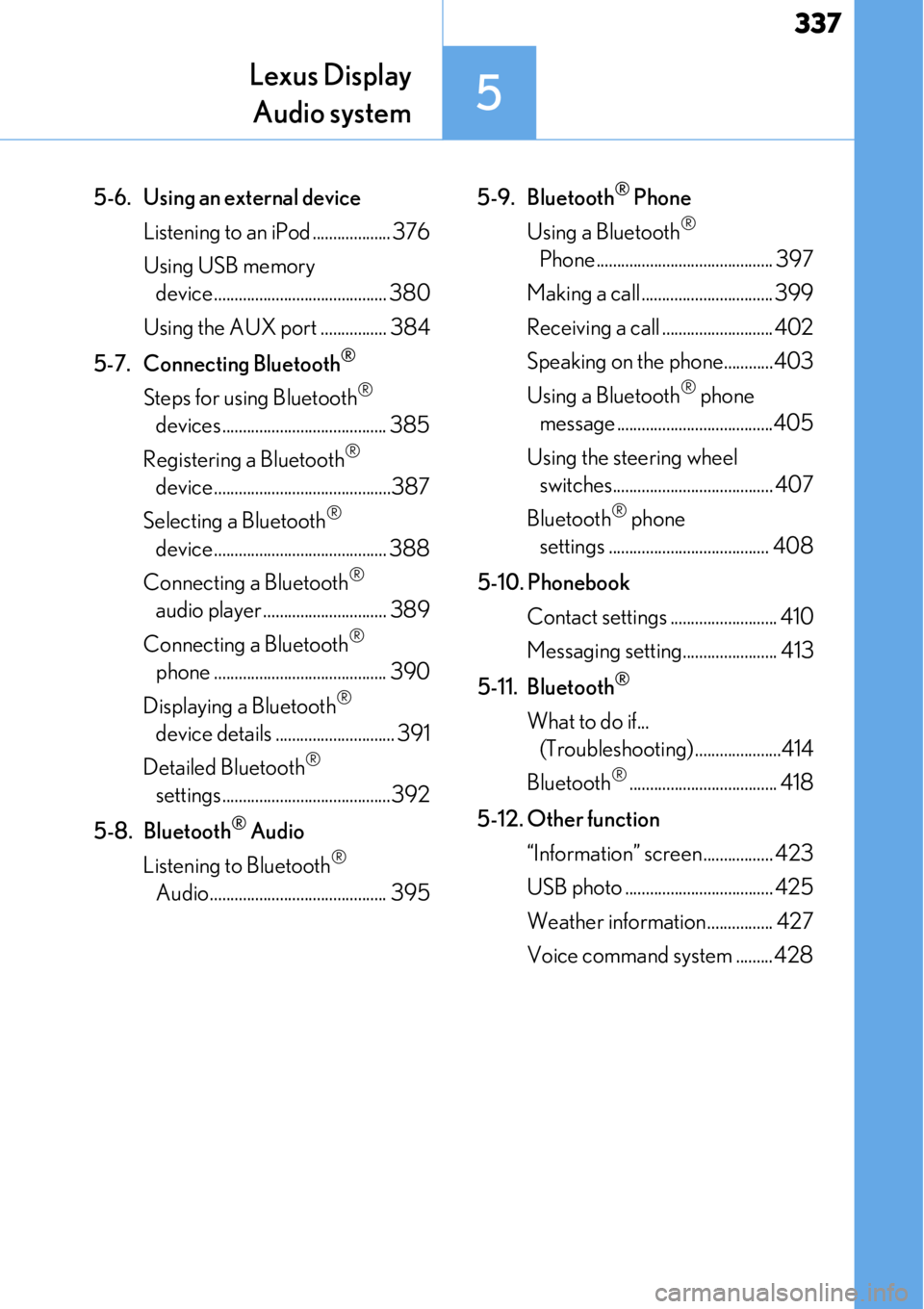
337
Lexus DisplayAudio system
5
5-6. Using an external device
Listening to an iPod ................... 376
Using USB memory device.......................................... 380
Using the AUX port ................ 384
5-7. Connecting Bluetooth
®
Steps for using Bluetooth®
devices ........................................ 385
Registering a Bluetooth
®
device...........................................387
Selecting a Bluetooth
®
device.......................................... 388
Connecting a Bluetooth
®
audio player .............................. 389
Connecting a Bluetooth
®
phone .......................................... 390
Displaying a Bluetooth
®
device details ............................. 391
Detailed Bluetooth
®
settings.........................................392
5-8. Bluetooth
® Audio
Listening to Bluetooth
®
Audio........................................... 395 5-9. Bluetooth
® Phone
Using a Bluetooth
®
Phone ........................................... 397
Making a call ................................ 399
Receiving a call ........................... 402
Speaking on the phone............403
Using a Bluetooth
® phone
message ......................................405
Using the steering wheel switches....................................... 407
Bluetooth
® phone
settings ....................................... 408
5-10. Phonebook Contact settings .......................... 410
Messaging setting....................... 413
5-11. Bluetooth
®
What to do if... (Troubleshooting).....................414
Bluetooth
®.................................... 418
5-12. Other function “Information” screen................. 423
USB photo .................................... 425
Weather information................ 427
Voice command system ......... 428
Page 344 of 724
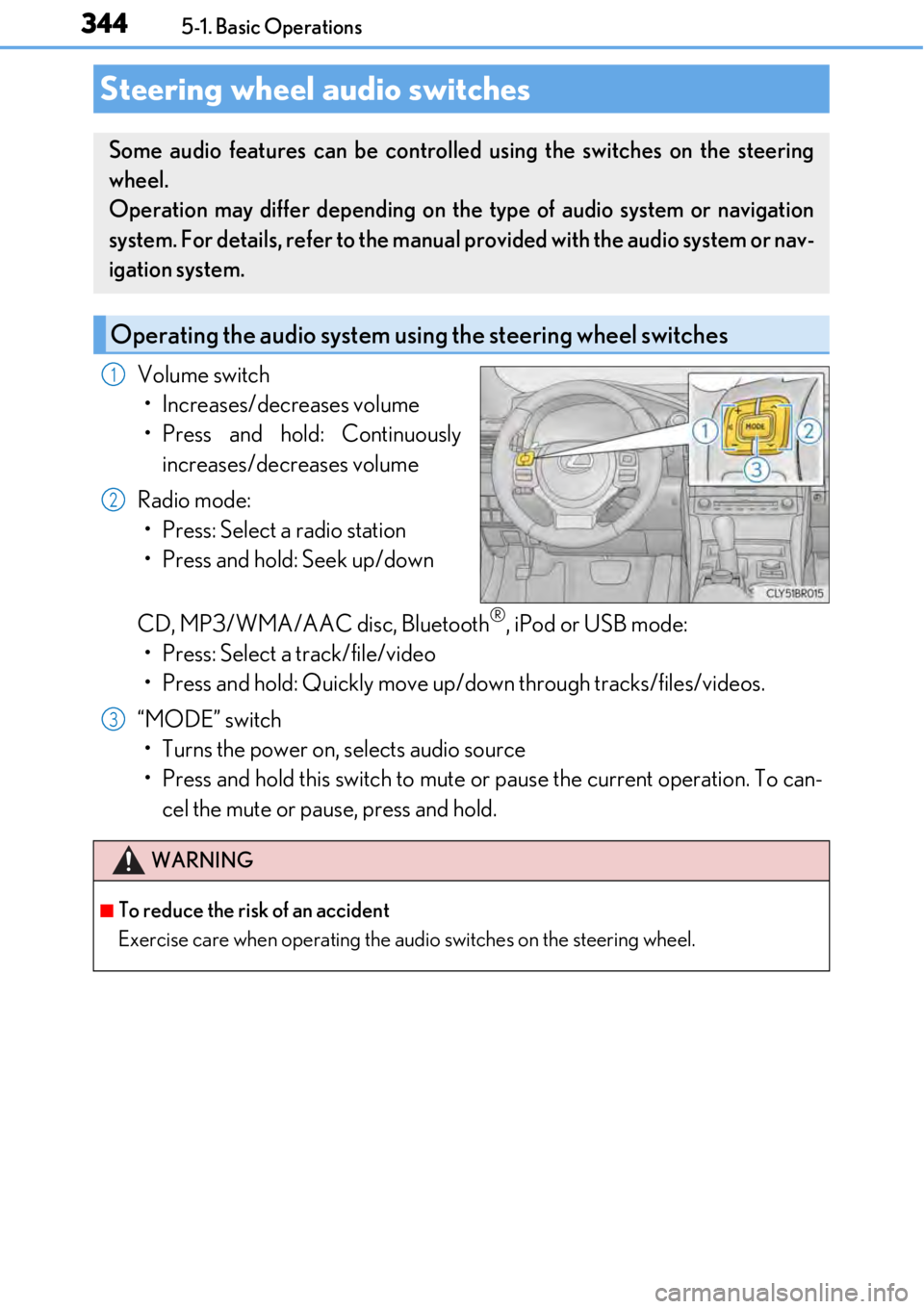
3445-1. Basic Operations
Volume switch• Increases/decreases volume
• Press and hold: Continuously increases/decreases volume
Radio mode: • Press: Select a radio station
• Press and hold: Seek up/down
CD, MP3/WMA/AAC disc, Bluetooth
®, iPod or USB mode:
• Press: Select a track/file/video
• Press and hold: Quickly move up/d own through tracks/files/videos.
“MODE” switch • Turns the power on, selects audio source
• Press and hold this switch to mute or pause the current operation. To can- cel the mute or pause, press and hold.
Steering wheel audio switches
Some audio features can be controlled using the switches on the steering
wheel.
Operation may differ depending on th e type of audio system or navigation
system. For details, refer to the manual provided with the audio system or nav-
igation system.
Operating the audio system us ing the steering wheel switches
1
2
WARNING
■To reduce the risk of an accident
Exercise care when operating the audio switches on the steering wheel.
3
Page 347 of 724

3475-1. Basic Operations
5
Lexus Display Audio system
■iPod
Open the cover and connect an
iPod using an iPod cable.
Turn on the power of the iPod if it is
not turned on.
■USB memory
Open the cover and connect the USB memory device.
Turn on the power, if applicable, of the USB memory device if it is not turned on.
■Portable audio player
Open the cover and connect the portable audio player.
Turn on the power of the portable audio player if it is not turned on.
USB/AUX ports
Connect an iPod, USB memory device or portable audio player to the USB/
AUX port as indicated below. Select “iPod”, “USB”, “AUX” or “External” on
the audio source selection screen and the device can be operated via Lexus
Display Audio system.
Connecting using the USB/AUX port
Page 348 of 724

3485-1. Basic Operations
To view a video on an iPod video or VTR, it is necessary to use a 4-pole AUX
cable to connect the portable audio device.
When connecting a portable audio device to the AUX port, use a 4-pole AUX
cable with a plug that matches the ex act layout shown in the illustration.
Connected device (portable audio
device, etc.)
Left audio
Right audio
Ground
Video
When using an iPod video, a cable
that has a 4-pole AUX plug and a
USB connector is necessary. Con-
nect the plug and connector to the
AUX and USB ports.
■When using a 4-pole AUX cable
If a 4-pole AUX cable with a different layout is used, audio and/or video may not be out-
put properly.
Using a 4-pole AUX cable
1
2
3
4
5
WARNING
■While driving
Do not connect a device or operate the device controls.
Failure to do so may lead to an accident.
NOTICE
■To prevent damage to the device or its terminals
Depending on the size and shape of the devi ce that is connected to the system, the
console box/auxiliary box may not close fully. In this case, do not forcibly close the con-
sole box/auxiliary box as this may da mage the device or the terminal, etc.
Page 351 of 724
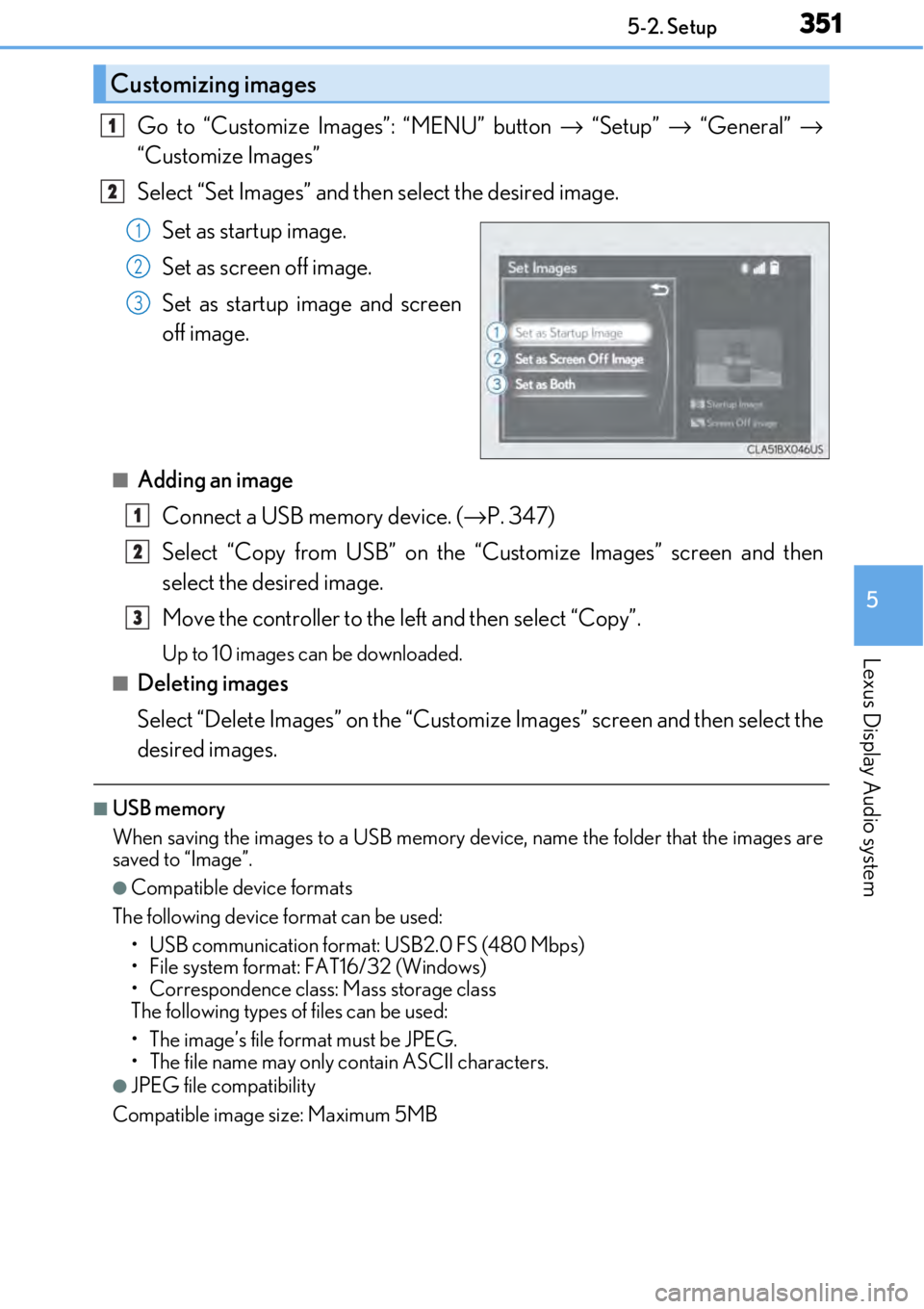
3515-2. Setup
5
Lexus Display Audio system
Go to “Customize Images”: “MENU” button → “Setup” → “General” →
“Customize Images”
Select “Set Images” and then select the desired image.
Set as startup image.
Set as screen off image.
Set as startup image and screen
off image.
■Adding an imageConnect a USB memory device. ( →P. 347)
Select “Copy from USB” on the “Customize Images” screen and then
select the desired image.
Move the controller to the left and then select “Copy”.
Up to 10 images can be downloaded.
■Deleting images
Select “Delete Images” on the “Customize Images” screen and then select the
desired images.
■USB memory
When saving the images to a USB memory de vice, name the folder that the images are
saved to “Image”.
●Compatible device formats
The following device format can be used: • USB communication format: USB2.0 FS (480 Mbps)
• File system format: FAT16/32 (Windows)
• Correspondence class: Mass storage class
The following types of files can be used:
• The image’s file fo rmat must be JPEG.
• The file name may only contain ASCII characters.
●JPEG file compatibility
Compatible image size: Maximum 5MB
Customizing images
1
2
1
2
3
1
2
3