Page 407 of 724
4075-9. Bluetooth® Phone
5
Lexus Display Audio system
Volume switch
During an incoming call: Adjusts the
ring tone volume
During speaking on the phone:
Adjusts in call volume
The voice guidance volume cannot be
adjusted using this button.
Off-hook switch• Start call
• Receiving
• Phone top screen display
On-hook switch • End call
•Refuse call
Talk switch
Press: Turns the voice command system on
Press and hold: Turns the voice command system off
Using the steering wheel switches
The steering wheel switches can be used to operate a connected cellular
phone.
Operating a phone using the steering wheel switches
1
2
3
4
Page 408 of 724
4085-9. Bluetooth® Phone
Go to “Phone Settings”: “MENU” button → “Setup” → “Phone”
Register and connect a Bluetooth
®
device ( →P. 387)
Adjust the call volume and message
readout volume ( →P. 408)
Change display settings (→ P. 409)
Change the contact/call history set-
tings (→ P. 410)
Change messaging settings
(→ P. 413)
Change the ring tone type
Adjust the ring tone volume
Adjust in call tone volume
Change the incoming SMS/MMS
tone type
Adjust the incoming SMS/MMS
tone volume
Change the incoming e-mail tone
type
Adjust the incoming e-mail tone vol-
ume
Adjust the message readout volume
Bluetooth® phone settings
You can adjust the hands-free sy stem to your desired settings.
“Phone Settings” screen
1
2
3
4
5
Sound settings
1
2
3
4
5
6
7
8
Page 409 of 724
4095-9. Bluetooth® Phone
5
Lexus Display Audio system
Change the incoming call display
Set the new SMS/MMS notification
display on/off
Change the incoming SMS/MMS
display
Set the new e-mail notification dis-
play on/off
Change the incoming e-mail display.
Set the phonebook/history transfer
status notification display on/off
■To return to the default volume settings
Move the controller to the left and then select “Default”.
Display settings
1
2
3
4
5
6
Page 411 of 724
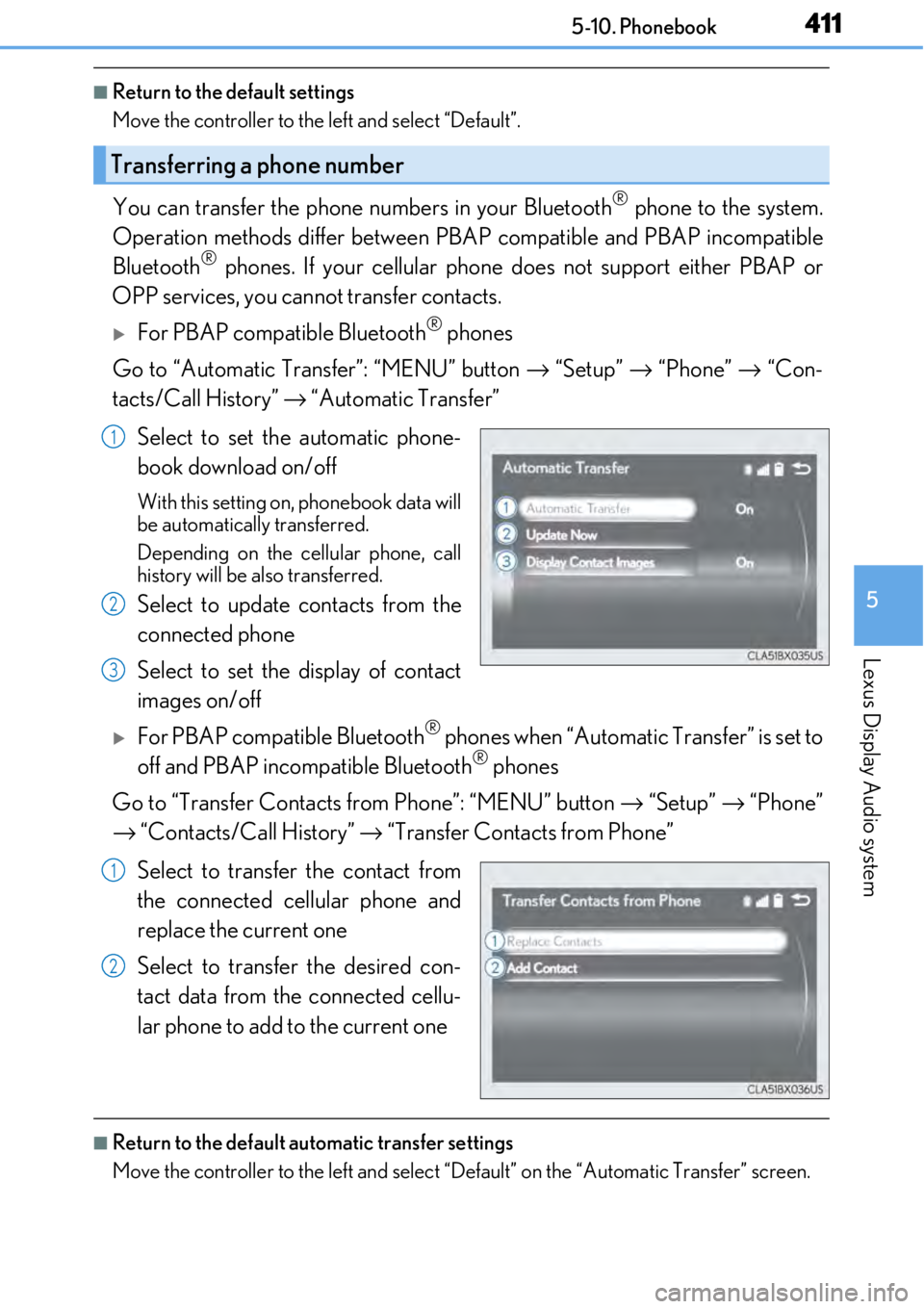
4115-10. Phonebook
5
Lexus Display Audio system
■Return to the default settings
Move the controller to the left and select “Default”.
You can transfer the phone numbers in your Bluetooth® phone to the system.
Operation methods differ between PBAP compatible and PBAP incompatible
Bluetooth
® phones. If your cellular phone does not support either PBAP or
OPP services, you canno t transfer contacts.
For PBAP compatible Bluetooth® phones
Go to “Automatic Transfer”: “MENU” button → “Setup” → “Phone” → “Con-
tacts/Call History” → “Automatic Transfer”
Select to set the automatic phone-
book download on/off
With this setting on, phonebook data will
be automatically transferred.
Depending on the cellular phone, call
history will be also transferred.
Select to update contacts from the
connected phone
Select to set the display of contact
images on/off
For PBAP compatible Bluetooth® phones when “Automatic Transfer” is set to
off and PBAP incompatible Bluetooth® phones
Go to “Transfer Contacts from Phone”: “MENU” button → “Setup” → “Phone”
→ “Contacts/Call History” → “Transfer Contacts from Phone”
Select to transfer the contact from
the connected cellular phone and
replace the current one
Select to transfer the desired con-
tact data from the connected cellu-
lar phone to add to the current one
■Return to the default automatic transfer settings
Move the controller to the left and select “D efault” on the “Automatic Transfer” screen.
Transferring a phone number
1
2
3
1
2
Page 413 of 724
4135-10. Phonebook
5
Lexus Display Audio system
Go to “Messaging”: “MENU” button → “Setup” → “Phone” → “Messaging”
Set the message forwarding from
cellular phones on/off
Set the automatic message read out
function on/off
Set the cellular phone’s message
read and unread status update func-
tion on/off
Select to set display of messaging
account names on/off
When set to on, messaging account names used on the cellular phone will be dis-
played.
Set the signature function on/off
■Restoring the default settings
Move the controller to the left then select “Default” on the “Messaging” screen.
Messaging setting
1
2
3
4
5
Page 415 of 724
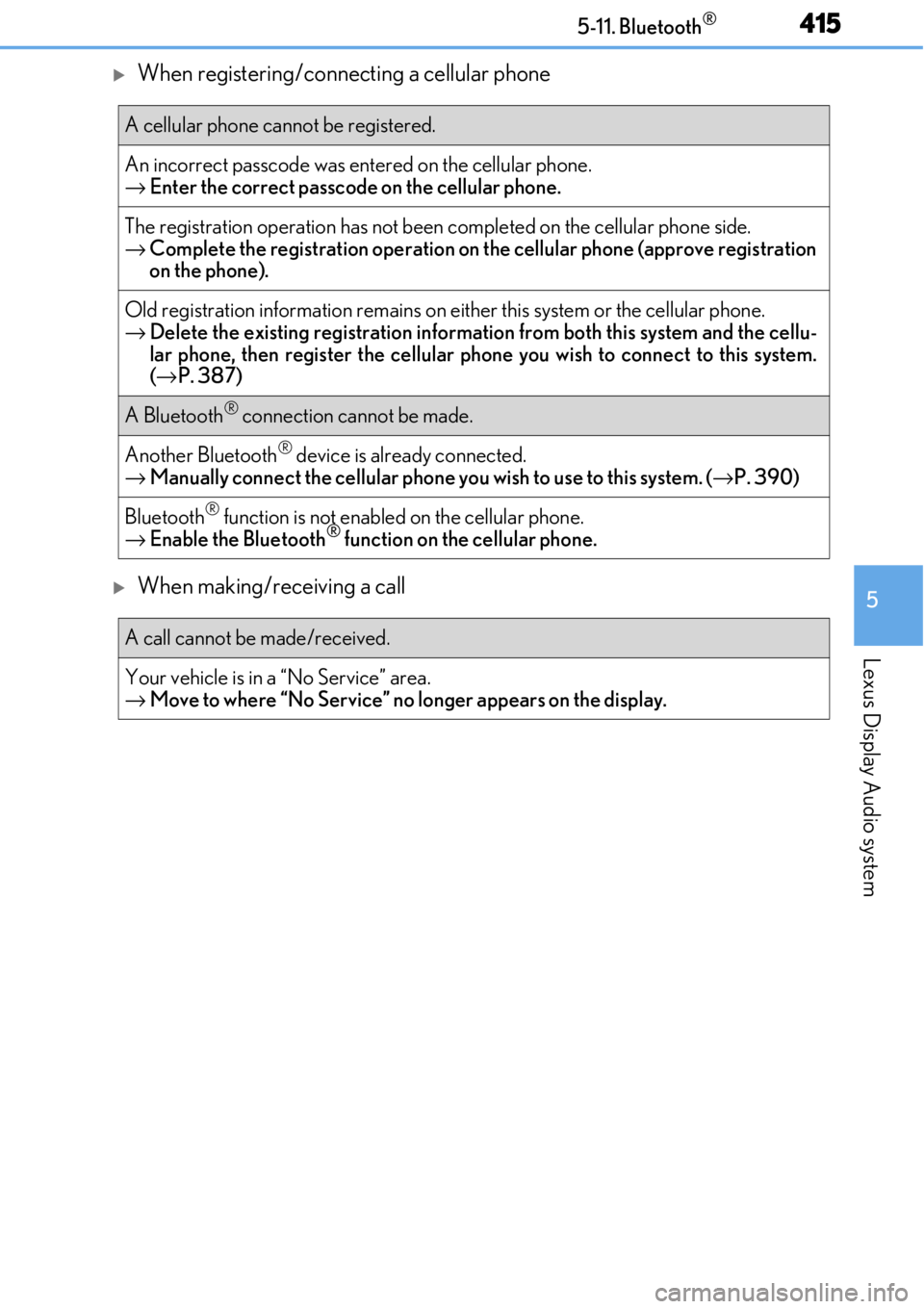
4155-11. Bluetooth®
5
Lexus Display Audio system
When registering/connecting a cellular phone
When making/receiving a call
A cellular phone cannot be registered.
An incorrect passcode was entered on the cellular phone.
→ Enter the correct passcode on the cellular phone.
The registration operation has not been completed on the cellular phone side.
→ Complete the registration operation on the cellular phone (approve registration
on the phone).
Old registration information remains on either this system or the cellular phone.
→ Delete the existing registration informat ion from both this system and the cellu-
lar phone, then register the cellular phone you wish to connect to this system.
( → P. 387)
A Bluetooth® connection cannot be made.
Another Bluetooth® device is already connected.
→ Manually connect the cellular phone you wish to use to this system. ( →P. 390)
Bluetooth® function is not enabled on the cellular phone.
→ Enable the Bluetooth® function on the cellular phone.
A call cannot be made/received.
Your vehicle is in a “No Service” area.
→Move to where “No Service” no longer appears on the display.
Page 416 of 724
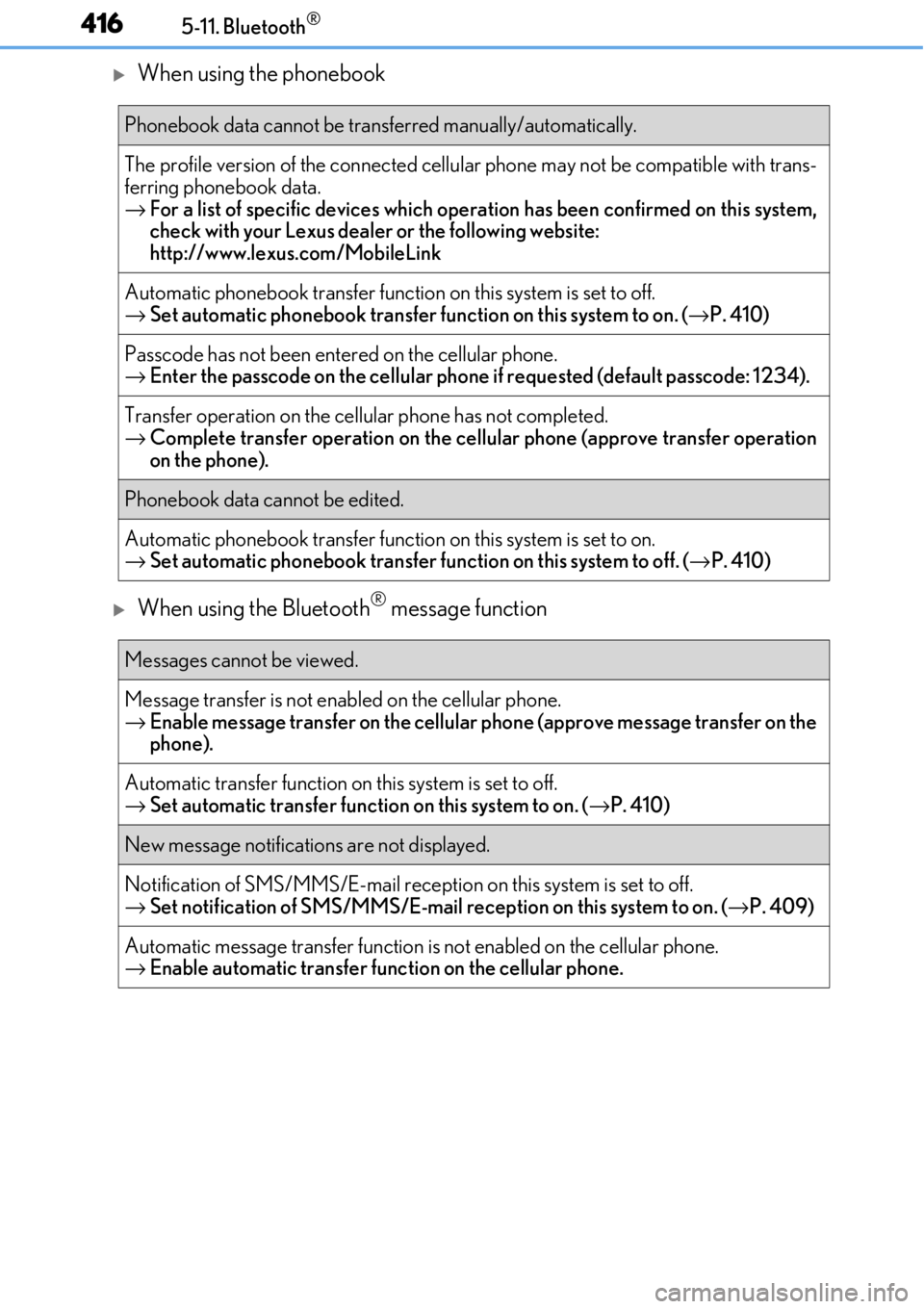
4165-11. Bluetooth®
When using the phonebook
When using the Bluetooth® message function
Phonebook data cannot be transferred manually/automatically.
The profile version of the connected cellular phone may not be compatible with trans-
ferring phonebook data.
→ For a list of specific devices which operat ion has been confirmed on this system,
check with your Lexus dealer or the following website:
http://www.lexus. com/MobileLink
Automatic phonebook transfer function on this system is set to off.
→ Set automatic phonebook transfer function on this system to on. ( →P. 410)
Passcode has not been entered on the cellular phone.
→ Enter the passcode on the cellular phone if requested (default passcode: 1234).
Transfer operation on the ce llular phone has not completed.
→ Complete transfer operation on the ce llular phone (approve transfer operation
on the phone).
Phonebook data cannot be edited.
Automatic phonebook transfer function on this system is set to on.
→ Set automatic phonebook transfer function on this system to off. ( →P. 410)
Messages cannot be viewed.
Message transfer is not en abled on the cellular phone.
→ Enable message transfer on the cellular phone (approve message transfer on the
phone).
Automatic transfer function on this system is set to off.
→ Set automatic transfer function on this system to on. ( →P. 410)
New message notifications are not displayed.
Notification of SMS/MMS/E-mail recept ion on this system is set to off.
→ Set notification of SMS/MMS/E-mail re ception on this system to on. (→P. 409)
Automatic message transfer function is not enabled on the cellular phone.
→ Enable automatic transfer func tion on the cellular phone.
Page 417 of 724
4175-11. Bluetooth®
5
Lexus Display Audio system
In other situations
Even though all conceivable measures have been taken, the symptom status does not
change.
The cellular phone is not close enough to this system.
→ Bring the cellular phone closer to this system.
The cellular phone is the most likely cause of the symptom.
→ Turn the cellular phone off, remove and reinstall the battery pack, and then
restart the cellular phone.
→ Enable the cellular phone’s Bluetooth
® connection.
→ Stop the cellular phone’s security software and close all applications.
→ Before using an application installed on the cellular phone, carefully check its
source and how its operation might affect this system.