Page 315 of 724
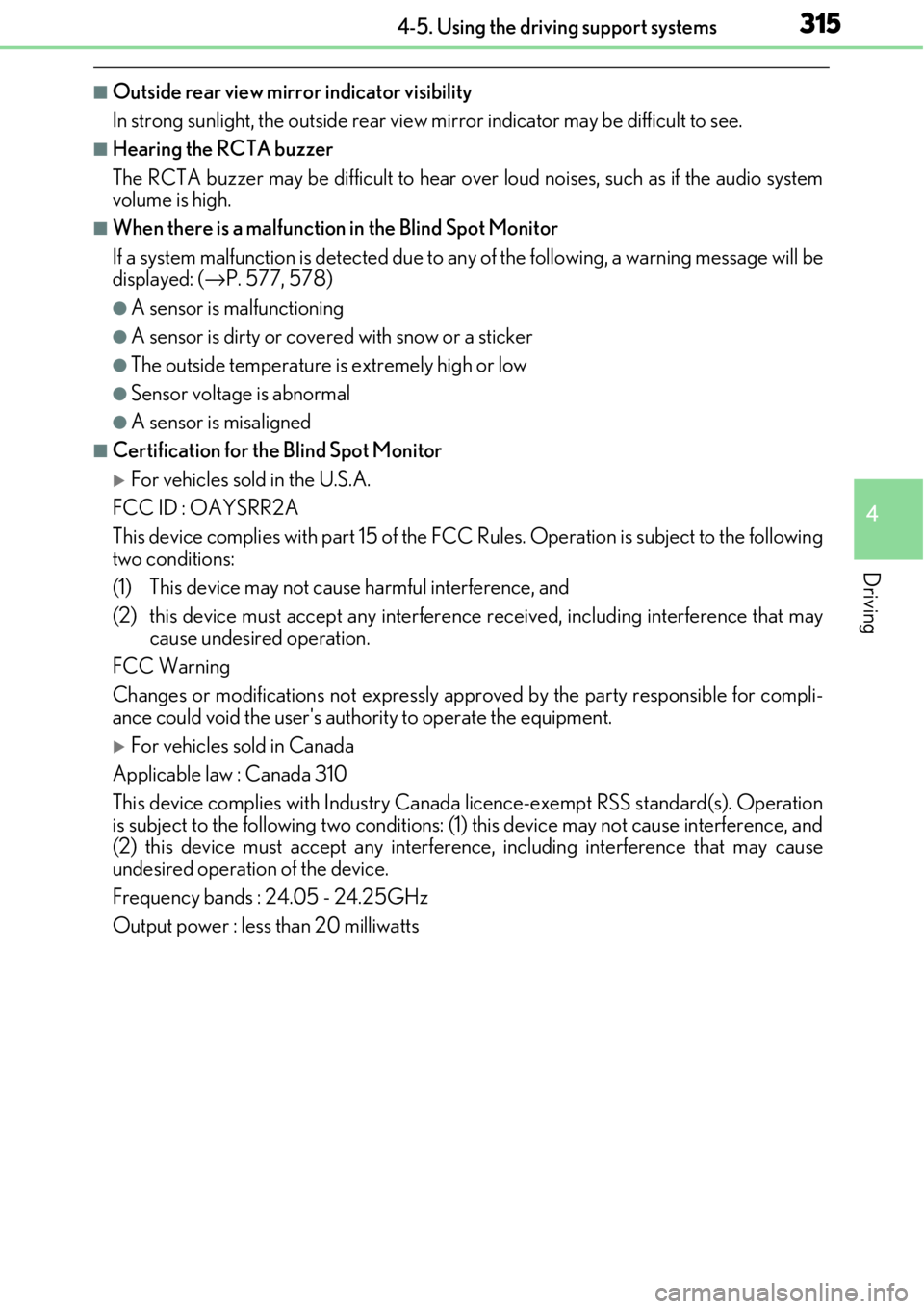
3154-5. Using the driving support systems
4
Driving
■Outside rear view mirror indicator visibility
In strong sunlight, the outside rear view mirror indicator may be difficult to see.
■Hearing the RCTA buzzer
The RCTA buzzer may be difficult to hear over loud noises, such as if the audio system
volume is high.
■When there is a malfunction in the Blind Spot Monitor
If a system malfunction is detected due to any of the following, a warning message will be
displayed: ( →P. 577, 578)
●A sensor is malfunctioning
●A sensor is dirty or covere d with snow or a sticker
●The outside temperature is extremely high or low
●Sensor voltage is abnormal
●A sensor is misaligned
■Certification for the Blind Spot Monitor
For vehicles sold in the U.S.A.
FCC ID : OAYSRR2A
This device complies with part 15 of the FC C Rules. Operation is subject to the following
two conditions:
(1) This device may not cause harmful interference, and
(2) this device must accept any interference received, including interference that may
cause undesired operation.
FCC Warning
Changes or modifications not expressly approved by the party responsible for compli-
ance could void the user's authority to operate the equipment.
For vehicles sold in Canada
Applicable law : Canada 310
This device complies with Industry Canada licence-exempt RSS standard(s). Operation
is subject to the following two conditions: (1) this device may not cause interference, and
(2) this device must accept any interference, including interference that may cause
undesired operation of the device.
Frequency bands : 24.05 - 24.25GHz
Output power : less than 20 milliwatts
Page 322 of 724
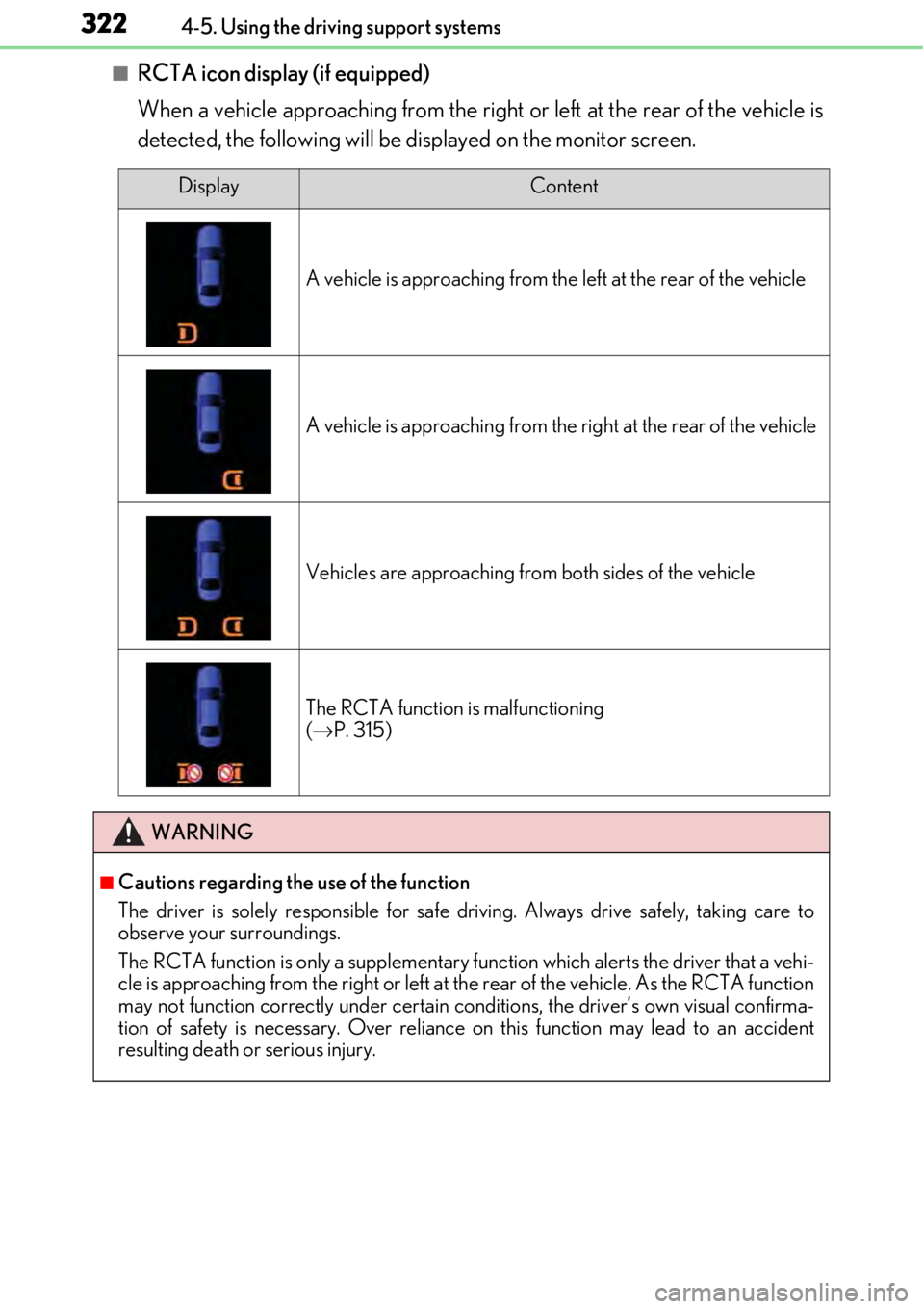
3224-5. Using the driving support systems
■RCTA icon display (if equipped)
When a vehicle approaching from the right or left at the rear of the vehicle is
detected, the following will be displayed on the monitor screen.
DisplayContent
A vehicle is approaching from the left at the rear of the vehicle
A vehicle is approaching from the right at the rear of the vehicle
Vehicles are approaching from both sides of the vehicle
The RCTA function is malfunctioning
(→ P. 315)
WARNING
■Cautions regarding the use of the function
The driver is solely responsible for safe driving. Always drive safely, taking care to
observe your surroundings.
The RCTA function is only a supplementary fu nction which alerts the driver that a vehi-
cle is approaching from the right or left at the rear of the vehicle. As the RCTA function
may not function correctly under certain cond itions, the driver’s own visual confirma-
tion of safety is necessary. Over reliance on this function may lead to an accident
resulting death or serious injury.
Page 326 of 724
3264-5. Using the driving support systems
The RC F is equipped with an active rear wing that operates automatically while
the vehicle is being driven. This active rear wing enhances aerodynamic perfor-
mance, especially at high speeds, co ntributing to a more stable ride.
The active rear wing can be controlled using a switch.
Multi-information display (→ P. 117)
Displays the status of the active rear
wing
Active rear wing switch
Operates the active rear wing manually
Indicator
Illuminates when the active rear wing is
raised and turns off when it is retracted
The active rear wing will operate automatically at the following speeds according
to the selected driving mode (→ P. 294).
(Always observe the legal speed limit when driving on public roads.)
Active rear wing (RC F)
Features
1
2
3
Automatic operation
Driving modeUpDown
Normal
SportApproximately 50 mph (80 km/h)Approximately 25 mph (40 km/h)
Eco driveApproximately 80 mph (130 km/h)Approximately 25 mph (40 km/h)
Page 327 of 724
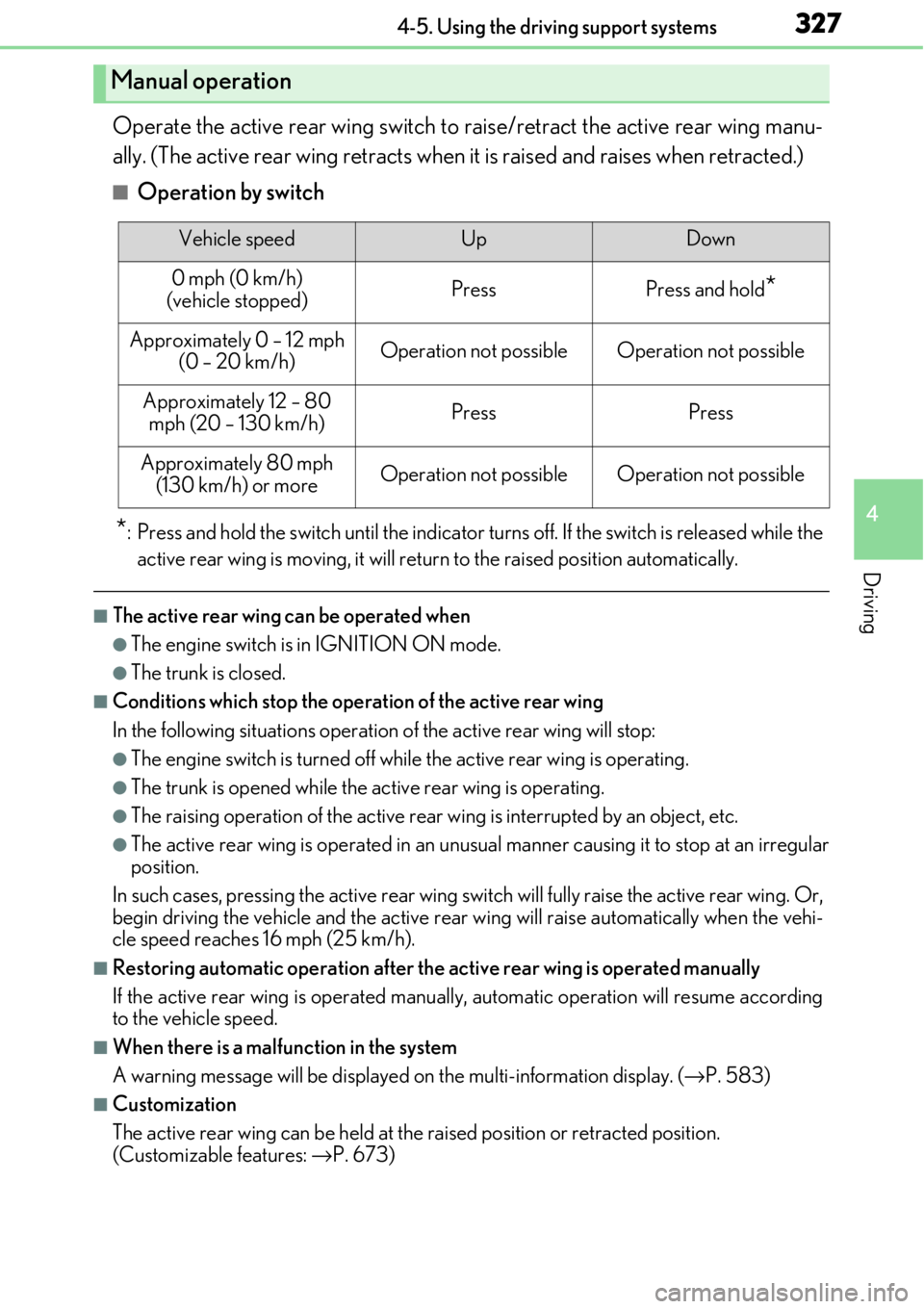
3274-5. Using the driving support systems
4
Driving
Operate the active rear wing switch to raise/retract the active rear wing manu-
ally. (The active rear wing retracts when it is raised and raises when retracted.)
■Operation by switch
*: Press and hold the switch until the indicator tu rns off. If the switch is released while the
active rear wing is moving, it will retu rn to the raised position automatically.
■The active rear wing can be operated when
●The engine switch is in IGNITION ON mode.
●The trunk is closed.
■Conditions which stop the operation of the active rear wing
In the following situations operation of the active rear wing will stop:
●The engine switch is turned off whil e the active rear wing is operating.
●The trunk is opened while the active rear wing is operating.
●The raising operation of the active rear wing is interrupted by an object, etc.
●The active rear wing is operated in an unusua l manner causing it to stop at an irregular
position.
In such cases, pressing the acti ve rear wing switch will fully raise the active rear wing. Or,
begin driving the vehicle and the active rear wing will raise automatically when the vehi-
cle speed reaches 16 mph (25 km/h).
■Restoring automatic operation after the ac tive rear wing is operated manually
If the active rear wing is operated manually, automatic operation will resume according
to the vehicle speed.
■When there is a malfunction in the system
A warning message will be displayed on the multi-information display. (→P. 583)
■Customization
The active rear wing can be held at the raised position or retracted position.
(Customizable features: →P. 673)
Manual operation
Vehicle speedUpDown
0 mph (0 km/h)
(vehicle stopped)PressPress and hold*
Approximately 0 – 12 mph (0 – 20 km/h)Operation not possibleOperation not possible
Approximately 12 – 80 mph (20 – 130 km/h)PressPress
Approximately 80 mph
(130 km/h) or moreOperation not possibleOperation not possible
Page 329 of 724
3294-5. Using the driving support systems
4
Driving
With the engine switch in IGNITION
ON mode, pressing the TVD switch
changes the TVD control mode.
The current TVD control mode will be
displayed on the meters.
STANDARD mode
This is the default mode and pro-
vides an optimum balance of driving
agility and stability.
SLALOM mode
This mode emphasizes enhanced
steering response.
TRACK mode
This mode emphasizes stability for
high speed sporty driving.
The multi-information display shows the di stribution of driving force between the
right and left rear wheels. ( →P. 117)
TVD (Torque Vectoring Differential)∗
∗
: If equipped
The TVD system distributes driving force (torque) between the right an\
d left
rear wheels automatically. This syst em contributes to enhanced steering
response while cornering and increased traction when exiting a corner, pro-
viding an agile driving experience.
Changing TVD control modes
1
2
3
TVD control status on the multi-information display
Page 330 of 724
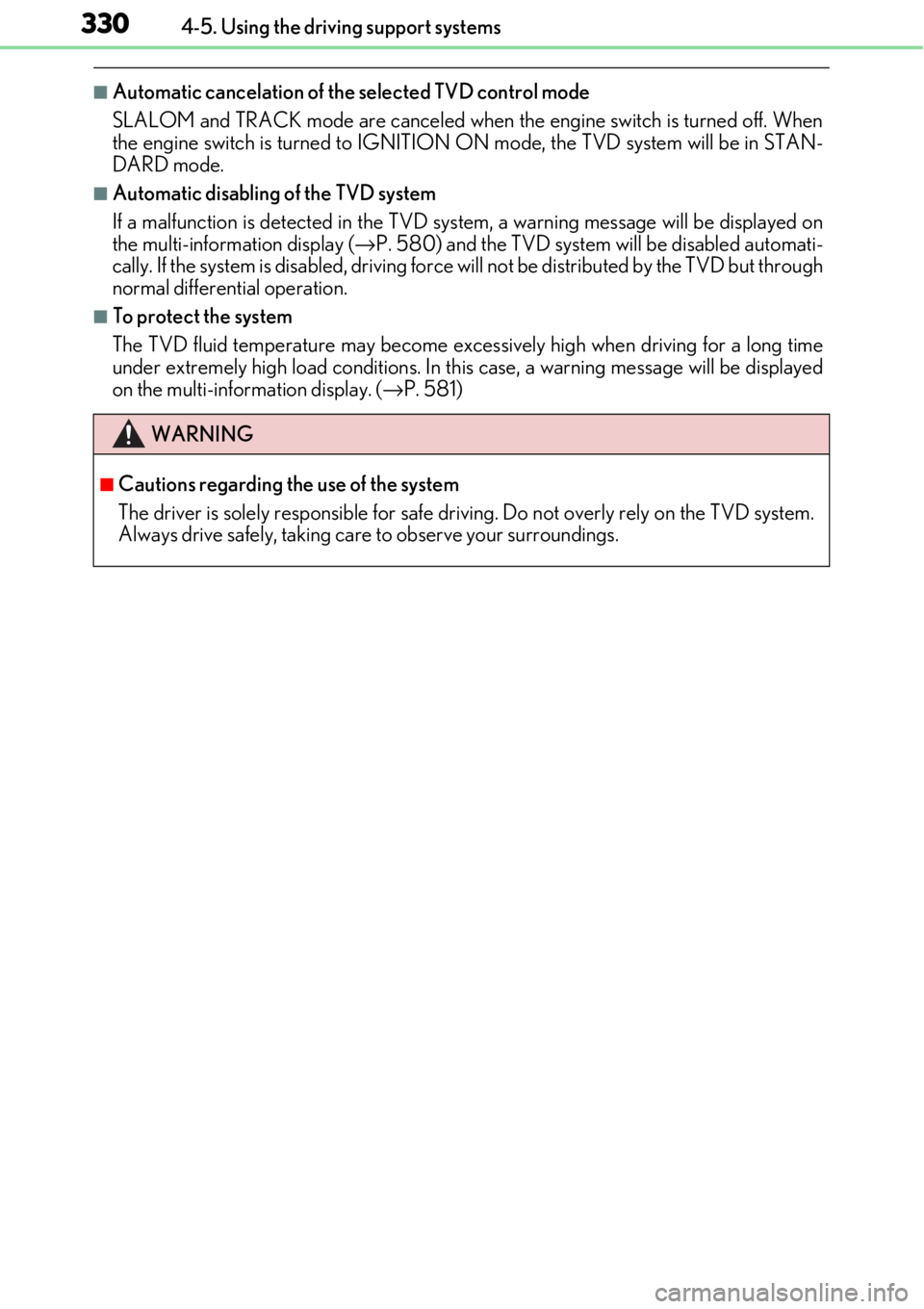
3304-5. Using the driving support systems
■Automatic cancelation of the selected TVD control mode
SLALOM and TRACK mode are canceled when the engine switch is turned off. When
the engine switch is turned to IGNITION ON mode, the TVD system will be in STAN-
DARD mode.
■Automatic disabling of the TVD system
If a malfunction is detected in the TVD system, a warn ing message will be displayed on
the multi-information display ( →P. 580) and the TVD system will be disabled automati-
cally. If the system is disabled, driving force will not be distributed by the TVD but through
normal differential operation.
■To protect the system
The TVD fluid temperature may become excessively high when driving for a long time
under extremely high load conditions. In th is case, a warning message will be displayed
on the multi-information display. ( →P. 581)
WARNING
■Cautions regarding the use of the system
The driver is solely responsible for safe driv ing. Do not overly rely on the TVD system.
Always drive safely, taking care to observe your surroundings.
Page 336 of 724
336
5-1. Basic OperationsLexus Display Audio system ..........................................338
Steering wheel audio switches....................................... 344
Mobile Assistant......................... 345
USB/AUX ports ........................ 347
5-2. Setup Setup menu .................................. 349
General settings .........................350
Voice settings ..............................353
Display settings ........................... 354
5-3. Using the audio system Selecting the audio source ..........................................355
Optimal use of the audio system .......................................... 356
Audio settings ............................. 357
Audio menu screen operation ....................................360
5-4. Using the radio Radio operation.......................... 363
5-5. Playing an audio CD and MP3/WMA/AAC discs
CD player operation ................ 369
Lexus Display Audio system
5
Page 337 of 724
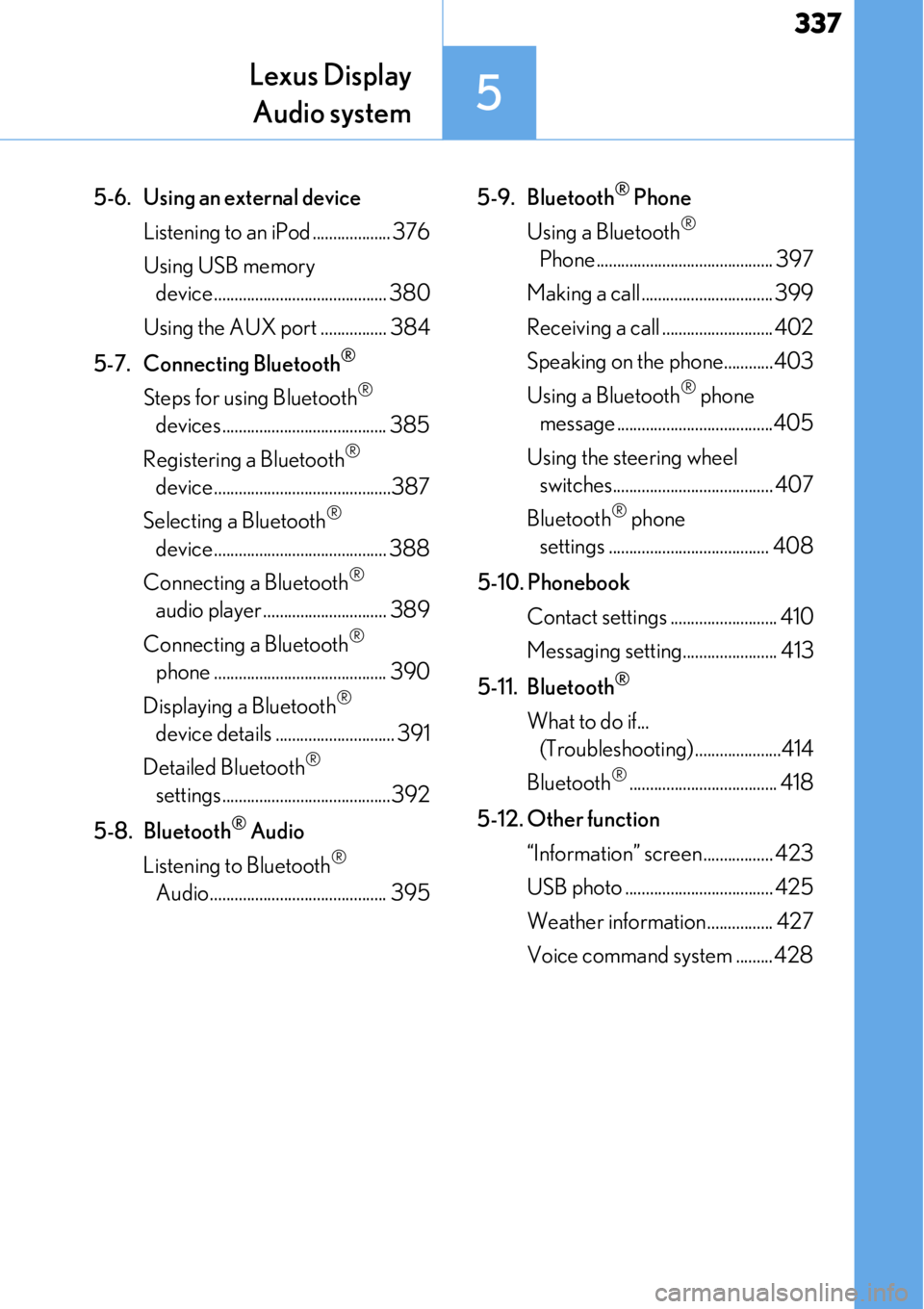
337
Lexus DisplayAudio system
5
5-6. Using an external device
Listening to an iPod ................... 376
Using USB memory device.......................................... 380
Using the AUX port ................ 384
5-7. Connecting Bluetooth
®
Steps for using Bluetooth®
devices ........................................ 385
Registering a Bluetooth
®
device...........................................387
Selecting a Bluetooth
®
device.......................................... 388
Connecting a Bluetooth
®
audio player .............................. 389
Connecting a Bluetooth
®
phone .......................................... 390
Displaying a Bluetooth
®
device details ............................. 391
Detailed Bluetooth
®
settings.........................................392
5-8. Bluetooth
® Audio
Listening to Bluetooth
®
Audio........................................... 395 5-9. Bluetooth
® Phone
Using a Bluetooth
®
Phone ........................................... 397
Making a call ................................ 399
Receiving a call ........................... 402
Speaking on the phone............403
Using a Bluetooth
® phone
message ......................................405
Using the steering wheel switches....................................... 407
Bluetooth
® phone
settings ....................................... 408
5-10. Phonebook Contact settings .......................... 410
Messaging setting....................... 413
5-11. Bluetooth
®
What to do if... (Troubleshooting).....................414
Bluetooth
®.................................... 418
5-12. Other function “Information” screen................. 423
USB photo .................................... 425
Weather information................ 427
Voice command system ......... 428