Page 365 of 676
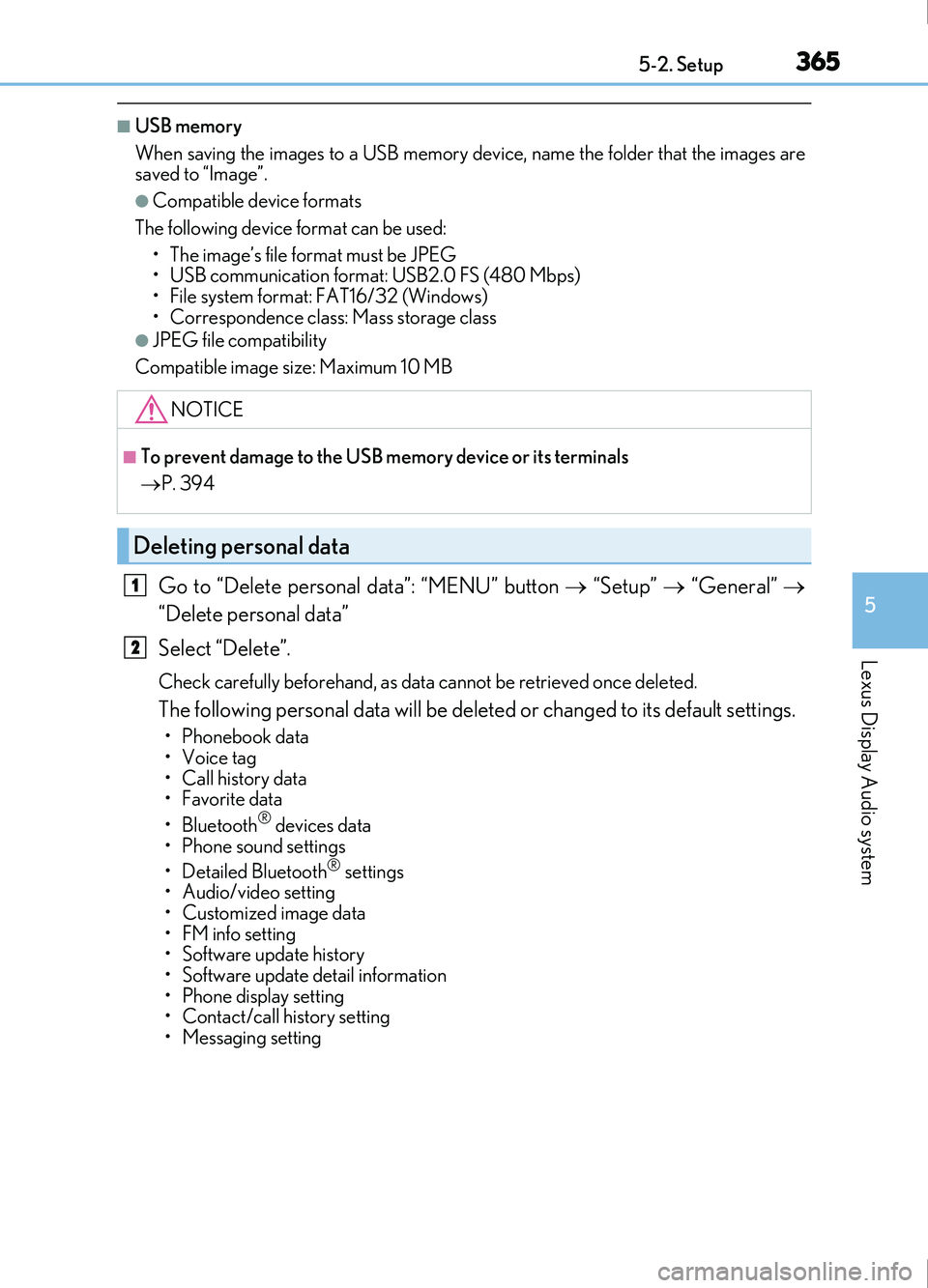
3655-2. Setup
5
Lexus Display Audio system
IS200t_EE(OM53D77E)
■USB memory
When saving the images to a USB memory device, name the folder that the images are
saved to “Image”.
●Compatible device formats
The following device format can be used: • The image’s file format must be JPEG
• USB communication format: USB2.0 FS (480 Mbps)
• File system format: FAT16/32 (Windows)
• Correspondence class: Mass storage class
●JPEG file compatibility
Compatible image size: Maximum 10 MB
Go to “Delete personal data”: “MENU” button “Setup” “General”
“Delete personal data”
Select “Delete”.
Check carefully beforehand, as data cannot be retrieved once deleted.
The following personal data will be deleted or changed to its default settings.
• Phonebook data
•Voice tag
• Call history data
•Favorite data
• Bluetooth
® devices data
• Phone sound settings
• Detailed Bluetooth
® settings
• Audio/video setting
• Customized image data
•FM info setting
• Software update history
• Software update detail information
• Phone display setting
• Contact/call history setting
• Messaging setting
NOTICE
■To prevent damage to the USB memory device or its terminals
P. 394
Deleting personal data
1
2
Page 371 of 676
3715-3. Using the audio system
5
Lexus Display Audio system
IS200t_EE(OM53D77E)
Go to “Audio settings”: “MENU” button “Setup” “Audio”
Change sound settings ( P. 370)
Change FM radio settings
( P. 372)
Change DAB settings (if equipped)
( P. 372)
Change iPod settings ( P. 373)
Change USB settings ( P. 373)
Change external video settings
( P. 374)
Change the cover art settings
( P. 374)
Audio settings
Screen for audio settings
1
2
3
4
5
6
7
Page 373 of 676
3735-3. Using the audio system
5
Lexus Display Audio system
IS200t_EE(OM53D77E)
To display the iPod settings screen in a different way, select “iPod settings” on the
audio menu screen. ( P. 375)
Change the screen size (video
mode)
Change the cover art settings
( P. 374)
Adjust the screen quality (video
mode) ( P. 367)
Change video sound input port
To display the USB settings screen in a different way, select “USB settings” on the
audio menu screen. ( P. 375)
Change the screen size (video
mode)
Change the cover art settings
( P. 374)
Adjust the screen quality (video
mode) ( P. 367)
Changing iPod settings
1
2
3
4
Changing USB settings
1
2
3
Page 374 of 676
3745-3. Using the audio system
IS200t_EE(OM53D77E)
To display the external video settings screen in a different way, select “External
video settings” on the audio menu screen. (P. 375)
Change the screen size
Change the video signal
Adjust the screen quality ( P. 367)
To display the cover art settings screen in a different way, select “Cover art set-
tings” on the audio menu screen. ( P. 375)
Select to set the cover art display of
DISC mode on/off.
Select to set the cover art display of
USB mode on/off.
Change the priority of the cover art
display for USB mode.
Select to set the cover art display of
iPod mode on/off.
Change the priority of the cover art display for iPod mode.
Changing external video settings
1
2
3
Changing the cover art settings
1
2
3
4
5
Page 376 of 676
3765-3. Using the audio system
IS200t_EE(OM53D77E)
Media mode
ButtonFunctionTarget audio source
“Play”Plays or pauses a track/fileAll media (except A/V)“Pause”
“Track up”
Selects a track/fileAll media (except A/V)“Track down”
“File up”
“File down”
“Folder up”Selects a folder/albumMP3/WMA/AAC
disc, USB audio
“Folder down”
“Fast forward”Selects and hold: Fast-forward or rewind a
track/fileAll media (except A/V)“Fast rewind”
“Repeat”Selects a repeat mode (P. 377)All media (except A/V)
“Random”Selects a random/shuffle play mode
( P. 377)All media (except A/V)“Shuffle”
“Full screen”Selects a full screen modeiPod, USB video, A/V
“Connect”Connects a Bluetooth® device ( P. 396)Bluetooth®
“Cover art set-
tings”Changes the cover art settings ( P. 374)CD, MP3/WMA/AAC
disc, USB, iPod
“iPod settings”Changes iPod settings ( P. 373)iPod
“USB settings”Changes USB settings ( P. 373)USB audio/video
“A/V settings”Changes A/V settings ( P. 374)A/V
Page 390 of 676
3905-6. Using an external device
IS200t_EE(OM53D77E)
P. 359
Pressing the “MEDIA” button displays the USB top screen from any screen of the
selected source.
Moving the controller to the right and selecting “Play music” while the USB video
screen is displayed changes to USB audio mode.
■Menu screen
P. 375
■Selecting a file
Press the “ ” or “ ” button, turn the “TUNE•SCROLL” knob to select the
desired file number.
To fast-forward or rewind, press and hold the “ ” or “ ” button.
■Selecting a play mode
Move the controller to the right and select “Browse”.
Select the desired play mode, and select a file to begin the selected play
mode.
■Displaying the now playing list
Move the controller to the right and select “Now playing list”.
Using USB memory device
Connecting a USB memory device enables you to enjoy music from the vehi-
cle speakers.
Select “USB1” or “USB2” on the “Source” screen.
Connecting a USB memory device
USB top screen
USB audio
1
2
Page 391 of 676

3915-6. Using an external device
5
Lexus Display Audio system
IS200t_EE(OM53D77E)
Moving the controller to the right and selecting “Play video” while the USB audio
screen is displayed changes to USB video mode.
This function cannot be used while USB photo or MirrorLink™ is in use.
■Menu screen
P. 375
■Selecting a file
Press the “ ” or “ ” button, turn the “TUNE•SCROLL” knob to select the
desired file number.
To fast-forward or reverse, press and hold the “ ” or “ ” button.
■Selecting a folder
Move the controller to the right and select “Browse”.
Select the desired folder, then select a file to begin using the selected
folder.
■Displaying the now playing list
Move the controller to the right and select “Now playing list”.
■USB memory functions
●Depending on the USB memory device that is connected to the system, the device
itself may not be operable and certain functions may not be available. If the device is
inoperable or a function is unavailable du e to a malfunction (as opposed to a system
specification), disconnecting the device and reconnecting it may resolve the problem.
●If the USB memory device still does not be gin operation after being disconnected and
reconnected, format the device.
■Error messages for USB memory
If the following error messages appear on the screen, refer to the table and take the
appropriate measures. If the problem is not rectified, take the vehicle to any authorized
Lexus retailer or Lexus authorized repairer, or any reliable repairer.
USB video
MessageCause/Correction procedures
“Connection error. Consult your
owner’s manual for instructions
on how to reconnect the USB
device.”
This indicates a problem with the USB memory
device or its connection.
“There are no files available for
playback. Add compatible files
to your USB device.”This indicates that no MP3/WMA/AAC files are
included on the USB memory device.
“No video files found.”This indicates that no video files are included in the
USB memory.
1
2
Page 392 of 676

3925-6. Using an external device
IS200t_EE(OM53D77E)
■USB memory
●Compatible devices
USB memory devices that can be used for MP3, WMA and AAC (audio mode) or
MP4, WMV and AVI (video mode) playback.
●Compatible device formats
The following device format can be used:
• USB communication format: USB2.0 FS (480 Mbps)
• File system format: FAT16/32 (Windows)
• Correspondence class: Mass storage class MP3, WMA and AAC files written to a device with any format other than those
listed above may not play correctly, and their file names and folder names may not
be displayed correctly.
Items related to standards and limitations are as follows:
• Maximum directory hierarchy: 8 levels
• Maximum number of folders in a device: 3000 (including the root)
• Maximum number of files in a device: 9999
• Maximum number of files per folder: 255
●MP3, WMA and AAC files
MP3 (MPEG Audio LAYER 3) is a standard audio compression format.
Files can be compressed to approximately 1/ 10 of their original size using MP3 com-
pression.
WMA (Windows Media Audio) is a Microsoft audio compression format. This format
compresses audio data to a size smaller than that of the MP3 format.
AAC is short for Advanced Audio Coding an d refers to an audio compression technol-
ogy standard used with MPEG2 and MPEG4.
MP3, WMA and AAC file and media/ formats compatibility are limited.
●MP3 file compatibility
• Compatible standards
MP3 (MPEG1 AUDIO LAYERIII, MPEG2 AUDIO LAYERIII)
• Compatible sampling frequencies MPEG1 AUDIO LAYERIII: 32, 44.1, 48 (kHz)
MPEG2 AUDIO LAYERIII: 16, 22.05, 24 (kHz)
• Compatible bit rates (c ompatible with VBR)
MPEG1 AUDIO LAYERIII: 32-320 (kbps)
MPEG2 AUDIO LAYERIII: 8-160 (kbps)
• Compatible channel modes: stereo, joint stereo, dual channel and monaural
●WMA file compatibility
• Compatible standards WMA Ver. 7, 8, 9 (only compatible with Windows Media Audio Standard)
• Compatible sampling frequencies 32, 44.1, 48 (kHz)
• Compatible bit rates (only compatible with 2-channel playback)
Ver. 7, 8: CBR 48-192 (kbps)
Ver. 9: CBR 48-320 (kbps)