Page 56 of 342
56
2. NETWORK SETTINGS
IS_NAVI_EE
■EDITING THE SYSTEM NAME
1Select “System name” .
2Enter a name and select “OK”.
■EDITING THE PIN CODE
1Select “System PIN code” .
2Enter a PIN code and select “OK”.
No.InformationPage
Displays system name. Can
be changed to a desired
name.
56
PIN code used when the
Bluetooth® device was reg-
istered. Can be changed to
a desired code.56
Device address is unique to
the device and cannot be
changed.
Select to set the telephone
connection status display
on/off.
Select to set the connection
status display of the audio
player on/off.
Compatibility profile of the
system.
Select to reset all setup
items.
Page 63 of 342

63
2. NETWORK SETTINGS
IS_NAVI_EE
BASIC FUNCTION
2
■PREFERRED NETWORK SET-
TINGS
1Select “Reorder/Remove preferred
networks” .
2Select the desired network and select
“Move up” or “Move down” to change
the connection priority of the network.
“Remove” : Select to delete a network.
Any network connected to in the past is
set as a preferred network. The priority
of the networks to connect to can be
changed.
INFORMATION
●
If a network is being connected to, pre-
ferred network settings cannot be
changed.
Wi-Fi® FUNCTION
OPERATING HINTS
WA R N I N G
●Use Wi-Fi® devices only when safe and
legal to do so.
●Your audio unit is fitted with Wi-Fi®
antennas. People with implantable car-
diac pacemakers, cardiac resynchroniza-
tion therapy-pacemakers or implantable
cardioverter defibrillators should main-
tain a reasonable distance between
themselves and the Wi-Fi
® antennas.
The radio waves may affect the operation
of such devices.
●Before using Wi-Fi® devices, users of any
electrical medical device other than
implantable cardiac pacemakers, car-
diac resynchronization therapy-pace-
makers or implantable cardioverter
defibrillators should consult the manufac-
turer of the device for information about
its operation under the influence of radio
waves.
Radio waves could have unexpected
effects on the operation of such medical
devices.
Page 66 of 342
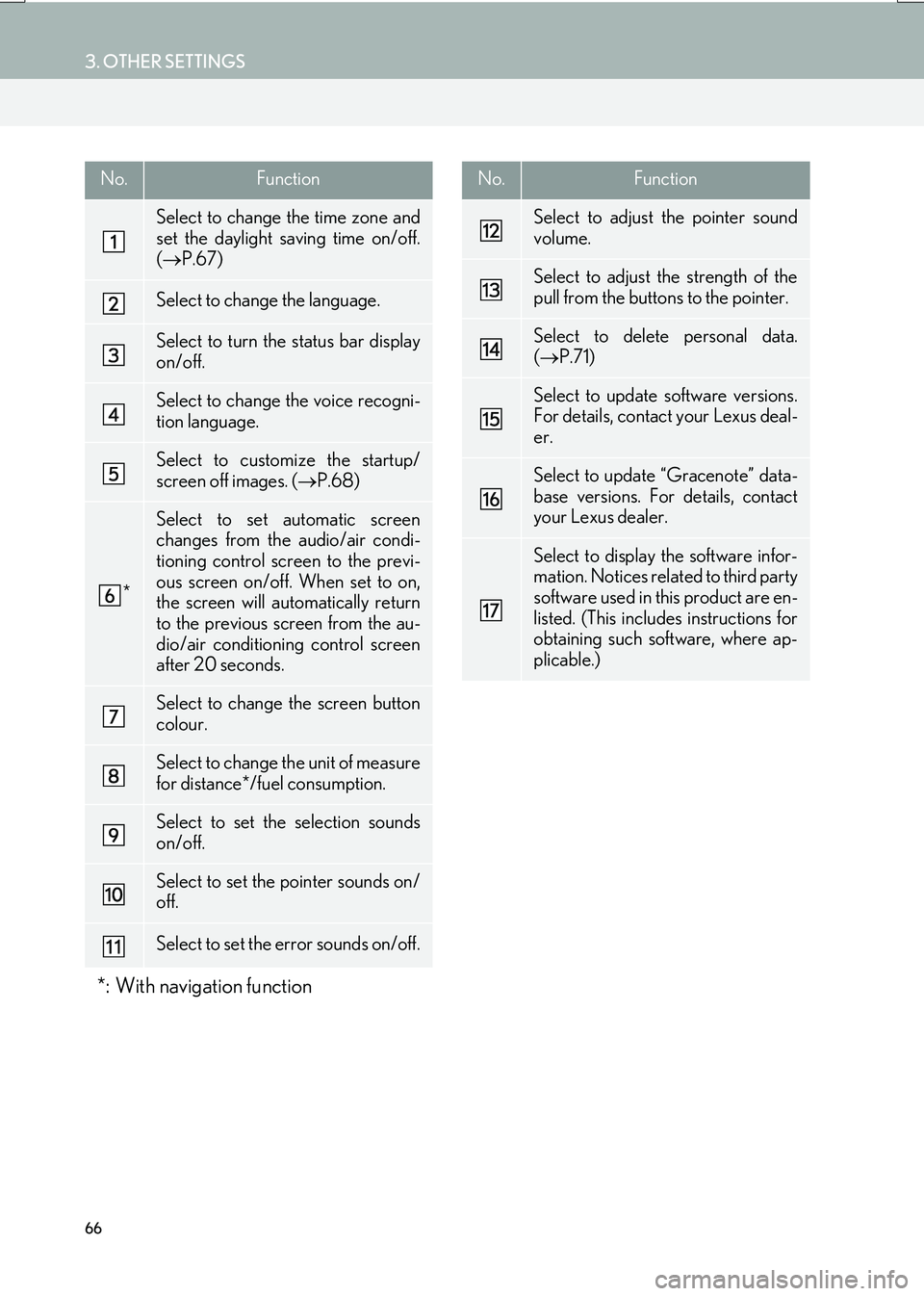
66
3. OTHER SETTINGS
IS_NAVI_EE
No.Function
Select to change the time zone and
set the daylight saving time on/off.
(→ P.67)
Select to change the language.
Select to turn the status bar display
on/off.
Select to change the voice recogni-
tion language.
Select to customize the startup/
screen off images. ( →P.68)
*
Select to set automatic screen
changes from the audio/air condi-
tioning control screen to the previ-
ous screen on/off. When set to on,
the screen will automatically return
to the previous screen from the au-
dio/air conditioning control screen
after 20 seconds.
Select to change the screen button
colour.
Select to change the unit of measure
for distance*/fuel consumption.
Select to set the selection sounds
on/off.
Select to set the pointer sounds on/
off.
Select to set the error sounds on/off.
*: With navigation function
Select to adjust the pointer sound
volume.
Select to adjust the strength of the
pull from the buttons to the pointer.
Select to delete personal data.
(→ P.71)
Select to update software versions.
For details, contact your Lexus deal-
er.
Select to update “Gracenote” data-
base versions. For details, contact
your Lexus dealer.
Select to display the software infor-
mation. Notices related to third party
software used in this product are en-
listed. (This includes instructions for
obtaining such software, where ap-
plicable.)
No.Function
Page 71 of 342
71
3. OTHER SETTINGS
IS_NAVI_EE
BASIC FUNCTION
2
1Display the “General settings” screen.
(→ P.65)
2Select “Delete personal data” .
3Select “Delete” .
4Select “Yes” when the confirmation
screen appears.
�z Registered or changed personal settings
will be deleted or returned to their default
conditions.
For example:
• General settings
• Navigation settings*
•Audio settings
• Telephone settings
• Connected service settings*
*: With navigation function
DELETING PERSONAL DATA
NOTICE
●With navigation function: Make sure the
map microSD card is inserted when
deleting personal data. The personal data
cannot be deleted when the map
microSD card is removed. To delete the
data, after inserting the map microSD
card, turn the engine switch to
ACCESSORY or IGNITION ON
mode.
Page 72 of 342
72
3. OTHER SETTINGS
IS_NAVI_EE
2. VOICE SETTINGS
1Press the “MENU” button on the
Remote Touch.
2Select “Setup” .
3Select “Voice” .
4Select the items to be set.
Voice guidance etc. can be set. VOICE SETTINGS SCREEN
No.Function
Select to adjust the volume of voice
guidance.
Select to set the voice recognition
prompts on/off.
*
Select to set the voice guidance dur-
ing audio/visual and/or air condi-
tioning system use on/off.
*Select to set the voice guidance dur-
ing route guidance on/off.
*Select to set the beep sound of navi-
gation guidance.
Select to reset all setup items.
*: With navigation function
*
Page 153 of 342
153
6. TIPS FOR THE NAVIGATION SYSTEM
IS_NAVI_EE
NAVIGATION SYSTEM
3
ABOUT THE MAP DATA
Map data for the navigation system is
contained in a microSD card that is in-
serted in the microSD card slot located
at the bottom of the audio control panel.
Do not eject the microSD card, as doing
so may deactivate the navigation sys-
tem.
NOTICE
●Do not edit or delete the map data on the
microSD card, as doing so may deacti-
vate the navigation system.
INFORMATION
●
microSDHC Logo is a trademark of SD-
3C,LLC.
Page 154 of 342
154
IS_NAVI_EE1. QUICK REFERENCE ............................. 156
2. SOME BASICS .......................................... 158
TURNING THE SYSTEM ON AND OFF... 158
SELECTING AN AUDIO SOURCE.............. 159
DISC SLOT................................................................. 160
USB/AUX PORT ...................................................... 161
“Sound settings” SCREEN .................................... 162
SPEECH COMMAND SYSTEM..................... 166
1. AM/FM/DAB RADIO............................ 167
OVERVIEW ................................................................ 167
PRESETTING A STATION.................................. 169
MANUAL TUNING ............................................... 169
RDS (RADIO DATA SYSTEM) ......................... 170
TIME SHIFT OPERATION (DAB) .................... 171
1BASIC OPERATION
2RADIO OPERATION
Page 155 of 342

4
155
IS_NAVI_EE
4 2
1
3
5
6
7
8
9
1. CD................................................................... 172
OVERVIEW................................................................. 172
2. DVD................................................................ 175
OVERVIEW................................................................ 175
DVD OPTIONS........................................................ 178
3. USB MEMORY ........................................ 180
OVERVIEW................................................................ 180
USB AUDIO ............................................................... 183
USB VIDEO ................................................................ 183
USB PHOTO ............................................................. 184
4. iPod ................................................................ 185
OVERVIEW................................................................ 185
iPod AUDIO ............................................................... 188
iPod VIDEO ................................................................ 188
5. Bluetooth® AUDIO ................................. 189
OVERVIEW................................................................ 189
CONNECTING A Bluetooth® DEVICE ..... 193
LISTENING TO Bluetooth® AUDIO............. 193
6. AUX .............................................................. 194
OVERVIEW................................................................ 194
1. STEERING SWITCHES .......................... 196
1. AUDIO SETTINGS.................................. 199
AUDIO SETTINGS SCREEN ............................ 199
1. OPERATING INFORMATION ........ 205
RADIO ........................................................................ 205
DVD PLAYER AND DISC ................................ 206
iPod ................................................................................... 211
FILE INFORMATION............................................ 212
TERMS........................................................................... 215
ERROR MESSAGES.............................................. 217
3MEDIA OPERATION4AUDIO/VISUAL REMOTE
CONTROLS
5SETUP
6TIPS FOR OPERATING
THE AUDIO/VISUAL SYSTEM
AUDIO/VISUAL SYSTEM
For vehicles sold outside Europe, some of the functions cannot be operated while driving.