Page 140 of 342

140
5. SETUP
IS_NAVI_EE
1Display the “Navigation settings”
screen. (→P.138)
2Select “Average speed” .
3Select “” or “” to set the average ve-
hicle speeds.
“Default” : Select to set the default speeds.
“Consider traffic info” : Select to set use set-
tings based on traffic information.
1Display the “Navigation settings”
screen. ( →P.138)
2Select “Select POI icons” .
3Select the category to be changed.
“Default” : Select to set the default catego-
ries.
4Select the desired category.
“List all categories” : Select to display all
POI categories.
5Select the desired POI icon.
AVERAGE SPEED
The speed that is used for the calculation
of the estimated travel time and estimat-
ed arrival time can be set.
INFORMATION
●
The displayed time to the destination is
the approximate driving time that is cal-
culated based on the selected speeds
and the actual position along the guid-
ance route.
●The time shown on the screen may vary
greatly depending on progress along the
route, which may be affected by condi-
tions such as traffic jams and construction
work.
POI CATEGORY CHANGE
(SELECT POI ICONS)
Up to 6 POI icons, which are used for
selecting POIs on the map screen, can
be selected as favourites.
Page 150 of 342

150
6. TIPS FOR THE NAVIGATION SYSTEM
IS_NAVI_EE
�zAccurate current position may not be
shown in the following cases:
• When driving on a small angled Y-shaped
road.
• When driving on a winding road.
• When driving on a slippery road such as in sand, gravel, snow, etc.
• When driving on a long straight road.
• When motorway and surface streets run in parallel.
• After moving by ferry or vehicle carrier.
• When a long route is searched during high speed driving.
• When driving without setting the current position calibration correctly.
• After repeating a change of direction by going forward and backward, or turning
on a turntable in a parking lot.
• When leaving a covered parking lot or parking garage.
• When a roof carrier is installed.
• When driving with tyre chains installed.
• When the tyres are worn.
• After replacing a tyre or tyres.
• When using tyres that are smaller or larger than the factory specifications.
• When the tyre pressure in any of the 4 tyres is not correct. �z
Inappropriate route guidance may occur in
the following cases:
• When turning at an intersection off the
designated route guidance.
• If you set more than 1 destination but skip any of them, auto reroute will display a
route returning to the destination on the
previous route.
• When turning at an intersection for which there is no route guidance.
• When passing through an intersection for which there is no route guidance.
• During auto reroute, the route guidance may not be available for the next turn to
the right or left.
• During high speed driving, it may take a long time for auto reroute to operate. In
auto reroute, a detour route may be
shown.
• After auto reroute, the route may not be changed.
• If an unnecessary U-turn is shown or announced.
• If a location has multiple names and the system announces 1 or more of them.
• When a route cannot be searched.
• If the route to your destination includes gravel, unpaved roads or alleys, the route
guidance may not be shown.
�z If the vehicle cannot receive GPS signals,
the current position can be adjusted
manually. ( →P.141)
Page 159 of 342
159
1. BASIC OPERATION
AUDIO/VISUAL SYSTEM
IS_NAVI_EE
4
1Display the audio control screen.
(→ P.156)
�X Using the instrument panel
2Each time the “RADIO” or “MEDIA”
button is pressed, the audio source
changes.
“RADIO” button: To change radio modes.
“MEDIA” button: To change media modes.
�X From the audio source selection screen
2Select “Source” .
3Select the desired source.
1Display the audio control screen.
(→ P.156)
2Select “Source” .
3Select “Reorder” .
4Select the desired audio source then
“<<” or “>>” to reorder.
SELECTING AN AUDIO
SOURCE
INFORMATION
●Dimmed screen buttons cannot be oper-
ated.
REORDERING THE AUDIO
SOURCE
Page 168 of 342
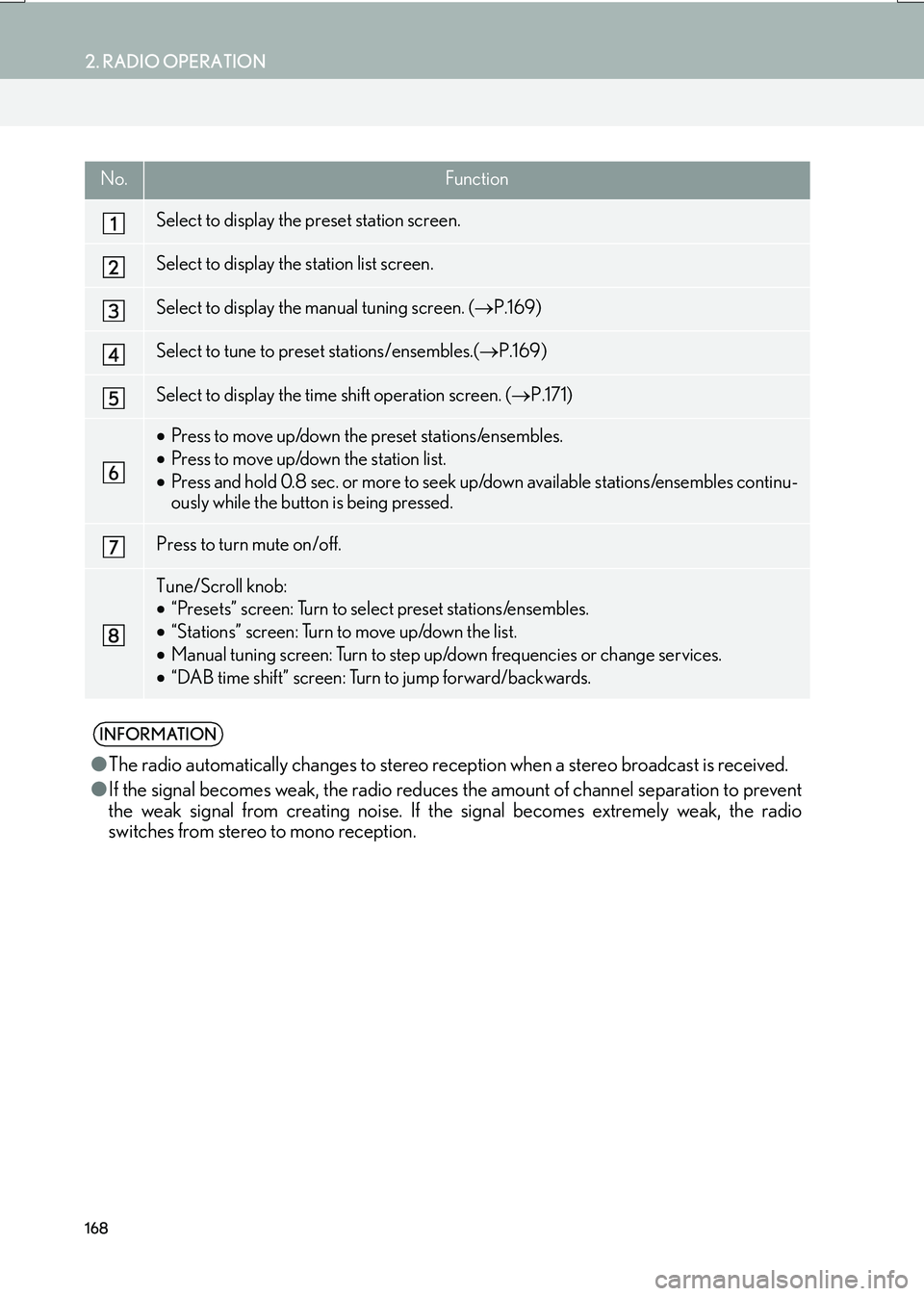
168
2. RADIO OPERATION
IS_NAVI_EE
No.Function
Select to display the preset station screen.
Select to display the station list screen.
Select to display the manual tuning screen. (→P.169)
Select to tune to preset stations/ensembles.( →P.169)
Select to display the time shift operation screen. ( →P.171)
•Press to move up/down the preset stations/ensembles.
• Press to move up/down the station list.
• Press and hold 0.8 sec. or more to seek up/down available stations/ensembles continu-
ously while the button is being pressed.
Press to turn mute on/off.
Tune/Scroll knob:
•“Presets” screen: Turn to select preset stations/ensembles.
• “Stations” screen: Turn to move up/down the list.
• Manual tuning screen: Turn to step up/down frequencies or change services.
• “DAB time shift” screen: Turn to jump forward/backwards.
INFORMATION
● The radio automatically changes to stereo rece ption when a stereo broadcast is received.
● If the signal becomes weak, the radio reduces the amount of channel separation to prevent
the weak signal from creating noise. If the signal becomes extremely weak, the radio
switches from stereo to mono reception.
Page 174 of 342
174
3. MEDIA OPERATION
IS_NAVI_EE
1Select .
�zEach time is selected, the mode
changes as follows:
�X Audio CD
•track repeat → off
�XMP3/WMA/AAC disc
• file repeat → folder repeat → off*1
• file repeat → off*2
*1: When random playback is off
*2: When random playback is on
1Select .
�z Each time is selected, the mode
changes as follows:
�X Audio CD
• random (1 disc random) → off
�XMP3/WMA/AAC disc
• random (1 folder random) →
folder random (1 disc random) → off
REPEATING
The track/file or folder currently being
listened to can be repeated.RANDOM ORDER
Tracks/files or folders can be automati-
cally and randomly selected.
Page 178 of 342
178
3. MEDIA OPERATION
IS_NAVI_EE
1Select “Options” .
2The following screen is displayed.
1Select “Search” .
2Enter the title number and select “OK”.
�zThe player starts playing video for that title
number.
1Select “A u d i o ” .
2Each time “Change” is selected, the au-
dio language is changed.
�z The languages available are restricted to
those available on the DVD disc.
DVD OPTIONS
No.FunctionPage
Select to display the title
search screen.178
Select to display the prede-
termined scene on the
screen and start playing.
Select to display the audio
selection screen.178
Select to display the subtitle
selection screen.179
Select to display the angle
selection screen.179
SEARCHING BY TITLE
CHANGING THE AUDIO
LANGUAGE
Page 179 of 342
179
3. MEDIA OPERATION
IS_NAVI_EE
AUDIO/VISUAL SYSTEM
4
1Select “Subtitle” .
2Each time “Change” is selected, the lan-
guage the subtitles are displayed in is
changed.
�z The languages available are restricted to
those available on the DVD disc.
�z When “Hide” is selected, the subtitles can
be hidden.
1Select “A n g l e ” .
2Each time “Change” is selected, the an-
gle is changed.
�z The angles available are restricted to those
available on the DVD disc.
CHANGING THE SUBTITLE
LANGUAGE
CHANGING THE ANGLE
The angle can be selected for discs that
are multi-angle compatible when the an-
gle mark appears on the screen.
Page 182 of 342

182
3. MEDIA OPERATION
IS_NAVI_EE
WA R N I N G
●Do not operate the player’s controls or connect the USB memory while driving.
NOTICE
●Depending on the size and shape of the USB memory that is connected to the system, the
console box may not close fully. In this case, do not forcibly close the console box as this
may damage the USB memory or the terminal, etc.
● Do not leave your portable player in the car. In particular, high temperatures inside the vehi-
cle may damage the portable player.
● Do not push down on or apply unnecessary pressure to the portable player while it is con-
nected as this may damage the portable player or its terminal.
● Do not insert foreign objects into the port as this may damage the portable player or its ter-
minal.
INFORMATION
● The system can only output the sound while driving.
● Audio files and image files can be played back at the same time. However, the slide show
interval may be longer than when an audio file is not being played back.
● If tag information exists, the file/folder names will be changed to track/album names.