2017 Lexus IS200t bluetooth
[x] Cancel search: bluetoothPage 8 of 342

TABLE OF CONTENTS
8
IS_NAVI_EE1. BASIC FUNCTION......................................... 12
Remote Touch ........................................................... 12
“Menu” SCREEN ..................................................... 14
2. QUICK REFERENCE ................................... 18
“Setup” SCREEN .....................................................18
“Information” SCREEN ....................................... 20
3. NAVIGATION OPERATION .................. 22
REGISTERING HOME ......................................22
REGISTERING QUICK ACCESS ............... 23
OPERATION FLOW: GUIDING THE
ROUTE ....................................................................24
SETTING HOME AS THE DESTINATION .................................................. 25
4. FUNCTION INDEX ..................................... 26
FUNCTION INDEX.............................................26
1. BASIC INFORMATION BEFORE
OPERATION ............................................... 30
INITIAL SCREEN ..................................................30
HOW TO USE THE Remote Touch.............. 32
ENTERING LETTERS AND NUMBERS/LIST SCREEN OPERATION ....................... 34
SCREEN ADJUSTMENT ..................................38
2. NETWORK SETTINGS ............................... 40
REGISTERING/CONNECTING Bluetooth® DEVICE ............................................. 40
SETTING Bluetooth® DETAILS ..................... 46
CONNECTING TO INTERNET
VIA Bluetooth® DEVICE ......................................... 57
CONNECTING TO INTERNET VIA Wi-Fi®............................................................60
3. OTHER SETTINGS ....................................... 65
GENERAL SETTINGS ....................................... 65
VOICE SETTINGS ............................................... 72
VEHICLE SETTINGS .......................................... 73
1QUICK GUIDE2BASIC FUNCTION
Page 9 of 342

9
IS_NAVI_EE
1
2
3
4
5
6
7
8
9
1. BASIC OPERATION .....................................80
QUICK REFERENCE......................................... 80
MAP SCREEN OPERATION ........................ 84
MAP SCREEN INFORMATION.................. 89
TRAFFIC AND PARKING INFORMATION................................................ 93
2. DESTINATION SEARCH ...........................98
DESTINATION SEARCH OPERATION ...................................................... 98
STARTING ROUTE GUIDANCE ............. 109
3. ROUTE GUIDANCE .................................. 113
ROUTE GUIDANCE SCREEN .................... 113
TYPICAL VOICE GUIDANCE PROMPTS............................................................. 119
EDITING ROUTE ............................................... 120
4. MY MEMORY .............................................. 124
MY MEMORY SETTINGS ............................. 124
5. SETUP .............................................................. 138
NAVIGATION SETTINGS............................ 138
TRAFFIC AND PARKING SETTINGS............................................................ 142
6. TIPS FOR THE NAVIGATION
SYSTEM ....................................................... 149
GPS (GLOBAL POSITIONING SYSTEM) ..............................................................149
MAP DATABASE VERSION AND COVERED AREA ...........................................152
1. BASIC OPERATION ................................... 156
QUICK REFERENCE ....................................... 156
SOME BASICS.....................................................158
2. RADIO OPERATION .................................167
AM/FM/DAB RADIO...................................... 167
3. MEDIA OPERATION ................................ 172
CD ............................................................................... 172
DVD ........................................................................... 175
USB MEMORY ....................................................180
iPod .............................................................................185
Bluetooth
® AUDIO ............................................189
AUX ........................................................................... 194
4. AUDIO/VISUAL REMOTE CONTROLS ............................................... 196
STEERING SWITCHES ................................... 196
5. SETUP .............................................................. 199
AUDIO SETTINGS............................................. 199
6. TIPS FOR OPERATING THE AUDIO/VISUAL SYSTEM...................205
OPERATING INFORMATION................. 205
1. SPEECH COMMAND SYSTEM OPERATION ............................................ 220
SPEECH COMMAND SYSTEM .............. 220
COMMAND LIST.............................................. 227
3NAVIGATION SYSTEM4AUDIO/VISUAL SYSTEM
5SPEECH COMMAND SYSTEM
Page 10 of 342
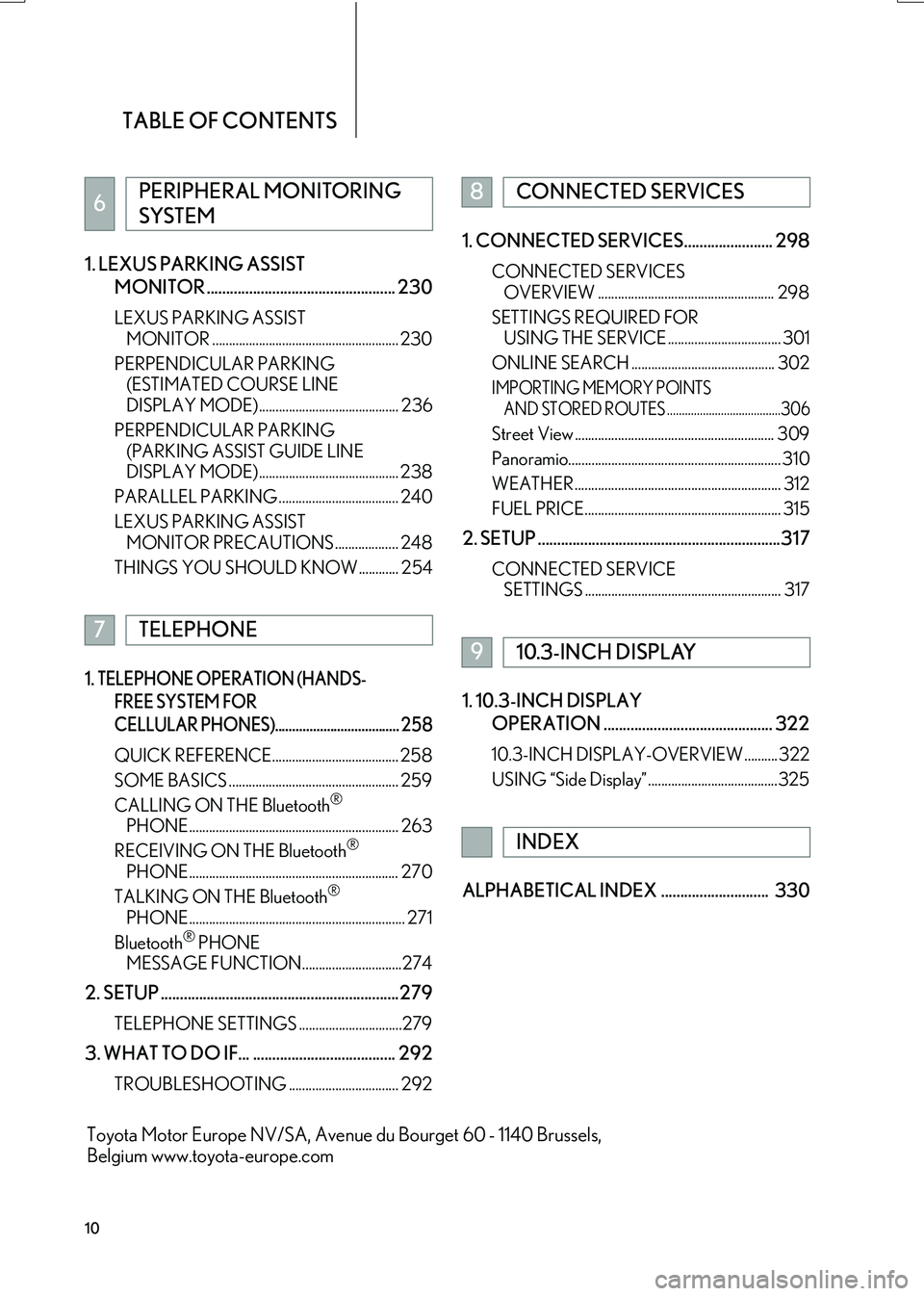
TABLE OF CONTENTS
10
IS_NAVI_EE1. LEXUS PARKING ASSIST
MONITOR ................................................. 230
LEXUS PARKING ASSIST MONITOR ........................................................ 230
PERPENDICULAR PARKING (ESTIMATED COURSE LINE
DISPLAY MODE) .......................................... 236
PERPENDICULAR PARKING (PARKING ASSIST GUIDE LINE
DISPLAY MODE) .......................................... 238
PARALLEL PARKING .................................... 240
LEXUS PARKING ASSIST MONITOR PRECAUTIONS ................... 248
THINGS YOU SHOULD KNOW ............ 254
1. TELEPHONE OPERATION (HANDS- FREE SYSTEM FOR
CELLULAR PHONES).................................... 258
QUICK REFERENCE...................................... 258
SOME BASICS ................................................... 259
CALLING ON THE Bluetooth
®
PHONE ............................................................... 263
RECEIVING ON THE Bluetooth
®
PHONE ............................................................... 270
TALKING ON THE Bluetooth
®
PHONE ................................................................. 271
Bluetooth
® PHONE
MESSAGE FUNCTION..............................274
2. SETUP ..............................................................279
TELEPHONE SETTINGS ...............................279
3. WHAT TO DO IF... ..................................... 292
TROUBLESHOOTING ................................. 292
1. CONNECTED SERVICES....................... 298
CONNECTED SERVICES
OVERVIEW ..................................................... 298
SETTINGS REQUIRED FOR USING THE SERVICE .................................. 301
ONLINE SEARCH ........................................... 302
IMPORTING MEMORY POINTS AND STORED ROUTES ......................................306
Street View ............................................................ 309
Panoramio................................................................ 310
WEATHER .............................................................. 312
FUEL PRICE........................................................... 315
2. SETUP ...............................................................317
CONNECTED SERVICE SETTINGS ........................................................... 317
1. 10.3-INCH DISPLAY
OPERATION ............................................ 322
10.3-INCH DISPLAY-OVERVIEW .......... 322
USING “Side Display” .......................................325
ALPHABETICAL INDEX ............................ 330
6PERIPHERAL MONITORING
SYSTEM
7TELEPHONE
8CONNECTED SERVICES
910.3-INCH DISPLAY
INDEX
Toyota Motor Europe NV/SA, Avenue du Bourget 60 - 1140 Brussels,
Belgium www.toyota-europe.com
Page 16 of 342
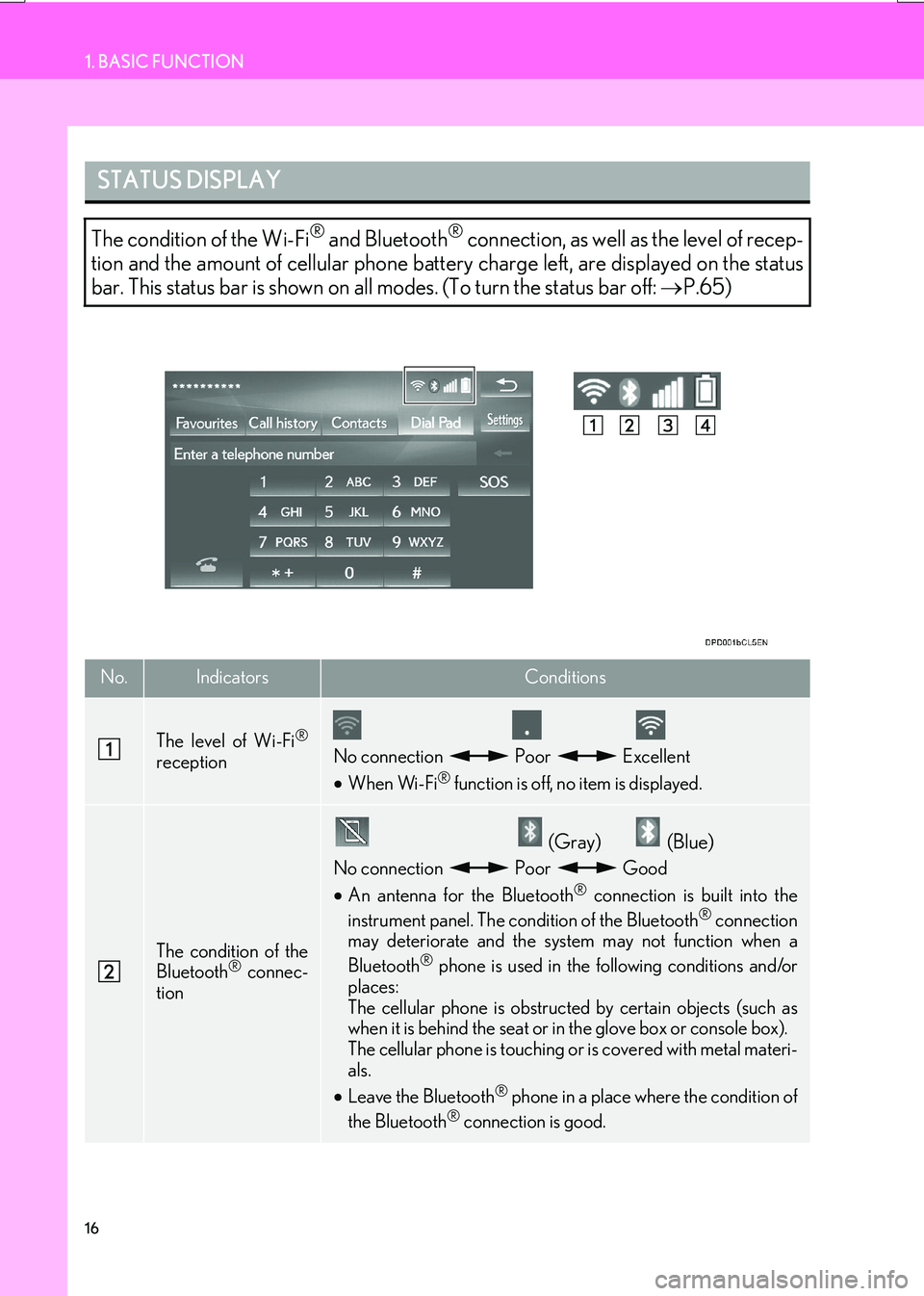
16
1. BASIC FUNCTION
IS_NAVI_EE
STATUS DISPLAY
The condition of the Wi-Fi® and Bluetooth® connection, as well as the level of recep-
tion and the amount of cellular phone battery charge left, are displayed on the status
bar. This status bar is shown on all modes. (To turn the status bar off: →P.65)
No.IndicatorsConditions
The level of Wi-Fi®
receptionNo connection Poor Excellent
•When Wi-Fi® function is off, no item is displayed.
The condition of the
Bluetooth® connec-
tion
(Gray) (Blue)
No connection Poor Good
• An antenna for the Bluetooth® connection is built into the
instrument panel. The condition of the Bluetooth® connection
may deteriorate and the system may not function when a
Bluetooth
® phone is used in the following conditions and/or
places:
The cellular phone is obstructed by certain objects (such as
when it is behind the seat or in the glove box or console box).
The cellular phone is touching or is covered with metal materi-
als.
• Leave the Bluetooth
® phone in a place where the condition of
the Bluetooth® connection is good.
Page 17 of 342

17
1. BASIC FUNCTION
IS_NAVI_EE
QUICK GUIDE
1
The level of recep-
tion
Poor Excellent
•The level of reception does not always correspond with the
level displayed on the cellular phone. The level of reception
may not be displayed depending on the telephone you have.
When the cellular phone is out of the service area or in a place
inaccessible by radio waves, “No Service” is displayed.
• “Rm” is displayed when receiving in a roaming area. While
roaming, display “Rm” top-left on the icon.
• The receiving area may not be displayed depending on the
type of telephone you have.
The amount of bat-
tery charge left
Empty Full
•The amount displayed does not always correspond with the
amount displayed on the Bluetooth
® device.
The amount of battery charge left may not be displayed
depending on the type of the Bluetooth
® device connected.
This system does not have a charging function.
No.IndicatorsConditions
Page 19 of 342

19
2. QUICK REFERENCE
IS_NAVI_EE
QUICK GUIDE
1No.FunctionPage
Select to change the selected language, operation sound, automatic
screen change settings, etc.65
Select to set the voice guidance settings.72
Select to set Bluetooth® phones and Bluetooth® audio devices.46
*Select to set Wi-Fi® connection settings.60
Select to set radio and external media settings.199
*Select to access the page which enables the setting of the average
speed, displayed screen contents, POI categories, etc.138
Select to set the telephone sound, contacts, message settings, etc.279
*Select to set traffic information and parking information.142
Select to set vehicle information such as maintenance information.73
*: With navigation function
Page 21 of 342

21
2. QUICK REFERENCE
IS_NAVI_EE
QUICK GUIDE
1No.FunctionPage
*1Using RDS-TMC*2 station based on FM-multiple broadcasting or
TPEG*2 information that is received, traffic events near the current po-
sition or the cursor position can be viewed as a list.93
*1Using TPEG*2 information that is received, the location and available
spaces of a parking lot can be checked. The parking lot can also be set
as a destination.
96
Select to display fuel price information.315
Select to display weather information.312
Select to display the Bluetooth® phone message screen.274
*1Select to display a Street View. 309
*1Select to view information on the selected point. 310
Select to view pictures in the USB memory.184
*1: With navigation function
*2: Can only be used when receiving RDS-TM C or TPEG (Transport Protocol Experts
Group) information. Depending on the country or area, receiving RDS-TMC and
TPEG information may not be possible.
Page 27 of 342

27
4. FUNCTION INDEX
IS_NAVI_EE
QUICK GUIDE
1
�XUseful functions
*: With navigation function
InformationPa g e
Displaying vehicle maintenance*74
Hands-free system (for cellular phone)Page
Registering/connecting a Bluetooth® phone40
Making a call on a Bluetooth® phone263
Receiving a call on the Bluetooth® phone270
Speech command systemPage
Operating the system with your voice220
Peripheral monitoring systemPage
Viewing behind the rear of the vehicle230