Page 365 of 403
363
2. LEXUS ENFORM OPERATION
GX460_Navi_OM60N98U_(U)16.05.30 14:27
8
LEXUS ENFORM
1Display the “Web Search” screen.
(→ P.362)
2Select the desired application screen
button to perform search.
3Enter a search term, and select “Go”.
4Select “Map”.
5Select “Go to ” .
6Select “OK” to start guidance.
SETTING A DESTINATION
USING LEXUS App Suite
Locations that were searched for using
the App Suite can be set as a destination.
�z For the operation of the route guidance
screen and the function of each screen
button: →P.1 1 0
GX_Navi_OM60N98U_(U).book Page 363 Monday, May 30, 2016 2:28 PM
Page 366 of 403
364
2. LEXUS ENFORM OPERATION
GX460_Navi_OM60N98U_(U)16.05.30 14:27
1Display the “Web Search” screen.
(→ P.362)
2Select the desired application screen
button to perform search.
3Enter a search term, and select “Go”.
4Select “Call”.
5Select “Yes”.
“Cancel” : Select to cancel making a phone
call.
6Check that the “Call” screen is dis-
played.
MAKING A PHONE CALL
USING LEXUS App Suite
Phone calls can be made to locations
which were searched for using App
Suite.
�z For phone operation and the function of
each screen button: →P. 3 1 2
GX_Navi_OM60N98U_(U).book Page 364 Monday, May 30, 2016 2:28 PM
Page 367 of 403
365
2. LEXUS ENFORM OPERATION
GX460_Navi_OM60N98U_(U)16.05.30 14:27
8
LEXUS ENFORM
1Display the “LEXUS App Suite” screen.
(→ P.357)
2Select the desired application screen
button.
3Select the character entering space.
4Enter a search term, and then select
“OK” .
5Entering characters will be reflected on
the character entering space.
ENTERING KEYWORD
OPERATION
A keyword can be entered to an appli-
cation by the software keyboard or
voice recognition function. For details
about the functions and services provid-
ed by each application, refer to
http://www.lexus.com/enform/
.
�zThe keyboard layout can be changed.
(→P.55)
ENTERING A KEYWORD
USING THE SOFTWARE
KEYBOARD
�z For details on operating the keyboard:
→ P. 3 4
GX_Navi_OM60N98U_(U).book Page 365 Monday, May 30, 2016 2:28 PM
Page 368 of 403
366
2. LEXUS ENFORM OPERATION
GX460_Navi_OM60N98U_(U)16.05.30 14:27
1Display the “LEXUS App Suite” screen.
(→ P.357)
2Select the desired application screen
button.
3Press the talk switch. ( →P.280)
4When this screen is displayed, say the
desired keyword.
�zCompletion of the keyword will be
detected automatically.
5Search results will be displayed on the
screen.ENTERING A KEYWORD
USING THE VOICE
RECOGNITION FUNCTION
�zVoice recognition can also be used by
using the talk switch on the steering
wheel. (→ P. 2 8 0 )
GX_Navi_OM60N98U_(U).book Page 366 Monday, May 30, 2016 2:28 PM
Page 369 of 403
367
2. LEXUS ENFORM OPERATION
GX460_Navi_OM60N98U_(U)16.05.30 14:27
8
LEXUS ENFORM
3. LEXUS Enform Destinations
1Press the “NAV” button.
2Select “Dest.” .
3Select “Destination Assist” .
Destination Assist
Destinations provide you with live assis-
tance for finding destinations via the
Lexus response center. You can request
either a specific business, address, or
ask for help locating your desired desti-
nation by category, such as restaurants,
gas stations, shopping centers or other
Points of Interest (POI).
After you tell the agent your choice of
destination, its coordinates are sent
wirelessly to your vehicle’s navigation
system.
MAKE A CALL WITH
Destination Assist
GX_Navi_OM60N98U_(U).book Page 367 Monday, May 30, 2016 2:28 PM
Page 370 of 403
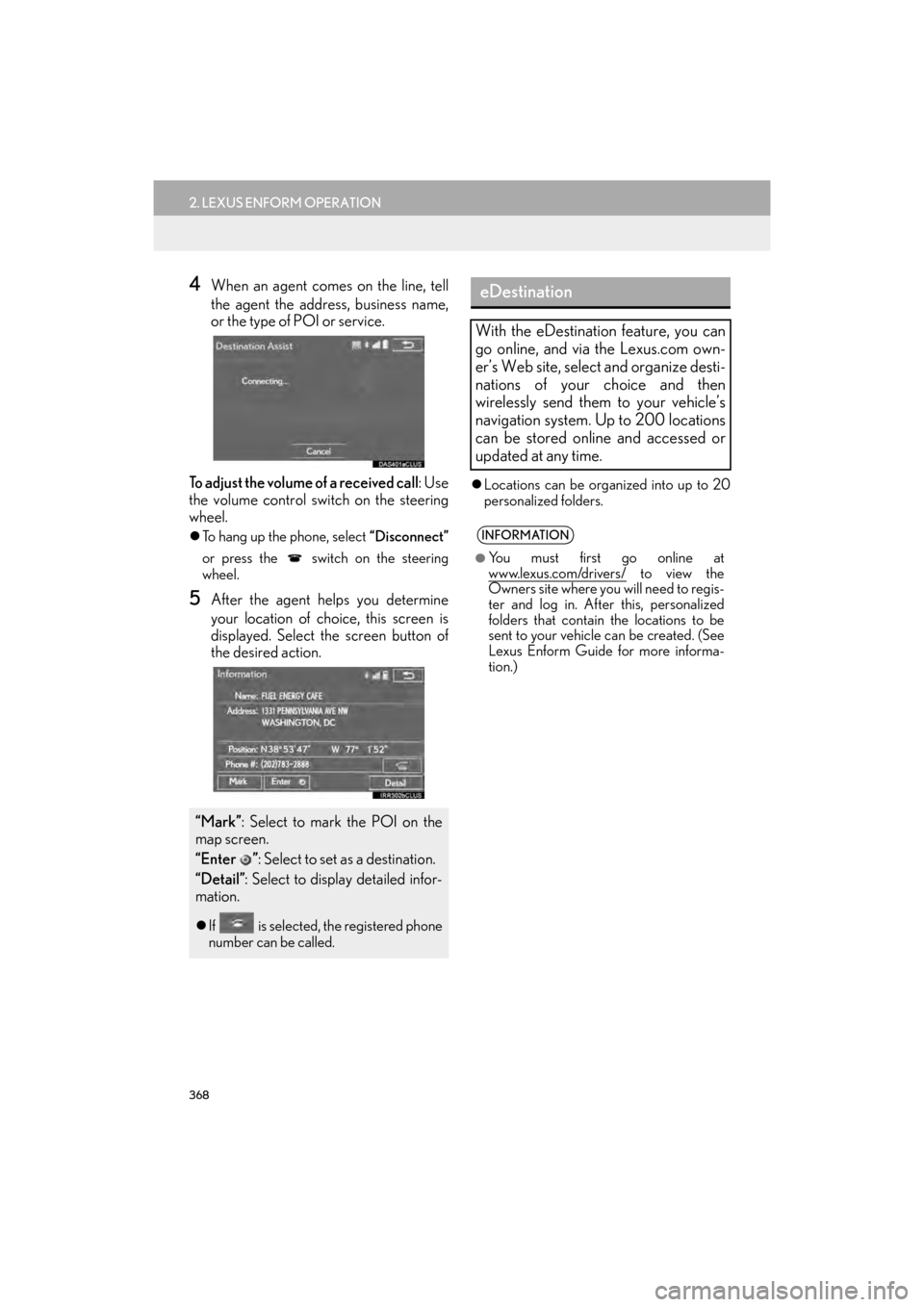
368
2. LEXUS ENFORM OPERATION
GX460_Navi_OM60N98U_(U)16.05.30 14:27
4When an agent comes on the line, tell
the agent the address, business name,
or the type of POI or service.
To adjust the volume of a received call : Use
the volume control switch on the steering
wheel.
�z To hang up the phone, select “Disconnect”
or press the switch on the steering
wheel.
5After the agent helps you determine
your location of choice, this screen is
displayed. Select the screen button of
the desired action.
�z Locations can be organized into up to 20
personalized folders.
“Mark” : Select to mark the POI on the
map screen.
“Enter ” : Select to set as a destination.
“Detail” : Select to display detailed infor-
mation.
�z If is selected, the registered phone
number can be called.
eDestination
With the eDestination feature, you can
go online, and via the Lexus.com own-
er’s Web site, select and organize desti-
nations of your choice and then
wirelessly send them to your vehicle’s
navigation system. Up to 200 locations
can be stored online and accessed or
updated at any time.
INFORMATION
●
You must first go online at
www.lexus.com/drivers/ to view the
Owners site where you will need to regis-
ter and log in. After this, personalized
folders that contain the locations to be
sent to your vehicle can be created. (See
Lexus Enform Guide for more informa-
tion.)
GX_Navi_OM60N98U_(U).book Page 368 Monday, May 30, 2016 2:28 PM
Page 371 of 403
369
2. LEXUS ENFORM OPERATION
GX460_Navi_OM60N98U_(U)16.05.30 14:27
8
LEXUS ENFORM
1Press the “NAV” button.
2Select “Dest.”.
3Select “Point of Interest” .
4Select “eDestination” .
5Select “Download” .
6Select “Yes” when the confirmation
screen appears.
7Check that downloading starts.
�z The most recent Destin ations data will be
loaded to the navigation system.
DOWNLOADING
eDestinations
After updating eDestination folders on-
line, it is necessary to download the up-
dated data to the vehicle.
GX_Navi_OM60N98U_(U).book Page 369 Monday, May 30, 2016 2:28 PM
Page 372 of 403
370
2. LEXUS ENFORM OPERATION
GX460_Navi_OM60N98U_(U)16.05.30 14:27
1Press the “NAV” button.
2Select “Dest.” .
3Select “Point of Interest” .
4Select “eDestination” .
5Select the desired eDestination catego-
ry.
SEARCHING eDestinations
GX_Navi_OM60N98U_(U).book Page 370 Monday, May 30, 2016 2:28 PM