Page 311 of 676
311
4-5. Using the driving support systems
4
Driving
GS350_200t_GS F_OM_OM30F83E_(EE)
Press the LKA switch to turn the LKA
system on.
The LKA indicator illuminates and a
message is displayed on the multi-infor-
mation display.
Press the LKA switch again to turn the
LKA system off.
When the LKA system is turned on or
off, operation of the LKA system contin-
ues in the same condition the next time
the engine is started.
Turning LKA system on
Page 320 of 676
3204-5. Using the driving support systems
GS350_200t_GS F_OM_OM30F83E_(EE)
Press the LDA switch to turn the LDA
system on.
The LDA indicator illuminates and a
message is displayed on the multi-infor-
mation display.
Press the LDA switch again to turn the
LDA system off.
When the LDA system is turned on or
off, operation of the LDA system contin-
ues in the same condition the next time
the engine is started.
Turning LDA system on
Page 330 of 676
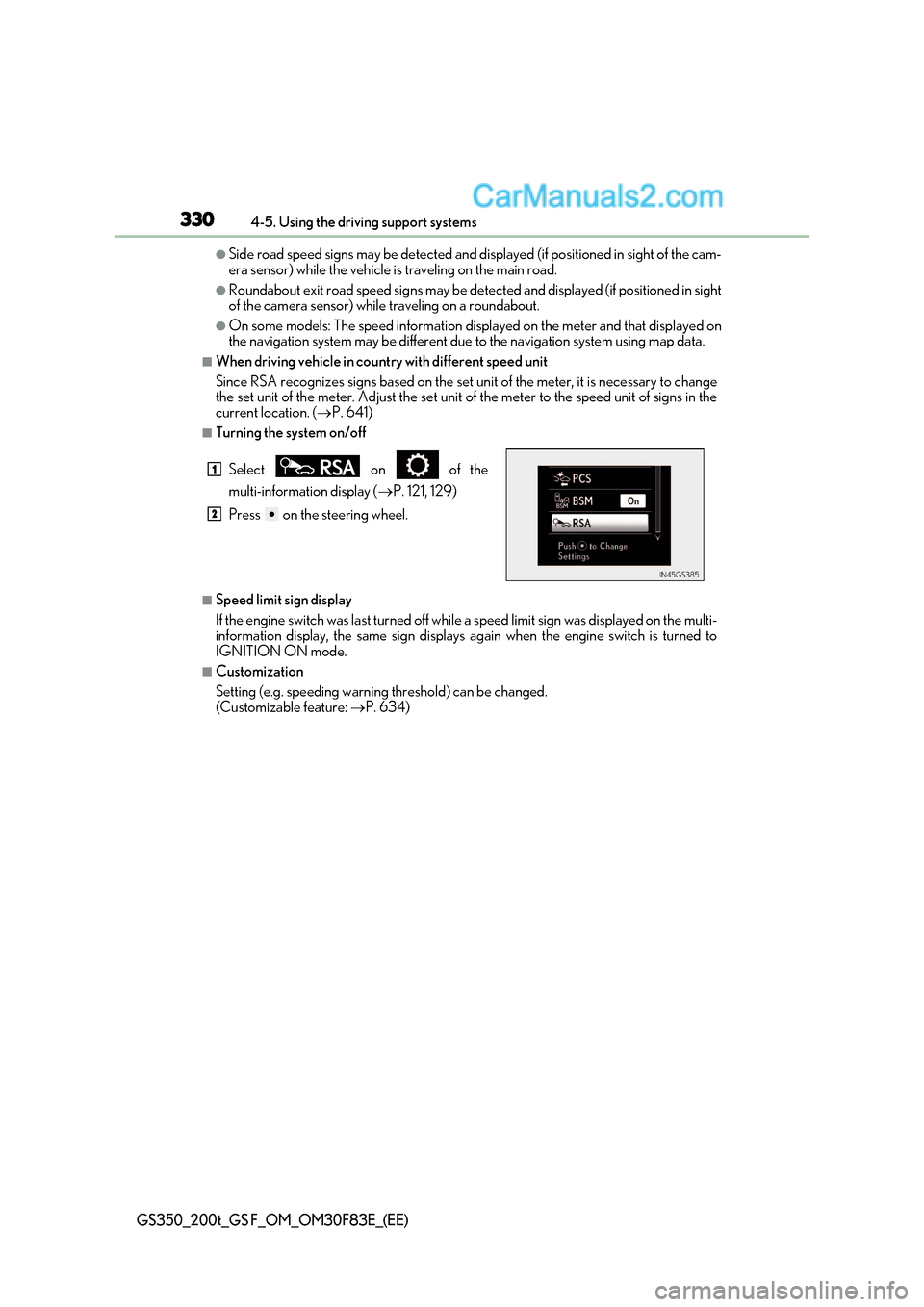
3304-5. Using the driving support systems
GS350_200t_GS F_OM_OM30F83E_(EE)
●Side road speed signs may be detected and di splayed (if positioned in sight of the cam-
era sensor) while the vehicle is traveling on the main road.
●Roundabout exit road speed signs may be detected and displayed (if positioned in sight
of the camera sensor) while traveling on a roundabout.
●On some models: The speed information displayed on the meter and t hat displayed on
the navigation system may be different due to the navigation system using map data.
■When driving vehicle in country with different speed unit
Since RSA recognizes signs based on the set un it of the meter, it is necessary to change
the set unit of the meter. Adjust the set unit of the meter to the speed unit of signs in the
current location. ( P. 641)
■Turning the system on/off
■Speed limit sign display
If the engine switch was last turned off while a speed limit sign was displayed on the multi-
information display, the same sign displays again when the engine switch is turned to
IGNITION ON mode.
■Customization
Setting (e.g. speeding warning threshold) can be changed.
(Customizable feature: P. 634)
Select on of the
multi-information display (
P. 121, 129)
Press on the steering wheel.
1
2
Page 337 of 676
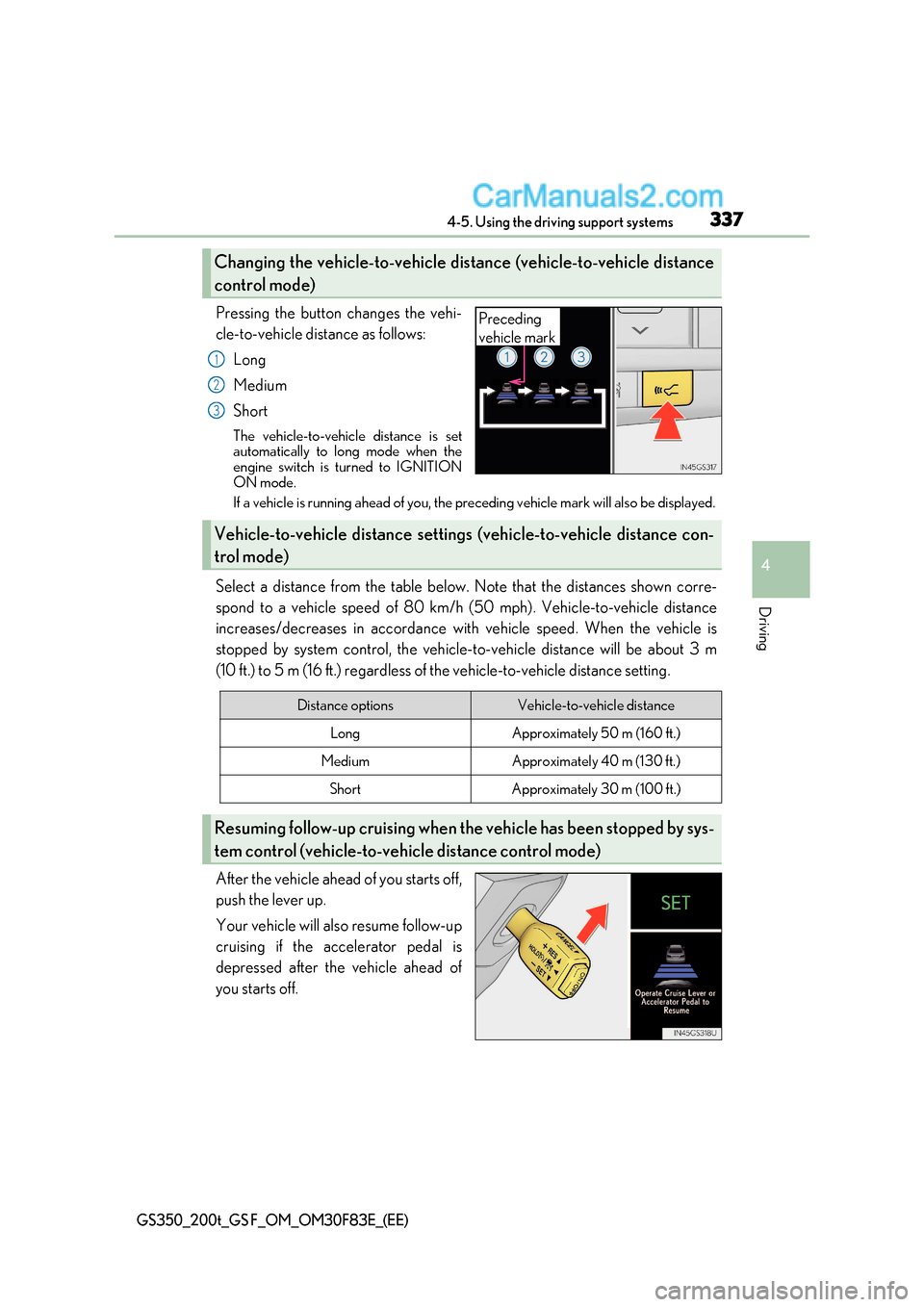
337
4-5. Using the driving support systems
4
Driving
GS350_200t_GS F_OM_OM30F83E_(EE)
Pressing the button changes the vehi-
cle-to-vehicle distance as follows:
Long
Medium Short
The vehicle-to-vehicle distance is set
automatically to long mode when the
engine switch is turned to IGNITION
ON mode.
If a vehicle is running ahead of you, the preceding vehicle mark will also be displayed.
Select a distance from the table below. Note that the distances shown corre-
spond to a vehicle speed of 80 km/h (50 mph). Vehicle-to-vehicle distance
increases/decreases in accordance with vehicle speed. When the vehicle is
stopped by system control, the vehicle-to-vehicle distance will be about 3 m
(10 ft.) to 5 m (16 ft.) regardless of the vehicle-to-vehicle distance setting.
After the vehicle ahead of you starts off,
push the lever up.
Your vehicle will also resume follow-up
cruising if the accelerator pedal is
depressed after the vehicle ahead of
you starts off.
Changing the vehicle-to -vehicle distance (vehicle-to-vehicle distance
control mode)
Preceding
vehicle mark
1
2
3
Vehicle-to-vehicle distance setting s (vehicle-to-vehicle distance con-
trol mode)
Distance optionsVehicle-to-vehicle distance
LongApproximately 50 m (160 ft.)
MediumApproximately 40 m (130 ft.)
ShortApproximately 30 m (100 ft.)
Resuming follow-up cruising when the vehicle has been stopped by sys-
tem control (vehicle-to-vehicle distance control mode)
Page 349 of 676
349
4-5. Using the driving support systems
4
Driving
GS350_200t_GS F_OM_OM30F83E_(EE)
Pressing the button changes the vehi-
cle-to-vehicle distance as follows:
Long
Medium Short
The vehicle-to-vehicle distance is set
automatically to long mode when the
engine switch is turned to IGNITION
ON mode.
If a vehicle is running ahead of you, the preceding vehicle mark will also be displayed.
Select a distance from the table below. Note that the distances shown corre-
spond to a vehicle speed of 80 km/h (50 mph). Vehicle-to-vehicle distance
increases/decreases in accordance with vehicle speed.
Changing the vehicle-to -vehicle distance (vehicle-to-vehicle distance
control mode)
Preceding
vehicle mark
1
2
3
Vehicle-to-vehicle distance setting s (vehicle-to-vehicle distance con-
trol mode)
Distance optionsVehicle-to-vehicle distance
LongApproximately 50 m (160 ft.)
MediumApproximately 40 m (130 ft.)
ShortApproximately 30 m (100 ft.)
Page 358 of 676
3584-5. Using the driving support systems
GS350_200t_GS F_OM_OM30F83E_(EE)
Driving mode select switch
GS350/GS200t (vehicles without Adaptive Variable Suspension system)
Normal mode
For normal driving
Press the switch to change the driving mode to normal mode when selected to Eco
drive mode or sport mode.
Eco drive mode
Use Eco drive mode to help achieve low fuel consumption during trips that
involve frequent accelerating.
When not in Eco drive mode and the driving mode select switch is turned to the left,
the “ECO” indicator comes on in the multi-information display.
Sport mode
Assists acceleration response by controlling the transmission, engine and
steering. Suitable for when precise handling is desirable, for exampl e when
driving on mountain roads.
When not in Sport mode and the driving mode select switch is turned to the right, the
“SPORT” indicator comes on in the multi-information display.
The driving modes can be select ed to suit driving condition.
1
2
3
Page 372 of 676
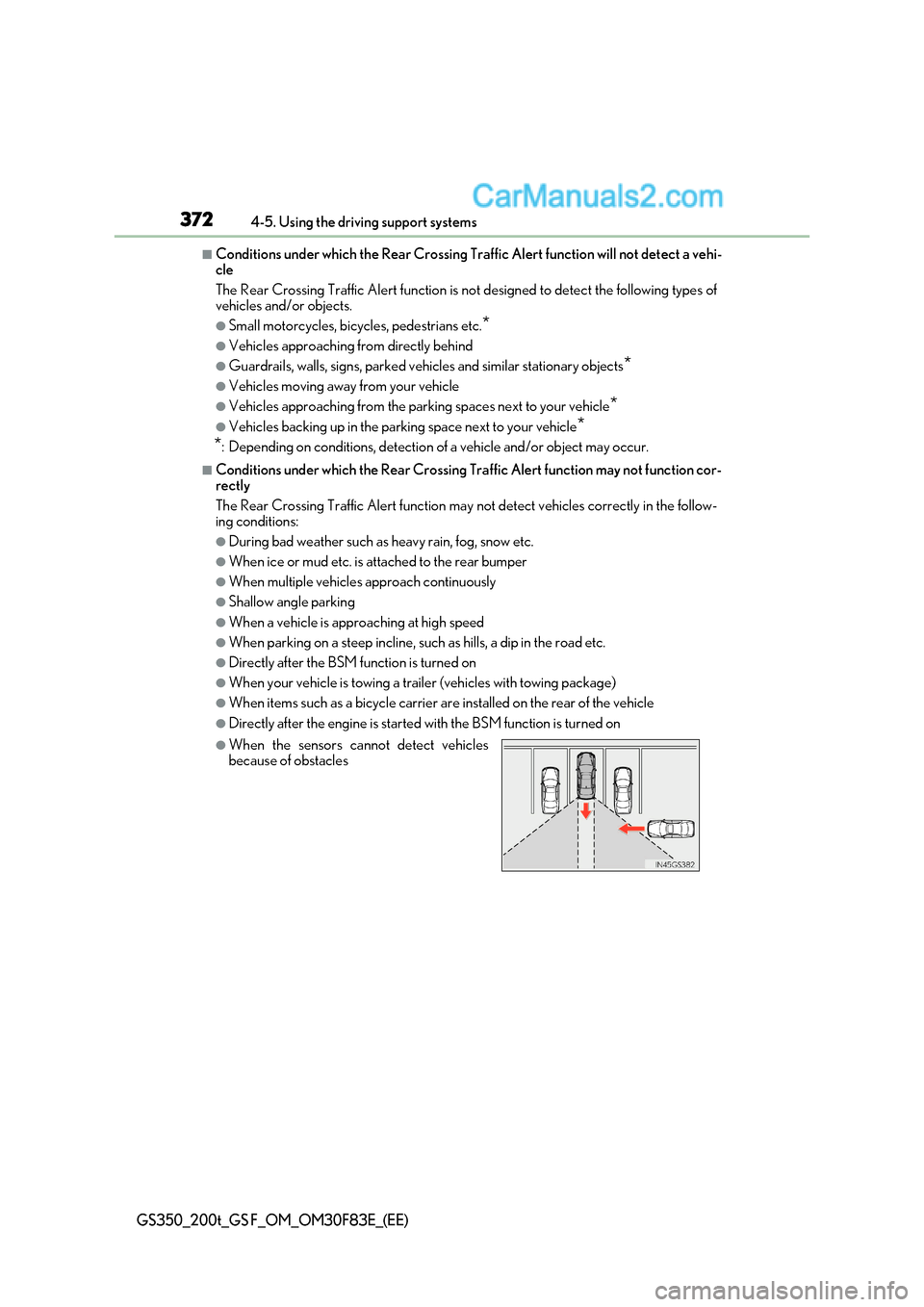
3724-5. Using the driving support systems
GS350_200t_GS F_OM_OM30F83E_(EE)
■Conditions under which the Rear Crossing Traffic Alert function will not detect a vehi-
cle
The Rear Crossing Traffic Alert function is not designed to detec t the following types of
vehicles and/or objects.
●Small motorcycles, bicycles, pedestrians etc. *
●Vehicles approaching from directly behind
●Guardrails, walls, signs, parked vehicles and similar stationary objects*
●Vehicles moving away from your vehicle
●Vehicles approaching from the parking spaces next to your vehicle *
●Vehicles backing up in the parking space next to your vehicle*
* : Depending on conditions, detection of a vehicle and/or object may occur.
■Conditions under which the Rear Crossing Traffic Alert function may not function cor-
rectly
The Rear Crossing Traffic Alert function may not detect vehicles correctly in the follow-
ing conditions:
●During bad weather such as heavy rain, fog, snow etc.
●When ice or mud etc. is attached to the rear bumper
●When multiple vehicles approach continuously
●Shallow angle parking
●When a vehicle is approaching at high speed
●When parking on a steep incline, such as hills, a dip in the road etc.
●Directly after the BSM function is turned on
●When your vehicle is towing a trailer (vehicles with towing package)
●When items such as a bicycle carrier ar e installed on the rear of the vehicle
●Directly after the engine is started with the BSM function is turned on
●When the sensors cannot detect vehicles
because of obstacles
Page 373 of 676
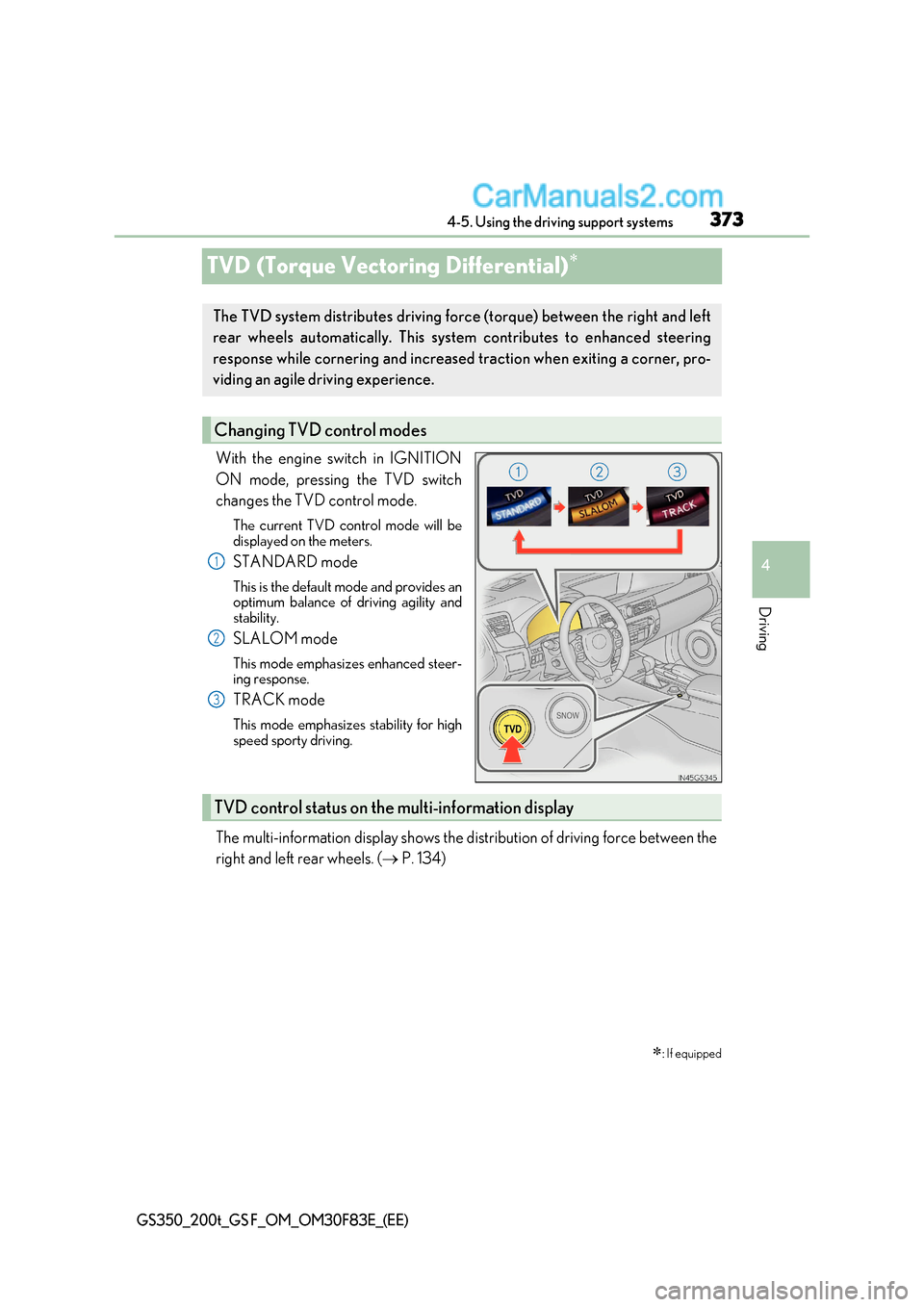
373
4
4-5. Using the driving support systems
Driving
GS350_200t_GS F_OM_OM30F83E_(EE)
TVD (Torque Vectoring Differential)
With the engine switch in IGNITION
ON mode, pressing the TVD switch
changes the TVD control mode.
The current TVD control mode will be
displayed on the meters.
STANDARD mode
This is the default mode and provides an
optimum balance of driving agility and
stability.
SLALOM mode
This mode emphasizes enhanced steer-
ing response.
TRACK mode
This mode emphasizes stability for high
speed sporty driving.
The multi-information display shows the distribution of driving force b etween the
right and left rear wheels. ( P. 134)
: If equipped
The TVD system distributes driving fo rce (torque) between the right and left
rear wheels automatically. This system contributes to enhanced steering
response while cornering and increased traction when exiting a corner, pro-
viding an agile driving experience.
Changing TVD control modes
1
2
3
TVD control status on the multi-information display