2017 Lexus GS F radio
[x] Cancel search: radioPage 249 of 379

247
1. INFORMATION DISPLAY
GS_Navi+MM_OM30F99U_(U)16.07.11 14:00
INFORMATION
6
2. DATA SERVICES SETTINGS
1Press the “MENU” button on the
Remote Touch.
2Select “Setup” .
3Select “Data Services” .
4Select the desired item to be set.SETTING DOWNLOAD
METHODS
Data service information, which is com-
prised of traffic information and weather
information, can be received via HD Ra-
dio broadcast and by the LEXUS App
Suite application on a Bluetooth
®
phone. The receiving method can be set
to both or only via HD Radio broadcast.
For details about the LEXUS App Suite
application: →P.327No.Function
Select to receive data service infor-
mation via both HD Radio broadcast
and the LEXUS App Suite applica-
tion on a Bluetooth
® phone. When
both methods are available, HD Ra-
dio broadcast will be selected.
Select to receive data only via HD
Radio broadcast.
Page 283 of 379
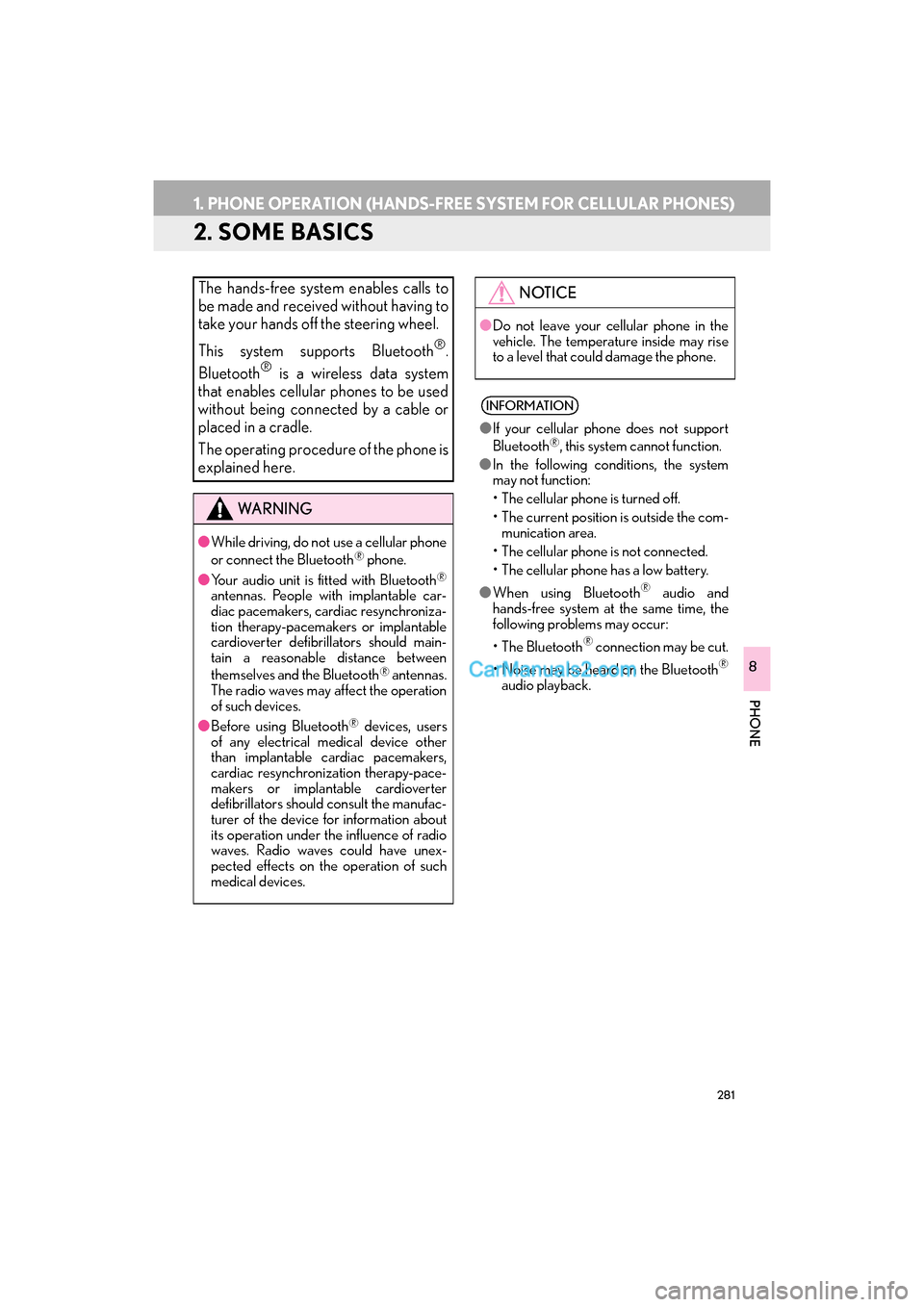
281
1. PHONE OPERATION (HANDS-FREE SYSTEM FOR CELLULAR PHONES)
GS_Navi+MM_OM30F99U_(U)16.07.11 14:00
PHONE
8
2. SOME BASICS
The hands-free system enables calls to
be made and received without having to
take your hands off the steering wheel.
This system supports Bluetooth
®.
Bluetooth® is a wireless data system
that enables cellular phones to be used
without being connected by a cable or
placed in a cradle.
The operating procedure of the phone is
explained here.
WA R N I N G
● While driving, do not use a cellular phone
or connect the Bluetooth® phone.
● Your audio unit is fitted with Bluetooth
®
antennas. People with implantable car-
diac pacemakers, cardiac resynchroniza-
tion therapy-pacemakers or implantable
cardioverter defibrillators should main-
tain a reasonable distance between
themselves and the Bluetooth
® antennas.
The radio waves may affect the operation
of such devices.
● Before using Bluetooth
® devices, users
of any electrical medical device other
than implantable cardiac pacemakers,
cardiac resynchronization therapy-pace-
makers or implantable cardioverter
defibrillators should consult the manufac-
turer of the device for information about
its operation under the influence of radio
waves. Radio waves could have unex-
pected effects on the operation of such
medical devices.
NOTICE
● Do not leave your cellular phone in the
vehicle. The temperature inside may rise
to a level that could damage the phone.
INFORMATION
●If your cellular phone does not support
Bluetooth®, this system cannot function.
● In the following conditions, the system
may not function:
• The cellular phone is turned off.
• The current position is outside the com-
munication area.
• The cellular phone is not connected.
• The cellular phone has a low battery.
● When using Bluetooth
® audio and
hands-free system at the same time, the
following problems may occur:
• The Bluetooth
® connection may be cut.
• Noise may be heard on the Bluetooth
®
audio playback.
Page 321 of 379
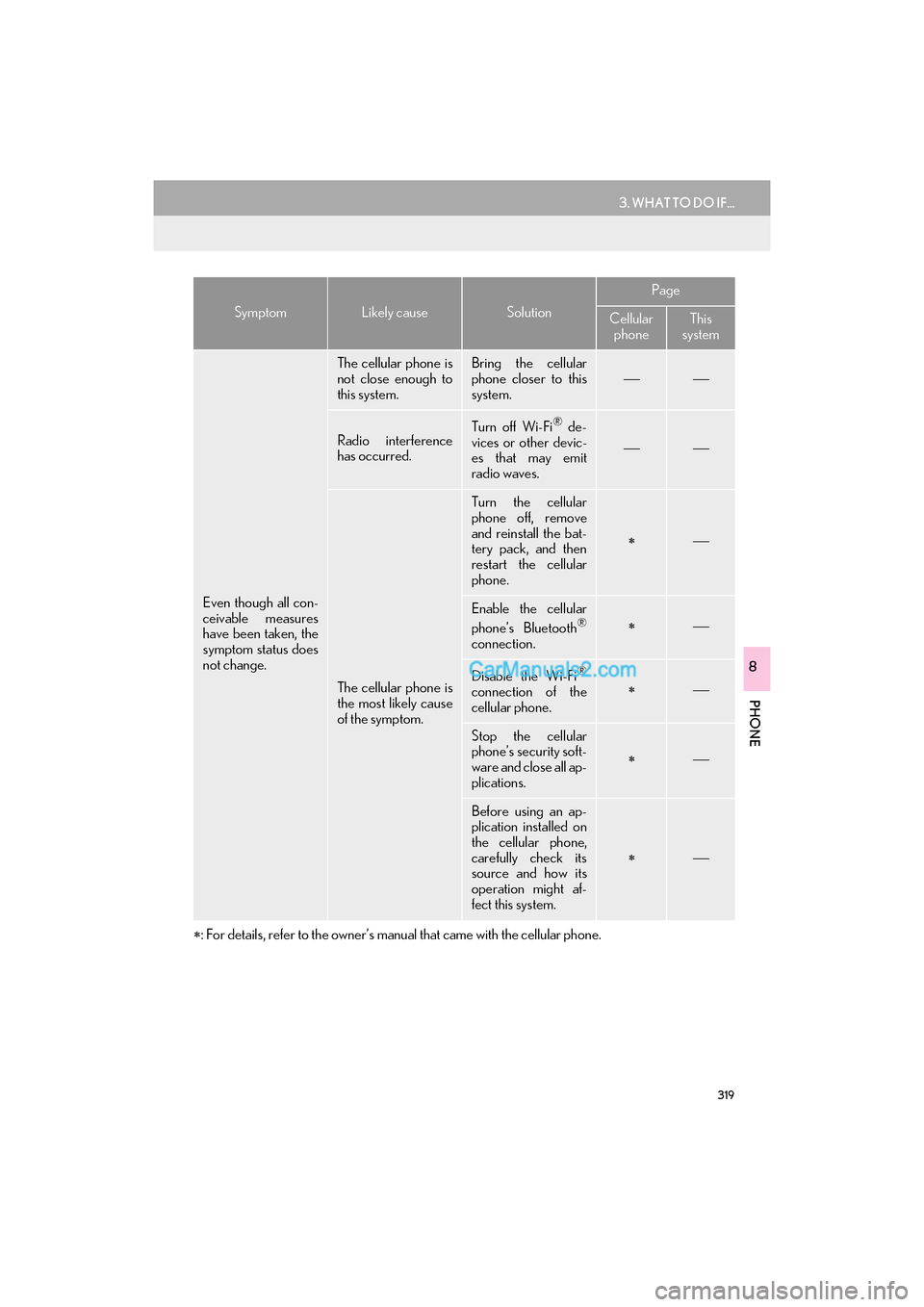
319
3. WHAT TO DO IF...
GS_Navi+MM_OM30F99U_(U)16.07.11 14:00
PHONE
8
∗: For details, refer to the owner’s manual that came with the cellular phone.
Even though all con-
ceivable measures
have been taken, the
symptom status does
not change.
The cellular phone is
not close enough to
this system.Bring the cellular
phone closer to this
system.
Radio interference
has occurred.Turn off Wi-Fi® de-
vices or other devic-
es that may emit
radio waves.
The cellular phone is
the most likely cause
of the symptom.
Turn the cellular
phone off, remove
and reinstall the bat-
tery pack, and then
restart the cellular
phone.
∗
Enable the cellular
phone’s Bluetooth®
connection.
∗
Disable the Wi-Fi®
connection of the
cellular phone.∗
Stop the cellular
phone’s security soft-
ware and close all ap-
plications.
∗
Before using an ap-
plication installed on
the cellular phone,
carefully check its
source and how its
operation might af-
fect this system.
∗
SymptomLikely causeSolution
Page
Cellular
phoneThis
system
Page 328 of 379

326
1. LEXUS ENFORM-OVERVIEW
GS_Navi+MM_OM30F99U_(U)16.07.11 14:00
�zUser registration is required to start using
the App Suite function. ( →P. 3 2 7 )
�z App Suite does not require an activation
fee or monthly recurring fees.
�z Services requiring a separate contract can
also be used.*
*: For details, refer to
http://www.lexus.com/enform/
or call
1-800-255-3987.
�z LEXUS App Suite is available in the contig-
uous United States, Washington D.C. and
Alaska. �z
The following personal data can be deleted
and returned to their default settings:
• Downloaded contents
• Radio stations that were listened to
•Input history
BEFORE USING THE
FUNCTION
SUBSCRIPTION
AVAILABILITY OF FUNCTION
INFORMATION
●Data usage fees may apply while using
App Suite function. Confirm data usage
fees before using this function.
● The required operations to activate appli-
cations and connect a cellular phone to
the navigation system, and the registra-
tion steps for the App Suite are explained
in this section. For details regarding oper-
ation of the App Suite and the applica-
tions, refer to
http://www.lexus.com/enform/
.
● Availability of functions of the Lexus
Enform service is dependent on network
reception level.
INITIALIZING PERSONAL
DATA
The personal data used in applications
can be reset. ( →P.66)
INFORMATION
●Once initialized, data will be erased. Pay
close attention when initializing data.
Page 331 of 379

329
1. LEXUS ENFORM-OVERVIEW
GS_Navi+MM_OM30F99U_(U)16.07.11 14:00
LEXUS ENFORM
9
�zAfter you have signed the Telematics Sub-
scription Service Agreement and are
enrolled, you can begin receiving services.
A variety of subscription terms are avail-
able. Contact your Lexus dealer, or call 1-
800-25-LEXUS (1-800-255-3987), for
further subscription details. ( →P.339)
�z Destinations is available in the contiguous
United States, Washington D.C. and limited
areas of Alaska for vehicles that contain the
appropriate map data.
�z Lexus Insider is available in the contiguous
United States, Wash ington D.C. and
Alaska. �z
Enrollment in Lexus Enform Safety Con-
nect (via your dealership) is required to
activate all functions.
BEFORE USING THE
FUNCTION
SUBSCRIPTION
AVAILABILITY OF
FUNCTION(S)
ACTIVATION OF
FUNCTION(S)
�zCertification for Lexus Enform Safety
Connect
FCC WARNING:
This equipment complies with FCC
radiation exposure limits set forth for an
uncontrolled environment and meets the
FCC radio frequency (RF) Exposure
Guidelines in Supplement C to OET65.
This equipment should be installed and
operated keeping the radiator at least
20cm or more away from person’s body
(excluding extremities: hands, wrists, feet
and ankles).
FCC ID: N7NGTM2
Page 332 of 379

330
1. LEXUS ENFORM-OVERVIEW
GS_Navi+MM_OM30F99U_(U)16.07.11 14:00
INFORMATION
●Exposure to radio frequency signals:
The Lexus Enform system installed in
your vehicle includes a low power radio
transmitter and receiver. The system
receives and also sends out radio fre-
quency (RF) signals.
● In August 1996, the Federal Communi-
cations Commission (FCC) adopted RF
exposure guidelines with safety levels for
mobile wireless phones. Those guidelines
are consistent with the safety standards
previously set by both U.S. and interna-
tional standards bodies.
• ANSI (American National Standards
Institute) C95.1 [1992]
• NCRP (National Council on Radiation Protection and Measurement) Report
86 [1986]
• ICNIRP (International Commission on Non-Ionizing Radiation Protection)
[1996]
● These standards are based on compre-
hensive and periodic evaluations of the
relevant scientific literature. Over 120
scientists, engineers, and physicians from
universities, government health agen-
cies, and industry reviewed the available
body of research to develop the ANSI
Standard (C95.1).
● The design of Lexus Enform system com-
plies with the FCC guidelines in addition
to those standards.
INFORMATION
●Contact with the Lexus response center
is dependent upon the telematics device
being in operative condition, cellular con-
nection availability, navigation map data,
and GPS satellite signal reception, which
can limit the ability to reach the response
center or receive support. Enrollment
and Telematics Subscription Service
Agreement required. A variety of sub-
scription terms are available; charges
vary by subscription term selected.
● The Lexus response center offers sup-
port in multiple languages.
● Select Lexus Enform Safety Connect-
subscribed vehicles are capable of com-
municating vehicle information. Please
see the terms and conditions for addi-
tional details.
Owners who do not wish to have their
vehicle transmit this information can opt
out at the time of enrollment or by calling
1-800-255-3987 and following the
prompts for Lexus Enform Safety Con-
nect.
● For further details about the service, con-
tact your Lexus dealer.
● Lexus Enform functions are not subject to
section 255 of the Telecommunications
Act and the system is not TTY compati-
ble.
Page 344 of 379

342
2. LEXUS ENFORM OPERATION
GS_Navi+MM_OM30F99U_(U)16.07.11 14:00
5. Lexus Insider
1When the new message notification ap-
pears, any of the following options can
be selected.
“Listen Now” : Select to play newly received
Lexus Insider article(s).
“Listen Later” : Select to close the
notification screen without playing articles.
The notification screen will be displayed
again when the engine
turned to ACCESSORY or IGNITION
ON
1Press the “MENU” button on the
Remote Touch.
2Select “Info”.
3Select “Lexus Insider” .
4Select the desired article title.
“Read All” : Select to listen to all stored
Lexus Insider broadcasts.
�z To disrupt the audio read of Lexus Insider,
press the “MODE” switch on the steering
wheel, or press the “RADIO” or “MEDIA”
button on the audio system.
Lexus Insider is an optional function that
can send audio messages, or articles, to
participating owners’ vehicles via the
navigation system. Potential Lexus
Insider subjects might include, for exam-
ple, Lexus vehicle technology tips, up-
dates on regional Lexus events, or audio
excerpts from Lexus Magazine articles.
NEW MESSAGE
NOTIFICATION
When the vehicle is first powered on and
a new Lexus Insider article is available, a
notification will appear on the navigation
screen.The notice will appear for only
approximately 6 seconds unless one of
the options listed is selected.
VIEWING AND PLAYING
RECEIVED Lexus Insider
MESSAGES
Page 353 of 379

351
1. 12.3-INCH DISPLAY OPERATION
GS_Navi+MM_OM30F99U_(U)16.07.11 14:00
12.3-INCH DISPLAY
10
■SELECTING AN AUDIO SOURCE
1Select “�V ”.
2Select the desired source.
■ RADIO OPERATION
“” , “” : Select to tune in to the desired
preset station/channel.
■ MEDIA OPERATIONAUDIO/VIDEO SYSTEM
On the side display, preset stations can
be selected.
Operations such as selecting a chapter,
file or track are carried out on the
screen.
No.Function
• Select to select a chapter/track/
file.
• Select and hold to rewind.
Select to stop the video screen.
Select to play/pause.
•Select to select a chapter/track/
file.
• During playback: Select and hold
to fast forward.
• During a pause: Select and hold to
slow forward.
INFORMATION
● Depending on the audio source, some
functions may not be available.