Page 3 of 108

2
ES300h_QG_OM33C90U_(U)
Hands-free System For Cellular Phone (with Lexus Display Audio System)How to register a Bluetooth
® phone .................................................................................... 67
Registering favorites .......................................................................................................... ........... 67
Dialing................................................................................................................................................. 67
Dialing from the phonebook ..................................................................................................... 67
When the phonebook is empty............................................................................................... 68
Dialing from favorites ......................................................................................................... ......... 68
To answer the phone............................................................................................................ .........69
To refuse a call ............................................................................................................... .................. 69
Operating a telephone using the steering wheel switches .......................................... 69
Hands-free System For Cellular Phone (with navigation system)
*
Bluetooth® phone pairing ........................................................................................................ 58
Contacts transfer .............................................................................................................. .............59
Calling by name................................................................................................................ ..............60
Receiving a call ............................................................................................................... ................60
Steering switches .............................................................................................................. .............60
Headlights ..............................................................................................................................................35
Head Restraints ................................................................................................................................... 22
Hybrid System ............................................................................................................................... ....... 12
Hybrid Transmission ......................................................................................................................... 30
Intuitive Parking Assist .....................................................................................................................48
Keys ............................................................................................................................................................ 18
LDA (Lane Departure Alert with steering control) ............................................................ 47
Lexus Display Audio Controller (with Lexus Display Audio System) ........................65
LEXUS Enform ................................................................................................................................... 88
LEXUS Enform Safety Connect ................................................................................................. 86
*: These features may be operated by Voice Command (See P.77)
Page 9 of 108
8
ES300h_QG_OM33C90U_(U)
∗: If equipped
*: Refer to “OWNER’S MANUAL”.
Meter control switches P.34
Telephone switches P.60, 69
Vehicle-to-vehicle distance button∗
P.45
Audio remote control switches
P.61, 73
LDA (Lane Departure Alert
with steering control) switch
∗
P.47
Cruise control switch∗
Dynamic radar cruise control switch
∗
P.41
P.43
Horn*
Tilt and telescopic steering
control switch
∗*
Talk switch P.60, 69, 77
Page 54 of 108
53
ES300h_QG_OM33C90U_(U)
■Menu
Press the “MENU” button on the Remote
Touch to display the “Menu” screen.
“Nav” ( →P. 5 6 )
“Radio” ( →P. 6 2 )
“Media” ( →P. 6 3 )
“Phone” ( →P. 5 8 )
“LEXUS App Suite”
“Info”
“Climate” ( →P. 74 )
“Setup”
“Display”
1
2
3
4
5
6
7
8
9
Page 59 of 108
58
ES300h_QG_OM33C90U_(U)
■Search by point of interest
Press the “MENU” button on the
Remote Touch, then select “Nav.”.
Please refer to page 52 for the Remote
To u c h o p e r a t i o n .
Select “Dest.”.
Select “Point of Interest”.
Hands-free System For Cellular Phone
(with navigation system)
■Bluetooth® phone pairing
To use the hands-free system, it is necessary to register a Bluetooth® phone with the system.
Please refer to the cellular phone manufacturer’s user guide for pairing procedures, or go to
http://www.lexus.com/MobileLink
for more phone information.
Tu r n t h e B l u e t o o t h
® connection set-
ting of your cellular phone on.
Press the “MENU” button on the
Remote Touch.
Please refer to page 52 for the Remote
To u c h o p e r a t i o n .
Select “Phone”.
Select “Yes” to register a phone.
31
2
3
31
2
3
44
Page 60 of 108
59
ES300h_QG_OM33C90U_(U)
When this screen is displayed, search
for the device name displayed on this
screen on the screen of your
Bluetooth
® device.
Register the Bluetooth
® device using
your Bluetooth
® device.
Check that a confirmation screen is
displayed indicating pairing was suc-
cessful.
Check that “Connected” is displayed
and registration is complete.
■ Contact transfer
Press the “MENU” button on the
Remote Touch.
Please refer to page 52 for the Remote
To u c h o p e r a t i o n .
Select “Setup”.
Select “Phone”.
Select “Contact/Call History”.
Select the desired contact to add to the
favorites list.
Check that a confirmation screen is
displayed when the operation is com-
plete.
55
6
77
8
51
2
3
4
5
6
Contact transfer may not be possible depending on phone model.
Page 61 of 108
60
ES300h_QG_OM33C90U_(U)
■Calling by name
You can call by giving a name registered in the contact list. For details, refer to the
“NAVIGATION SYSTEM OWNER’S MANUAL”.
Press the talk switch.
Say “Call ”.
In the same manner as it is displayed on
the screen, “Call
types>”, after saying “Call a contact”
say the name, or the name and type of
phone, of a contact.
For example: “Call a contact”, “John
Smith” or “Call a contact”, “Mary
Davis”, “Mobile”
■Receiving a call
When a call is received, call screen is displayed with a sound.
Call screen can also be displayed on the side display.
Press on the steering wheel to talk on the phone.
To refuse to receive the call, press on the steering wheel.
■Steering switches
Increases/decreases volume
Start the voice command system
Sending/Receiving/Phone top screen
display
End call/Refuse call
11
2
Talk switch: Pressing this switch turns the voice command system on. Say a command after
the beep.
1
2
3
4
Page 67 of 108
66
ES300h_QG_OM33C90U_(U)
■“Menu” screen
To display the “Menu” screen, press the “MENU” button on the Lexus Display Audio con-
troller.
*: Available in the 48 states, D.C. and Alaska
■Screen for display settings
Go to “Display”: “MENU” button → “Display”
Tu r n o f f s c r e e n .
Adjust screen quality.
Adjust screen quality of the rear view
monitor camera.
Change to day mode.
ButtonFunction
“Radio”Display the radio top screen ( →P. 7 1 )
“Media”Display the media top screen ( →P. 7 2 )
“Climate”Display the air conditioning control screen ( →P. 7 5 )
“Phone”Display the phone top screen
“Connected
Navi”
*
If a turn-by-turn navigation app lication has been downloaded to a
connected phone, the application will be displayed and can be used.
“Info”Display the “Information” screen
“Setup”Display the “Setup” screen
“Display”Display the display settings screen
1
2
3
4
Page 68 of 108
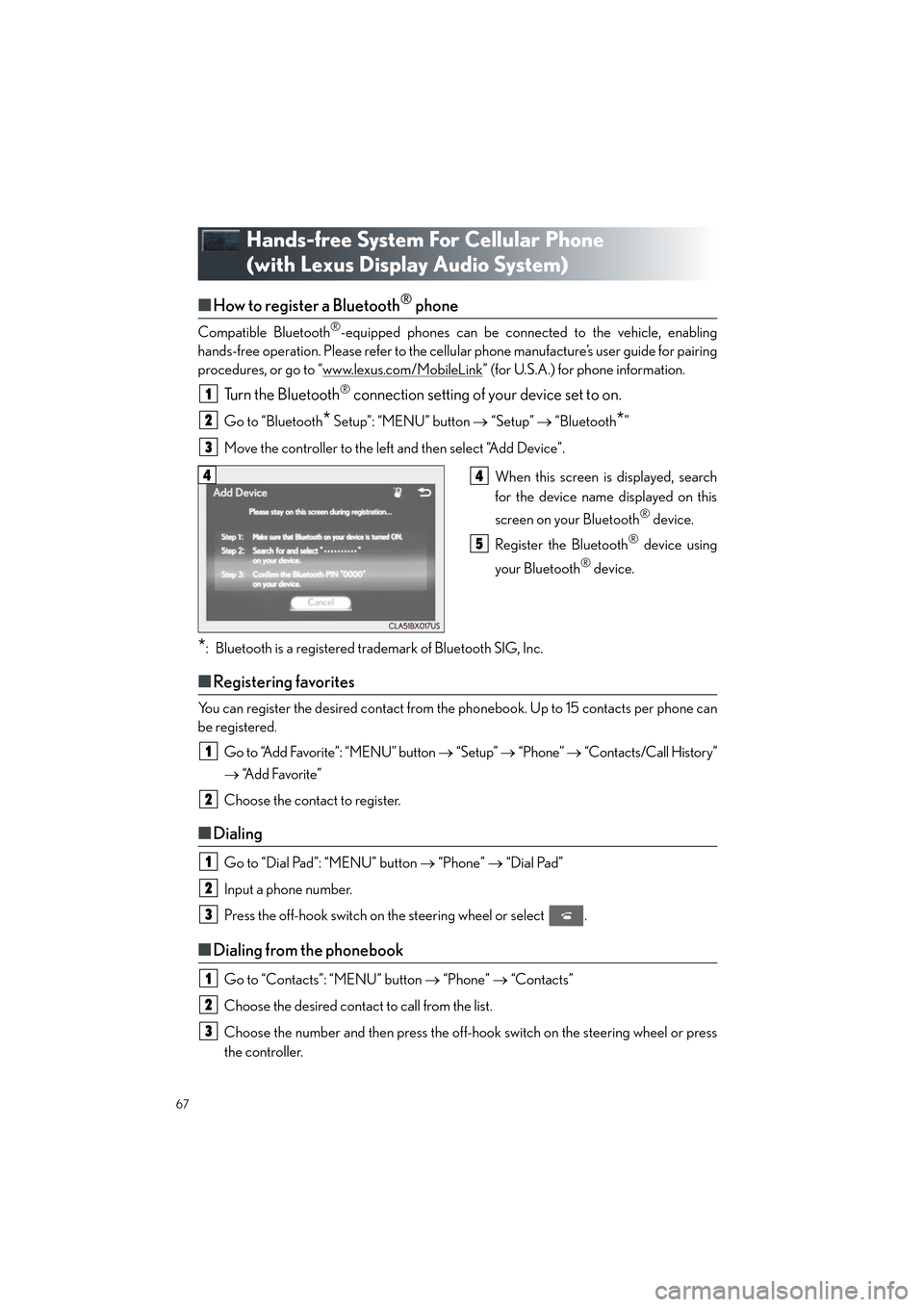
67
ES300h_QG_OM33C90U_(U)
Hands-free System For Cellular Phone
(with Lexus Display Audio System)
■How to register a Bluetooth® phone
Compatible Bluetooth®-equipped phones can be connected to the vehicle, enabling
hands-free operation. Please refer to the cellu lar phone manufacture’s user guide for pairing
procedures, or go to “www.lexus.com/MobileLink
” (for U.S.A.) for phone information.
Turn the Bluetooth® connection setting of your device set to on.
Go to “Bluetooth* Setup”: “MENU” button → “Setup” → “Bluetooth*”
Move the controller to the left and then select “Add Device”.
When this screen is displayed, search
for the device name displayed on this
screen on your Bluetooth
® device.
Register the Bluetooth
® device using
your Bluetooth
® device.
*: Bluetooth is a registered trademark of Bluetooth SIG, Inc.
■ Registering favorites
You can register the desired contact from the phonebook. Up to 15 contacts per phone can
be registered.
Go to “Add Favorite”: “MENU” button → “Setup” → “Phone” → “Contacts/Call History”
→ “Add Favorite”
Choose the contact to register.
■ Dialing
Go to “Dial Pad”: “MENU” button → “Phone” → “Dial Pad”
Input a phone number.
Press the off-hook switch on the steering wheel or select .
■ Dialing from the phonebook
Go to “Contacts”: “MENU” button → “Phone” → “Contacts”
Choose the desired contact to call from the list.
Choose the number and then press the off-hook switch on the steering wheel or press
the controller.
1
2
3
44
5
1
2
1
2
3
1
2
3