Page 94 of 357
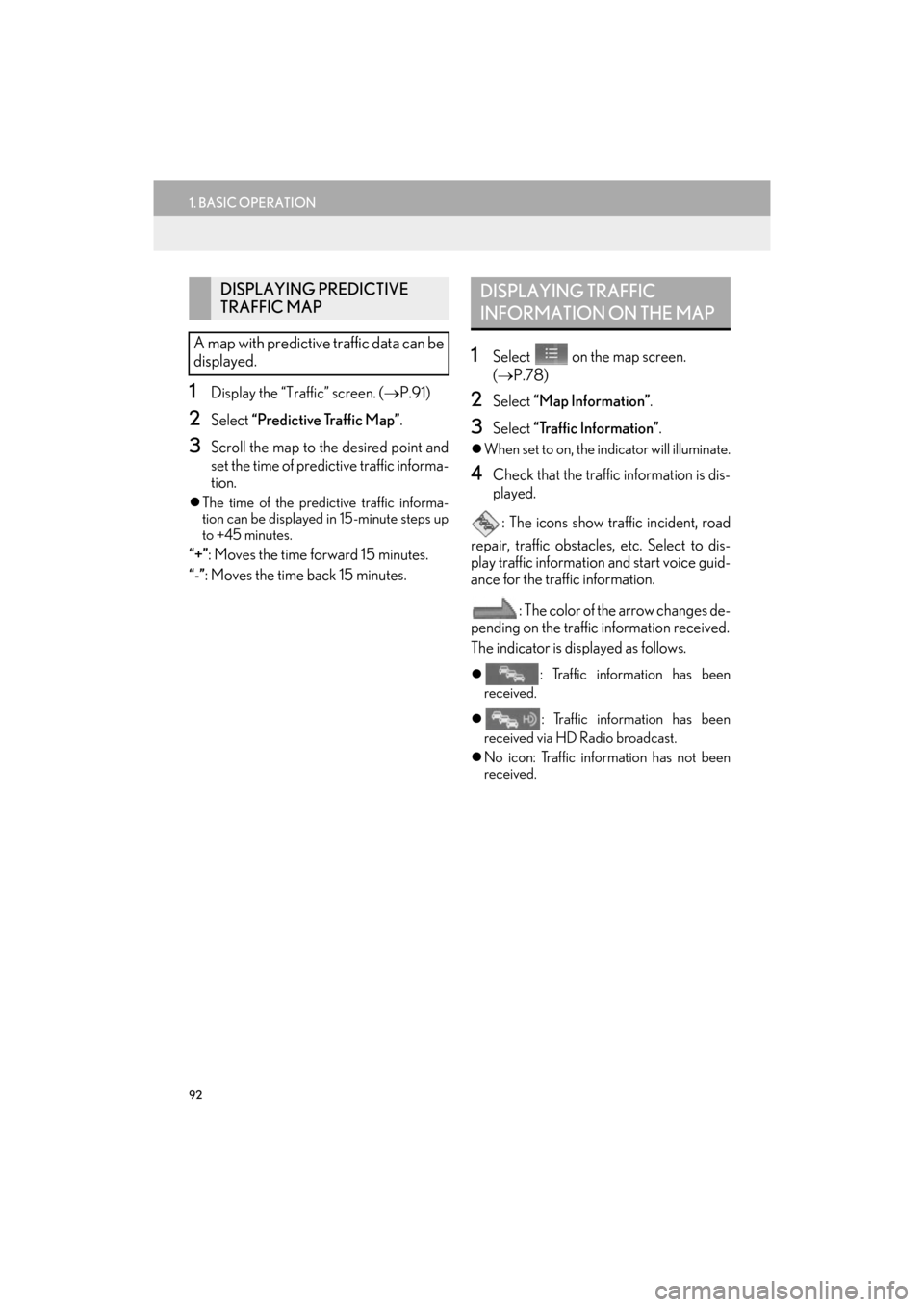
92
1. BASIC OPERATION
ES350/300h_Navi_OM33C79U_(U)16.06.22 14:51
1Display the “Traffic” screen. (→P.91)
2Select “Predictive Traffic Map” .
3Scroll the map to the desired point and
set the time of predictive traffic informa-
tion.
�zThe time of the predictive traffic informa-
tion can be displayed in 15-minute steps up
to +45 minutes.
“+” : Moves the time forward 15 minutes.
“-”: Moves the time back 15 minutes.
1Select on the map screen.
( → P.78)
2Select “Map Information” .
3Select “Traffic Information” .
�zWhen set to on, the indicator will illuminate.
4Check that the traffic information is dis-
played.
: The icons show traffic incident, road
repair, traffic obstacles, etc. Select to dis-
play traffic information and start voice guid-
ance for the traffic information.
: The color of the arrow changes de-
pending on the traffic information received.
The indicator is displayed as follows.
�z : Traffic information has been
received.
�z : Traffic information has been
received via HD Radio broadcast.
�z No icon: Traffic information has not been
received.
DISPLAYING PREDICTIVE
TRAFFIC MAP
A map with predictive traffic data can be
displayed.DISPLAYING TRAFFIC
INFORMATION ON THE MAP
ES350_300h_Navi_OM33C79U_(U).book Page 92 Wednesday, June 22, 2016 2:54 PM
Page 96 of 357
94
2. DESTINATION SEARCH
ES350/300h_Navi_OM33C79U_(U)16.06.22 14:52
*: This function is not made available on some models.
Select to search for a destination from a registered entry in “Address
Book”.101
Select to search for a destination from emergency service points.102
Select to search for a destination by intersection or freeway entrance/
exit.102
Select to search for a destination by the last displayed map.104
Select to search for a destination by coordinates.104
Select to set a destination by home.95
Select to set a destination from preset destinations.95
Select to delete set destinations.119
No.FunctionPage
ES350_300h_Navi_OM33C79U_(U).book Page 94 Wednesday, June 22, 2016 2:54 PM
Page 97 of 357
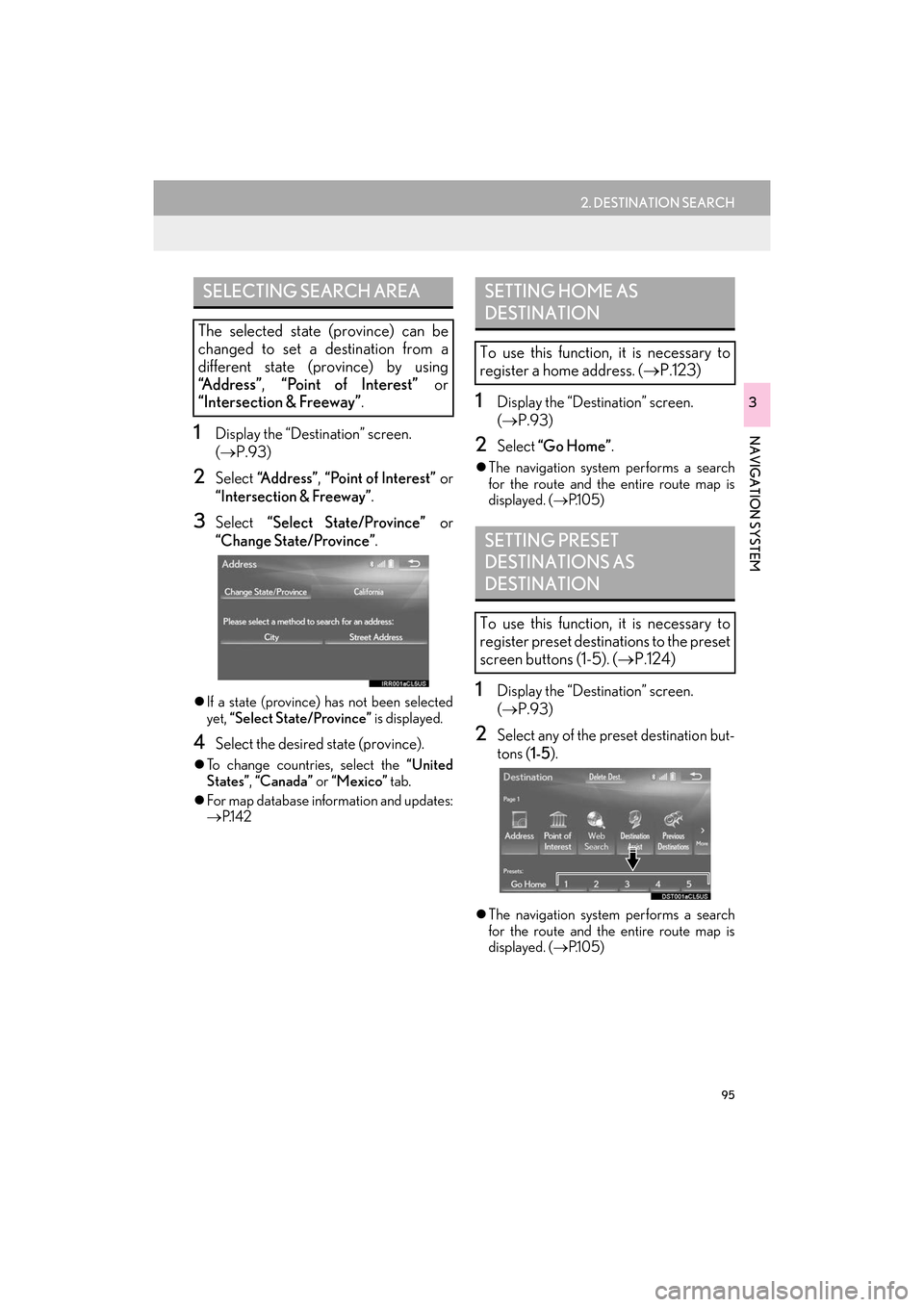
95
2. DESTINATION SEARCH
ES350/300h_Navi_OM33C79U_(U)16.06.22 14:52
NAVIGATION SYSTEM
3
1Display the “Destination” screen.
(→ P.93)
2Select “Address” , “Point of Interest” or
“Intersection & Freeway” .
3Select “Select State/Province” or
“Change State/Province” .
�zIf a state (province) has not been selected
yet, “Select State/Province” is displayed.
4Select the desired state (province).
�zTo change countries, select the “United
States” , “Canada” or “Mexico” tab.
�z For map database information and updates:
→ P.1 4 2
1Display the “Destination” screen.
(→ P.93)
2Select “Go Home” .
�zThe navigation system performs a search
for the route and the entire route map is
displayed. ( →P.1 0 5 )
1Display the “Destination” screen.
(→ P.93)
2Select any of the preset destination but-
tons ( 1-5).
�zThe navigation system performs a search
for the route and the entire route map is
displayed. ( →P.1 0 5 )
SELECTING SEARCH AREA
The selected state (province) can be
changed to set a destination from a
different state (province) by using
“Address” , “Point of Interest” or
“Intersection & Freeway” .
SETTING HOME AS
DESTINATION
To use this function, it is necessary to
register a home address. ( →P.123)
SETTING PRESET
DESTINATIONS AS
DESTINATION
To use this function, it is necessary to
register preset destinations to the preset
screen buttons (1-5). ( →P.124)
ES350_300h_Navi_OM33C79U_(U).book Page 95 Wednesday, June 22, 2016 2:54 PM
Page 98 of 357
96
2. DESTINATION SEARCH
ES350/300h_Navi_OM33C79U_(U)16.06.22 14:52
1Display the “Destination” screen.
(→ P.93)
2Select “Address” .
3Select the desired search method.
1Select “City”.
2Enter a city name and select “OK”.
“Last 5 Cities” : Select the city name from
the list of the last 5 cities.
3Select the desired city name.
4Enter a street name and select “OK”.
5Select the desired street name.
6Enter a house number and select “OK”.
�zIf the same address exists, the address list
screen will be displayed. Select the desired
address.
SEARCHING BY ADDRESS
There are 2 methods to search for a des-
tination by address.
No.FunctionPage
Select to search by city.96
Select to search by street
address.97
SEARCHING BY CITY
ES350_300h_Navi_OM33C79U_(U).book Page 96 Wednesday, June 22, 2016 2:54 PM
Page 99 of 357
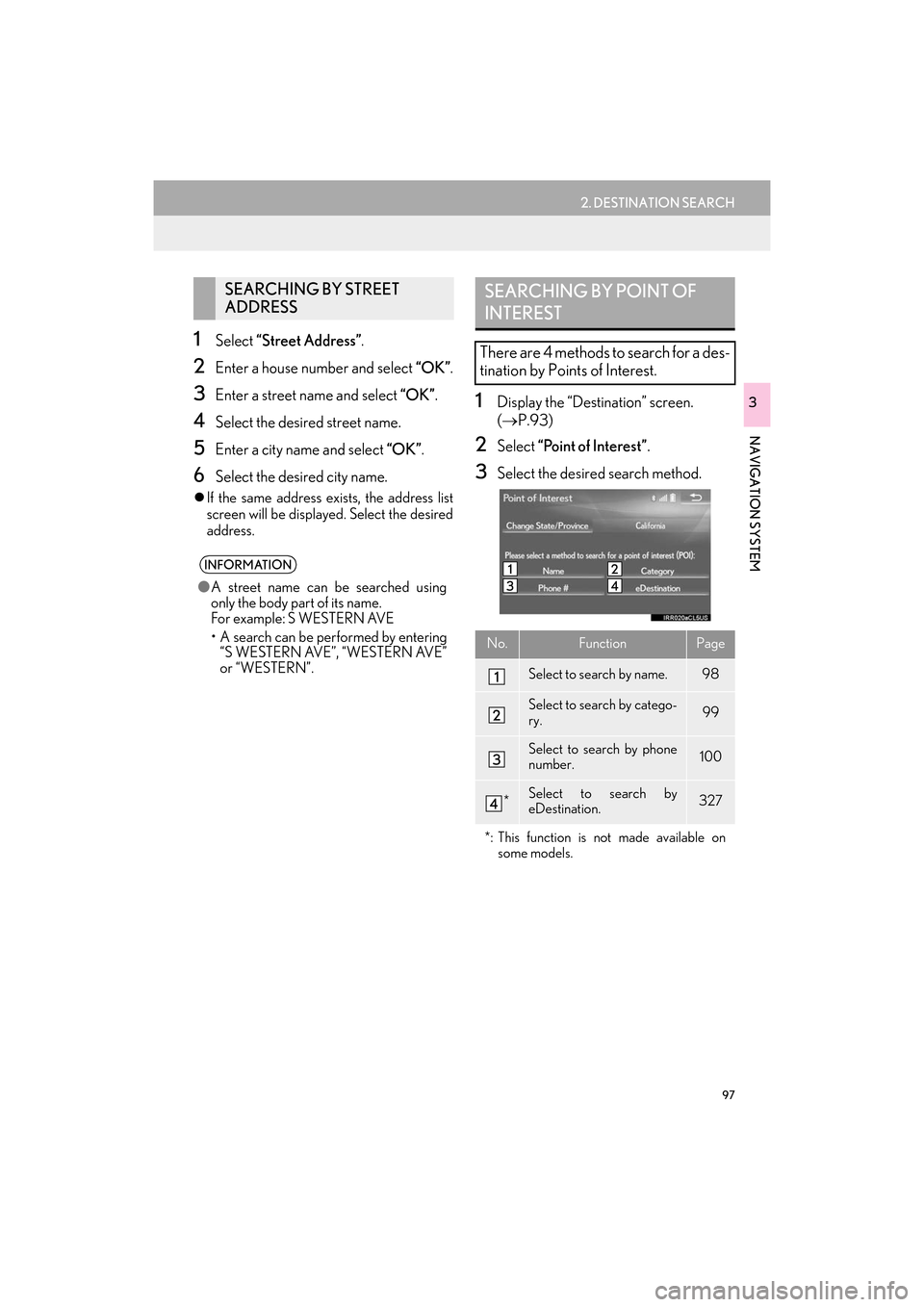
97
2. DESTINATION SEARCH
ES350/300h_Navi_OM33C79U_(U)16.06.22 14:52
NAVIGATION SYSTEM
3
1Select “Street Address” .
2Enter a house number and select “OK”.
3Enter a street name and select “OK”.
4Select the desired street name.
5Enter a city name and select “OK”.
6Select the desired city name.
�zIf the same address exists, the address list
screen will be displayed. Select the desired
address.
1Display the “Destination” screen.
(→ P.93)
2Select “Point of Interest” .
3Select the desired search method.
SEARCHING BY STREET
ADDRESS
INFORMATION
●A street name can be searched using
only the body part of its name.
Fo r example: S WESTERN AVE
• A search can be performed by entering
“S WESTERN AVE”, “WESTERN AVE”
or “WESTERN”.
SEARCHING BY POINT OF
INTEREST
There are 4 methods to search for a des-
tination by Points of Interest.
No.FunctionPage
Select to search by name.98
Select to search by catego-
ry.99
Select to search by phone
number.100
*Select to search by
eDestination.327
*: This function is not made available on some models.
ES350_300h_Navi_OM33C79U_(U).book Page 97 Wednesday, June 22, 2016 2:54 PM
Page 100 of 357

98
2. DESTINATION SEARCH
ES350/300h_Navi_OM33C79U_(U)16.06.22 14:52
1Select “Name”.
2Enter a POI name and select “OK”.
3Select the desired POI.
�zWhen entering the name of a specific POI,
and there are 2 or more sites with the same
name, the list screen will be displayed.
Select the desired POI.
■ SELECTING A CITY TO SEARCH
1Select “City”.
2Enter a city name and select “OK”.
“A n y C i t y ” : Select to cancel the city setting.
3Select the desired city name.
4Select the desired POI.
■SELECTING FROM THE CATEGO-
RIES
1Select “Category” .
2Select the desired category.
�zIf there is more than 1 detailed item of the
selected category, the detailed list will be
displayed.
“List All Categories” : Select to display all
POI categories.
3Select the desired POI.
SEARCHING BY NAME
No.FunctionPage
Select to search for POI in
the desired city.98
Select to search for POI
from the category list.98
Select to search for POI us-
ing online database.99
INFORMATION
● To search for a facility name using multi-
ple search words, put a space between
each word.
ES350_300h_Navi_OM33C79U_(U).book Page 98 Wednesday, June 22, 2016 2:54 PM
Page 101 of 357

99
2. DESTINATION SEARCH
ES350/300h_Navi_OM33C79U_(U)16.06.22 14:52
NAVIGATION SYSTEM
3
■SEARCHING FOR POI USING
WEB SEARCH*
1Select “�T ” next to “Web Search” to se-
lect a search engine.
2Select the desired search engine icon.
�z The selected search engine icon will be dis-
played on the top center of the POI list
screen.
3Select the search engine icon.
1Select “Categor y” .
2Select the desired search point.
�zAccessing to a search engine
For the procedure on how to conduct a
search via a search engine, go to “SET-
TING A DESTINATION USING
LEXUS App Suite” ( →P.323), and follow
the steps from 3 onward.
*: This function is not made available on some models.
SEARCHING BY CATEGORY
No.Function
Select to set the search point from
near the current position.
Select to search for POIs along the
set route.
Select to set the search point from
near a city center. ( →P.100)
Select to set the search point from
near a destination. When more than
1 destination has been set, a list will
be displayed on the screen. Select
the item to be set.
ES350_300h_Navi_OM33C79U_(U).book Page 99 Wednesday, June 22, 2016 2:54 PM
Page 102 of 357

100
2. DESTINATION SEARCH
ES350/300h_Navi_OM33C79U_(U)16.06.22 14:52
3Select the desired POI category.
�zIf there is more than 1 detailed item of the
selected category, the detailed list will be
displayed.
“List All Categories” : Select to display all
POI categories.
“Favorite POI Categories” : Select to use
the 6 POIs that have been previously
set.( →P.134)
4Select the desired POI.
“Web Search” : Select to search for POI us-
ing online database. ( →P.99) �X
When “Near a City Center in XX*” is se-
lected
1Select “Near a City Center in XX” .
2Enter a city name and select “OK”.
“Last 5 Cities” : Select the city name from
the list of the last 5 cities.
3Select the desired city name.
4Select “OK” when the city center map
screen is displayed.
5Follow the steps from 3 onward in
“SEARCHING BY CATEGORY”.
( → P.99)
*:XX represents the selected search area
name.
1Select “Phone #” .
2Enter a phone number and select “OK”.
�zIf there is more than 1 site with the same
number, the list screen will be displayed.
INFORMATION
●The names of POIs located within
approximately 200 miles (320 km) from
the selected search point can be dis-
played.
INFORMATION
●If the navigation system has never been
used, selecting the city name from “Last 5
Cities” will not be available.
SEARCHING BY PHONE
NUMBER
INFORMATION
●If there is no match for the entered phone
number, a list of identical numbers with
different area codes will be displayed.
ES350_300h_Navi_OM33C79U_(U).book Page 100 Wednesday, June 22, 2016 2:54 PM