Page 74 of 357
72
3. OTHER SETTINGS
ES350/300h_Navi_OM33C79U_(U)16.06.22 14:51
3Select the items to be edited.■EDITING DEALER OR CONTACT
NAME
1Select “Edit” next to “Dealer” or
“Contact”.
2Enter the name and select “OK”.
■EDITING THE LOCATION
1Select “Edit” next to “Location”.
2Scroll the map to the desired point
(→ P.85) and select “OK”.
■EDITING PHONE NUMBER
1Select “Edit” next to “Phone #”.
2Enter the phone number and select
“OK”.
No.FunctionPage
Select to enter the name of
a dealer.72
Select to enter the name of
a dealer member.72
Select to set the location.72
Select to enter the phone
number.72
Select to delete the dealer
information displayed on
the screen.
Select to set the displayed
dealer as a destination.105
ES350_300h_Navi_OM33C79U_(U).book Page 72 Wednesday, June 22, 2016 2:54 PM
Page 99 of 357
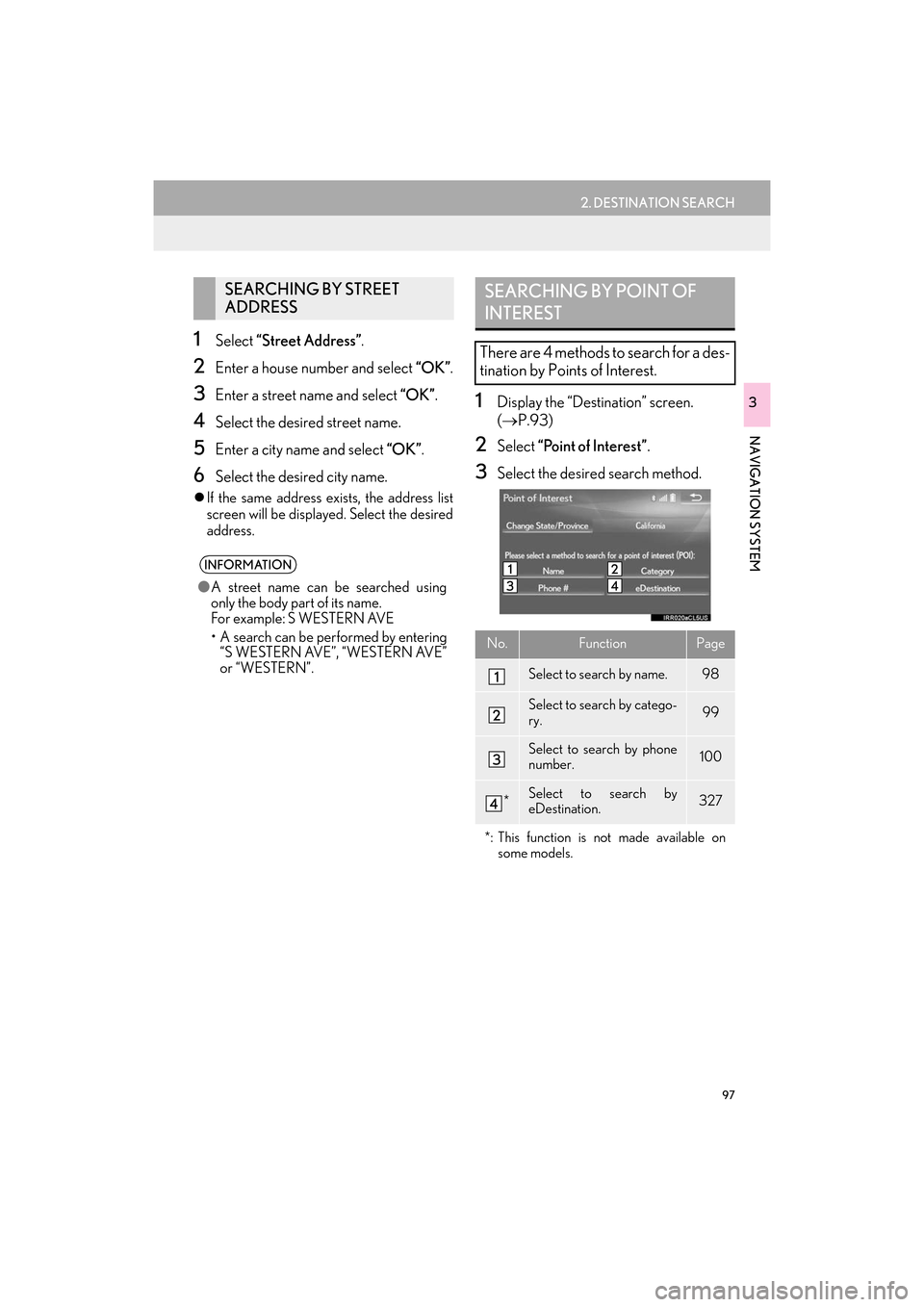
97
2. DESTINATION SEARCH
ES350/300h_Navi_OM33C79U_(U)16.06.22 14:52
NAVIGATION SYSTEM
3
1Select “Street Address” .
2Enter a house number and select “OK”.
3Enter a street name and select “OK”.
4Select the desired street name.
5Enter a city name and select “OK”.
6Select the desired city name.
�zIf the same address exists, the address list
screen will be displayed. Select the desired
address.
1Display the “Destination” screen.
(→ P.93)
2Select “Point of Interest” .
3Select the desired search method.
SEARCHING BY STREET
ADDRESS
INFORMATION
●A street name can be searched using
only the body part of its name.
Fo r example: S WESTERN AVE
• A search can be performed by entering
“S WESTERN AVE”, “WESTERN AVE”
or “WESTERN”.
SEARCHING BY POINT OF
INTEREST
There are 4 methods to search for a des-
tination by Points of Interest.
No.FunctionPage
Select to search by name.98
Select to search by catego-
ry.99
Select to search by phone
number.100
*Select to search by
eDestination.327
*: This function is not made available on some models.
ES350_300h_Navi_OM33C79U_(U).book Page 97 Wednesday, June 22, 2016 2:54 PM
Page 102 of 357

100
2. DESTINATION SEARCH
ES350/300h_Navi_OM33C79U_(U)16.06.22 14:52
3Select the desired POI category.
�zIf there is more than 1 detailed item of the
selected category, the detailed list will be
displayed.
“List All Categories” : Select to display all
POI categories.
“Favorite POI Categories” : Select to use
the 6 POIs that have been previously
set.( →P.134)
4Select the desired POI.
“Web Search” : Select to search for POI us-
ing online database. ( →P.99) �X
When “Near a City Center in XX*” is se-
lected
1Select “Near a City Center in XX” .
2Enter a city name and select “OK”.
“Last 5 Cities” : Select the city name from
the list of the last 5 cities.
3Select the desired city name.
4Select “OK” when the city center map
screen is displayed.
5Follow the steps from 3 onward in
“SEARCHING BY CATEGORY”.
( → P.99)
*:XX represents the selected search area
name.
1Select “Phone #” .
2Enter a phone number and select “OK”.
�zIf there is more than 1 site with the same
number, the list screen will be displayed.
INFORMATION
●The names of POIs located within
approximately 200 miles (320 km) from
the selected search point can be dis-
played.
INFORMATION
●If the navigation system has never been
used, selecting the city name from “Last 5
Cities” will not be available.
SEARCHING BY PHONE
NUMBER
INFORMATION
●If there is no match for the entered phone
number, a list of identical numbers with
different area codes will be displayed.
ES350_300h_Navi_OM33C79U_(U).book Page 100 Wednesday, June 22, 2016 2:54 PM
Page 125 of 357

123
4. MEMORY POINTS
ES350/300h_Navi_OM33C79U_(U)16.06.22 14:52
NAVIGATION SYSTEM
31Display the “Navigation Settings”
screen. (→P.122)
2Select “Home” .
3Select the desired item to be set.
1Select “Set Home Location” .
2Select the desired item to search for the
location. (→P.93)
3Select “OK” when the editing home
screen appears.
1Select “Edit”.
2Select the desired item to be edited.
3Select “OK”.
1Select “Delete” .
2Select “Yes” when the confirmation
screen appears.
SETTING UP HOME
If home has been registered, that infor-
mation can be recalled by selecting “Go
Home” on the “Destination” screen.
( → P.95)
No.FunctionPage
Select to register home.123
Select to edit home.123
Select to de lete home.123
REGISTERING HOME
EDITING HOME
No.FunctionPage
Select to edit the home
name.128
Select to set display of the
home name on/off.
Select to edit location infor-
mation.128
Select to edit the phone
number.128
Select to change the icon to
be displayed on the map
screen.127
DELETING HOME
ES350_300h_Navi_OM33C79U_(U).book Page 123 Wednesday, June 22, 2016 2:54 PM
Page 127 of 357
125
4. MEMORY POINTS
ES350/300h_Navi_OM33C79U_(U)16.06.22 14:52
NAVIGATION SYSTEM
3
1Select “Edit”.
2Select the desired preset destination.
3Select the item to be edited.
4Select “OK”.
1Select “Delete” .
2Select the preset destination to be de-
leted and select “Delete”.
3Select “Yes” when the confirmation
screen appears.
EDITING PRESET
DESTINATIONS
No.FunctionPage
Select to edit the preset
destination name.128
Select to set display of the
preset destination name
on/off.
Select to edit location infor-
mation.128
Select to edit the phone
number.128
Select to change the icon to
be displayed on the map
screen.127
DELETING PRESET
DESTINATIONS
ES350_300h_Navi_OM33C79U_(U).book Page 125 Wednesday, June 22, 2016 2:54 PM
Page 129 of 357

127
4. MEMORY POINTS
ES350/300h_Navi_OM33C79U_(U)16.06.22 14:52
NAVIGATION SYSTEM
31Select “Edit”.
2Select the desired address book entry.
3Select the item to be edited.
4Select “OK”.
■CHANGING THE ICON
1Select “Edit” next to the “Icon”.
2Select the desired icon.
�zChange pages by selecting the “Page 1” ,
“Page 2” or “With Sound” tab.
“With Sound” : Select the memory points
with a sound
�X When the “With Sound” tab is selected
1Select the “With Sound” tab.
2Select the desired sound icon.
: Select to play the sound.
�zWhen “Bell (with Direction)” is selected,
select an arrow to adjust the direction and
select “OK”.
EDITING ADDRESS BOOK
ENTRIES
The icon, name, location and/or phone
number of a registered address book
entry can be edited.
No.FunctionPage
Select to edit the address
book entry name.128
Select to set display of the
address book entry name
on/off.
Select to edit location infor-
mation.128
Select to edit the phone
number.128
Select to change the icon to
be displayed on the map
screen.127
A sound for some address book entries
can be set. When the vehicle approach-
es the location of the address book en-
try, the selected sound will be heard.
INFORMATION
● The bell sounds only when the vehicle
approaches this point in the direction that
has been set.
ES350_300h_Navi_OM33C79U_(U).book Page 127 Wednesday, June 22, 2016 2:54 PM
Page 130 of 357
128
4. MEMORY POINTS
ES350/300h_Navi_OM33C79U_(U)16.06.22 14:52
■CHANGING THE NAME
1Select “Edit” next to “Name”.
2Enter a name and select “OK”.
■CHANGING THE LOCATION
1Select “Edit” next to “Location”.
2Scroll the map to the desired point
(
→P.85) and select “OK” .
■CHANGING PHONE NUMBER
1Select “Edit” next to “Phone #”.
2Enter the phone number and select
“OK”.
1Select “Delete” .
2Select the item to be deleted and select
“Delete” .
3Select “Yes” when the confirmation
screen appears.
DELETING ADDRESS BOOK
ENTRIES
ES350_300h_Navi_OM33C79U_(U).book Page 128 Wednesday, June 22, 2016 2:54 PM
Page 164 of 357

162
2. RADIO OPERATION
ES350/300h_Navi_OM33C79U_(U)16.06.22 14:52
2Select the desired cache radio opera-
tion button.
No.Function
Select: Skips backward 2 minutes
Select and hold: Fast rewinds contin-
uously
Returns to the live radio broadcast
Pauses the playback (To restart, se-
lect )
Select: Skips forward 2 minutes
Select and hold: Fast forwards con-
tinuously
Hides the cache operation buttons
Red vertical bar: Shows what portion
of the cached broadcast is currently
playing
Light blue bar: Shows time in which
cache writing is in progress
AUTOMATIC PLAYBACK OF
THE CACHE
If the radio broadcast is interrupted by
another audio output, such as an
incoming phone call, the system will
automatically cache the interrupted
portion and perform time-shift playback
when the interruption ends. To manually
operate the cache operation: ( →P.161)
INFORMATION
●The system can store up to 10 minutes.
Cached data will be erased when the
radio mode or station is changed or when
the audio system is turned off.
● If noise or silence occurs during the cach-
ing process, cache writing will continue,
with the noise or silence recorded as is. In
this case, the cached broadcast will con-
tain the noise or silence when played
back.
ES350_300h_Navi_OM33C79U_(U).book Page 162 Wednesday, June 22, 2016 2:54 PM