2017 Lexus CT200h led
[x] Cancel search: ledPage 240 of 640

240
CT200h_OM_OM76215U_(U)4-5. Using the driving support systems
■EPS operation sound
When the steering wheel is operated, a motor sound (whirring sound) may be heard.
This does not indicate a malfunction.
■Reduced effectiveness of the EPS system
The effectiveness of the EPS system is reduced to prevent the system from overheating
when there is frequent steering input over an extended period of time. The steering
wheel may feel heavy as a result. Should this
occur, refrain from excessive steering input
or stop the vehicle and turn the hybrid system off. The EPS system should return to nor-
mal within 10 minutes.
■Operating conditions of hill-start assist control
When the following four conditions are met, the hill-start assist control will operate:
●The shift position is in a position other than P or N (when starting off forward/backward
on an upward incline).
●The vehicle is stopped.
●The accelerator pedal is not depressed.
●The parking brake is not engaged.
■Automatic system cancelation of hill-start assist control
The hill-start assist control will turn off in any of the following situations:
●Shift the shift position to P or N
●The accelerator pedal is depressed
●The parking brake is engaged.
●Approximately 2 seconds elapse after the brake pedal is released.
■Automatic reactivation of TRAC system
After turning the TRAC system off, the system will be automatically re-enabled in the fol-
lowing situations:
●When the power switch is turned off
●The TRAC will turn on when vehicle speed increases
Page 241 of 640

CT200h_OM_OM76215U_(U)
2414-5. Using the driving support systems
4
Driving
WA R N I N G
■The ABS does not operate effectively when
●The limits of tire gripping performance have been exceeded (such as excessively
worn tires on a snow covered road).
●The vehicle hydroplanes while driving at high speed on wet or slick road.
■Stopping distance when the ABS is operating may exceed that of normal conditions
The ABS is not designed to shorten the vehicle’s stopping distance. Always maintain a
safe distance from the vehicle in front of you, especially in the following situations:
●When driving on dirt, gravel or snow-covered roads
●When driving with tire chains
●When driving over bumps in the road
●When driving over roads with potholes or uneven surfaces
■TRAC may not operate effectively when
Directional control and power may not be achievable while drivin g on slippery road
surfaces, even if the TRAC system is operating.
Drive the vehicle carefully in conditions where stability and power may be lost.
■When the VSC is activated
The slip indicator light flashes. Always drive carefully. Reckless driving may cause an
accident. Exercise particular care when the indicator light flashes.
■Hill-start assist control does not operate effectively when
●Do not overly rely on the hill-start assist control. The hill-start assist control may not
operate effectively on steep inclines and roads covered with ice.
●Unlike the parking brake, hill-start assist control is not intended to hold the vehicle
stationary for an extended period of time. Do not attempt to use hill-start assist con-
trol to hold the vehicle on an incline, as doing so may lead to an accident.
■When the TRAC system is turned off
Be especially careful and drive at a speed ap propriate to the road conditions. As this is
the system to help ensure vehicle stability and driving force, do not turn the TRAC sys-
tem off unless necessary.
■Replacing tires
Make sure that all tires are of the specified size and of the same brand, tread pattern
and total load capacity. In addition, make su re that the tires are inflated to the recom-
mended tire inflation pressure level.
The ABS, VSC and TRAC systems will not fu nction correctly if different tires are
installed on the vehicle.
Contact your Lexus dealer for further information when replacing tires or wheels.
■Handling of tires and the suspension
Using tires with any kind of problem or modi fying the suspension will affect the driving
assist systems, and may caus e a system to malfunction.
Page 242 of 640

242
CT200h_OM_OM76215U_(U)4-5. Using the driving support systems
PCS (Pre-Collision System)
◆Pre-collision seat belts (front seat belts only)
If the pre-collision sensor detects that a collision is unavoidable, the pre-colli-
sion system will retract the seat belt before the collision occurs.
The same will happen if the driver makes an emergency braking or loses con-
trol of the vehicle. (
P. 3 5 )
However, when the VSC system is disabled, the system will not operate in the
event of skidding.
◆Pre-collision brake assist
When there is a high possibility of a frontal collision, the system applies
greater braking force in relation to ho w strongly the brake pedal is depressed.
◆Pre-collision braking
When there is a high possibility of a frontal collision, the system warns the
driver using a warning light, warning di splay and buzzer. If the system deter-
mines that a collision is unavoidable, the brakes are automatically applied to
reduce the collision speed. Pre-collisio n braking can be disabled using the
pre-collision braking off switch.
Pre-collision braking disabled
Pre-collision braking enabled
The “PCS” warning light will turn on
when pre-collision braking is dis-
abled.
: If equipped
When the radar sensor detects possibility of a frontal collision, the pre-colli-
sion system such as the brakes and se at belts are automatically engaged to
lessen impact as well as vehicle damage.
Disabling pre-collision braking
1
2
Page 245 of 640

CT200h_OM_OM76215U_(U)
2454-5. Using the driving support systems
4
Driving
■Automatic cancelation of the pre-collision system
When a malfunction occurs due to sensor contamination, etc. that results in the sensors
being unable to detect obstacles, the pre-collision syst em will be automatically disabled.
In this case, the system will not activate even if there is a collision possibility.
■When there is a malfunction in the system, or if the system is temporarily unusable
Warning lights and/or warning mess ages will turn on or flash. (P. 535, 542)
■Certification
For vehicles sold in the U.S.A.
FCC ID: HYQDNMWR004
This device complies with part 15 of the FC C Rules. Operation is subject to the following
two conditions: (1) This device may not caus e harmful interference, and (2) this device
must accept any interference received, incl uding interference that may cause undesired
operation.
FCC WARNING
Changes or modifications not expressly approved by the party responsible for compli-
ance could void the user’s authority to operate the equipment.
Radiofrequency radiation exposure Information:
This equipment complies with FCC radiation exposure limits set forth for an uncontrolled
environment.
This equipment should be installed and operated with minimum distance of 20 cm
between the radiator (antenna) and your body.
This transmitter must not be co-located or operating in conjunction with any other
antenna or transmitter.
For vehicles sold in Canada
This device complies with Industry Canada licence-exempt RSS standard(s).
Operation is subject to the following two co nditions: (1) this device may not cause inter-
ference, and (2) this device must accept any interference, including interference that
may cause undesired operation of the device.
WA R N I N G
■Limitations of the pre-collision system
The driver is solely responsible for safe driving. Always drive safely, taking care to
observe your surroundings.
Do not use the pre-collisions system instea d of normal braking operations under any
circumstances. This system will not prevent collisions or lessen damage or injuries in all
cases. Do not overly rely on this system. Failu re to do so may cause an accident, result-
ing in death or serious injury.
This system has been designed to help av oid and reduce the impact of collisions. How-
ever, the system operates differently depending on the situation ( P. 243, 244). As a
result, the same level of performance may not be expected in all cases. Also, the pre-
collision’s brakes may not operate if the driver is depressing the brake pedal or turning
the steering wheel, as the system will dete rmine such conditions as collision avoidance
operations.
Page 254 of 640

254
CT200h_OM_OM76215U_(U)
5-6. Using Bluetooth® devices
Bluetooth
® audio/phone ...... 288
Using the steering wheel switches ......................................295
Registering a Bluetooth
®
audio system for the
first time ...................................... 296
Registering a Bluetooth
®
phone for the first time ......... 297
5-7. Setup menu Setting up a Bluetooth
®
enabled portable player ..... 298
Bluetooth
® audio system
setup ........................................... 302
Setting a cellular phone ......... 303
Security and system setup .... 306
Using the phone book ............ 309
5-8. Bluetooth
® Audio
Operating a Bluetooth
®
enabled portable player ....... 314
5-9. Bluetooth
® Phone
Making a phone call .................. 316
Receiving a phone call ............. 318
Speaking on the phone ............ 319
5-10. Bluetooth
®
Bluetooth®.................................. 320 5-11. Basic Operations
(Lexus Display Audio System)
Lexus Display Audio System......................................... 324
Steering wheel audio switches ...................................... 329
USB/AUX ports ........................330
5-12. Setup (Lexus Display Audio System)
Setup menu.................................. 332
General settings ........................ 333
Voice settings.............................. 336
Display settings .......................... 337
5-13. Using the audio system (Lexus Display Audio System)
Selecting the audio source .........................................338
Optimal use of the audio system ......................................... 339
Audio settings .............................340
Audio menu screen operation ................................... 342
5-14. Using the radio (Lexus Display Audio System)
Radio operation ......................... 345
5-15. Playing an audio CD and MP3/WMA/AAC discs
(Lexus Display Audio System)
CD player operation................. 351
Page 255 of 640

255
CT200h_OM_OM76215U_(U)
Audio system5
5-16. Using an external device (Lexus Display Audio System)
Listening to an iPod................... 357
Using USB memory device ......................................... 360
Using the AUX port .................364
5-17. Connecting Bluetooth
®
(Lexus Display Audio System)
Steps for using Bluetooth
®
devices ........................................365
Registering a Bluetooth
®
device .......................................... 367
Selecting a Bluetooth
®
device ......................................... 368
Connecting a Bluetooth
®
audio player ..............................369
Connecting a Bluetooth
®
phone........................................... 370
Displaying a Bluetooth
®
device details..............................371
Detailed Bluetooth
®
settings ........................................ 372
5-18. Bluetooth
® Audio
(Lexus Display Audio System)
Listening to Bluetooth
®
Audio ........................................... 373 5-19. Bluetooth
® Phone (Lexus
Display Audio System)
Using a Bluetooth
®
Phone .......................................... 375
Making a call ................................377
Receiving a call .......................... 379
Speaking on the phone .......... 380
Using a Bluetooth
®
phone message ....................... 382
Using the steering wheel switches ......................................384
Bluetooth
® phone settings ...385
5-20.Phonebook (Lexus Display Audio System)
Contact settings ........................ 387
Messaging setting .....................390
5-21. Bluetooth
® (Lexus
Display Audio System)
What to do if... (Troubleshooting) .................... 391
Bluetooth
®.................................. 394
5-22.Other function (Lexus Display Audio System)
“Information” sc reen ................ 399
USB photo .................................... 401
Weather information................ 403
Voice command system ......... 404
Mobile Assistant ....................... 408
LEXUS Enform Remote.......... 410
Page 258 of 640
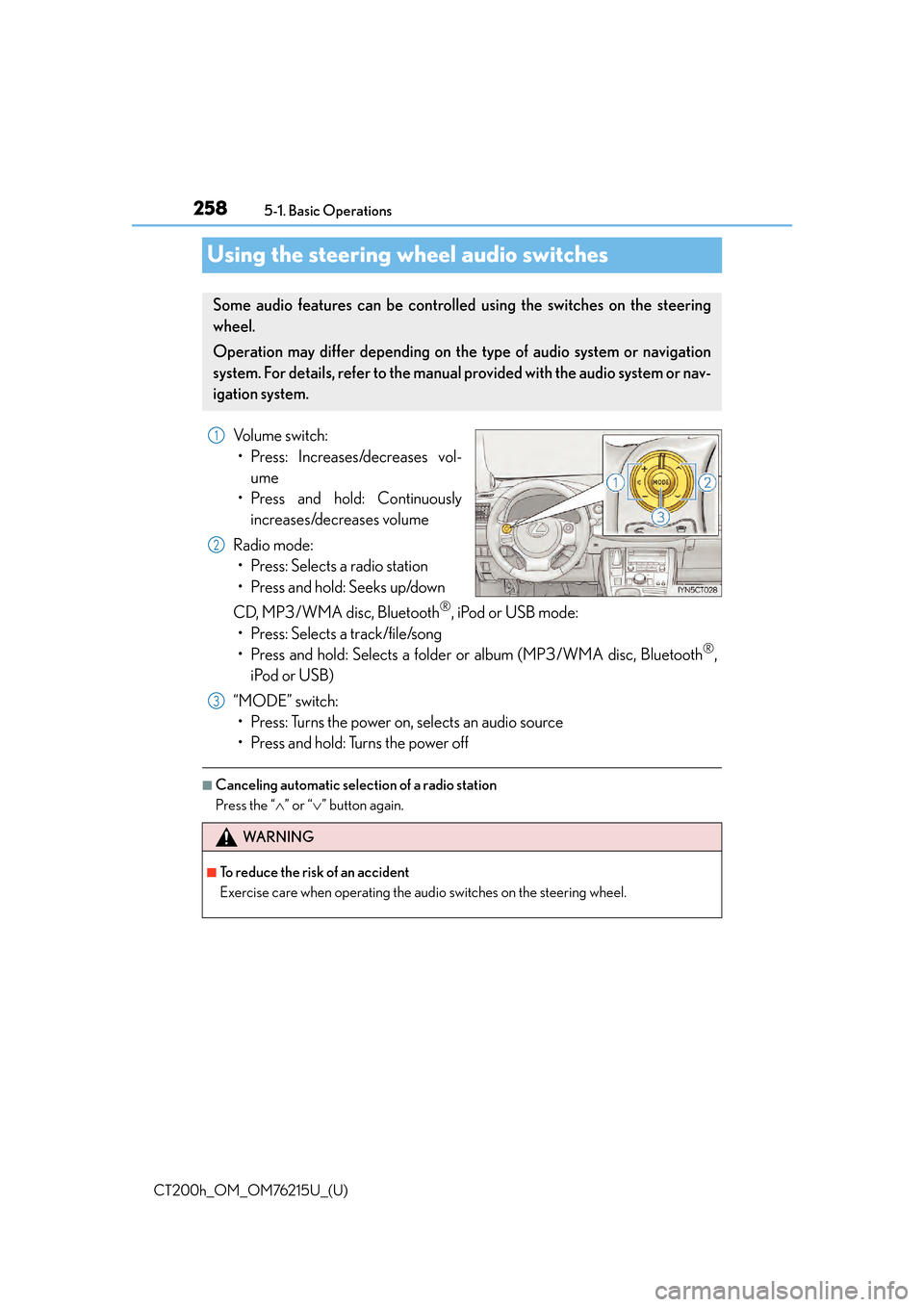
258
CT200h_OM_OM76215U_(U)5-1. Basic Operations
Using the steering wheel audio switches
Volume switch:
• Press: Increases/decreases vol- ume
• Press and hold: Continuously increases/decreases volume
Radio mode: • Press: Selects a radio station
• Press and hold: Seeks up/down
CD, MP3/WMA disc, Bluetooth
®, iPod or USB mode:
• Press: Selects a track/file/song
• Press and hold: Selects a folder or album (MP3/WMA disc, Bluetooth
®,
iPod or USB)
“MODE” switch: • Press: Turns the power on, selects an audio source
• Press and hold: Turns the power off
■Canceling automatic select ion of a radio station
Press the “ ” or “” button again.
Some audio features can be controlled using the switches on the steering
wheel.
Operation may differ depending on th e type of audio system or navigation
system. For details, refer to the manual provided with the audio system or nav-
igation system.
1
2
WA R N I N G
■To reduce the risk of an accident
Exercise care when operating the audio switches on the steering wheel.
3
Page 266 of 640
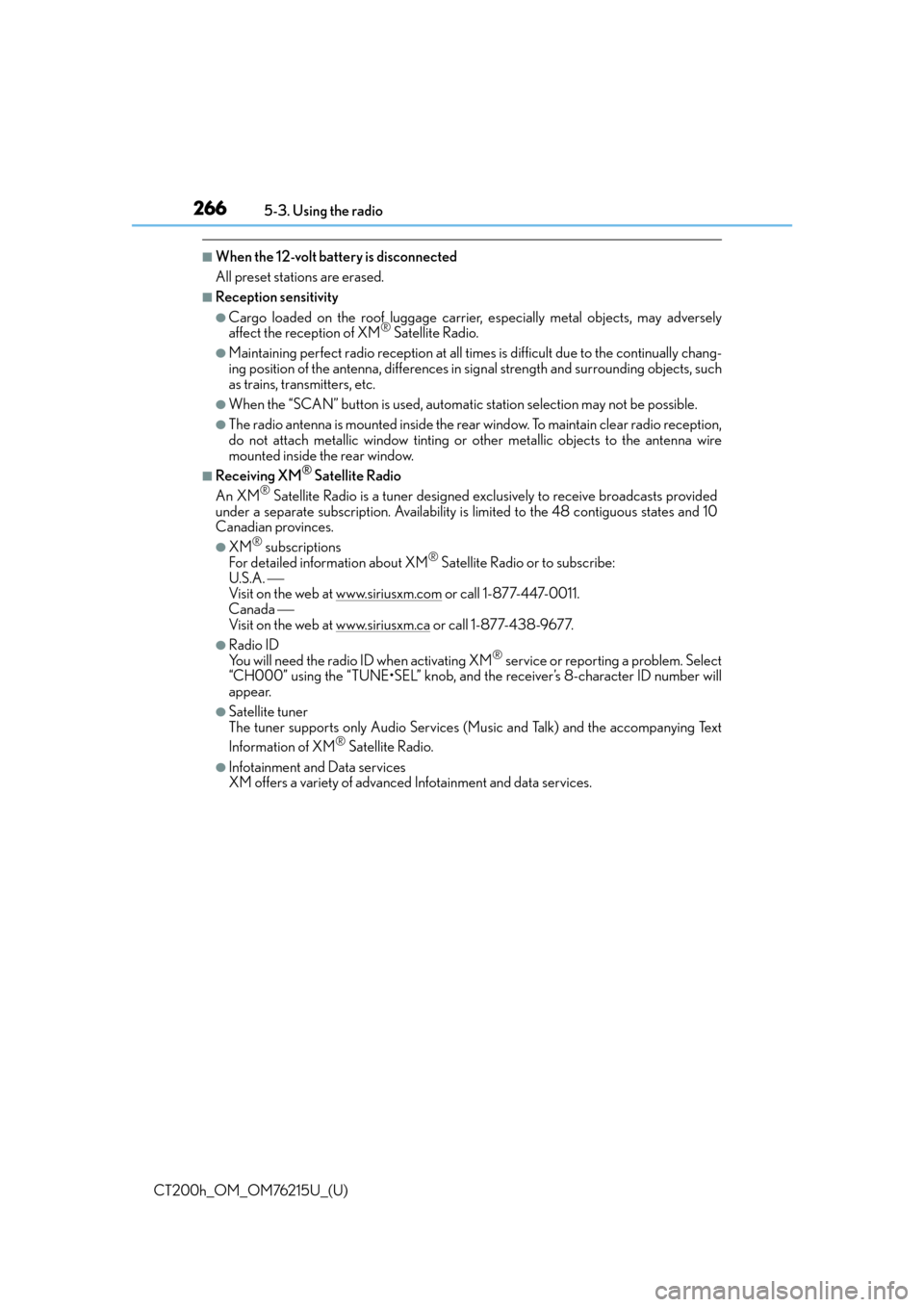
2665-3. Using the radio
CT200h_OM_OM76215U_(U)
■When the 12-volt battery is disconnected
All preset stations are erased.
■Reception sensitivity
●Cargo loaded on the roof luggage carrier, especially metal objects, may adversely
affect the reception of XM® Satellite Radio.
●Maintaining perfect radio recept ion at all times is difficult due to the continually chang-
ing position of the antenna, differences in signal strength and surrounding objects, such
as trains, transmitters, etc.
●When the “SCAN” button is used, automati c station selection may not be possible.
●The radio antenna is mounted inside the rear window. To maintain clear radio reception,
do not attach metallic window tinting or other metallic objects to the antenna wire
mounted inside the rear window.
■Receiving XM® Satellite Radio
An XM® Satellite Radio is a tuner designed excl usively to receive broadcasts provided
under a separate subscription. Availability is limited to the 48 contiguous states and 10
Canadian provinces.
●XM® subscriptions
For detailed info rmation about XM® Satellite Radio or to subscribe:
U.S.A.
Visit on the web at www.siriusxm.com
or call 1-877-447-0011.
Canada
Visit on the web at www.siriusxm.ca
or call 1-877-438-9677.
●Radio ID
You will need the radio ID when activating XM® service or reporting a problem. Select
“CH000” using the “TUNE•SEL” knob, and the receiver’s 8-character ID number will
appear.
●Satellite tuner
The tuner supports only Audio Services (Music and Talk) and the accompanying Text
Information of XM
® Satellite Radio.
●Infotainment and Data services
XM offers a variety of advanced Infotainment and data services.