2017 Lexus CT200h ESP
[x] Cancel search: ESPPage 247 of 640

247
CT200h_OM_OM76215U_(U)4-6. Driving tips
4
Driving
Hybrid vehicle driving tips
◆Using Eco drive mode
When using Eco drive mode, the torq
ue corresponding to the accelerator
pedal depression amount can be generate d more smoothly than it is in normal
conditions. In addition, the operation of the air conditioning system (heating/
cooling) will be minimized, improving the fuel economy. ( P. 2 3 7 )
◆Use of Hybrid System Indicator
The Eco-friendly driving is possible by keeping the indicator needle of Hybrid
System Indicator within Eco area. ( P. 8 8 )
◆Shift lever operation
Shift the shift position to D when stoppe d at a traffic light, or driving in heavy
traffic etc. Shift the shift position to P when parking. When using the N posi-
tion, there is no positive effect on fuel consumption. In the N position, the gas-
oline engine operates but electricity cannot be generated. Also, when using
the air conditioning system, etc., the hy brid battery (traction battery) power is
consumed.
◆Accelerator pedal/brake pedal operation
●Drive your vehicle smoothly. Avoid ab rupt acceleration and deceleration.
Gradual acceleration and deceleration will make more effective use of the
electric motor (traction motor) wi thout having to use gasoline engine
power.
●Avoid repeated acceleration. Repeated acceleration consumes hybrid bat-
tery (traction battery) power, resulting in poor fuel consumption. Battery
power can be restored by driving with the accelerator pedal slightly
released.
◆When braking
Make sure to operate the brakes gently and in a timely manner. A greater
amount of electrical energy can be retained when slowing down.
For economical and ecological driving, pay attention to the following points:
Page 266 of 640
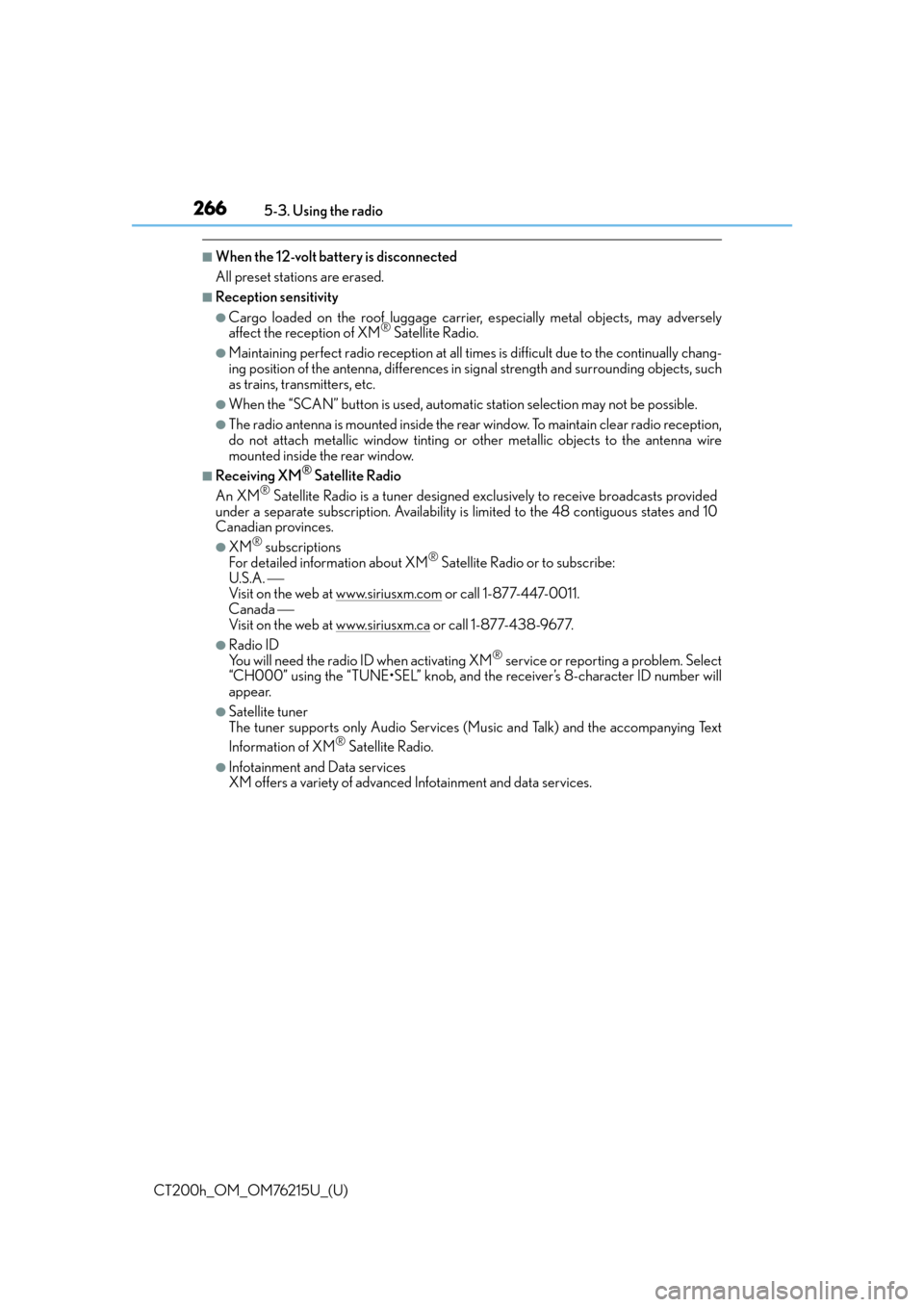
2665-3. Using the radio
CT200h_OM_OM76215U_(U)
■When the 12-volt battery is disconnected
All preset stations are erased.
■Reception sensitivity
●Cargo loaded on the roof luggage carrier, especially metal objects, may adversely
affect the reception of XM® Satellite Radio.
●Maintaining perfect radio recept ion at all times is difficult due to the continually chang-
ing position of the antenna, differences in signal strength and surrounding objects, such
as trains, transmitters, etc.
●When the “SCAN” button is used, automati c station selection may not be possible.
●The radio antenna is mounted inside the rear window. To maintain clear radio reception,
do not attach metallic window tinting or other metallic objects to the antenna wire
mounted inside the rear window.
■Receiving XM® Satellite Radio
An XM® Satellite Radio is a tuner designed excl usively to receive broadcasts provided
under a separate subscription. Availability is limited to the 48 contiguous states and 10
Canadian provinces.
●XM® subscriptions
For detailed info rmation about XM® Satellite Radio or to subscribe:
U.S.A.
Visit on the web at www.siriusxm.com
or call 1-877-447-0011.
Canada
Visit on the web at www.siriusxm.ca
or call 1-877-438-9677.
●Radio ID
You will need the radio ID when activating XM® service or reporting a problem. Select
“CH000” using the “TUNE•SEL” knob, and the receiver’s 8-character ID number will
appear.
●Satellite tuner
The tuner supports only Audio Services (Music and Talk) and the accompanying Text
Information of XM
® Satellite Radio.
●Infotainment and Data services
XM offers a variety of advanced Infotainment and data services.
Page 279 of 640

CT200h_OM_OM76215U_(U)
2795-5. Using an external device
5
Audio system
■About iPod
●Apple is not responsible for the operation of this device or its compliance with safety
and regulatory standards.
●iPod is a trademark of Apple, Inc., registered in the U.S. and other countries.
■iPod functions
●When an iPod is connected and the audio sour ce is changed to iPod mode, the iPod will
resume play from the same poin t in which it was last used.
●Depending on the iPod that is connected to the system, certain functions may not be
available. Disconnecting the device and reconnecting it once again may resolve some
malfunctions.
■iPod problems
To resolve most problems encountered when using your iPod, disconnect your iPod from
the vehicle iPod connection and reset it.
For instructions on how to reset your iPod, refer to your iPod Owner’s Manual.
■Display
P. 2 7 2
■Error messages
“ERROR”:
This indicates a problem in the iPod or its connection.
“NO MUSIC”:
This indicates that there is no music data in the iPod.
“EMPTY”:
This indicates that an em pty playlist is selected.
“UPDATE”:
This indicates that the version of the iPod is not compatible. Upgrade your iPod software
to the latest version.
Page 284 of 640
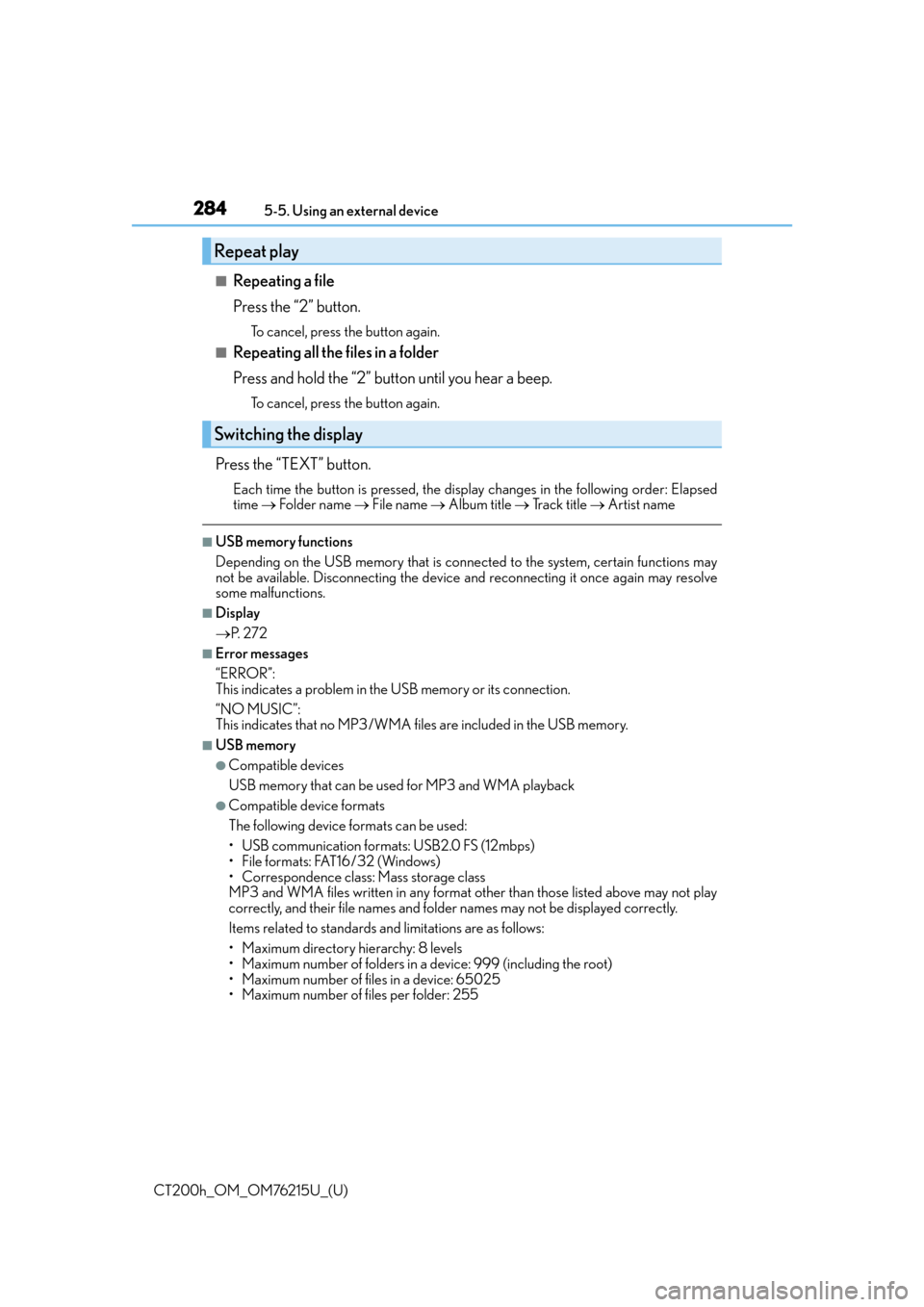
2845-5. Using an external device
CT200h_OM_OM76215U_(U)
■Repeating a file
Press the “2” button.
To cancel, press the button again.
■Repeating all the files in a folder
Press and hold the “2” button until you hear a beep.
To cancel, press the button again.
Press the “TEXT” button.
Each time the button is pressed, the display changes in the following order: Elapsed
time Folder name File name Album title Track title Artist name
■USB memory functions
Depending on the USB memory that is conne cted to the system, certain functions may
not be available. Disconnecting the device and reconnecting it once again may resolve
some malfunctions.
■Display
P. 2 7 2
■Error messages
“ERROR”:
This indicates a problem in the USB memory or its connection.
“NO MUSIC”:
This indicates that no MP3/WMA files are included in the USB memory.
■USB memory
●Compatible devices
USB memory that can be used for MP3 and WMA playback
●Compatible device formats
The following device formats can be used:
• USB communication formats: USB2.0 FS (12mbps)
• File formats: FAT16/32 (Windows)
• Correspondence class: Mass storage class
MP3 and WMA files written in any format other than those listed above may not play
correctly, and their file names and fold er names may not be displayed correctly.
Items related to standards and limitations are as follows:
• Maximum directory hierarchy: 8 levels
• Maximum number of folders in a device: 999 (including the root)
• Maximum number of files in a device: 65025
• Maximum number of files per folder: 255
Repeat play
Switching the display
Page 320 of 640

320
CT200h_OM_OM76215U_(U)5-10. Bluetooth
®
Bluetooth®
■Conditions under which th
e system will not operate
●If using a cellular phone that does not support Bluetooth®
●If the cellular phone is switched off
●If you are outside service range
●If the cellular phone is not connected
●If the cellular phone’s battery is low
●If the cellular phone is behind the seat or in the glove box or console box
●If metal is covering or touching the portable player/phone
■Signal status
This display may not correspond exact ly with the cellular phone itself.
■When using the hands-free system
●The audio system and voice guidance are muted when making a call.
●If both parties speak at the same time, it may be difficult to hear.
●If the incoming call volume is ov erly loud, an echo may be heard.
●Try to face toward the microphone as much as possible when speaking.
●In the following circumstances, it may be difficult to hear the other party:
• When driving on unpaved roads
• When driving at high speeds
• When a window is open
• When the air conditioning is blowing directly on the microphone
• When the air conditioning is set to high
■When transferring ownership of the vehicle
Be sure to initialize the system to prevent pe rsonal data from being improperly accessed.
( P. 3 0 7 )
■For detailed information about Handsfree Phone System
For assistance with pairing and operatin g your cell phone, go to the website
www.lexus.letstalk.com.
■About Bluetooth®
Bluetooth is a registered trademark of
Bluetooth SIG, Inc.
Page 321 of 640

CT200h_OM_OM76215U_(U)
3215-10. Bluetooth®
5
Audio system
■Compatible models
Portable players must correspond to the following specifications:
●Bluetooth® specifications:
Ver. 1.2, or higher (Recommended: Ver. 2.0+EDR or higher)
●Following Profiles:
• A2DP (Advanced Audio Distribution Profile) Ver. 1.0 or higher
• AVRCP (Audio/Video Remote Control Profile) Ver. 1.0 or higher (Ver. 1.3 or higher recommended)
However, please note that some functions may be limited depending on the type of por-
table player.
This system supports the following service.
Compatible with HFP (Hands Free Profile) Ver. 1.5 and OPP (Object Push Profile)
Ve r. 1 .1 .
If your cellular phone does not suppor t HFP, you cannot enter the Bluetooth
® phone. If
your cellular phone supports OPP alone, you cannot use the Bluetooth® phone.
Please go to http://www.lexus.com/MobileLink
to find approved Bluetooth® portable
players/phones for this system.
■Certification
Page 334 of 640

3345-12. Setup (Lexus Display Audio System)
CT200h_OM_OM76215U_(U)
Go to “Customize Images”: “MENU” button “Setup” “General”
“Customize Images”
Select “Set Images” and then select the desired image.
Set as startup image.
Set as screen off image.
Set as startup image and screen
off image.
■Adding an imageConnect a USB memory device. ( P. 3 3 0 )
Select “Copy from USB” on the “Customize Images” screen and then
select the desired image.
Move the controller to the left and then select “Copy”.
Up to 10 images can be downloaded.
■Deleting images
Select “Delete Images” on the “Customize Images” screen and then select the
desired images.
■USB memory
When saving the images to a USB memory device, name the folder that the images are
saved to “Image”.
●Compatible device formats
The following device format can be used:
• USB communication format: USB2.0 FS (480 Mbps)
• File system format: FAT16/32 (Windows)
• Correspondence class: Mass storage class
The following types of files can be used:
• The image’s file format must be JPEG.
• The file name may only contain ASCII characters.
●JPEG file compatibility
Compatible image size: Maximum 5MB
Customizing images
1
2
1
2
3
1
2
3
Page 349 of 640

CT200h_OM_OM76215U_(U)
3495-14. Using the radio (Lexus Display Audio System)
5
Audio system
■XM Radio Services — Subscription Instructions
For XM Services requiring a subscription (such as XM Radio), the following paragraph
shall be included.
Required XM Radio monthly subscriptions sold separately after trial period. Subscrip-
tion fee is consumer only. All fees and prog ramming subject to change. Subscriptions are
subject to the Customer Agreement available at www.siriusxm.com
(U.S.A.) or
www.siriusxm.ca
(Canada). XM service only available in the 48 contiguous United
States and 10 Canadian provinces. © 2011 Sirius XM Radio Inc. Sirius, XM and all
related marks and logos are trademarks of Sirius XM Radio Inc. All other marks, channel
names and logos are the property of their respective owners.
For more information, program schedules, and to subscribe or extend subscription after
complimentary trial period; more information is available at:
U.S.A. Customers:
Visit ww w.siriusxm.com
or call 1-877-447-0011
Canadian Customers:
Visit ww w.siriusxm.ca
or call 1-877-438-9677
●Radio ID
You will need the radio ID when activating XM service or reporting a problem. If
“Ch000” is selected using the “TUNE•SCRO LL” knob, the ID code, which is 8 alpha-
numeric characters, will be displayed. If anot her channel is selected, the ID code will no
longer be displayed. The channel (000) alte rnates between displaying the radio ID and
the specific radio code.
■XM Radio Services — Legal Disclaimers and Warnings
●Fees and Taxes — Subscription fee, taxes, on e time activation fee, and other fees may
apply. Subscription fee is consumer only. All fees and programming subject to change.
Subscriptions subject to Customer Agreement available at www.siriusxm.com
(U.S.A.)
or www.siriusxm.ca (Canada). XM service only availa ble in the 48 contiguous United
States and Canada
*.
*: Canada — some deterioration of service may occur in extreme northern latitudes.
This is beyond the control of XM Satellite Radio.
Explicit Language Notice — Channels with frequent explicit language are indicated
with an “XL” preceding the channel name. Channel blocking is available for XM Satel-
lite Radio receivers by notifying XM at;
U.S.A. Customers:
Visit w w w.siriusxm.com
or calling 1-877-447-0011
Canadian Customers:
Visit w w w.siriusxm.ca
or calling 1-877-438-9677
It is prohibited to copy, decompile, disassemble, reverse engineer, hack, manipulate, or
otherwise make available any technology or software incorporated in receivers compat-
ible with the XM Satellite Ra dio System or that support the XM website, the Online Ser-
vice or any of its content. Furthermore, the AMBE
® voice compression software
included in this product is protected by intellectual property rights including patent
rights, copyrights, and trade secrets of Digital Voice Systems, Inc.
Note: this applies to XM receivers only and not XM Ready devices.