Page 263 of 640
263
CT200h_OM_OM76215U_(U)5-3. Using the radio
5
Audio system
Radio operation
Search for the desired stations by tu
rning the “TUNE•SEL” knob or pressing
“ ”or “ ” on the “SEEK•TRACK” button.
Press and hold the button (from
the “1” button to the “6” button) the station is to
be set to until you hear a beep.
Press the “AM•SAT”, “FM1” or “FM2” bu tton to begin listening to the radio.
Control panel
Displaying text message
Station selector
Scanning for receivable stations
“TUNE•SEL” knob
Adjusting the frequency
Changing the program type Seeking the frequency
AM•SAT/FM mode buttons
Power/volume knob
Press: Turning the audio system on or
off
Turn: Adjusting the volume
Setting station presets (excluding XM® Satellite Radio)
1
2
3
4
5
6
7
8
1
2
Page 264 of 640
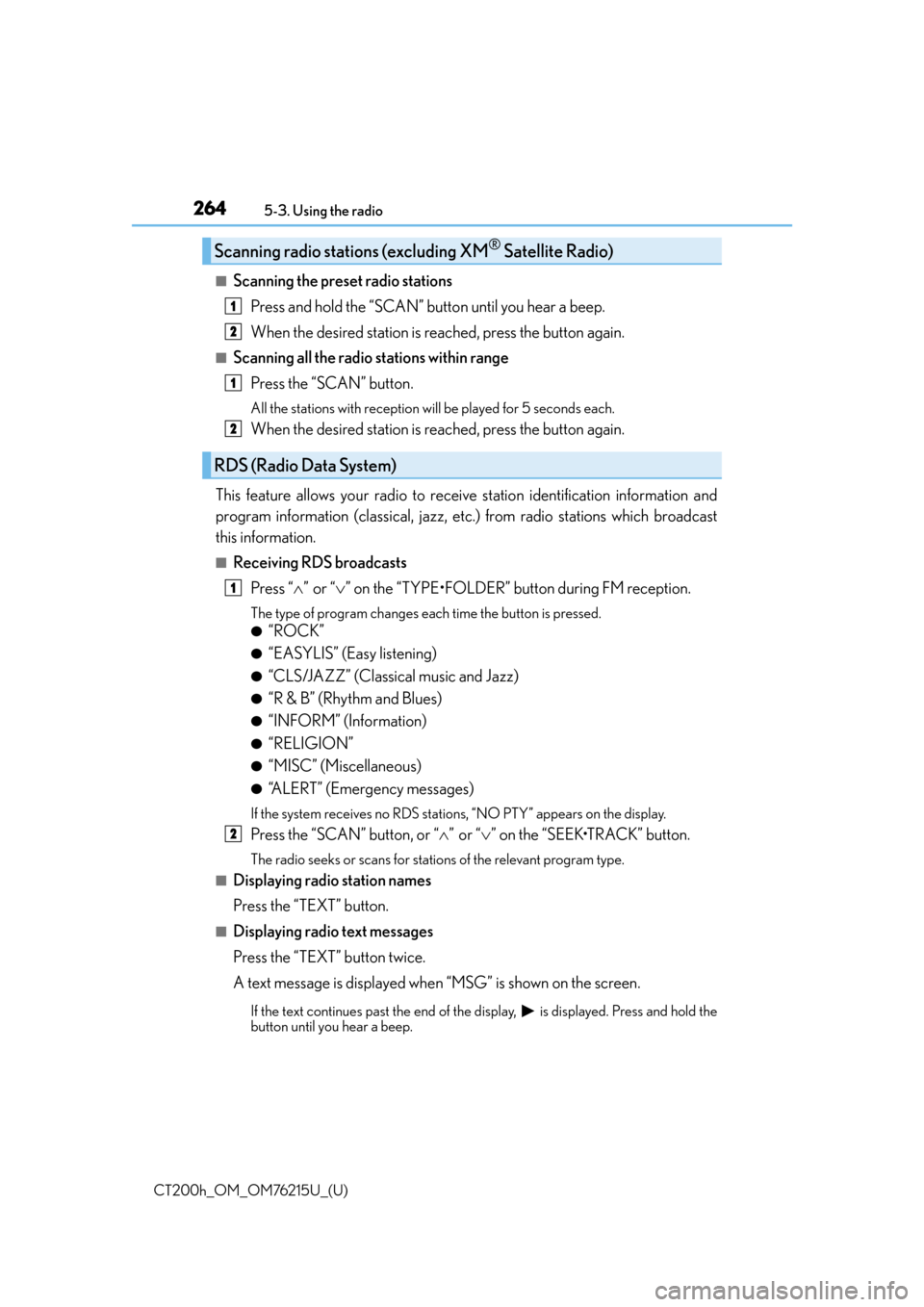
2645-3. Using the radio
CT200h_OM_OM76215U_(U)
■Scanning the preset radio stations Press and hold the “SCAN” button until you hear a beep.
When the desired station is reached, press the button again.
■Scanning all the radio stations within rangePress the “SCAN” button.
All the stations with reception w ill be played for 5 seconds each.
When the desired station is reached, press the button again.
This feature allows your radio to receive station identification information and
program information (classical, jazz, etc. ) from radio stations which broadcast
this information.
■Receiving RDS broadcasts
Press “ ”or “ ” on the “TYPE•FOLDER” button during FM reception.
The type of program changes each time the button is pressed.
●“ROCK”
●“EASYLIS” (Easy listening)
●“CLS/JAZZ” (Classical music and Jazz)
●“R & B” (Rhythm and Blues)
●“INFORM” (Information)
●“RELIGION”
●“MISC” (Miscellaneous)
●“ALERT” (Emergency messages)
If the system receives no RDS statio ns, “NO PTY” appears on the display.
Press the “SCAN” button, or “”or “ ” on the “SEEK•TRACK” button.
The radio seeks or scans for statio ns of the relevant program type.
■Displaying radio station names
Press the “TEXT” button.
■Displaying radio text messages
Press the “TEXT” button twice.
A text message is displayed when “MSG” is shown on the screen.
If the text continues past the end of the di splay, is displayed. Press and hold the
button until you hear a beep.
Scanning radio stations (excluding XM® Satellite Radio)
RDS (Radio Data System)
1
2
1
2
1
2
Page 265 of 640
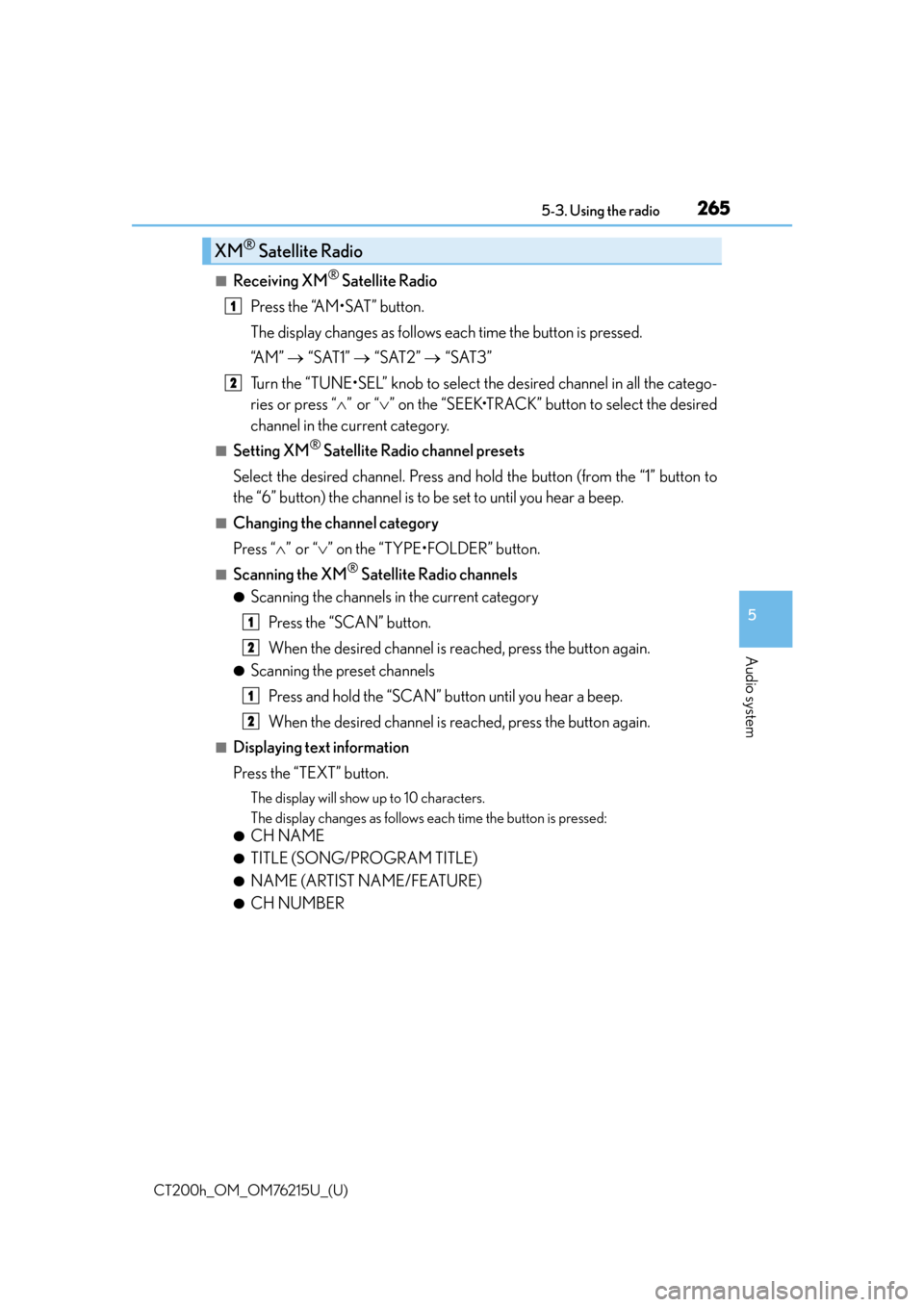
CT200h_OM_OM76215U_(U)
2655-3. Using the radio
5
Audio system
■Receiving XM® Satellite Radio
Press the “AM•SAT” button.
The display changes as follows each time the button is pressed.
“A M ” “SAT1” “SAT2” “SAT3”
Turn the “TUNE•SEL” knob to select the desired channel in all the catego-
ries or press “ ”or “ ” on the “SEEK•TRACK” button to select the desired
channel in the current category.
■Setting XM® Satellite Radio channel presets
Select the desired channel. Press and hold the button (from the “1” button to
the “6” button) the channel is to be set to until you hear a beep.
■Changing the channel category
Press “”or “ ” on the “TYPE•FOLDER” button.
■Scanning the XM® Satellite Radio channels
●Scanning the channels in the current category
Press the “SCAN” button.
When the desired channel is reached, press the button again.
●Scanning the preset channels
Press and hold the “SCAN” button until you hear a beep.
When the desired channel is reached, press the button again.
■Displaying text information
Press the “TEXT” button.
The display will show up to 10 characters.
The display changes as follows each time the button is pressed:
●CH NAME
●TITLE (SONG/PROGRAM TITLE)
●NAME (ARTIST NAME/FEATURE)
●CH NUMBER
XM® Satellite Radio
1
2
1
2
1
2
Page 266 of 640
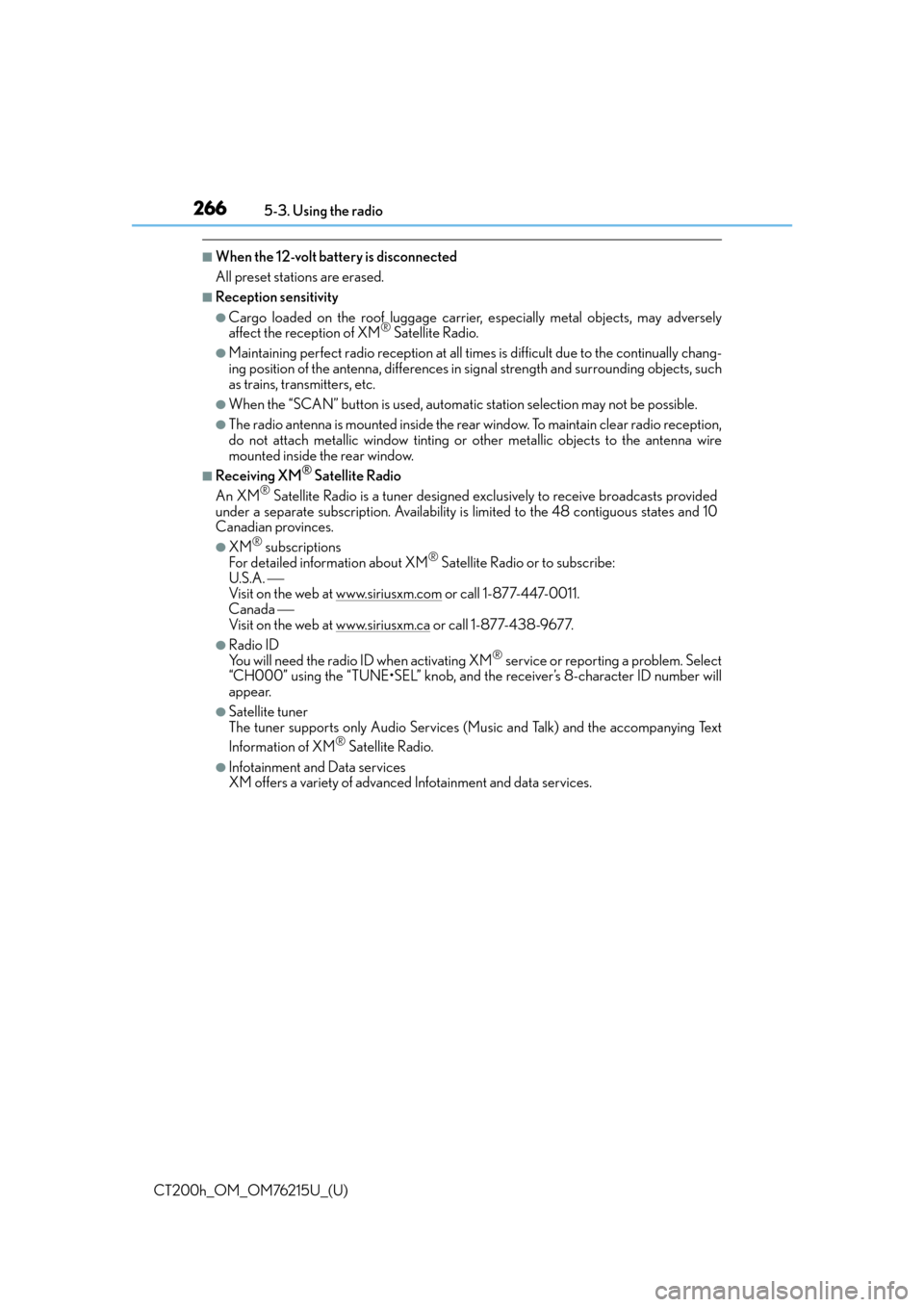
2665-3. Using the radio
CT200h_OM_OM76215U_(U)
■When the 12-volt battery is disconnected
All preset stations are erased.
■Reception sensitivity
●Cargo loaded on the roof luggage carrier, especially metal objects, may adversely
affect the reception of XM® Satellite Radio.
●Maintaining perfect radio recept ion at all times is difficult due to the continually chang-
ing position of the antenna, differences in signal strength and surrounding objects, such
as trains, transmitters, etc.
●When the “SCAN” button is used, automati c station selection may not be possible.
●The radio antenna is mounted inside the rear window. To maintain clear radio reception,
do not attach metallic window tinting or other metallic objects to the antenna wire
mounted inside the rear window.
■Receiving XM® Satellite Radio
An XM® Satellite Radio is a tuner designed excl usively to receive broadcasts provided
under a separate subscription. Availability is limited to the 48 contiguous states and 10
Canadian provinces.
●XM® subscriptions
For detailed info rmation about XM® Satellite Radio or to subscribe:
U.S.A.
Visit on the web at www.siriusxm.com
or call 1-877-447-0011.
Canada
Visit on the web at www.siriusxm.ca
or call 1-877-438-9677.
●Radio ID
You will need the radio ID when activating XM® service or reporting a problem. Select
“CH000” using the “TUNE•SEL” knob, and the receiver’s 8-character ID number will
appear.
●Satellite tuner
The tuner supports only Audio Services (Music and Talk) and the accompanying Text
Information of XM
® Satellite Radio.
●Infotainment and Data services
XM offers a variety of advanced Infotainment and data services.
Page 279 of 640

CT200h_OM_OM76215U_(U)
2795-5. Using an external device
5
Audio system
■About iPod
●Apple is not responsible for the operation of this device or its compliance with safety
and regulatory standards.
●iPod is a trademark of Apple, Inc., registered in the U.S. and other countries.
■iPod functions
●When an iPod is connected and the audio sour ce is changed to iPod mode, the iPod will
resume play from the same poin t in which it was last used.
●Depending on the iPod that is connected to the system, certain functions may not be
available. Disconnecting the device and reconnecting it once again may resolve some
malfunctions.
■iPod problems
To resolve most problems encountered when using your iPod, disconnect your iPod from
the vehicle iPod connection and reset it.
For instructions on how to reset your iPod, refer to your iPod Owner’s Manual.
■Display
P. 2 7 2
■Error messages
“ERROR”:
This indicates a problem in the iPod or its connection.
“NO MUSIC”:
This indicates that there is no music data in the iPod.
“EMPTY”:
This indicates that an em pty playlist is selected.
“UPDATE”:
This indicates that the version of the iPod is not compatible. Upgrade your iPod software
to the latest version.
Page 312 of 640

3125-7. Setup menu
CT200h_OM_OM76215U_(U)
Select “Set Speed Dial (Speed Dial)” using a voice command or the
“TUNE•SEL” knob.
Pattern A
Select the data to be registered as a speed dial by either of the following
methods, and select “Confirm” using a voice command or the knob:
a. Press the talk switch, say the desired name.
b. Press the talk switch, and say “List Names”. When the desired name is read aloud, press the talk switch.
Pattern B
Select the desired data using the knob.
Select the desired preset button, and register the data into speed dial by
either of the following methods:
a. Press the desired preset button, and select “Confirm” by using a voice com-mand or the knob.
b. Press and hold the desired preset button.
Select “Delete Entry” using a voice command or the “TUNE•SEL” knob.
Pattern A
Select the data to be deleted by either of the following methods, and select
“Confirm” using a voice command or the knob:
a. Press the talk switch, and say the name of the desired phone number.
b. Press the talk switch, say “List Names”. When the name of the desired phone number is read aloud, press the talk switch.
Pattern B
Select the desired data to be deleted using the knob.
Setting speed dials
Deleting the registered data
1
2
2
3
1
2
2
Page 313 of 640
CT200h_OM_OM76215U_(U)
3135-7. Setup menu
5
Audio system
Select “Delete Speed Dial (Del Spd Dial)” using a voice command or the
“TUNE•SEL” knob.
Press the preset button to which the desired speed dial is registered, and
select “Confirm” using a voice command or the knob.
■Limitation of number of digits
A phone number that exceeds 24 digits cannot be registered.
Deleting speed dials
1
2
Page 317 of 640

CT200h_OM_OM76215U_(U)
3175-9. Bluetooth® Phone
5
Audio system
Press the off-hook switch.
Press the preset button in which the desired number is registered.
Press the off-hook switch.
Follow the procedure below to use a number stored in the call history memory: Press the talk switch and say “Redial” (when using a number stored in the out-
going call history memory) or “Call back” (when using a number stored in the
incoming call history memory).
Select the number by either of the following methods:
a. Say “Previous” or “Go back” until the desired number is displayed.
b. Select the desired number using the “TUNE•SEL” knob.
The following operations can be performed:
Dialing: Press the off-hook switch or select “Dial” using a voice command or
the “TUNE•SEL” knob.
Storing the number in the phone book : Select “Store” and then “Confirm”
using a voice command or the knob.
Deleting: Select “Delete” and then “Confirm” using a voice command or the
knob.
■Call history
Up to 5 numbers can be stored in each of the outgoing and incoming call history memo-
ries.
Speed dialing
Using the call history memory
1
2
3
1
2
3