2017 KIA RIO bluetooth
[x] Cancel search: bluetoothPage 234 of 449
![KIA RIO 2017 Owners Manual Features of your vehicle
4163
Contacts
Press the key Select
[Contacts]
The list of saved phone book entries is
displayed.
NOTE:
Find a contact in an alphabetical
order, press the key. Up to 1,000 co KIA RIO 2017 Owners Manual Features of your vehicle
4163
Contacts
Press the key Select
[Contacts]
The list of saved phone book entries is
displayed.
NOTE:
Find a contact in an alphabetical
order, press the key. Up to 1,000 co](/manual-img/2/40419/w960_40419-233.png)
Features of your vehicle
4163
Contacts
Press the key Select
[Contacts]
The list of saved phone book entries is
displayed.
NOTE:
Find a contact in an alphabetical
order, press the key. Up to 1,000 contacts saved in your
Bluetooth®Wireless Technology
phone can be downloaded into the car
contacts. Contacts that have been
downloaded to the car cannot be edit-
ed or deleted on the phone.
Mobile phone contacts are managed separately for each paired
Bluetooth®
Wireless Technology device (max 5
devices x 1,000 contacts each).
Previously downloaded data is main-
tained even if
the Bluetooth®Wireless
Technologydevice has been discon-
nected. (However, the contacts and call
history saved to the phone will be
deleted if a paired phone is deleted.)
It is possible to download contacts dur- ing Bluetooth streaming audio.
When downloading contacts, the icon will be displayed within the status bar. It is not possible to begin downloading a
contact list when the contact download
feature has been turned off within the
Bluetooth®Wireless Technology device.
In addition, some devices may require
device authorization upon attempting to
download contacts. If downloading does
not normally occur, check the
Bluetooth®Wireless Technology device
settings or the screen state.
The contacts download feature may not be supported in some mobile phones. For
more information of supported
Bluetooth®devices and function sup-
port, refer to your phone's user's manual.
MENU
PHONE
Page 235 of 449
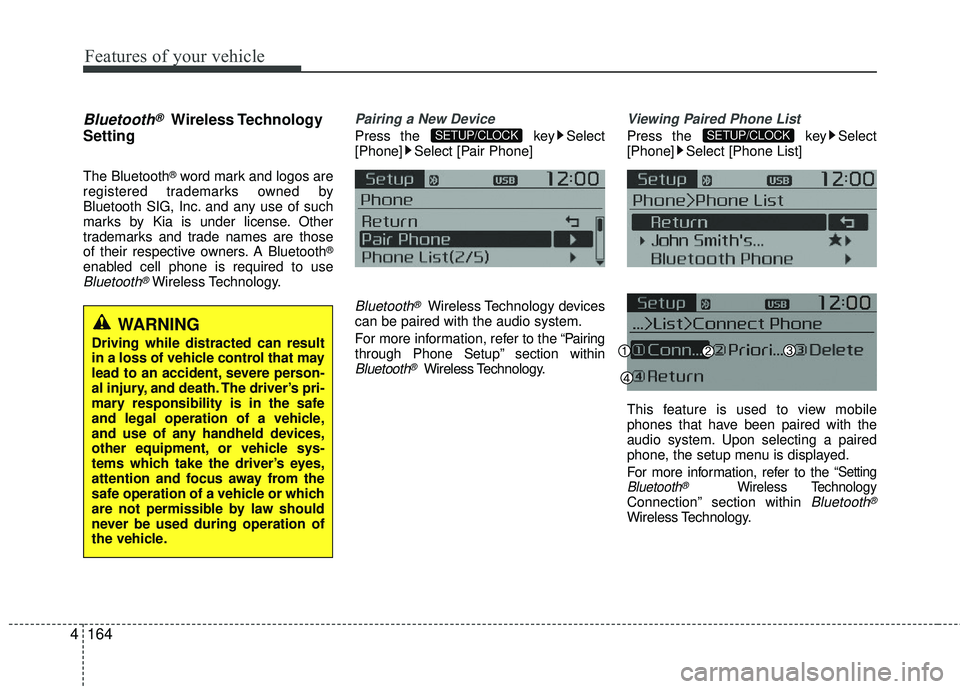
Features of your vehicle
164
4
Bluetooth®Wireless Technology
Setting
The Bluetooth®word mark and logos are
registered trademarks owned by
Bluetooth SIG, Inc. and any use of such
marks by Kia is under license. Other
trademarks and trade names are those
of their respective owners. A Bluetooth
®
enabled cell phone is required to useBluetooth®Wireless Technology.
Pairing a New Device
Press the key Select
[Phone] Select [Pair Phone]
Bluetooth®Wireless Technology devices
can be paired with the audio system.
For more information, refer to the “Pairing
through Phone Setup” section within
Bluetooth®Wireless Technology.
Viewing Paired Phone List
Press the key Select
[Phone] Select [Phone List]
This feature is used to view mobile
phones that have been paired with the
audio system. Upon selecting a paired
phone, the setup menu is displayed.
For more information, refer to the
“SettingBluetooth®Wireless TechnologyConnection” section within Bluetooth®
Wireless Technology.
SETUP/CLOCKSETUP/CLOCK
WARNING
Driving while distracted can result
in a loss of vehicle control that may
lead to an accident, severe person-
al injury, and death. The driver’s pri-
mary responsibility is in the safe
and legal operation of a vehicle,
and use of any handheld devices,
other equipment, or vehicle sys-
tems which take the driver’s eyes,
attention and focus away from the
safe operation of a vehicle or which
are not permissible by law should
never be used during operation of
the vehicle.
Page 237 of 449
![KIA RIO 2017 Owners Manual Features of your vehicle
166
4
Turning Bluetooth System Off
Press the key Select
[Phone] Select [Bluetooth System Off]
Once
Bluetooth®Wireless Technology is
turned off, Bluetooth®Wireless
Technolo KIA RIO 2017 Owners Manual Features of your vehicle
166
4
Turning Bluetooth System Off
Press the key Select
[Phone] Select [Bluetooth System Off]
Once
Bluetooth®Wireless Technology is
turned off, Bluetooth®Wireless
Technolo](/manual-img/2/40419/w960_40419-236.png)
Features of your vehicle
166
4
Turning Bluetooth System Off
Press the key Select
[Phone] Select [Bluetooth System Off]
Once
Bluetooth®Wireless Technology is
turned off, Bluetooth®Wireless
Technology related features will not be
supported within the audio system.
To turn
Bluetooth®Wireless Technology
back on, go to
[Phone] and select “Yes”.SETUP/CLOCK
SETUP/CLOCK
Page 241 of 449
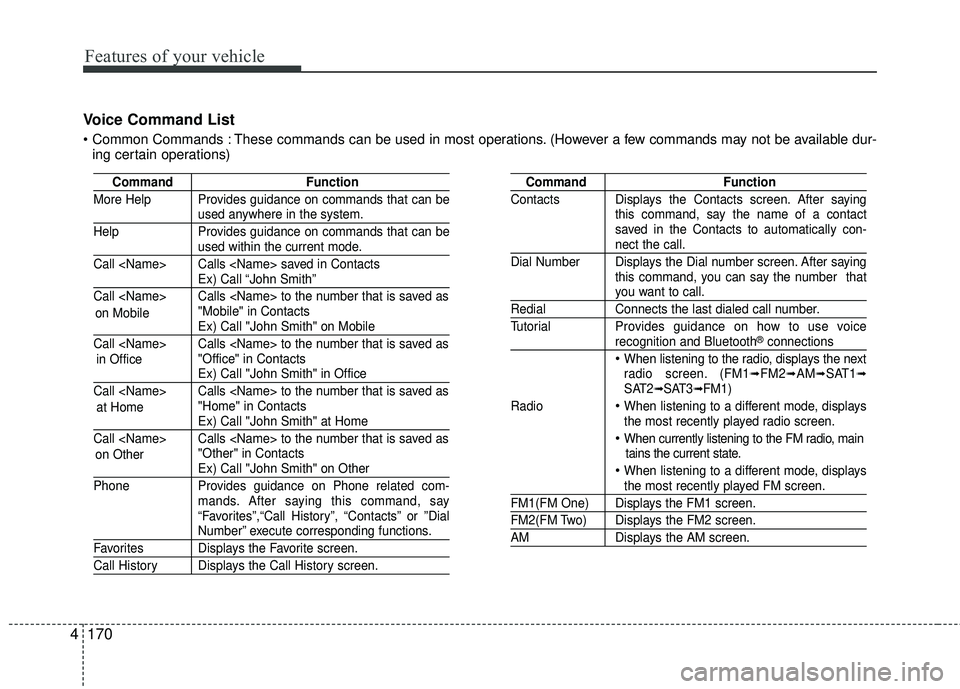
Features of your vehicle
170
4 Voice Command List
These commands can be used in most operations. (However a few commands may not be available dur-
ing certain operations)
Command Function
More Help Provides guidance on commands that can be
used anywhere in the system.
Help Provides guidance on commands that can be
used within the current mode.
Call
Ex) Call “John Smith”
Call
Ex) Call "John Smith" on Mobile
Call
Ex) Call "John Smith" in Office
Call
Ex) Call "John Smith" at Home
Call
Ex) Call "John Smith" on Other
Phone Provides guidance on Phone related com- mands. After saying this command, say
“Favorites”,“Call History”, “Contacts” or ”Dial
Number” execute corresponding functions.
Favorites Displays the Favorite screen.
Call History Displays the Call History screen.
Command Function
Contacts Displays the Contacts screen. After saying this command, say the name of a contact
saved in the Contacts to automatically con-
nect the call.
Dial Number Displays the Dial number screen. After saying this command, you can say the number that
you want to call.
RedialConnects the last dialed call number.
Tutorial Provides guidance on how to use voice
recognition and Bluetooth®connections
When listening to the radio, displays the next
radio screen. (FM1➟FM2➟AM➟SAT1➟SAT2➟SAT3➟FM1)
Radio
When listening to a different mode, displays
the most recently played radio screen.
When currently listening to the FM radio, main tains the current state.
When listening to a different mode, displaysthe most recently played FM screen.
FM1(FM One) Displays the FM1 screen.
FM2(FM Two) Displays the FM2 screen.
AM Displays the AM screen.
on Mobile
in Office
at Home
on Other
Page 242 of 449
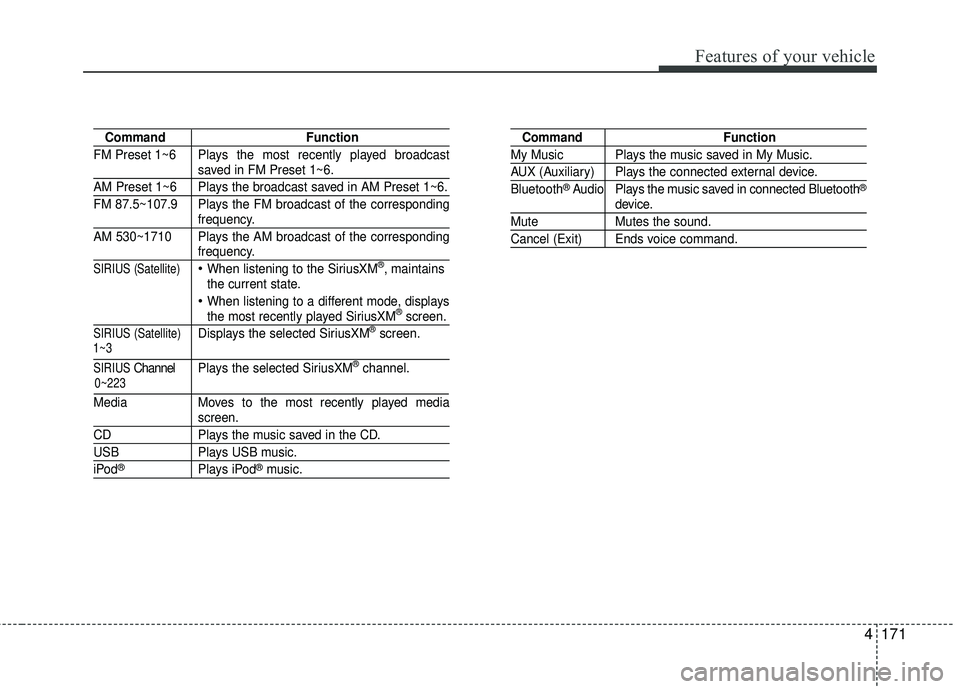
Features of your vehicle
4171
CommandFunction
FM Preset 1~6 Plays the most recently played broadcast
saved in FM Preset 1~6.
AM Preset 1~6 Plays the broadcast saved in AM Preset 1~6.
FM 87.5~107.9 Plays the FM broadcast of the corresponding
frequency.
AM 530~1710 Plays the AM broadcast of the corresponding
frequency.
SIRIUS (Satellite)When listening to the SiriusXM®, maintains
the current state.
When listening to a different mode, displaysthe most recently played SiriusXM®screen.
SIRIUS (Satellite)Displays the selected SiriusXM®screen.
SIRIUSChannel P l ay s the selected SiriusXM®channel.
Media Moves to the most recently played media
screen.
CD Plays the music saved in the CD.
USBPlays USB music.
iPod®Plays iPod®music.
Command Function
My Music Plays the music saved in My Music.
AUX (Auxiliary) Plays the connected external device.
Bluetooth®Audio Plays the music saved in connected Bluetooth®
device.
Mute Mutes the sound.
Cancel (Exit) Ends voice command.
0~223
1~3
Page 245 of 449
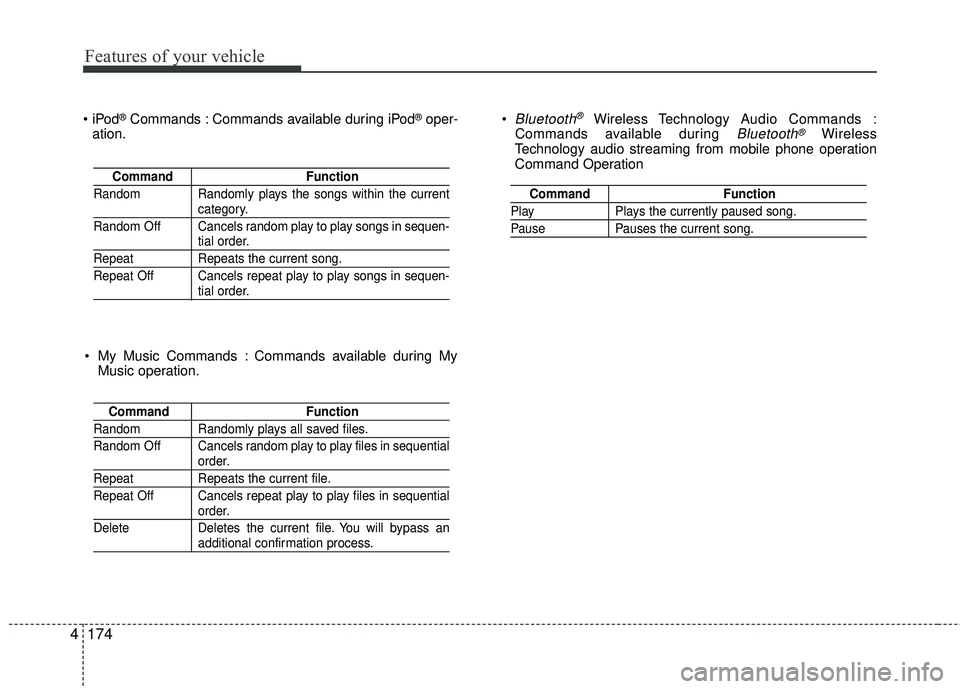
Features of your vehicle
174
4
®Commands : Commands available during iPod®oper-
ation. Bluetooth®Wireless Technology A
udio Commands :
Commands available during Bluetooth®Wireless
Technology audio streaming from mobile phone operation
Command Operation
Command Function
Random Randomly plays the songs within the current
category.
Random Off Cancels random play to play songs in sequen-
tial order.
Repeat Repeats the current song.
Repeat Off Cancels repeat play to play songs in sequen-
tial order.
Command Function
Random Randomly plays all saved files.
Random Off Cancels random play to play files in sequential
order.
RepeatRepeats the current file.
Repeat Off Cancels repeat play to play files in sequential
order.
Delete Deletes the current file. You will bypass an
additional confirmation process.
Command Function
PlayPlays the currently paused song.
PausePauses the current song.
My Music Commands : Commands available during My
Music operation.
Page 246 of 449
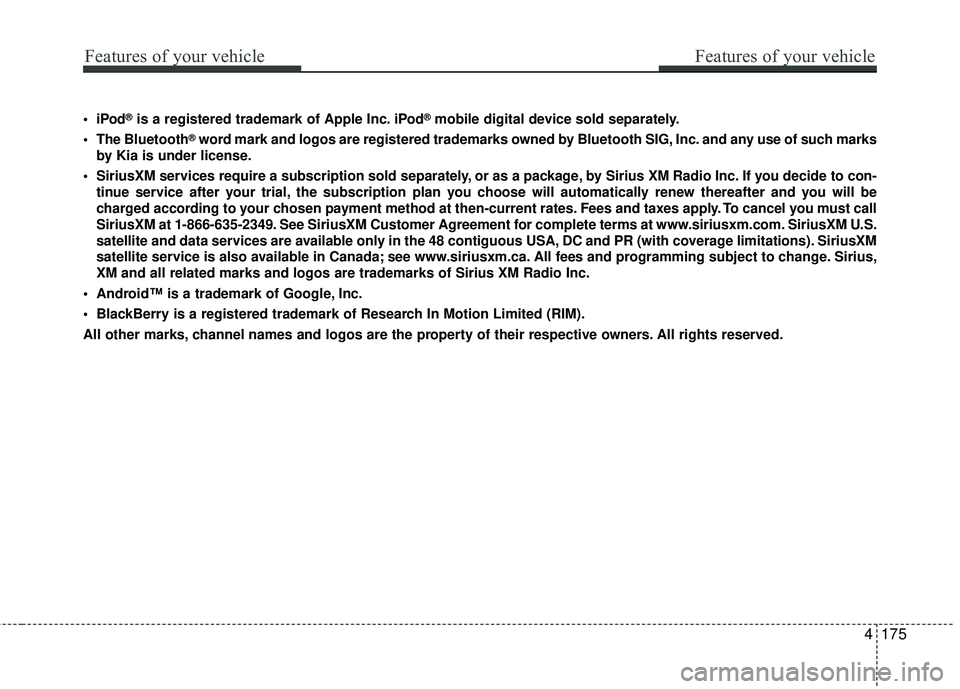
Features of your vehicle
4175
Features of your vehicle
®is a registered trademark of Apple Inc. iPod®mobile digital device sold separately.
The Bluetooth
®word mark and logos are registered trademarks owned by Bluetooth SIG, Inc. and any use of such marks
by Kia is under license.
SiriusXM services require a subscription sold separately, or as a package, by Sirius XM Radio Inc. If you decide to con- tinue service after your trial, the subscription plan you choose will automatically renew thereafter and you will be
charged according to your chosen payment method at then-current rates. Fees and taxes apply. To cancel you must call
SiriusXM at 1-866-635-2349. See SiriusXM Customer Agreement for complete terms at www.siriusxm.com. SiriusXM U.S.
satellite and data services are available only in the 48 contiguous USA, DC and PR (with coverage limitations). SiriusXM
satellite service is also available in Canada; see www.siriusxm.ca. All fees and programming subject to change. Sirius,
XM and all related marks and logos are trademarks of Sirius XM Radio Inc\
.
Android™ is a trademark of Google, Inc.
BlackBerry is a registered trademark of Research In Motion Limited (RIM).
All other marks, channel names and logos are the property of their respective owners. All rights reserved.
Page 442 of 449
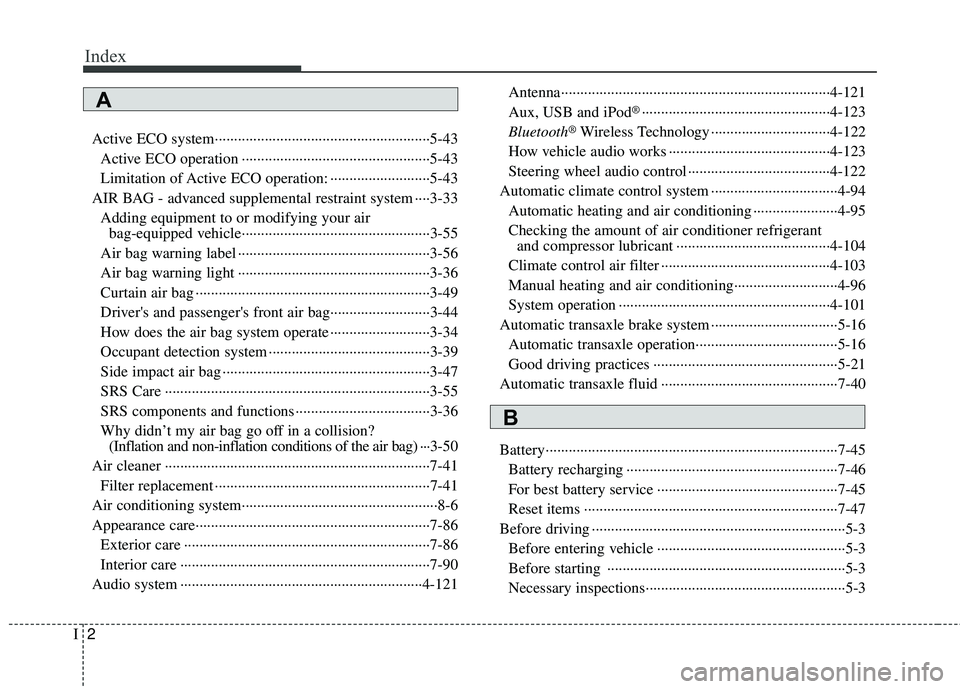
Index
2I
Active ECO system··················\
··················\
··················\
··5-43Active ECO operation ··················\
··················\
·············5-43
Limitation of Active ECO operation: ··················\
········5-43
AIR BAG - advanced supplemental restraint system ····3-33 Adding equipment to or modifying your airbag-equipped vehicle··················\
··················\
·············3-55
Air bag warning label ··················\
··················\
··············3-56
Air bag warning light ··················\
··················\
··············3-36
Curtain air bag ··················\
··················\
··················\
·······3-49
Driver's and passenger's front air bag··········\
················3-44
How does the air bag system operate ··················\
········3-34
Occupant detection system ··················\
··················\
······3-39
Side impact air bag ··················\
··················\
··················\
3-47
SRS Care ··················\
··················\
··················\
···············3-55
SRS components and functions ··················\
·················3-36\
Why didn’t my air bag go off in a collision? (Inflation and non-inflation conditions of the air bag) ···3-50
Air cleaner ··················\
··················\
··················\
···············7-41 Filter replacement ··················\
··················\
··················\
··7-41
Air conditioning system··················\
··················\
···············8-6
Appearance care··················\
··················\
··················\
·······7-86 Exterior care ··················\
··················\
··················\
··········7-86
Interior care ··················\
··················\
··················\
···········7-90
Audio system ··················\
··················\
··················\
·········4-121 Antenna··················\
··················\
··················\
················4-121
Aux, USB and iPod
®··················\
··················\
·············4-123
Bluetooth
®Wireless Technology ··················\
·············4-122
How vehicle audio works ··················\
··················\
······4-123
Steering wheel audio control ··················\
··················\
·4-122
Automatic climate control system ··················\
···············4-94 Automatic heating and air conditioning ··················\
····4-95
Checking the amount of air conditioner refrigerantand compressor lubricant ··················\
··················\
····4-104
Climate control air filter ··················\
··················\
········4-103
Manual heating and air conditioning··················\
·········4-96
System operation ··················\
··················\
··················\
·4-101
Automatic transaxle brake system ··················\
···············5-16 Automatic transaxle operation··················\
··················\
·5-16
Good driving practices ··················\
··················\
············5-21
Automatic transaxle fluid ··················\
··················\
··········7-40
Battery··················\
··················\
··················\
··················\
····7-45 Battery recharging ··················\
··················\
··················\
·7-46
For best battery service ··················\
··················\
···········7-45
Reset items ··················\
··················\
··················\
············7-47
Before driving ··················\
··················\
··················\
············5-3 Before entering vehicle ··················\
··················\
·············5-3
Before starting ··················\
··················\
··················\
········5-3
Necessary inspections··················\
··················\
················5-3
A
B