Page 178 of 449
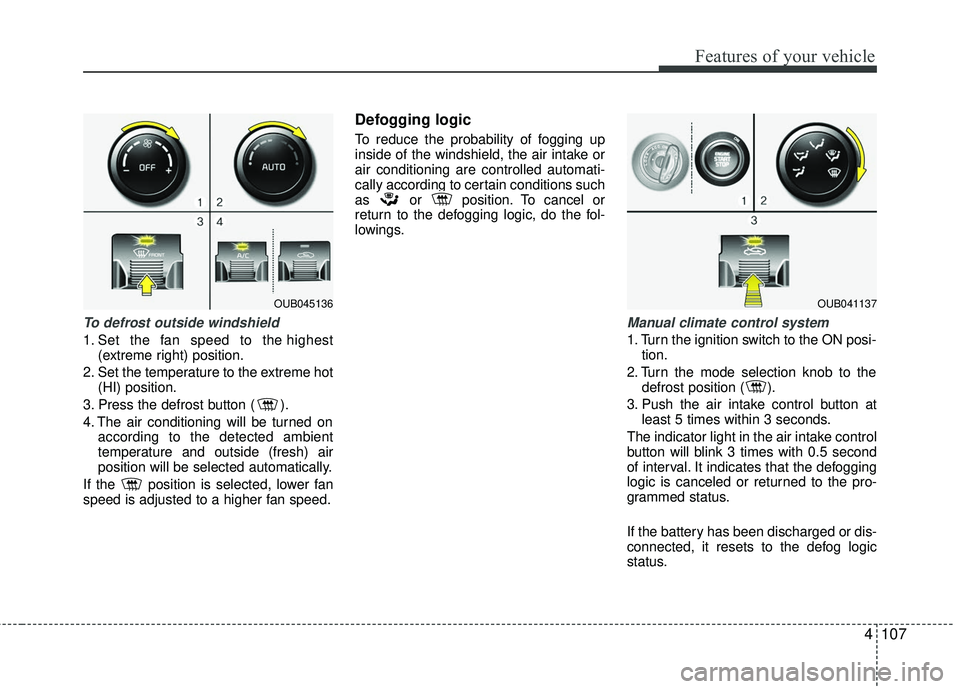
4107
Features of your vehicle
To defrost outside windshield
1. Set the fan speed to the highest(extreme right) position.
2. Set the temperature to the extreme hot (HI) position.
3. Press the defrost button ( ).
4. The air conditioning will be turned on according to the detected ambient
temperature and outside (fresh) air
position will be selected automatically.
If the position is selected, lower fan
speed is adjusted to a higher fan speed.
Defogging logic
To reduce the probability of fogging up
inside of the windshield, the air intake or
air conditioning are controlled automati-
cally according to certain conditions such
as or position. To cancel or
return to the defogging logic, do the fol-
lowings.
Manual climate control system
1. Turn the ignition switch to the ON posi- tion.
2. Turn the mode selection knob to the defrost position ( ).
3. Push the air intake control button at least 5 times within 3 seconds.
The indicator light in the air intake control
button will blink 3 times with 0.5 second
of interval. It indicates that the defogging
logic is canceled or returned to the pro-
grammed status.
If the battery has been discharged or dis-
connected, it resets to the defog logic
status.
OUB045136OUB041137
Page 179 of 449
Features of your vehicle
108
4
Automatic climate control system
(if equipped)
1. Turn the ignition switch to the ON posi- tion.
2. Select the defrost position pressing defrost button ( ).
3. While holding the air conditioning but- ton (A/C) pressed, press the air intake
control button at least 5 times within 3
seconds. The A/C display blinks 3 times. It indi-
cates that the defogging logic is canceled
or returned to the programmed status.
If the battery has been discharged or dis-
connected, it is reset to the defog logic
status.
Auto defogging system
(Only for automatic climate controlsystem, if equipped)
Auto defogging reduces the possibility of
fogging up the inside of the windshield by
automatically sensing the moisture of
inside the windshield.
The auto defogging system operates
when the AUTO mode is on.
OUB045138OVF041170
Page 193 of 449

Features of your vehicle
122
4 Steering wheel audio control
(if equipped)
The steering wheel audio control button
is installed to improve convenience.
Do not operate the audio remote control
buttons simultaneously.
VOLUME (+/-) (1)
Push the lever up to increase volume.
Push the lever down to decrease vol-
ume.
MODE (3)
Press the button to select Radio or CD
(compact disc).
MUTE (4)
Press the MUTE button to cancel thesound.
Press the MUTE button again to acti- vate the sound.
SEEK/PRESET ( / ) (2)
The SEEK/PRESET button has different
functions base on the system mode. For
the following functions the button should
be pressed for 0.8 second or more.
RADIO mode
It will function as the AUTO SEEK select
button.
CDP/USB/iPod
®mode
It will function as the FF/REW button.
iPod
®is a registered trademark of Apple
Inc. If the SEEK button is pressed for less
than 0.8 second, it will work as follows in
each mode.
RADIO mode
It will function as the PRESET STATION
select buttons.
CDP/USB/iPod
®mode
It will function as the TRACK UP/DOWN
button.
Detailed information for audio control
buttons is described in the following
pages in this section.
Bluetooth®Wireless Technology
(if equipped)
You can use a compatible phone via
using the
Bluetooth®Wireless
Technology
. Detailed information for the
Bluetooth® Wireless Technology is
described in the Audio system section.
OUB041163
Page 199 of 449

Features of your vehicle
128
4 USING THE USB DEVICE
To use an external USB device, make
sure the device is not connected when
starting up the vehicle. Connect the
device after starting up.
If you start the engine when the USB device is connected, it may damage
the USB device. (USB flashdrives are
very sensitive to electric shock.)
If the engine is started up or turned off while the external USB device is con-
nected, the external USB device may not
work.
The System may not play unauthenti- cated MP3 or WMA files.
1) It can only play MP3 files with the compression rate between 8Kbps ~
320Kbps.
2) It can only play WMA music files with the compression rate between
8Kbps ~ 320Kbps.
Take precautions for static electricity when connecting or disconnecting the
external USB device.
(Continued)(Continued)
An encrypted MP3 PLAYER is not rec-
ognizable.
Depending on the condition of the external USB device, the connected
external USB device can be unrecog-
nizable.
When the formatted byte/sector setting of External USB device is not either
512BYTE or 2048BYTE, then the
device will not be recognized.
Use only a USB device formatted to FAT 12/16/32.
USB devices without USB I/F authenti- cation may not be recognizable.
Make sure the USB connection termi- nal does not come in contact with the
human body or other objects.
If you repeatedly connect or discon- nect the USB device in a short period
of time, it may break the device.
(Continued)(Continued)
You may hear a strange noise when
connecting or disconnecting a USB
device.
If you disconnect the external USB device during playback in USB mode,
the external USB device can be dam-
aged or may malfunction. Therefore,
disconnect the external USB device
when the audio is turned off or in
another mode. (e.g, Radio)
Depending on the type and capacity of the external USB device or the type of
the files stored in the device, there is a
difference in the time for recognition
the device.
Do not use the USB device for purpos- es other than playing music files.
Playing videos through the USB is not supported.
Use of USB accessories such as rechargers or heaters using USB I/F
may lower performance or cause trou-
ble.
(Continued)
Page 204 of 449
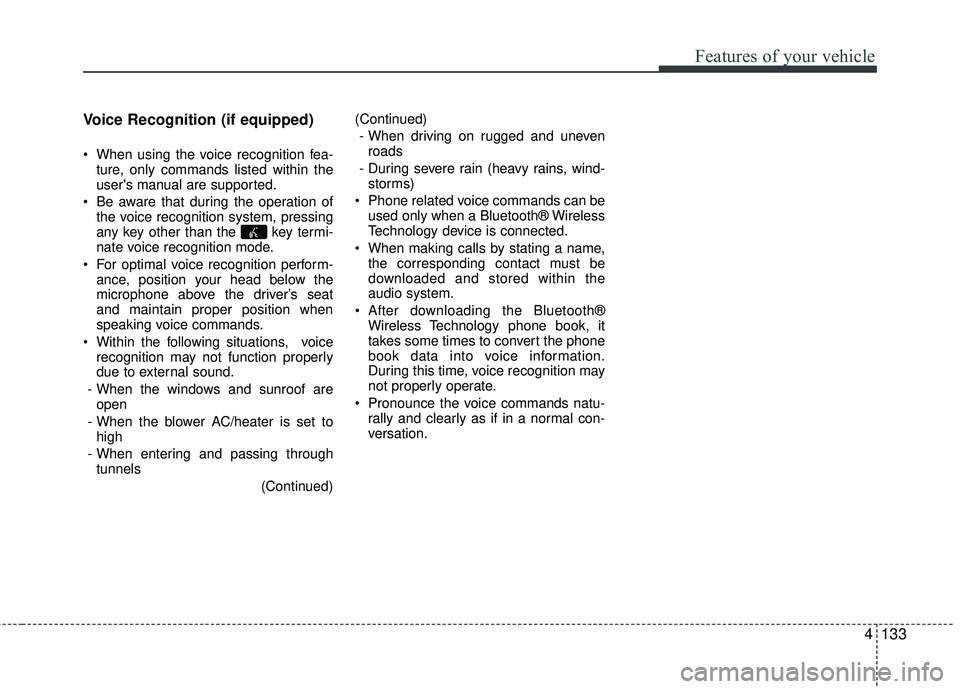
Features of your vehicle
4133
Voice Recognition (if equipped)
When using the voice recognition fea-
ture, only commands listed within the
user's manual are supported.
Be aware that during the operation of the voice recognition system, pressing
any key other than the key termi-
nate voice recognition mode.
For optimal voice recognition perform- ance, position your head below the
microphone above the driver’s seat
and maintain proper position when
speaking voice commands.
Within the following situations, voice recognition may not function properly
due to external sound.
- When the windows and sunroof are open
- When the blower AC/heater is set to high
- When entering and passing through tunnels
(Continued)(Continued)
- When driving on rugged and uneven roads
- During severe rain (heavy rains, wind- storms)
Phone related voice commands can be used only when a Bluetooth® Wireless
Technology device is connected.
When making calls by stating a name, the corresponding contact must be
downloaded and stored within the
audio system.
After downloading the Bluetooth® Wireless Technology phone book, it
takes some times to convert the phone
book data into voice information.
During this time, voice recognition may
not properly operate.
Pronounce the voice commands natu- rally and clearly as if in a normal con-
versation.
Page 207 of 449
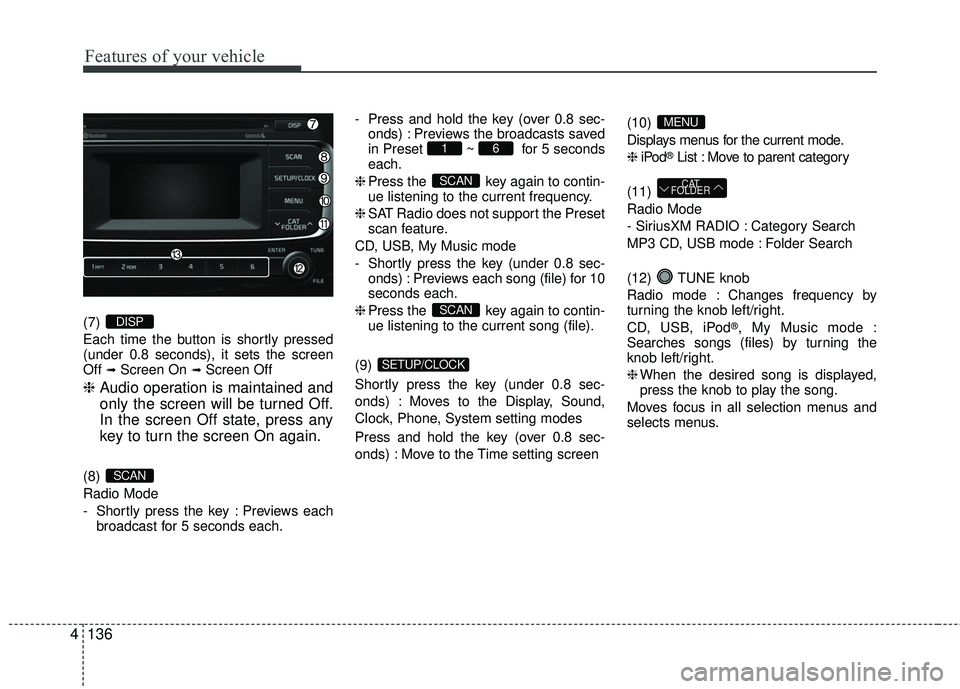
Features of your vehicle
136
4
(7)
Each time the button is shortly pressed
(under 0.8 seconds), it sets the screen
Off
➟Screen On ➟Screen Off
❈ Audio operation is maintained and
only the screen will be turned Off.
In the screen Off state, press any
key to turn the screen On again.
(8)
Radio Mode
- Shortly press the key : Previews each
broadcast for 5 seconds each. - Press and hold the key (over 0.8 sec-
onds) : Previews the broadcasts saved
in Preset ~ for 5 seconds
each.
❈ Press the key again to contin-
ue listening to the current frequency.
❈ SAT Radio does not support the Preset
scan feature.
CD, USB, My Music mode
- Shortly press the key (under 0.8 sec- onds) : Previews each song (file) for 10
seconds each.
❈ Press the key again to contin-
ue listening to the current song (file).
(9)
Shortly press the key (under 0.8 sec-
onds) : Moves to the Display, Sound,
Clock, Phone, System setting modes
Press and hold the key (over 0.8 sec-
onds) : Move to the Time setting screen (10)
Displays menus for the current mode.
❈
iPod
®List : Move to parent category
(11)
Radio Mode
- SiriusXM RADIO : Category Search
MP3 CD, USB mode : Folder Search
(12) TUNE knob
Radio mode : Changes frequency by
turning the knob left/right.
CD, USB, iPod
®, My Music mode :
Searches songs (files) by turning the
knob left/right.
❈ When the desired song is displayed,
press the knob to play the song.
Moves focus in all selection menus and
selects menus.
CAT
FOLDER
MENU
SETUP/CLOCK
SCAN
SCAN
61
SCAN
DISP
Page 209 of 449
Features of your vehicle
138
4
(17)
Radio Mode
- Shortly press the key : Previews each
broadcast for 5 seconds each.
- Press and hold the key (over 0.8 sec- onds) : Previews the broadcasts saved
in Preset ~ for 5 seconds
each.
❈ Press the key again to continue listen-
ing to the current frequency.
❈ SAT Radio does not support the Preset
scan feature. CD, USB mode
- Shortly press the key (under 0.8 sec-
onds) : Previews each song (file) for 10
seconds each.
❈ Press the key again to contin-
ue listening to the current song (file).
(18) TUNE knob
Radio mode : Changes frequency by
turning the knob left/right.
CD, USB, iPod
®mode : Searches songs
(files) by turning the knob left/right.
❈ When the desired song is displayed,
press the knob to play the song. Moves
focus in all selection menus and
selects menus.
SCAN
61
SCAN
Page 213 of 449
![KIA RIO 2017 Owners Manual Features of your vehicle
142
4
SYSTEM SETTINGS
Press the key Select
[System] Select menu through
TUNE knob
Memory Information
(if equipped)
Displays currently used memory and
total system memory. KIA RIO 2017 Owners Manual Features of your vehicle
142
4
SYSTEM SETTINGS
Press the key Select
[System] Select menu through
TUNE knob
Memory Information
(if equipped)
Displays currently used memory and
total system memory.](/manual-img/2/40419/w960_40419-212.png)
Features of your vehicle
142
4
SYSTEM SETTINGS
Press the key Select
[System] Select menu through
TUNE knob
Memory Information
(if equipped)
Displays currently used memory and
total system memory.
Select [Memory Information] OK
The currently used memory is displayed
on the left side while the total system
memory is displayed on the right side.
Prompt Feedback (if equipped)
This feature is used to change voice
command feedback between Normal and
Expert modes.
Select [Prompt Feedback] Set through
TUNEknob
On : This mode is for beginner users and provides detailed instructions dur-
ing voice command operation.
Off : This mode is for expert users and omits some information during voice
command operation. (When using
Expert mode, guidance instructions
can be heard through the [Help] or
[Menu] commands.
Language
This menu is used to set the display and
voice recognition language.
Select [Language] Set through TUNE knob
❈ The system will reboot after the lan-
guage is changed.
❈ Language support by region
- English, Francais, Espanol
SETUP/CLOCK