2017 KIA RIO audio
[x] Cancel search: audioPage 197 of 449
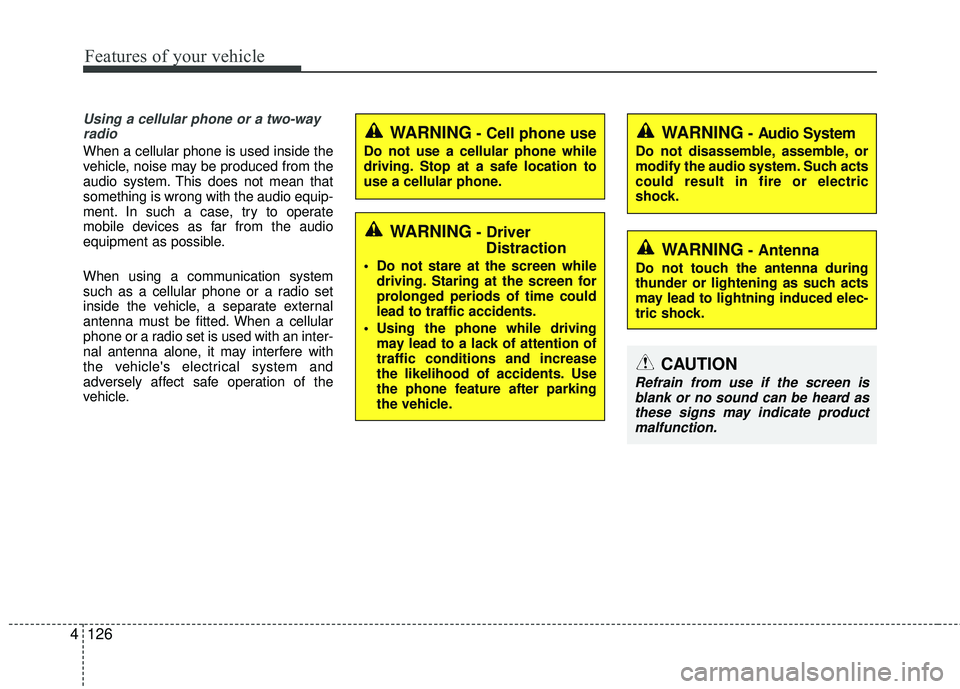
Features of your vehicle
126
4
Using a cellular phone or a two-way
radio
When a cellular phone is used inside the
vehicle, noise may be produced from the
audio system. This does not mean that
something is wrong with the audio equip-
ment. In such a case, try to operate
mobile devices as far from the audio
equipment as possible.
When using a communication system
such as a cellular phone or a radio set
inside the vehicle, a separate external
antenna must be fitted. When a cellular
phone or a radio set is used with an inter-
nal antenna alone, it may interfere with
the vehicle's electrical system and
adversely affect safe operation of the
vehicle.
WARNING- Cell phone use
Do not use a cellular phone while
driving. Stop at a safe location to
use a cellular phone.
WARNING- Driver Distraction
Do not stare at the screen while
driving. Staring at the screen for
prolonged periods of time could
lead to traffic accidents.
Using the phone while driving may lead to a lack of attention of
traffic conditions and increase
the likelihood of accidents. Use
the phone feature after parking
the vehicle.
WARNING- Audio System
Do not disassemble, assemble, or
modify the audio system. Such acts
could result in fire or electric
shock.
WARNING- Antenna
Do not touch the antenna during
thunder or lightening as such acts
may lead to lightning induced elec-
tric shock.
CAUTION
Refrain from use if the screen isblank or no sound can be heard as these signs may indicate productmalfunction.
Page 198 of 449
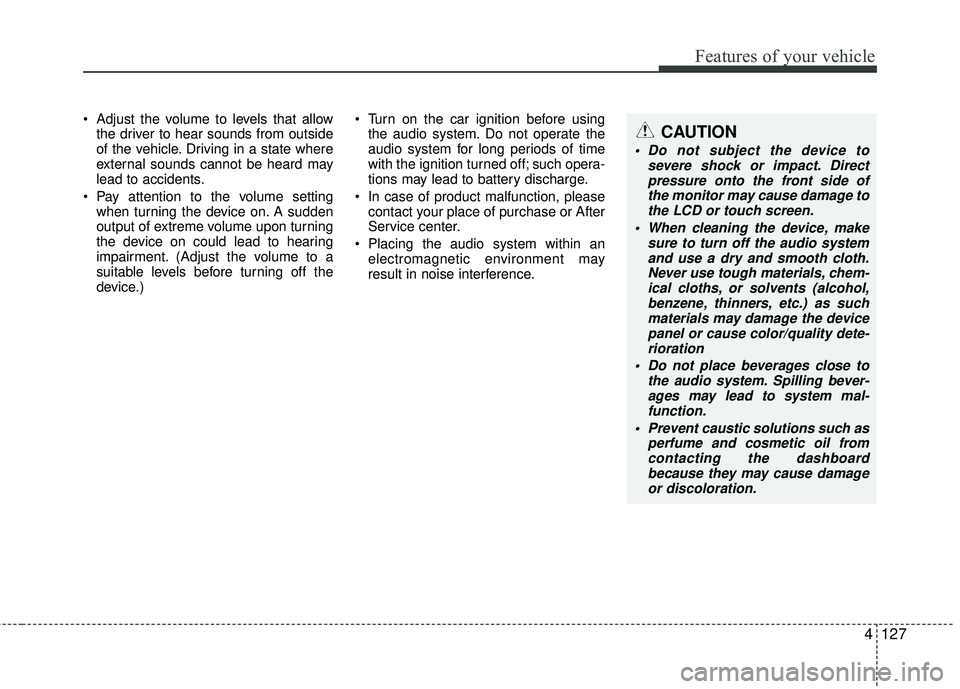
Features of your vehicle
4127
Adjust the volume to levels that allowthe driver to hear sounds from outside
of the vehicle. Driving in a state where
external sounds cannot be heard may
lead to accidents.
Pay attention to the volume setting when turning the device on. A sudden
output of extreme volume upon turning
the device on could lead to hearing
impairment. (Adjust the volume to a
suitable levels before turning off the
device.) Turn on the car ignition before using
the audio system. Do not operate the
audio system for long periods of time
with the ignition turned off; such opera-
tions may lead to battery discharge.
In case of product malfunction, please contact your place of purchase or After
Service center.
Placing the audio system within an electromagnetic environment may
result in noise interference.CAUTION
Do not subject the device to severe shock or impact. Directpressure onto the front side of the monitor may cause damage tothe LCD or touch screen.
When cleaning the device, make sure to turn off the audio systemand use a dry and smooth cloth.Never use tough materials, chem- ical cloths, or solvents (alcohol,benzene, thinners, etc.) as such materials may damage the devicepanel or cause color/quality dete- rioration
Do not place beverages close to the audio system. Spilling bever-ages may lead to system mal-function.
Prevent caustic solutions such as perfume and cosmetic oil fromcontacting the dashboard because they may cause damageor discoloration.
Page 199 of 449

Features of your vehicle
128
4 USING THE USB DEVICE
To use an external USB device, make
sure the device is not connected when
starting up the vehicle. Connect the
device after starting up.
If you start the engine when the USB device is connected, it may damage
the USB device. (USB flashdrives are
very sensitive to electric shock.)
If the engine is started up or turned off while the external USB device is con-
nected, the external USB device may not
work.
The System may not play unauthenti- cated MP3 or WMA files.
1) It can only play MP3 files with the compression rate between 8Kbps ~
320Kbps.
2) It can only play WMA music files with the compression rate between
8Kbps ~ 320Kbps.
Take precautions for static electricity when connecting or disconnecting the
external USB device.
(Continued)(Continued)
An encrypted MP3 PLAYER is not rec-
ognizable.
Depending on the condition of the external USB device, the connected
external USB device can be unrecog-
nizable.
When the formatted byte/sector setting of External USB device is not either
512BYTE or 2048BYTE, then the
device will not be recognized.
Use only a USB device formatted to FAT 12/16/32.
USB devices without USB I/F authenti- cation may not be recognizable.
Make sure the USB connection termi- nal does not come in contact with the
human body or other objects.
If you repeatedly connect or discon- nect the USB device in a short period
of time, it may break the device.
(Continued)(Continued)
You may hear a strange noise when
connecting or disconnecting a USB
device.
If you disconnect the external USB device during playback in USB mode,
the external USB device can be dam-
aged or may malfunction. Therefore,
disconnect the external USB device
when the audio is turned off or in
another mode. (e.g, Radio)
Depending on the type and capacity of the external USB device or the type of
the files stored in the device, there is a
difference in the time for recognition
the device.
Do not use the USB device for purpos- es other than playing music files.
Playing videos through the USB is not supported.
Use of USB accessories such as rechargers or heaters using USB I/F
may lower performance or cause trou-
ble.
(Continued)
Page 200 of 449

Features of your vehicle
4129
(Continued)
If you use devices such as a USB hubpurchased separately, the vehicle’s
audio system may not recognize the
USB device. In that case, connect the
USB device directly to the multimedia
terminal of the vehicle.
If the USB device is divided by logical drives, only the music files on the high-
est-priority drive are recognized by car
audio.
Devices such as MP3 Player/ Cellular phone/Digital camera can be unrecog-
nizable by standard USB I/F can be
unrecognizable.
Charging through the USB may not be supported in some mobile devices.
USB HDD or USB types liable to con- nection failures due to vehicle vibrations
are not supported. (i-stick type)
Some non-standard USB devices (METAL COVER TYPE USB) can be
unrecognizable.
(Continued)(Continued)
Some USB flash memory readers
(such as CF, SD, micro SD, etc.) or
external-HDD type devices can be
unrecognizable.
Music files protected by DRM (DIGITAL RIGHTS MANAGEMENT) are not recog-
nizable.
The data in the USB memory may be lost while using this audio. Always back
up important data on a personal stor-
age device.
Please avoid using USB memory products which
can be used as key chains
or cellular phone acces-
sories as they could
cause damage to the USB jack. Please
make certain only to use plug type
connector products.
Page 201 of 449
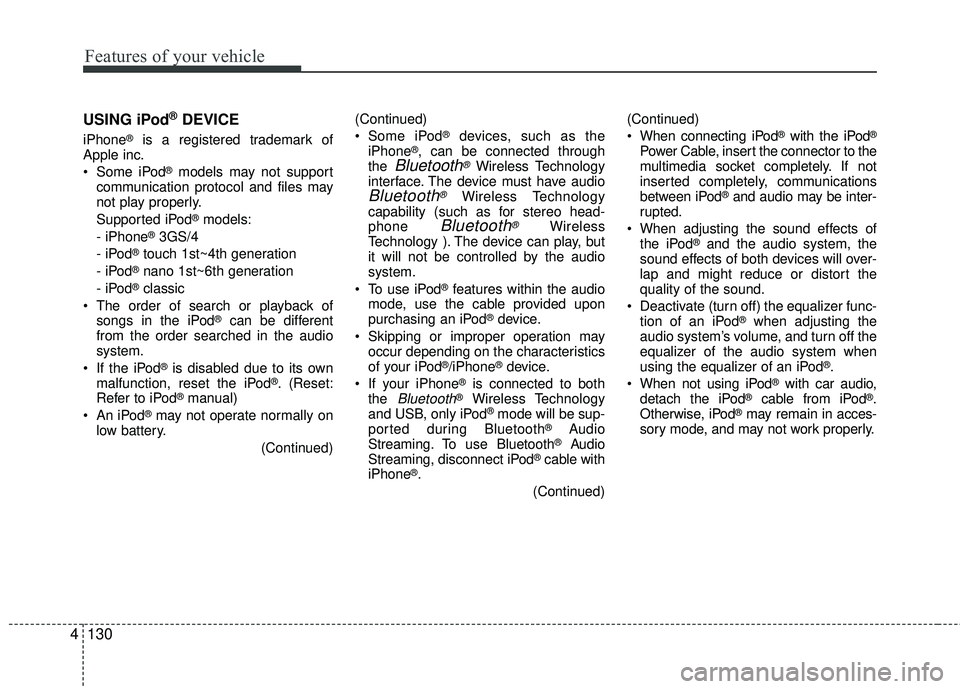
Features of your vehicle
130
4 USING iPod
®DEVICE
iPhone®is a registered trademark of
Apple inc.
Some iPod
®models may not support
communication protocol and files may
not play properly.
Supported iPod
®models:
- iPhone®3GS/4
- iPod®touch 1st~4th generation
- iPod®nano 1st~6th generation
- iPod®classic
The order of search or playback of songs in the iPod
®can be different
from the order searched in the audio
system.
If the iPod
®is disabled due to its own
malfunction, reset the iPod®. (Reset:
Refer to iPod®manual)
An iPod®may not operate normally on
low battery.
(Continued)(Continued)
Some iPod
®devices, such as the
iPhone®, can be connected through
the Bluetooth®Wireless Technology
interface. The device must have audio
Bluetooth®Wireless Technology
capability (such as for stereo head-
phone
Bluetooth®Wireless
Technology ). The device can play, but
it will not be controlled by the audio
system.
To use iPod
®features within the audio
mode, use the cable provided upon
purchasing an iPod
®device.
Skipping or improper operation may occur depending on the characteristics
of your iPod
®/iPhone®device.
If your iPhone®is connected to both
the Bluetooth®Wireless Technology
and USB, only iPod®mode will be sup-
ported dur ing Bluetooth®Audio
Streaming. To use Bluetooth®Audio
Streaming, disconnect iPod®cable with
iPhone®.
(Continued)(Continued)
When connecting iPod
®with the iPod®
Power Cable, insert the connector to the
multimedia socket completely. If not
inserted completely, communications
between iPod
®and audio may be inter-
rupted.
When adjusting the sound effects of the iPod
®and the audio system, the
sound effects of both devices will over-
lap and might reduce or distort the
quality of the sound.
Deactivate (turn off) the equalizer func- tion of an iPod
®when adjusting the
audio system’s volume, and turn off the
equalizer of the audio system when
using the equalizer of an iPod
®.
When not using iPod®with car audio,
detach the iPod®cable from iPod®.
Otherwise, iPod®may remain in acces-
sory mode, and may not work properly.
Page 202 of 449
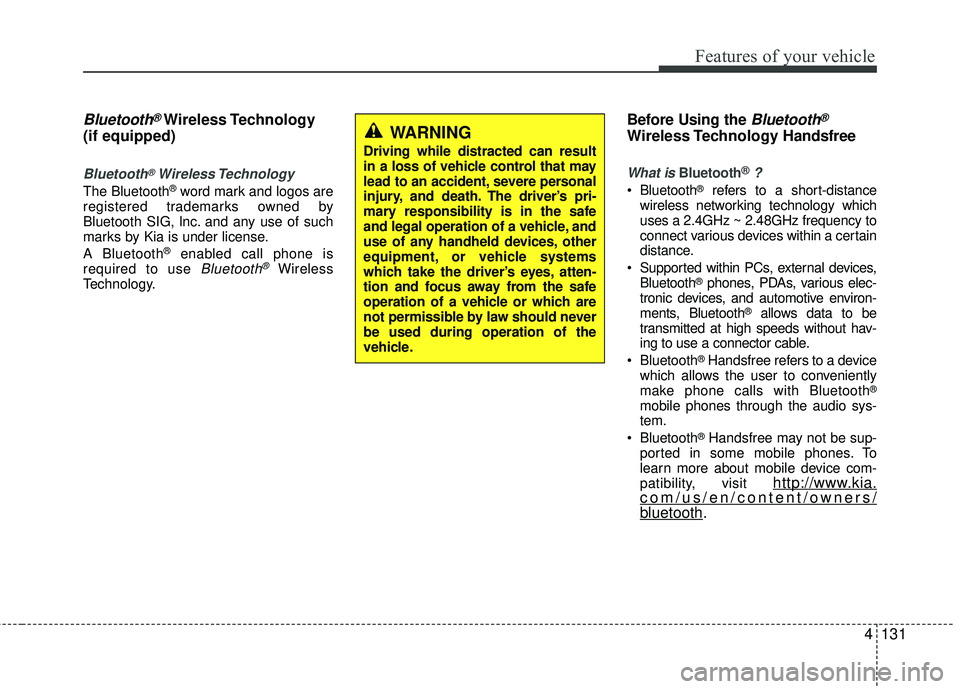
Features of your vehicle
4131
Bluetooth®Wireless Technology
(if equipped)
Bluetooth®Wireless Technology
The Bluetooth®word mark and logos are
registered trademarks owned by
Bluetooth SIG, lnc. and any use of such
marks by Kia is under license.
A Bluetooth
®enabled call phone is
required to use Bluetooth®Wireless
Technology.
Before Using the Bluetooth®
Wireless Technology Handsfree
What is Bluetooth®?
Bluetooth®refers to a short-distance
wireless networking technology which
uses a 2.4GHz ~ 2.48GHz frequency to
connect various devices within a certain
distance.
Supported within PCs, external devices, Bluetooth
®phones, PDAs, various elec-
tronic devices, and automotive environ-
ments, Bluetooth
®allows data to be
transmitted at high speeds without hav-
ing to use a connector cable.
Bluetooth
®Handsfree refers to a device
which allows the user to conveniently
make phone calls with Bluetooth
®
mobile phones through the audio sys-
tem.
Bluetooth
®Handsfree may not be sup-
ported in some mobile phones. To
learn more about mobile device com-
patibility, visit
http://www.kia.com/us/en/content/owners/bluetooth.
WARNING
Driving while distracted can result
in a loss of vehicle control that may
lead to an accident, severe personal
injury, and death. The driver’s pri-
mary responsibility is in the safe
and legal operation of a vehicle, and
use of any handheld devices, other
equipment, or vehicle systems
which take the driver’s eyes, atten-
tion and focus away from the safe
operation of a vehicle or which are
not permissible by law should never
be used during operation of the
vehicle.
Page 203 of 449
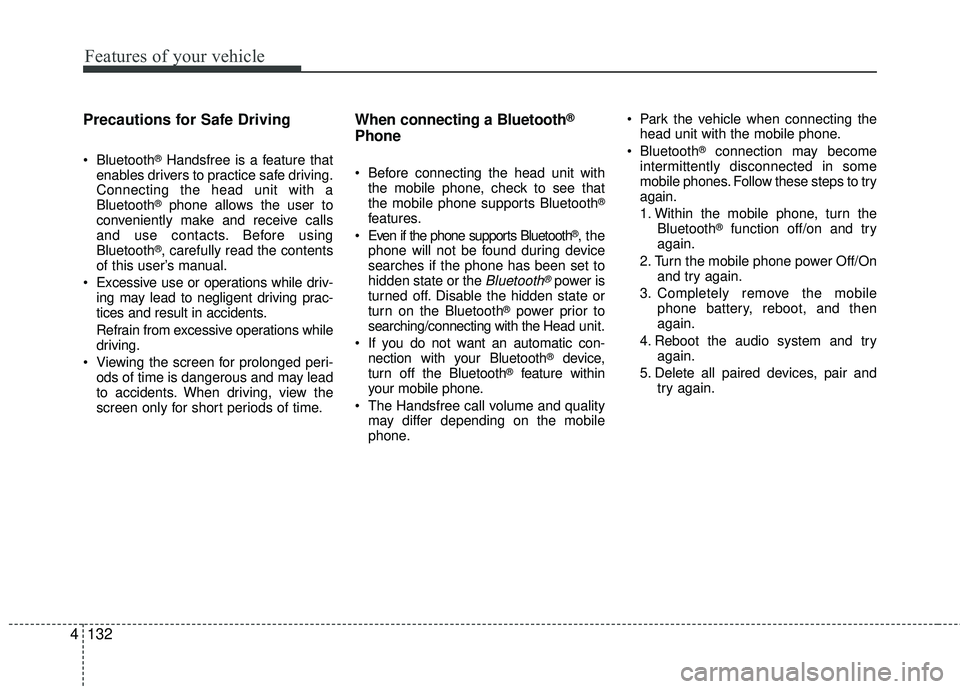
Features of your vehicle
132
4 Precautions for Safe Driving
Bluetooth®Handsfree is a feature that
enables drivers to practice safe driving.
Connecting the head unit with a
Bluetooth
®phone allows the user to
conveniently make and receive calls
and use contacts. Before using
Bluetooth
®, carefully read the contents
of this user’s manual.
Excessive use or operations while driv- ing may lead to negligent driving prac-
tices and result in accidents.
Refrain from excessive operations while
driving.
Viewing the screen for prolonged peri- ods of time is dangerous and may lead
to accidents. When driving, view the
screen only for short periods of time.
When connecting a Bluetooth®
Phone
Before connecting the head unit withthe mobile phone, check to see that
the mobile phone supports Bluetooth
®
features.
Even if the phone supports Bluetooth®, the
phone will not be found during device
searches if the phone has been set to
hidden state or the
Bluetooth®power is
turned off. Disable the hidden state or
turn on the Bluetooth
®power prior to
searching/connecting with the Head unit.
If you do not want an automatic con- nection with your Bluetooth
®device,
turn off the Bluetooth®feature within
your mobile phone.
The Handsfree call volume and quality may differ depending on the mobile
phone. Park the vehicle when connecting the
head unit with the mobile phone.
Bluetooth
®connection may become
intermittently disconnected in some
mobile phones. Follow these steps to try
again.
1. Within the mobile phone, turn the Bluetooth
®function off/on and try
again.
2. Turn the mobile phone power Off/On and try again.
3. Completely remove the mobile phone battery, reboot, and then
again.
4. Reboot the audio system and try again.
5. Delete all paired devices, pair and try again.
Page 204 of 449
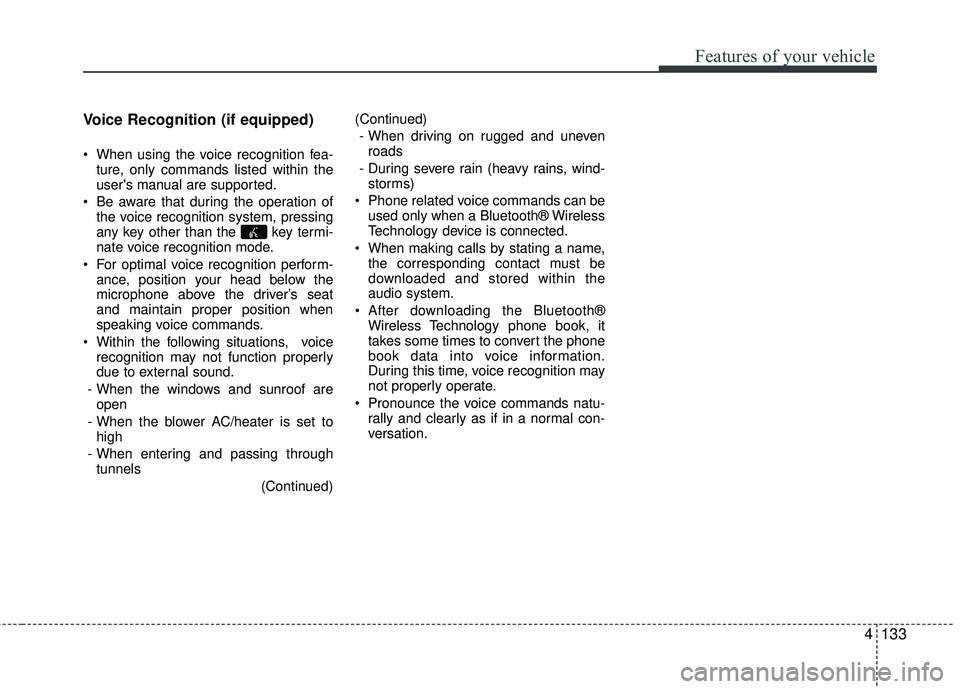
Features of your vehicle
4133
Voice Recognition (if equipped)
When using the voice recognition fea-
ture, only commands listed within the
user's manual are supported.
Be aware that during the operation of the voice recognition system, pressing
any key other than the key termi-
nate voice recognition mode.
For optimal voice recognition perform- ance, position your head below the
microphone above the driver’s seat
and maintain proper position when
speaking voice commands.
Within the following situations, voice recognition may not function properly
due to external sound.
- When the windows and sunroof are open
- When the blower AC/heater is set to high
- When entering and passing through tunnels
(Continued)(Continued)
- When driving on rugged and uneven roads
- During severe rain (heavy rains, wind- storms)
Phone related voice commands can be used only when a Bluetooth® Wireless
Technology device is connected.
When making calls by stating a name, the corresponding contact must be
downloaded and stored within the
audio system.
After downloading the Bluetooth® Wireless Technology phone book, it
takes some times to convert the phone
book data into voice information.
During this time, voice recognition may
not properly operate.
Pronounce the voice commands natu- rally and clearly as if in a normal con-
versation.