Page 316 of 604
![KIA OPTIMA PHEV 2017 Owners Manual Audio system
545
Call History
A list of incoming, outgoing and
missed calls is displayed.
Press the [Download] button to
download the call history.
Call History :- Displays recent calls (call histo-r KIA OPTIMA PHEV 2017 Owners Manual Audio system
545
Call History
A list of incoming, outgoing and
missed calls is displayed.
Press the [Download] button to
download the call history.
Call History :- Displays recent calls (call histo-r](/manual-img/2/54972/w960_54972-315.png)
Audio system
545
Call History
A list of incoming, outgoing and
missed calls is displayed.
Press the [Download] button to
download the call history.
Call History :- Displays recent calls (call histo-ry)
- Connects call upon selection
Download : Download Recent Call History
Call history may not be saved in the call history list in some mobile
phones.
Calls received with hidden caller ID will not be saved in the call history
list. Calling through the call history is
not possible when there is no call
history stored or a
Bluetooth®
Wireless Technology phone is not
connected.
Up to 50 received, dialed and missed calls are stored in Call
History.
Time of received/dialed calls and call time information are not saved.
Contacts
The list of saved phone book entries
is displayed. Press the [Download]
button to download the call history.
Contacts List :- Displays downloaded contactentries.
- Connects call upon selection.
Sort by : Find a contact in alpha- betical order.
Download : Download contact entries.
Page 317 of 604

Audio system
46
5
✽
✽
NOTICE
• Up to 1,000 contacts saved in your
Bluetooth®Wireless Technology
phone can be downloaded into the
car contacts. Contacts that have
been downloaded to the car cannot
be edited or deleted on the phone.
• Mobile phone contacts are man- aged separately for each paired
Bluetooth
®Wireless Technology
device (max 5 devices x 1,000 con-
tacts each). Previously down-
loaded data is maintained even if
the Bluetooth
®Wireless
Technology device has been dis-
connected. (However, the contacts
and call history saved to the phone
will be deleted if a paired phone is
deleted.)
• It is possible to download contacts during Bluetooth
®streaming
audio.
• When downloading contacts, the icon will be displayed within the
status bar. (Continued)(Continued)
• It is not possible to begin down-
loading a contact list when the
contact download feature has been
turned off within the Bluetooth
®
Wireless Technology device. In
addition, some devices may
require device authorization upon
attempting to download contacts.
If downloading does not normally
occur, check the Bluetooth
®
Wireless Technology device set-
tings or the screen state.
• The contacts download feature may not be supported in some
mobile phones. For more informa-
tion of supported Bluetooth
®
devices and function support,
refer to your phone’s user manual.
Calling by Dialing a Number
Dial Pad : Used to enter phone
number
Call : If a number has been entered, calls the number, If no
number has been entered, switch-
es to call history screen
End : Deletes the entered phone number
Delete : Deletes entered numbers one digit at a time
Page 318 of 604
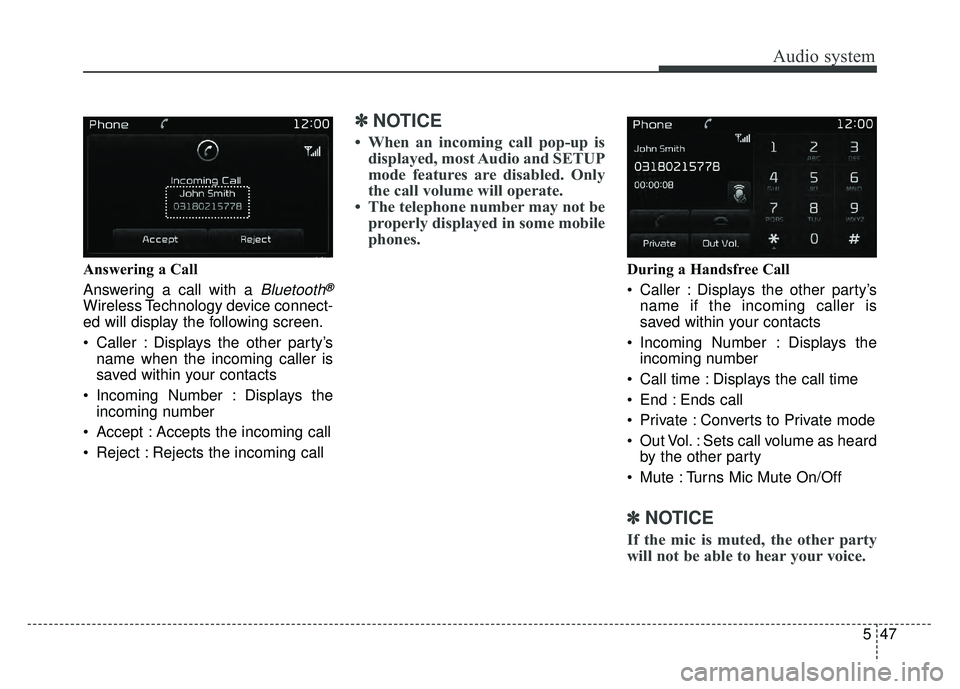
Audio system
547
Answering a Call
Answering a call with a
Bluetooth®
Wireless Technology device connect-
ed will display the following screen.
Caller : Displays the other party’sname when the incoming caller is
saved within your contacts
Incoming Number : Displays the incoming number
Accept : Accepts the incoming call
Reject : Rejects the incoming call
✽ ✽ NOTICE
• When an incoming call pop-up is
displayed, most Audio and SETUP
mode features are disabled. Only
the call volume will operate.
• The telephone number may not be properly displayed in some mobile
phones.
During a Handsfree Call
Caller : Displays the other party’s
name if the incoming caller is
saved within your contacts
Incoming Number : Displays the incoming number
Call time : Displays the call time
End : Ends call
Private : Converts to Private mode
Out Vol. : Sets call volume as heard by the other party
Mute : Turns Mic Mute On/Off
✽ ✽ NOTICE
If the mic is muted, the other party
will not be able to hear your voice.
Page 321 of 604

Audio system
50
5
Voice Command List
Common Commands
These commands can be used in most operations.
(However a few commands may not be available during certain operations)
CommandFunction
More HelpProvides guidance on commands that can be used
anywhere in the system.
HelpProvides guidance on commands that can be used
within the current mode.
Call Calls saved in Contacts.
Ex) Call “John Smith”
Call
on MobileCalls to the number that is saved as
“Mobile” in Contacts.
Ex) Call “John Smith” on Mobile
Call
in OfficeCalls to the number that is saved as
"Office" in Contacts.
Ex) Call "John Smith" in Office
Call
at HomeCalls to the number that is saved as
"Home" in Contacts
Ex) Call "John Smith" at Home
Call
on OtherCalls to the number that is saved as
"Other" in Contacts
Ex) Call "John Smith" on Other
PhoneProvides guidance on Phone related commands.
After saying this command, say “Favorites”,“Call
History”, “Contacts” or ”Dial Number” execute cor-
responding functions.
FavoritesDisplays the Favorite screen.
CommandFunction
Call HistoryDisplays the Call History screen.
ContactsDisplays the Contacts screen. After saying this
command, say the name of a contact saved in the
Contacts to automatically connect the call.
Dial NumberDisplays the Dial number screen. After saying this
command, you can say the number that you want
to call.
RedialConnects the last dialed call number.
TutorialProvides guidance on how to use voice recognition
and Bluetooth®connections
Radio
When listening to the radio, displays the next
radio screen. (FM1➟FM2➟AM➟ SAT1➟ SAT2➟
SAT3➟ FM1)
When listening to a different mode, displays the most recently played radio screen.
When currently listening to the FM radio, main- tains the current state.
When listening to a different mode, displays the most recently played FM screen.
FM1(FM One)Displays the FM1 screen.
FM2(FM Two)Displays the FM2 screen.
AMDisplays the AM screen.
Page 322 of 604
Audio system
551
CommandFunction
FM Preset 1~6Plays the most recently played broadcast saved in
FM Preset 1~6.
AM Preset 1~6Plays the broadcast saved in AM Preset 1~6.
FM 87.5~107.9Plays the FM broadcast of the corresponding fre-
quency.
AM 530~1710Plays the AM broadcast of the corresponding fre-
quency.
SIRIUS (Satellite) When listening to the SiriusXM®, maintains the
current state.
When listening to a different mode, displays the most recently played SiriusXM
®screen.
SIRIUS (Satellite)
1~3Displays the selected SiriusXM®screen.
SIRIUS Channel
0~223Plays the selected SiriusXM®channel.
MediaMoves to the most recently played media screen.
CDPlays music on the CD.
USBPlays music on the USB device.
iPod®Plays music on the iPod®.
My MusicPlays music saved in My Music.
CommandFunction
AUX (Auxiliary)Plays the connected external device.
Bluetooth®AudioPlays the music saved in connected Bluetooth®
device.
MuteMutes the sound.
Cancel (Exit)Ends voice command.
Page 326 of 604
Audio system
555
Bluetooth®Wireless Technology Audio Commands
Commands available during
Bluetooth®Wireless
Technology audio streaming from mobile phone opera-
tion Command Operation.
CommandFunction
PlayPlays the currently paused song.
PausePauses the current song.
Page 331 of 604
![KIA OPTIMA PHEV 2017 Owners Manual Audio system
60
5
With the Phone Button
Press the [SETUP] button �Select
[Phone]
You can select and control options
related to [Pair Phone], [Paired
Phone List], [Contacts Download],
[Auto Download], KIA OPTIMA PHEV 2017 Owners Manual Audio system
60
5
With the Phone Button
Press the [SETUP] button �Select
[Phone]
You can select and control options
related to [Pair Phone], [Paired
Phone List], [Contacts Download],
[Auto Download],](/manual-img/2/54972/w960_54972-330.png)
Audio system
60
5
With the Phone Button
Press the [SETUP] button �Select
[Phone]
You can select and control options
related to [Pair Phone], [Paired
Phone List], [Contacts Download],
[Auto Download], [Outgoing Volume]
and [Bluetooth System Off].
Pairing a New Device
Bluetooth®Wireless Technology
devices can be paired with the audio
system.
For more information, refer to the
“Pairing through Phone Setup” section
within
Bluetooth®Wireless Technology. Viewing Paired Phone List
This feature is used to view mobile
phones that have been paired with
the audio system. Upon selecting a
paired phone, the setup menu is dis-
played.
For more information, refer to the
“Setting
Bluetooth®Wireless Technology
Connection” section within
Bluetooth®
Wireless Technology.
(1) Moves to the previous screen
(2) Connect/Disconnect Phone : Connect/ disconnects currently
selected phone
(3) Delete : Deletes the currently selected phone
(4) Change priority : Sets currently selected phone to highest con-
nection priority
Page 333 of 604
Audio system
62
5 Turning Bluetooth System Off
Once
Bluetooth®Wireless Technology
is turned off,
Bluetooth®Wireless
Technology related features will not
be supported within the audio sys-
tem.
To turn
Bluetooth®Wireless
Technology back on, go to [SETUP]
� [Phone] and press “Yes”.
With the System Button
Press the [SETUP] button �Select
[System]
You can select and control options
related to [Memory Information],
[Prompt Feedback] and [Language].
Memory Information
This feature displays information
related to system memory.
Using : Displays capacity currentlyin use
Capacity : Displays total capacity