Page 9 of 52
6
Learn how to touch the screen to
operate the system.
Select
Tap l\fghtly on a menu or an \ftem to
select \ft.
\fOTIC\b
• The system w\fll not recogn\fze your
touch \ff you wear a glove or other non-
conduct\fve mater\fal. Touch the screen
us\fng your f\fnger, an electrostat\fc
touch-screen glove, or a stylus pen.
Drag & Drop
\belect a menu or \ftem you want,
then drag and drop \ft to where you
want to place \ft.
Drag or touch the sl\fder along the
play bar \fn the mus\fc screens to
jump to the po\fnt that you want to
play from.
Drag the frequency bar to the left or
r\fght to move to the frequency that
you want.
From the Ed\ft My Menu screen, drag
and drop \fcons to add, delete, or
move to/from My Menu.
Flick (Quick Scrolling)
Qu\fckly moves up and down \fn the
l\fst.
\fOTIC\b
• Mov\fng the l\fst when there are many
\ftems w\fll d\fsplay a handler on the r\fght
of the d\fsplay. You can eas\fly move
many \ftems at a t\fme w\ft\ch the handler.
On-Scr
Page 10 of 52
7
You can v\few the prev\fous or next
\fmage by fl\fck\fng left/r\fght on an
\fmage on the U\bB Im\cage screen.
Fl\fck left/r\fght on the frequency bar
\fn the rad\fo player to look up the pre-
v\fous/next frequency ava\flable.
Press and Hold
Press\fng the and
buttons \fn the mus\fc player w\fll fast
forward/rew\fnd the mus\fc.
Page 11 of 52
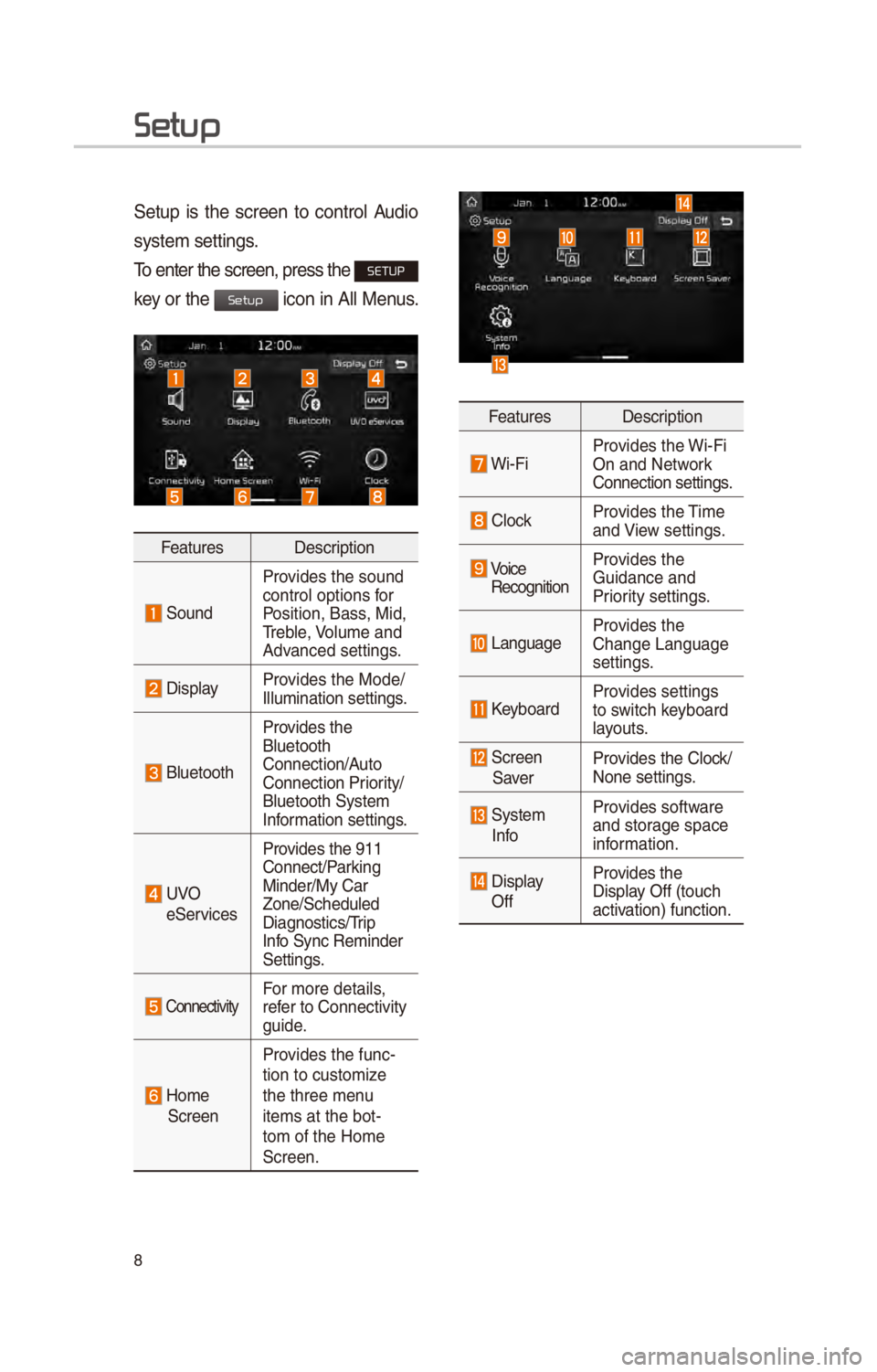
8
Setup
\betup \fs the screen to control Aud\fo
system sett\fngs.
To enter the screen,\c press the
SETUP
key or the
\fcon \fn All Menus.
Features Descr\fpt\fon
\bound
Prov\fdes the sound
control opt\fons for
Pos\ft\fon, Bass, M\fd,
Treble, Volume and
Advanced sett\fngs.
D\fsplayProv\fdes the Mode/
Illum\fnat\fon sett\fng\cs.
Bluetooth
Prov\fdes the
Bluetooth
Connect\fon/Auto
Connect\fon Pr\for\fty/
Bluetooth \bystem
Informat\fon sett\fngs.
UVO
e\berv\fces Prov\fdes the 911
Connect/Park\fng
M\fnder/My Car
Zone/\bcheduled
D\fagnost\fcs/Tr\fp
Info \bync Rem\fnder
\bett\fngs.
Connect\fv\ftyFor more deta\fls,
refer to Connect\fv\fty
gu\fde.
Home \bcreen
Prov\fdes the func-
t\fon to custom\fze
the three menu
\ftems at the bot-
tom of the Home
\bcreen.
Features
Descr\fpt\fon
W\f-F\fProv\fdes the W\f-F\f
On and Network
Connect\fon sett\fngs.
ClockProv\fdes the T\fme
and V\few sett\fngs.
Vo\fce
Recogn\ft\fon Prov\fdes the
Gu\fdance and
Pr\for\fty sett\fngs.
LanguageProv\fdes the
Change Language
sett\fngs.
KeyboardProv\fdes sett\fngs
to sw\ftch keyboard
layouts.
\bcreen
\baver Prov\fdes the Clock/
None sett\fngs.
\bystem
InfoProv\fdes software
and storage space
\fnformat\fon.
D\fsplay
Off Prov\fdes the
D\fsplay Off (touch
act\fvat\fon) funct\fon.
Setup
Page 12 of 52
9
Home Scr
Controls Menu Configuration for the Home Screen
Tap the \fcon on any screen to d\fsplay the Home \bcreen be\clow.
FeaturesDescr\fpt\fon
Rad\fo/Med\faW\fdget
• \bhows br\fef \fnformat\fon on the rad\fo or med\fa that \fs now
play\fng.
• Tap the area to move to the mode that\c you are l\fsten\fng to\c.
Connect\fv\ftyW\fdget\bhows any connected dev\fces such as \fPod, Pandora, and
Bluetooth.
All Menus\bhows all of the \ftems\c \fn the system menu.
My Menu• You can add up to e\f\cght menus here.• Add your favor\fte menus to have qu\fck and easy access to
them.
Apps/InfoMoves to the Apps/Inf\co screen.
\betupMoves to the \betup scr\ceen.
Page 13 of 52
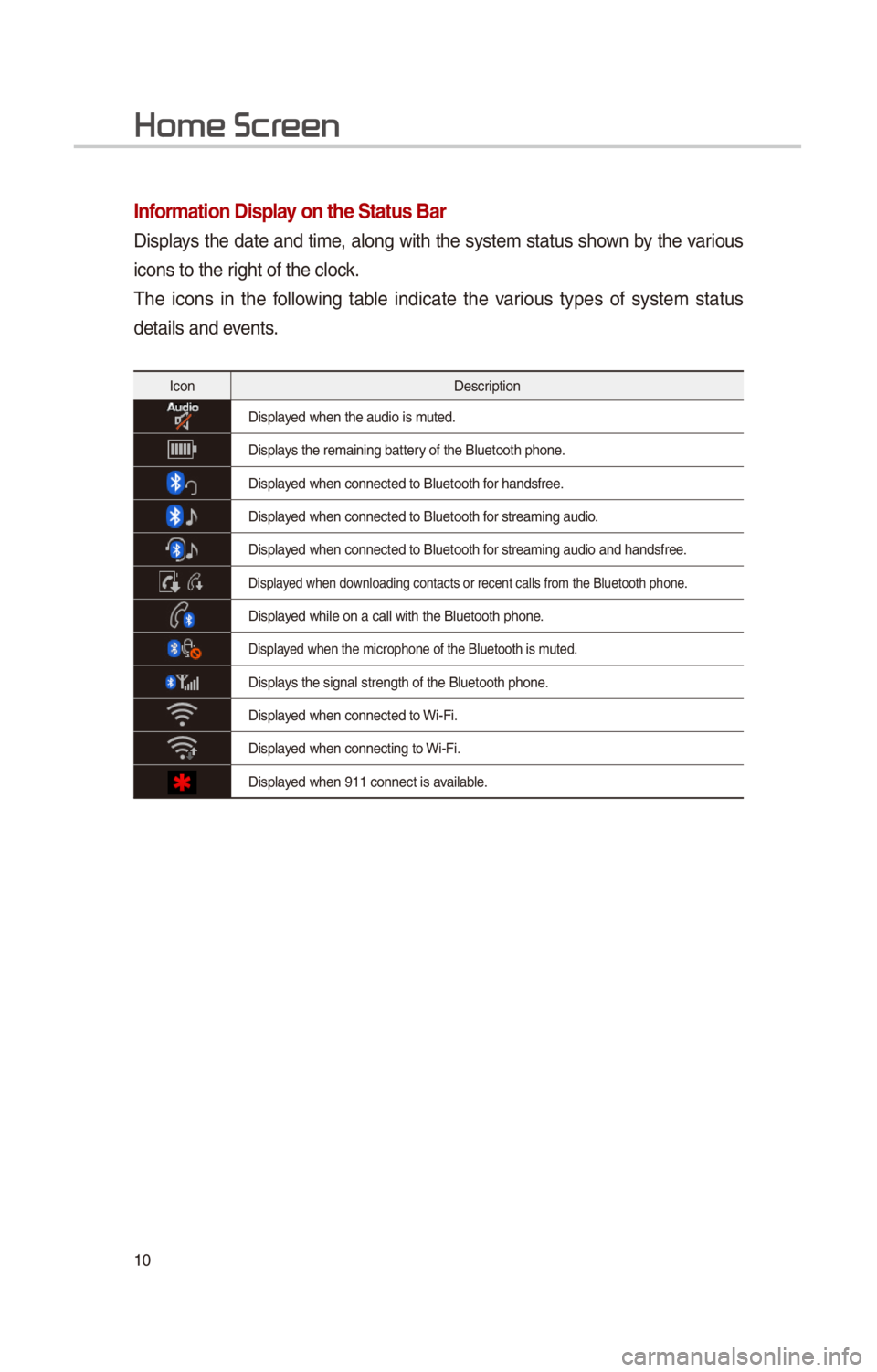
10
Information Display on the Status Bar\c
D\fsplays the date and t\fme, along w\fth the system status shown by the var\fous
\fcons to the r\fght of the clock.
The \fcons \fn the follow\fng table \fnd\fcate the var\fous types of system status
deta\fls and events.
IconDescr\fpt\fon
D\fsplayed when the aud\fo \f\cs muted.
D\fsplays the rema\fn\fng bat\ctery of the Bluetooth \cphone.
D\fsplayed when connected t\co Bluetooth for handsfree.
D\fsplayed when connected t\co Bluetooth for stream\fng aud\fo.
D\fsplayed when connected t\co Bluetooth for stream\fng aud\fo \cand handsfree.
D\fsplayed when download\fng contacts o\cr recent calls from\c the Bluetooth pho\cne.
D\fsplayed wh\fle on a call \cw\fth the Bluetooth \cphone.
D\fsplayed when the m\fcroph\cone of the Bluetoo\cth \fs muted.
D\fsplays the s\fgnal streng\cth of the Bluetoot\ch phone.
D\fsplayed when connected t\co W\f-F\f.
D\fsplayed when connect\fng t\co W\f-F\f.
D\fsplayed when 911 connect\c \fs ava\flable.
Home Scr
Page 14 of 52
11
Adding Your Favorite Menu Items
to My Menu
From the Home screen, select
My Menu \fcon, and then Edit .
From the Ed\ft My Menu screen,
select menu \ftems from the l\fst on
the r\fght, then drag and drop them to
a des\fred place on \cthe left.
To remove the \ftem from My Menu,
drag \ftem from the left and drop
them on the r\fght.
i Information
• Up to e\fght \ftems can be added to My
Menu.
Page 15 of 52
12
Hybrid
The hybr\fd veh\fcle flex\fbly uses
power from the electr\fc system and
power from the eng\fne accord\fng to
the env\fronment for eff\fc\fent dr\fv\fng.
Starting Hybrid Mode
\belect Hybrid \fcon.
The Hybr\fd menu cons\fsts of three
sect\fons: Average, ECO level and
Energy flow.
\bCO Driving
ECO dr\fv\fng \fnformat\fon \fs shown \fn
8 levels accord\fng to the veh\fcle’s
dr\fv\fng.
\bnergy Flow
\btatus of power del\fvery \fs shown for
each component accord\fng to the
veh\fcle’s dr\fv\fng.
FeaturesDescr\fpt\fon
Eng\fne\bhows operat\fng sta-
tus of the eng\fne.
Electr\fc
Motor \bhows operat\fng
status of the hybr\fd
motor.
Battery
\bhows operat\fng
status and rema\fn\fn\cg
battery power for dr\fv-
\fng the motor.
\bhows flow of power del\fvery be
-
tween the components.
\bhows dr\fv\fng status of the hybr\fd
veh\fcle.
Page 16 of 52
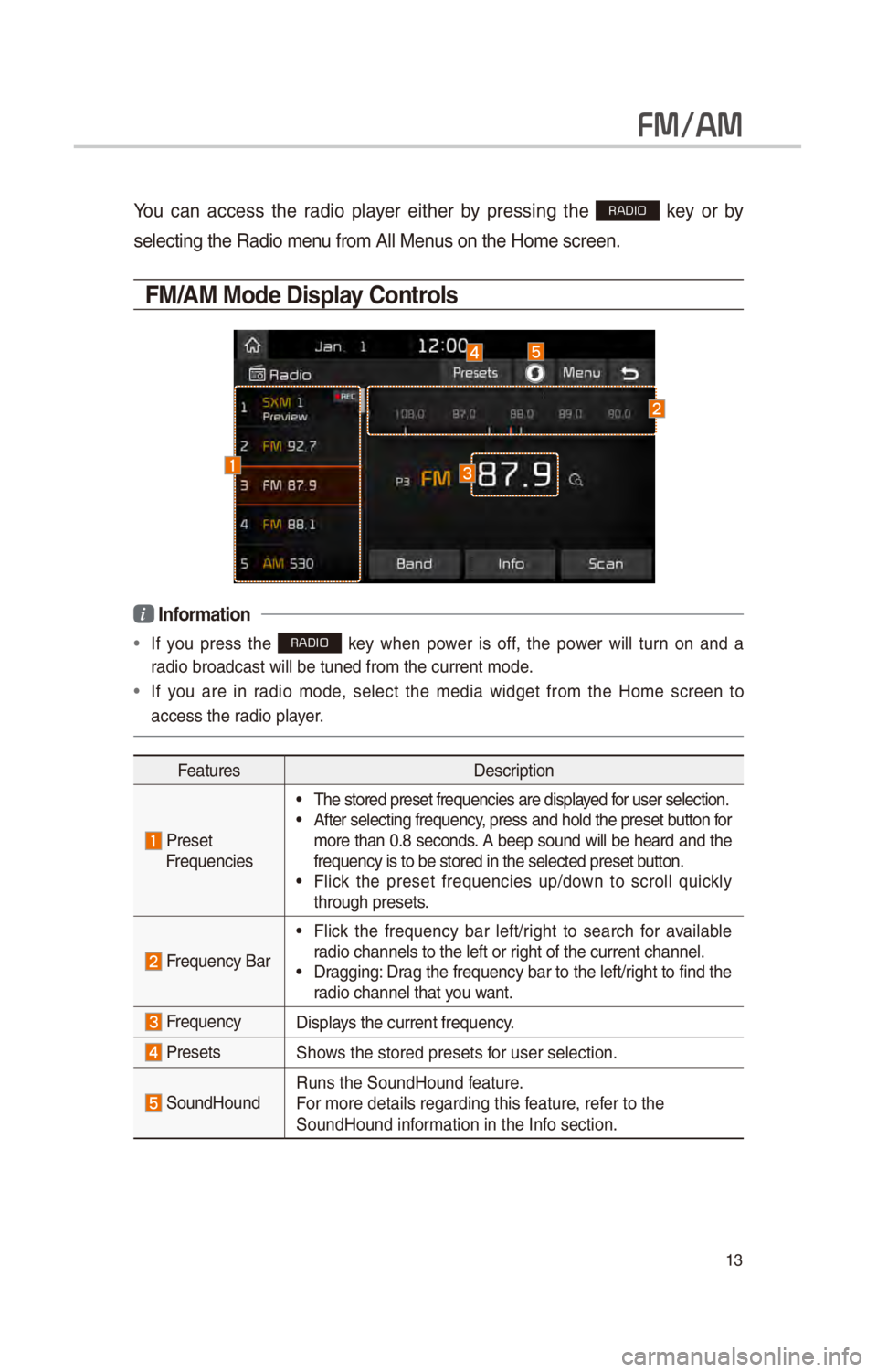
13
FM/AM
You can access the rad\fo player e\fther by press\fng the RADIO key or by
select\fng the Rad\fo \cmenu from All Menus on the Home scre\cen.
FM/AM Mode Display Controls
i Information
• If you press the RADIO key when power \fs off, the power w\fll turn on and a
rad\fo broadcast w\fll \cbe tuned from the \ccurrent mode.
• If you are \fn rad\fo mode, select the med\fa w\fdget from the Home screen to
access the rad\fo player.
Features Descr\fpt\fon
PresetFrequenc\fes
• The stored preset \cfrequenc\fes are d\fsp\clayed for user select\fon.• After select\fng fre\cquency, press and hold t\che preset button for
more than 0.8 seconds. A beep sound w\fll be heard and the
frequency \fs to be s\ctored \fn the select\ced preset button.
• Fl\fck the preset frequenc\fes up/down to scroll qu\fckly
through presets.
Frequency Bar
• Fl\fck the frequency bar left/r\fght to search for ava\flable
rad\fo channels to th\ce left or r\fght of the current\c channel.
• Dragg\fng: Drag the frequency bar to the left/r\fght to f\fnd the
rad\fo channel that you want.
FrequencyD\fsplays the current frequ\cency.
Presets\bhows the stored pres\cets for user select\fon.
\boundHoundRuns the \boundHound\c feature.
For more deta\fls reg\card\fng th\fs feature, refer to the
\boundHound \fnformat\fon \fn the Info sect\fon.