2017 KIA CARENS RHD remote control
[x] Cancel search: remote controlPage 15 of 723
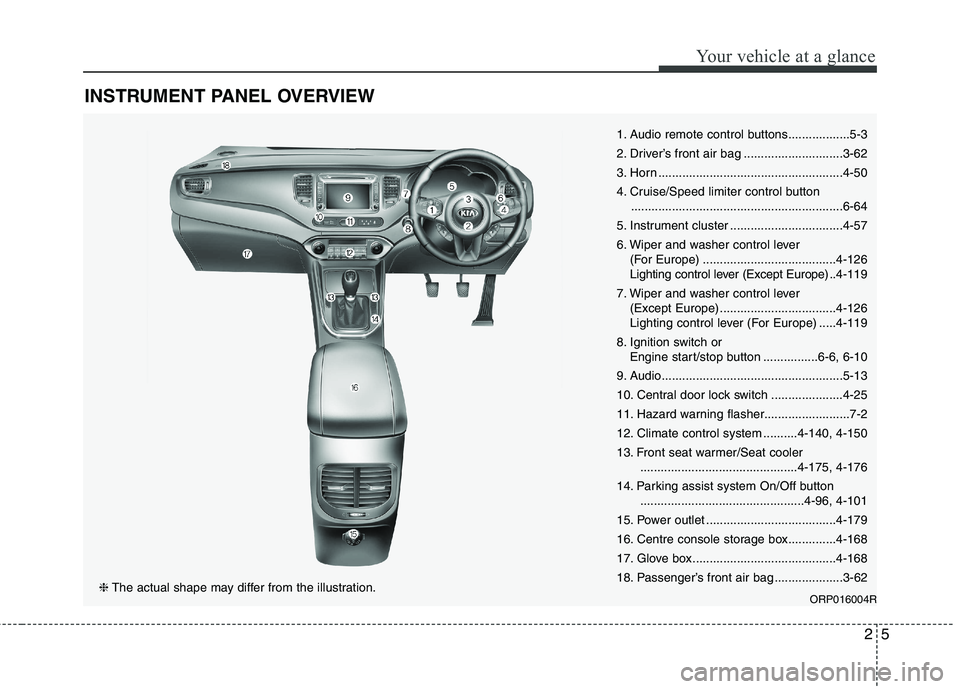
25
Your vehicle at a glance
INSTRUMENT PANEL OVERVIEW
1. Audio remote control buttons..................5-3
2. Driver’s front air bag .............................3-62
3. Horn ......................................................4-50
4. Cruise/Speed limiter control button..............................................................6-64
5. Instrument cluster .................................4-57
6. Wiper and washer control lever (For Europe) .......................................4-126
Lighting control lever (Except Europe) ..4-119
7. Wiper and washer control lever (Except Europe) ..................................4-126
Lighting control lever (For Europe) .....4-119
8. Ignition switch or Engine start/stop button ................6-6, 6-10
9. Audio.....................................................5-13
10. Central door lock switch .....................4-25
11. Hazard warning flasher.........................7-2
12. Climate control system ..........4-140, 4-150
13. Front seat warmer/Seat cooler ..............................................4-175, 4-176
14. Parking assist system On/Off button ................................................4-96, 4-101
15. Power outlet ......................................4-179
16. Centre console storage box..............4-168
17. Glove box ..........................................4-168
18. Passenger’s front air bag ....................3-62
ORP016004R
❈The actual shape may differ from the illustration.
Page 149 of 723

453
Features of your vehicle
Electric chromic mirror (ECM)(if equipped)
The electric rearview mirror automat- ically controls the glare from the
headlights of the vehicle behind you
in nighttime or low light driving condi-
tions. The sensor mounted in the mir-
ror senses the light level around the
vehicle, and automatically controls
the headlight glare from vehicles
behind you.
When the engine is running, the glare
is automatically controlled by the sen-
sor mounted in the rearview mirror.
Whenever the shift lever is shifted
into R (Reverse), the mirror will auto-
matically go to the brightest setting in
order to improve the drivers view
behind the vehicle. To operate the electric rearview mirror:
The mirror defaults to the ON posi-
tion whenever the ignition switch is
turned on.
Press the ON/OFF button (1) to turn the automatic dimming func-
tion off. The mirror indicator light
(2) will turn off.
Press the ON/OFF button (1) to
turn the automatic dimming func-
tion on. The mirror indicator light
(2) will illuminate.
❈ (2) : Indicator, (3) : Sensor Outside rearview mirror Be sure to adjust mirror angles
before driving.
Your vehicle is equipped with both
left-hand and right-hand outside
rearview mirrors. The mirrors can beadjusted remotely with the remote
switch. The mirror heads can be fold-
ed back to prevent damage during an
automatic car wash or when passing
in a narrow street.
CAUTION
When cleaning the mirror, use a
paper towel or similar materialdampened with glass cleaner. Do not spray glass cleanerdirectly on the mirror as thatmay cause the liquid cleaner to enter the mirror housing.
WARNING - Rearview
mirrors
The outside rearview mirror is convex. Objects seen in the
mirror are closer than they
appear.
Use your interior rearview mirror or direct observation todetermine the actual distance
of following vehicles when
changing lanes.
ORP046321L
Page 150 of 723
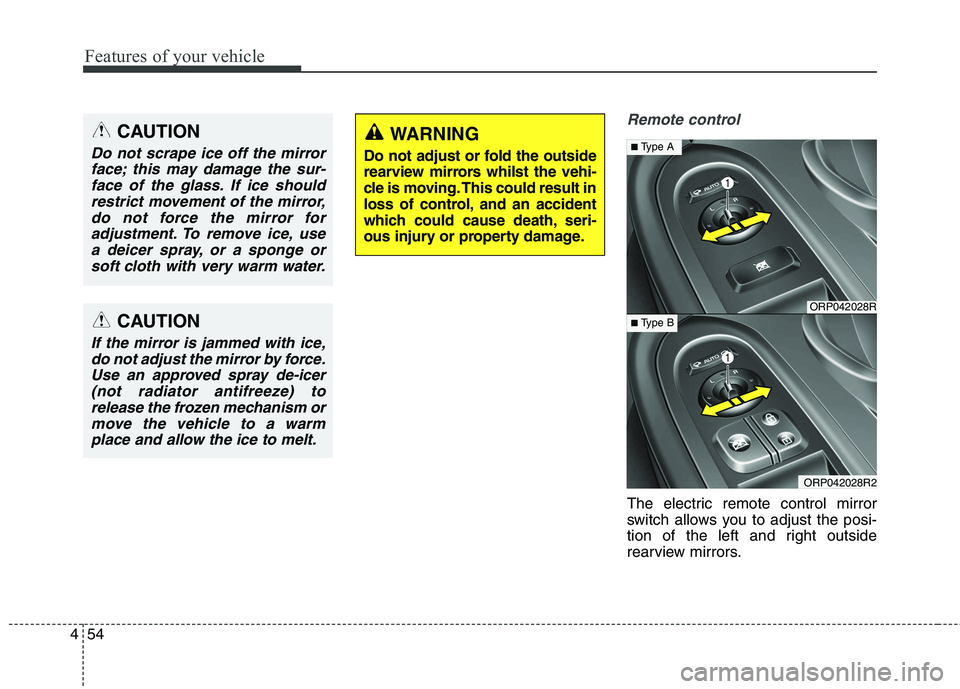
Features of your vehicle
54
4
Remote control
The electric remote control mirror
switch allows you to adjust the posi-
tion of the left and right outside
rearview mirrors.
CAUTION
Do not scrape ice off the mirror
face; this may damage the sur-face of the glass. If ice should restrict movement of the mirror,do not force the mirror foradjustment. To remove ice, use a deicer spray, or a sponge orsoft cloth with very warm water.
CAUTION
If the mirror is jammed with ice,do not adjust the mirror by force.Use an approved spray de-icer (not radiator antifreeze) torelease the frozen mechanism ormove the vehicle to a warm place and allow the ice to melt.
WARNING
Do not adjust or fold the outside
rearview mirrors whilst the vehi-
cle is moving. This could result in
loss of control, and an accident
which could cause death, seri-
ous injury or property damage.
ORP042028R
ORP042028R2
■ Type A
■ Type B
Page 284 of 723

Audio system
Audio System . . . . . . . . . . . . . . . . . . . . . . . . . . . . . . 5-2 Antenna . . . . . . . . . . . . . . . . . . . . . . . . . . . . . . . . . . . . . 5-2
Audio remote control . . . . . . . . . . . . . . . . . . . . . . . . . . 5-3
How vehicle audio works . . . . . . . . . . . . . . . . . . . . . . . 5-4
Caring for disc . . . . . . . . . . . . . . . . . . . . . . . . . . . . . . . . 5-6
Audio (Without Touch Screen) . . . . . . . . . . . . . . . 5-13 Feature of Your Audio. . . . . . . . . . . . . . . . . . . . . . . . . 5-15
Setup (for RDS model) . . . . . . . . . . . . . . . . . . . . . . . . 5-21
Setup . . . . . . . . . . . . . . . . . . . . . . . . . . . . . . . . . . . . . . . 5-30
Radio (for RDS model) . . . . . . . . . . . . . . . . . . . . . . . . 5-39
Radio . . . . . . . . . . . . . . . . . . . . . . . . . . . . . . . . . . . . . . . 5-41
Media Mode . . . . . . . . . . . . . . . . . . . . . . . . . . . . . . . . . 5-43
Bluetooth ®
Wireless Technology audio . . . . . . . . . . . 5-50
Phone . . . . . . . . . . . . . . . . . . . . . . . . . . . . . . . . . . . . . . 5-51
Voice Command . . . . . . . . . . . . . . . . . . . . . . . . . . . . . . 5-57
Audio (With Touch Screen) . . . . . . . . . . . . . . . . . . 5-64 Feature of Your Audio. . . . . . . . . . . . . . . . . . . . . . . . . 5-65
Radio Mode (for RDS model) . . . . . . . . . . . . . . . . . . 5-72
Radio Mode . . . . . . . . . . . . . . . . . . . . . . . . . . . . . . . . . 5-76
Media Mode . . . . . . . . . . . . . . . . . . . . . . . . . . . . . . . . . 5-78
Bluetooth ®
Wireless Technology ( Bluetooth®
Wireless
Technology equipped model) . . . . . . . . . . . . . . . . . 5-105
Bluetooth ®
Wireless Technology (for RDS,
Bluetooth ®
Wireless Technology equipped model) 5-106
Voice Recognition . . . . . . . . . . . . . . . . . . . . . . . . . . . 5-126 Setup (for RDS model) . . . . . . . . . . . . . . . . . . . . . . . 5-134
Setup . . . . . . . . . . . . . . . . . . . . . . . . . . . . . . . . . . . . . . 5-143
Rear View Camera . . . . . . . . . . . . . . . . . . . . . . . . . . 5-150
APPENDIX . . . . . . . . . . . . . . . . . . . . . . . . . . . . . . . . 5-151
5
Page 286 of 723
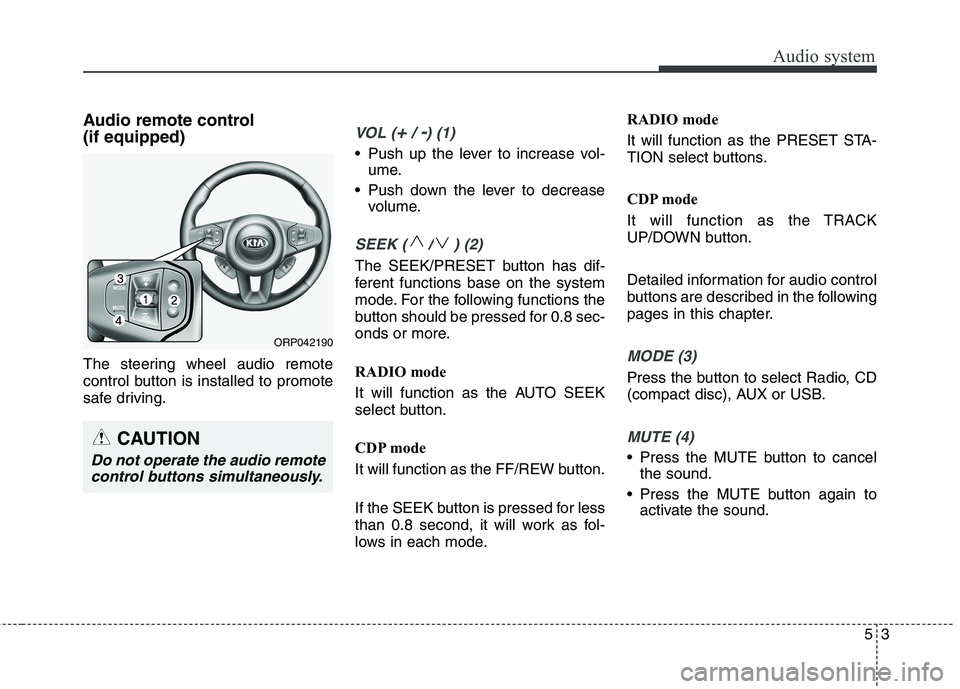
53
Audio system
Audio remote control (if equipped)
The steering wheel audio remote
control button is installed to promote
safe driving.VOL (+/ -) (1)
• Push up the lever to increase vol-ume.
Push down the lever to decrease volume.
SEEK ( / ) (2)
The SEEK/PRESET button has dif-
ferent functions base on the system
mode. For the following functions the
button should be pressed for 0.8 sec-
onds or more.
RADIO mode
It will function as the AUTO SEEK
select button.
CDP mode
It will function as the FF/REW button.
If the SEEK button is pressed for less
than 0.8 second, it will work as fol-
lows in each mode. RADIO mode
It will function as the PRESET STA-
TION select buttons.
CDP mode
It will function as the TRACK
UP/DOWN button.
Detailed information for audio control
buttons are described in the following
pages in this chapter.
MODE (3)
Press the button to select Radio, CD
(compact disc), AUX or USB.
MUTE (4)
Press the MUTE button to cancel
the sound.
Press the MUTE button again to activate the sound.
CAUTION
Do not operate the audio remote
control buttons simultaneously.
ORP042190
Page 333 of 723
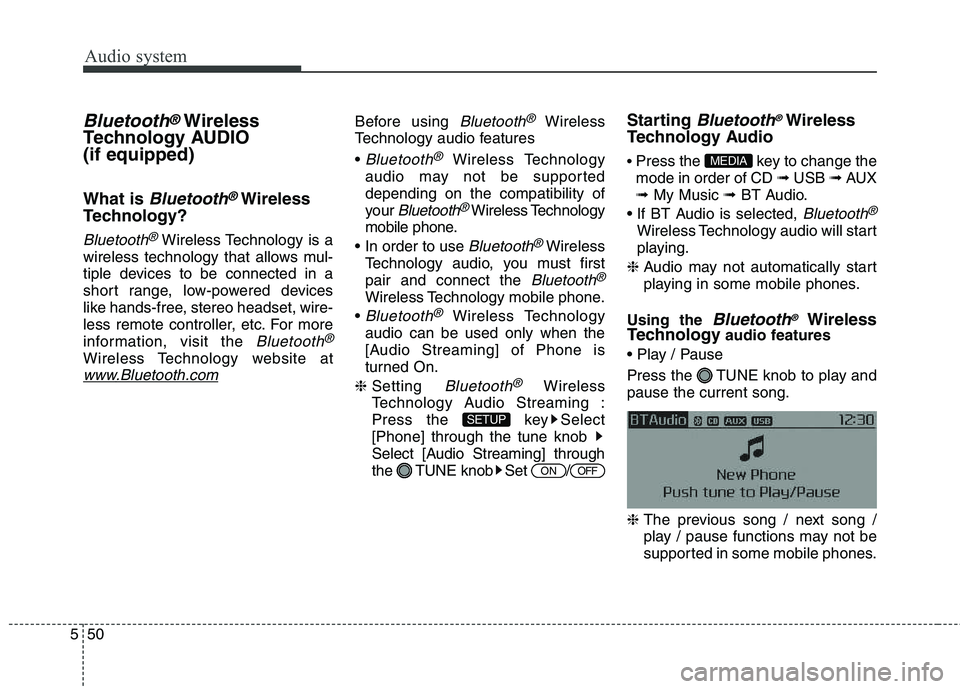
Audio system
50
5
Bluetooth®Wireless
Technology AUDIO (if equipped)
What is
Bluetooth®Wireless
Technology?
Bluetooth®Wireless Technology is a
wireless technology that allows mul-
tiple devices to be connected in a
short range, low-powered devices
like hands-free, stereo headset, wire-
less remote controller, etc. For more
information, visit the
Bluetooth®
Wireless Technology website at
www.Bluetooth.com
Before using Bluetooth®Wireless
Technology audio features
Bluetooth®Wireless Technology
audio may not be supported depending on the compatibility of
your
Bluetooth®Wireless Technology
mobile phone.
Bluetooth®Wireless
Technology audio, you must firstpair and connect the
Bluetooth®
Wireless Technology mobile phone.
Bluetooth®Wireless Technology
audio can be used only when the
[Audio Streaming] of Phone is
turned On.
❈ Setting
Bluetooth®Wireless
Technology Audio Streaming :
Press the key Select[Phone] through the tune knob
Select [Audio Streaming] through
the TUNE knob Set / Starting
Bluetooth®Wireless
Technology Audio Press the key to change the mode in order of CD ➟ USB ➟ AUX
➟ My Music ➟ BT Audio.
Bluetooth®
Wireless Technology audio will start
playing.
❈ Audio may not automatically start
playing in some mobile phones.
Using the
Bluetooth®Wireless
Technology audio features
Press the TUNE knob to play and pause the current song. ❈ The previous song / next song /
play / pause functions may not be
supported in some mobile phones.
MEDIA
OFFON
SETUP
Page 334 of 723
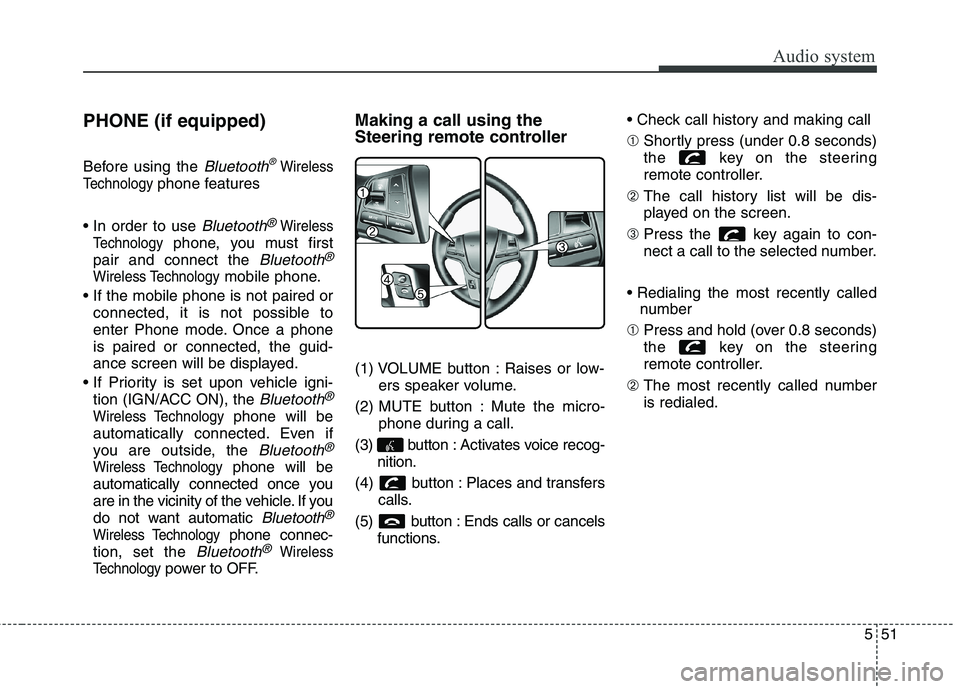
551
Audio system
PHONE (if equipped)
Before using the
Bluetooth®Wireless
Technology
phone features
Bluetooth®Wireless
Technology
phone, you must first
pair and connect the
Bluetooth®
Wireless Technologymobile phone.
connected, it is not possible to
enter Phone mode. Once a phoneis paired or connected, the guid-
ance screen will be displayed.
tion (IGN/ACC ON), the
Bluetooth®
Wireless Technologyphone will be
automatically connected. Even if
you are outside, the
Bluetooth®
Wireless Technologyphone will be
automatically connected once you
are in the vicinity of the vehicle. If you
do not want automatic
Bluetooth®
Wireless Technologyphone connec-
tion, set the
Bluetooth®Wireless
Technology
power to OFF. Making a call using the
Steering remote controller
(1) VOLUME button : Raises or low-
ers speaker volume.
(2) MUTE button : Mute the micro- phone during a call.
(3) button : Activates voice recog- nition.
(4) button : Places and transfers calls.
(5) button : Ends calls or cancels functions. ➀
Shortly press (under 0.8 seconds)
the key on the steering
remote controller.
➁ The call history list will be dis-
played on the screen.
➂ Press the key again to con-
nect a call to the selected number.
number
➀ Press and hold (over 0.8 seconds)
the key on the steering
remote controller.
➁ The most recently called numberis redialed.
Page 340 of 723
![KIA CARENS RHD 2017 Owners Manual 557
Audio system
VOICE COMMAND (if equipped)
Starting Voice Command
press the key on the steering
wheel remote controller.
Mode], then the system will say
“Please say a command. Beep”
❈ KIA CARENS RHD 2017 Owners Manual 557
Audio system
VOICE COMMAND (if equipped)
Starting Voice Command
press the key on the steering
wheel remote controller.
Mode], then the system will say
“Please say a command. Beep”
❈](/manual-img/2/57939/w960_57939-339.png)
557
Audio system
VOICE COMMAND (if equipped)
Starting Voice Command
press the key on the steering
wheel remote controller.
Mode], then the system will say
“Please say a command. Beep”
❈ If voice command is in [ExpertMode], then the system will only
say a “Beep-”
❈ Setting Voice command [Normal
Mode]/[Expert Mode]:
Press the key Select
[System] through the TUNE
knob or key Select [VoiceCommand Mode] through the
TUNE knob Set [Normal
Mode]/[Expert Mode]
✽✽ NOTICE
For proper voice recognition, say the
voice command after the guidance
message and the “Beep” sound.
Skipping the Guidance
Message Whilst the guidance message is
being stated, shortly press the
key (under 0.8 seconds) to discontin-ue the guidance message and soundthe “beep”.
After the “beep”, say the voice com- mand. Ending Voice Command
and hold the key (over 0.8 sec-
onds) to end voice command.
pressing the steering wheel remote
controller or a different key will end
voice command.
ing for your voice command, say
“cancel” or “end” to end voice com-mand.
ing for your voice command, short-
ly press the key (under 0.8 sec-
onds) to end voice command.
5
SETUP