Page 36 of 92
33
Using the Menu
During a Phone Call
When making a call, you can use
the following menu items.
Name Description
Use PrivateSwitches a voice
call from the car
hands-free to the
mobile phone.
End
Ends a call.
Contacts Displays the
Contacts list.
Outgoing
Volume Displays the Mic
Volume settings.
You can adjust the
in-call volume that
the other party
hears (level 1 - 5).
Keypad
Moves to a screen
for entering ARS
numbers.
SwitchSwitches to a call
on hold, if any. You
can also switch
calls by selecting
the number in
the Information
Display. The
Switch function
switches the cur-
rent call to a wait-
ing call in order
to answer a new
incoming call.
Page 37 of 92
34
0025004F005800480057005200520057004B0071
Call History
Press the 0033002B003200310028 key in the head
unit 0521
and then
00260044004F004F0003002B004C0056005700520055005C.
Name Description
All Lists the all call his-
tory.
Dialed
Lists the calls that
you made.
ReceivedLists the calls that
you have received.
Missed Lists the calls you
missed.
Call
History Displays all of your
call history. Select
from the list to dial
the number.
Download
Downloads the call
history information
from your mobile
phone.
Contacts
Press the 0033002B003200310028 key in the head
unit 0521
and then
00260052005100570044004600570056.
Name Description
Contacts
List The list of Contacts.
Select from the list
to dial the number.
Download
Downloads contacts
from your mobile
phone.
Search
Searches Contacts.
Page 38 of 92
35
Favorites
Press the 0033002B003200310028 key in the head
unit 0521
and then
00290044005900520055004C005700480056.
Name Description
Favorites Lists the phone
numbers saved as
Favorites. Select
from the list to dial
the number.
Add New
Adds a new number
to Favorites.
Delete
Items Deletes numbers
that you select from
Favorites.
Delete All
Deletes all of the
numbers from
Favorites.
Page 39 of 92
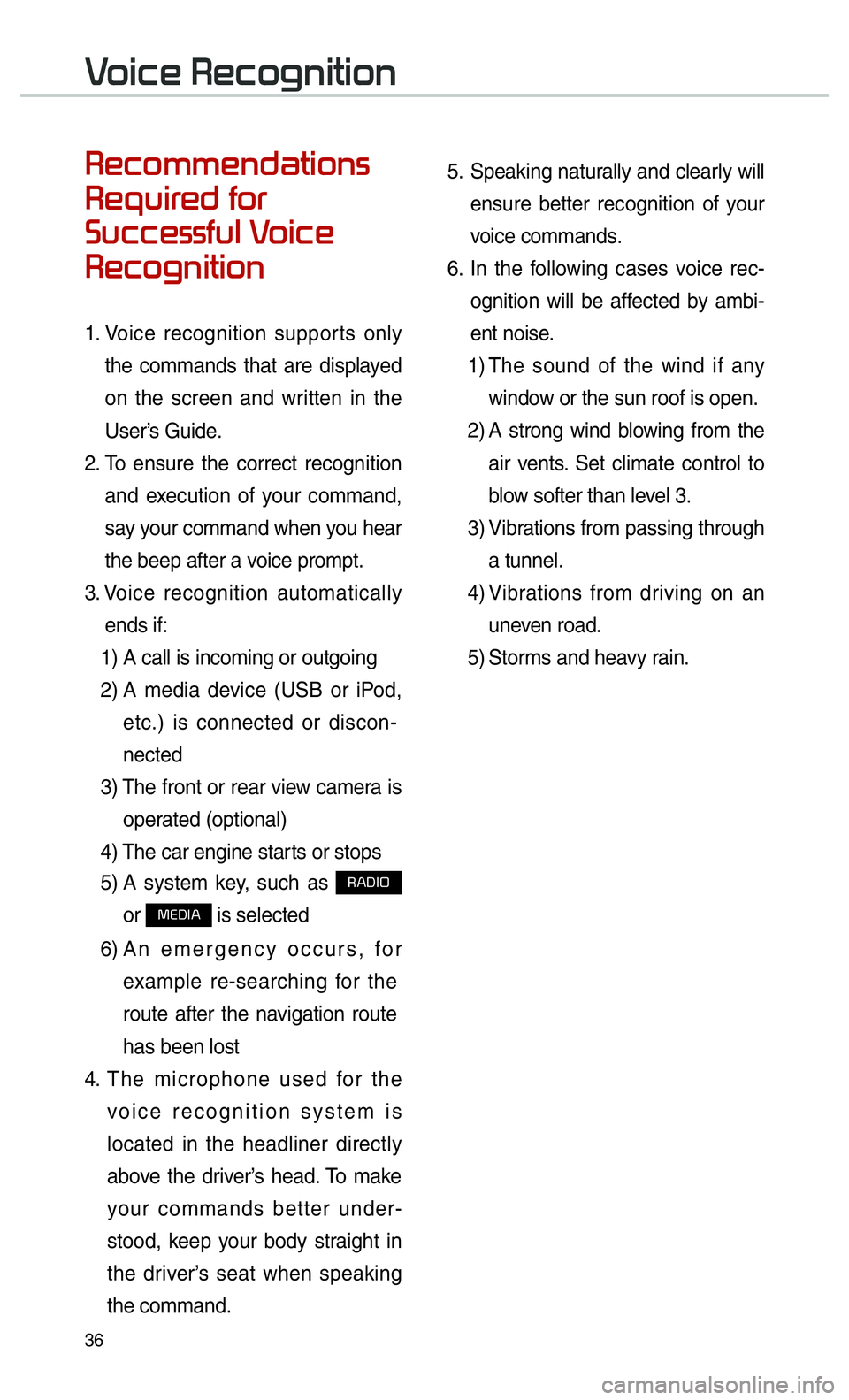
36
00350048004600520050005000480051004700440057004C0052005100560003
0035004800540058004C00550048004700030049005200550003
003600580046004600480056005600490058004F00030039
0035004800460052004A0051004C0057004C00520051
1. Voice recognition supports only
the commands that are displayed
on the screen and written in the
User’s Guide.
2. To ensure the correct recognition
and execution of your command,
say your command when you hear
the beep after a voice prompt.
3. Voice recognition automatically
ends if: 1) A call is incoming or outgoing
2) A media device (USB or iPod,
etc.) is connected or discon-
nected
3) The front or rear view camera is
operated (optional)
4) The car engine starts or stops
5) A system key, such as
003500240027002C0032
or
003000280027002C0024 is selected
6) An emergency occurs, for
example re-searching for the
route after the navigation route
has been lost
4. The microphone used for the
voice recognition system is
located in the headliner directly
above the driver’s head. To make
your commands better under-
stood, keep your body straight in
the driver’s seat when speaking
the command. 5.
Speaking naturally and clearly will
ensure better recognition of your
voice commands.
6. In the following cases voice rec-
ognition will be affected by ambi-
ent noise.
1) The sound of the wind if any
window or the sun roof is open.
2) A strong wind blowing from the
air vents. Set climate control to
blow softer than level 3.
3) Vibrations from passing through
a tunnel.
4) Vibrations from driving on an
uneven road.
5) Storms and heavy rain.
0039
Page 43 of 92
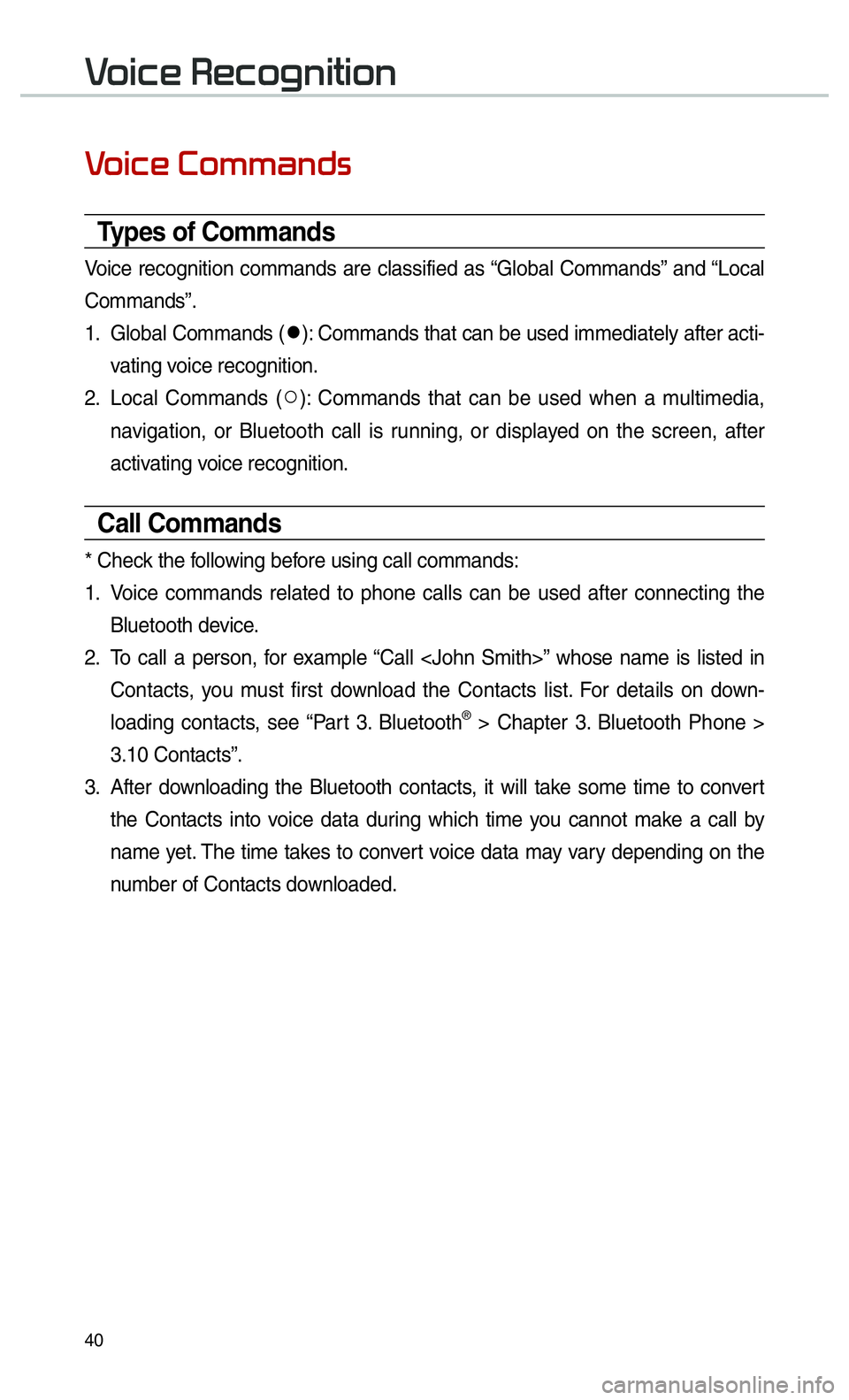
40
0039
Types of Commands
Voice recognition commands are classified as “Global Commands” and “Local
Commands”.
1. Global Commands (052C
): Commands that can be used immediately after acti-
vating voice recognition.
2. Local Commands ( 052A
): Commands that can be used when a multimedia,
navigation, or Bluetooth call is running, or displayed on the screen, after
activating voice recognition.
Call Commands
* Check the following before using call commands:
1. Voice commands related to phone calls can be used after connecting the
Bluetooth device.
2. To call a person, for example “Call ” whose name is listed in
Contacts, you must first download the Contacts list. For details on down-
loading contacts, see “Part 3. Bluetooth
® > Chapter 3. Bluetooth Phone >
3.10 Contacts”.
3. After downloading the Bluetooth contacts, it will take some time to convert
the Contacts into voice data during which time you cannot make a call by
name yet. The time takes to convert voice data may vary depending on the
number of Contacts downloaded.
0039
Page 44 of 92
41
CommandOperation
052CCallDisplays downloaded Contacts, after this you can make a
call by saying the name.
052CCall You can directly call a person by in the down-
loaded Contacts.
052CCall
on MobileYou can call a person directly to the number that is
saved as "Mobile" in the downloaded Contacts.
e.g.) Call “John Smith” on Mobile
052CCall
at WorkYou can call a person directly to the number that is
saved as “Work” in the downloaded Contacts.
e.g.) Call “John Smith” at Work
052CCall
at HomeYou can call a person directly to the number that is
saved as “Home” in the downloaded Contacts.
e.g.) Call “John Smith” at Home
052CCall
on OtherYou can call a person directly to the number that is
saved as other than “Mobile, Home, or Office” in the down-
loaded Contacts.
e.g.) Call “John Smith” on Other
052CDial Number
Displays a screen where you can say a phone number to
dial.
052CDial
You can directly say the number to call.
e.g.) Dial 111 555 1234
Page 47 of 92
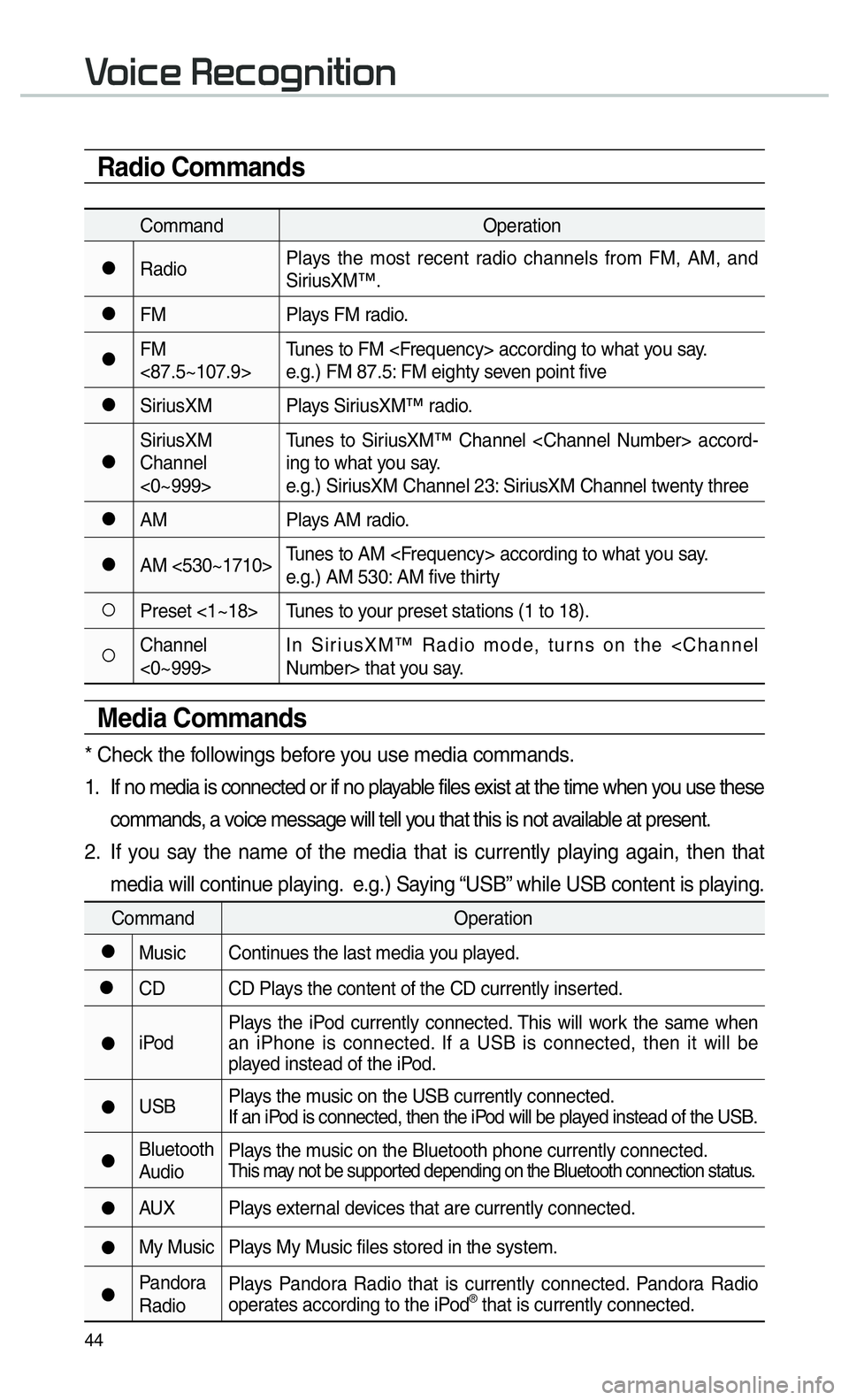
44
Radio Commands
CommandOperation
052CRadioPlays the most recent radio channels from FM, AM, and
SiriusXM™.
052CFM
Plays FM radio.
052CFM
<87.5~107.9>Tunes to FM according to what you say.
e.g.) FM 87.5: FM eighty seven point five
052CSiriusXM Plays SiriusXM™ radio.
052CSiriusXM
Channel
<0~999>Tunes to SiriusXM™ Channel accord-
ing to what you say.
e.g.) SiriusXM Channel 23: SiriusXM Channel twenty three
052CAM
Plays AM radio.
052CAM <530~1710>Tunes to AM according to what you say.
e.g.) AM 530: AM five thirty
052APreset <1~18> Tunes to your preset stations (1 to 18).
052AChannel
<0~999>In SiriusXM™ Radio mode, turns on the
Number> that you say.
Media Commands
* Check the followings before you use media commands.
1. If no media is connected or if no playable files exist at the time when you use these
commands, a voice message will tell you that this is not available at present.
2. If you say the name of the media that is currently playing again, then that media will continue playing. e.g.) Saying “USB” while USB content is playing.
Command Operation
052CMusic Continues the last media you played.
052CCD CD Plays the content of the CD currently inserted.
052CiPodPlays the iPod currently connected. This will work the same when
an iPhone is connected. If a USB is connected, then it will be
played instead of the iPod.
052CUSB
Plays the music on the USB currently connected.
If an iPod is connected, then the iPod will be played instead of the USB.
052CBluetooth
AudioPlays the music on the Bluetooth phone currently connected.This may not be supported depending on the Bluetooth connection status.
052CAUX Plays external devices that are currently connected.
052CMy Music Plays My Music files stored in the system.
052CPandora
RadioPlays Pandora Radio that is currently connected. Pandora Radio
operates according to the iPod® that is currently connected.
0039
Page 50 of 92
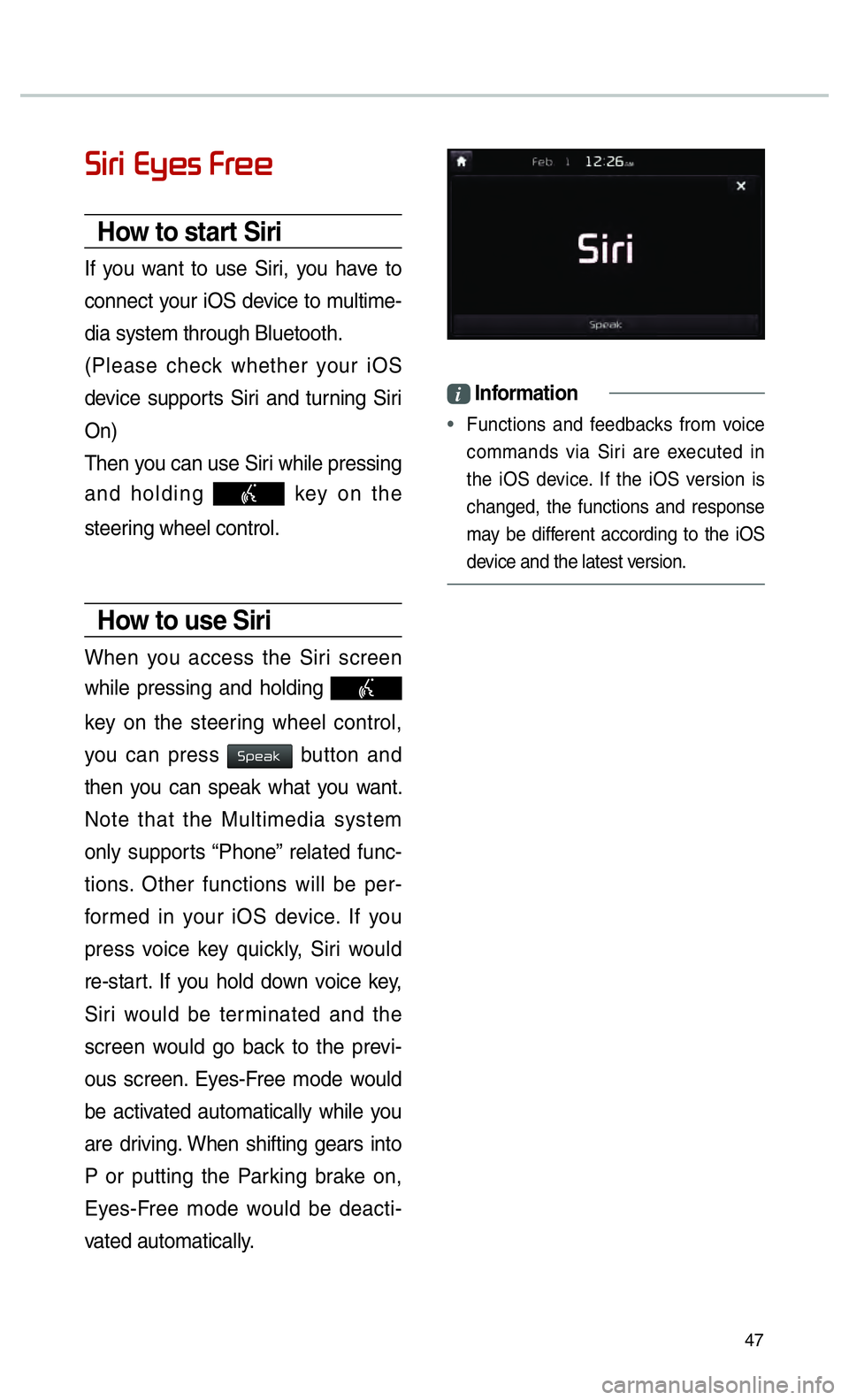
47
0036004C0055004C00030028005C0048005600030029005500480048
How to start Siri
If you want to use Siri, you have to
connect your iOS device to multime-
dia system through Bluetooth.
(Please check whether your iOS
device supports Siri and turning Siri
On)
Then you can use Siri while pressing
and holding
key on the
steering wheel control.
How to use Siri
When you access the Siri screen
while pressing and holding
key on the steering wheel control,
you can press
0036005300480044004E button and
then you can speak what you want.
Note that the Multimedia system
only supports “Phone” related func-
tions. Other functions will be per-
formed in your iOS device. If you
press voice key quickly, Siri would
re-start. If you hold down voice key,
Siri would be terminated and the
screen would go back to the previ-
ous screen. Eyes-Free mode would
be activated automatically while you
are driving. When shifting gears into
P or putting the Parking brake on,
Eyes-Free mode would be deacti-
vated automatically.
i Information
•
Functions and feedbacks from voice
commands via Siri are e
xecuted in
the iOS device. If the iOS version is
changed, the functions and response
may be different according to the iOS
device and the latest version.