Page 36 of 92
33
Using the Menu
During a Phone Call
When making a call, you can use
the following menu items.
Name Description
Use PrivateSwitches a voice
call from the car
hands-free to the
mobile phone.
End
Ends a call.
Contacts Displays the
Contacts list.
Outgoing
Volume Displays the Mic
Volume settings.
You can adjust the
in-call volume that
the other party
hears (level 1 - 5).
Keypad
Moves to a screen
for entering ARS
numbers.
SwitchSwitches to a call
on hold, if any. You
can also switch
calls by selecting
the number in
the Information
Display. The
Switch function
switches the cur-
rent call to a wait-
ing call in order
to answer a new
incoming call.
Page 37 of 92
34
0025004F005800480057005200520057004B0071
Call History
Press the 0033002B003200310028 key in the head
unit 0521
and then
00260044004F004F0003002B004C0056005700520055005C.
Name Description
All Lists the all call his-
tory.
Dialed
Lists the calls that
you made.
ReceivedLists the calls that
you have received.
Missed Lists the calls you
missed.
Call
History Displays all of your
call history. Select
from the list to dial
the number.
Download
Downloads the call
history information
from your mobile
phone.
Contacts
Press the 0033002B003200310028 key in the head
unit 0521
and then
00260052005100570044004600570056.
Name Description
Contacts
List The list of Contacts.
Select from the list
to dial the number.
Download
Downloads contacts
from your mobile
phone.
Search
Searches Contacts.
Page 38 of 92
35
Favorites
Press the 0033002B003200310028 key in the head
unit 0521
and then
00290044005900520055004C005700480056.
Name Description
Favorites Lists the phone
numbers saved as
Favorites. Select
from the list to dial
the number.
Add New
Adds a new number
to Favorites.
Delete
Items Deletes numbers
that you select from
Favorites.
Delete All
Deletes all of the
numbers from
Favorites.
Page 39 of 92
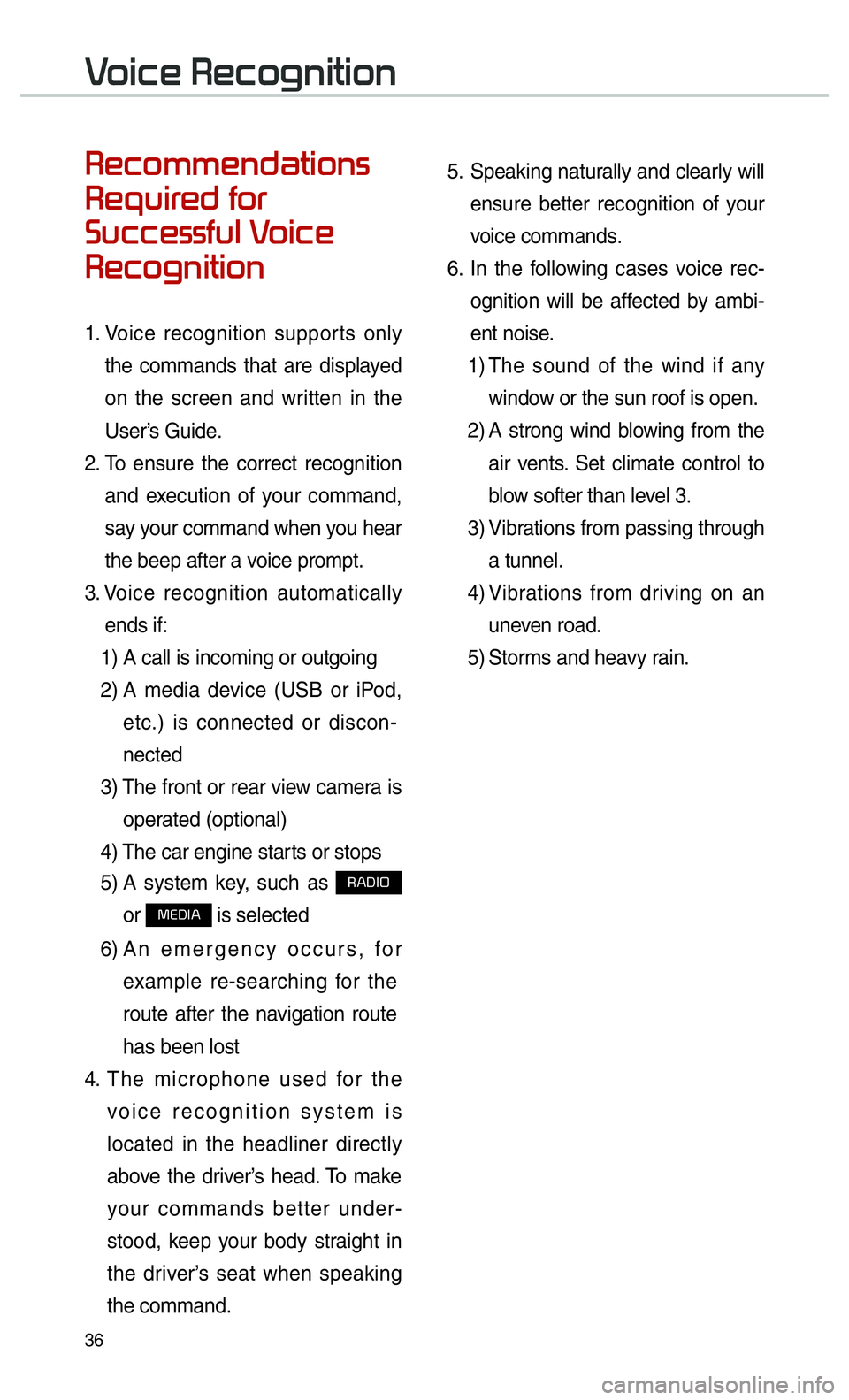
36
00350048004600520050005000480051004700440057004C0052005100560003
0035004800540058004C00550048004700030049005200550003
003600580046004600480056005600490058004F00030039
0035004800460052004A0051004C0057004C00520051
1. Voice recognition supports only
the commands that are displayed
on the screen and written in the
User’s Guide.
2. To ensure the correct recognition
and execution of your command,
say your command when you hear
the beep after a voice prompt.
3. Voice recognition automatically
ends if: 1) A call is incoming or outgoing
2) A media device (USB or iPod,
etc.) is connected or discon-
nected
3) The front or rear view camera is
operated (optional)
4) The car engine starts or stops
5) A system key, such as
003500240027002C0032
or
003000280027002C0024 is selected
6) An emergency occurs, for
example re-searching for the
route after the navigation route
has been lost
4. The microphone used for the
voice recognition system is
located in the headliner directly
above the driver’s head. To make
your commands better under-
stood, keep your body straight in
the driver’s seat when speaking
the command. 5.
Speaking naturally and clearly will
ensure better recognition of your
voice commands.
6. In the following cases voice rec-
ognition will be affected by ambi-
ent noise.
1) The sound of the wind if any
window or the sun roof is open.
2) A strong wind blowing from the
air vents. Set climate control to
blow softer than level 3.
3) Vibrations from passing through
a tunnel.
4) Vibrations from driving on an
uneven road.
5) Storms and heavy rain.
0039
Page 40 of 92
37
00360057004400550057004C0051004A0012002800510047004C0051004A0003
00440051004700030036004800570057004C0051004A00030039
0035004800460052004A0051004C0057004C00520051
Starting Voice Recognition
Press the key briefly (less
than 0.8 seconds) on the steering
wheel control to activate voice rec-
ognition.
Ending Voice Recognition
1. Select “Exit” to the left of the bot- tom of the screen to end voice
recognition.
2. Press and hold (more than 0.8 seconds) the
key on the
steering wheel control to end
voice recognition.
Page 41 of 92
38
Skipping Prompt
Messages
When you hear the prompt, “Please
say a command”, from the system,
press the voice recognition icon on
the steering wheel control to skip the
message and go directly to listening
mode to say your command.
This results in faster operation when
you feel the message is too long or
you already know the command to
use.
i Information
•
Refer to Part 9 for instructions on
how to change the
Voice Recognition
Settings.
Combining Voice
Recognition with
On-Screen Commands
After pressing the key, say
a command after the beep. The
voice recognition system will execute
the desired operation after learning
the command. Alternatively, you may
touch any of the corresponding
commands on the screen while the
Voice Recognition system is in oper-
ation.
Combining voice recognition with
available on-screen commands is
useful when the system is taking lon-
ger than expected or the voice com-
mand did not execute as desired.
0039
Page 50 of 92
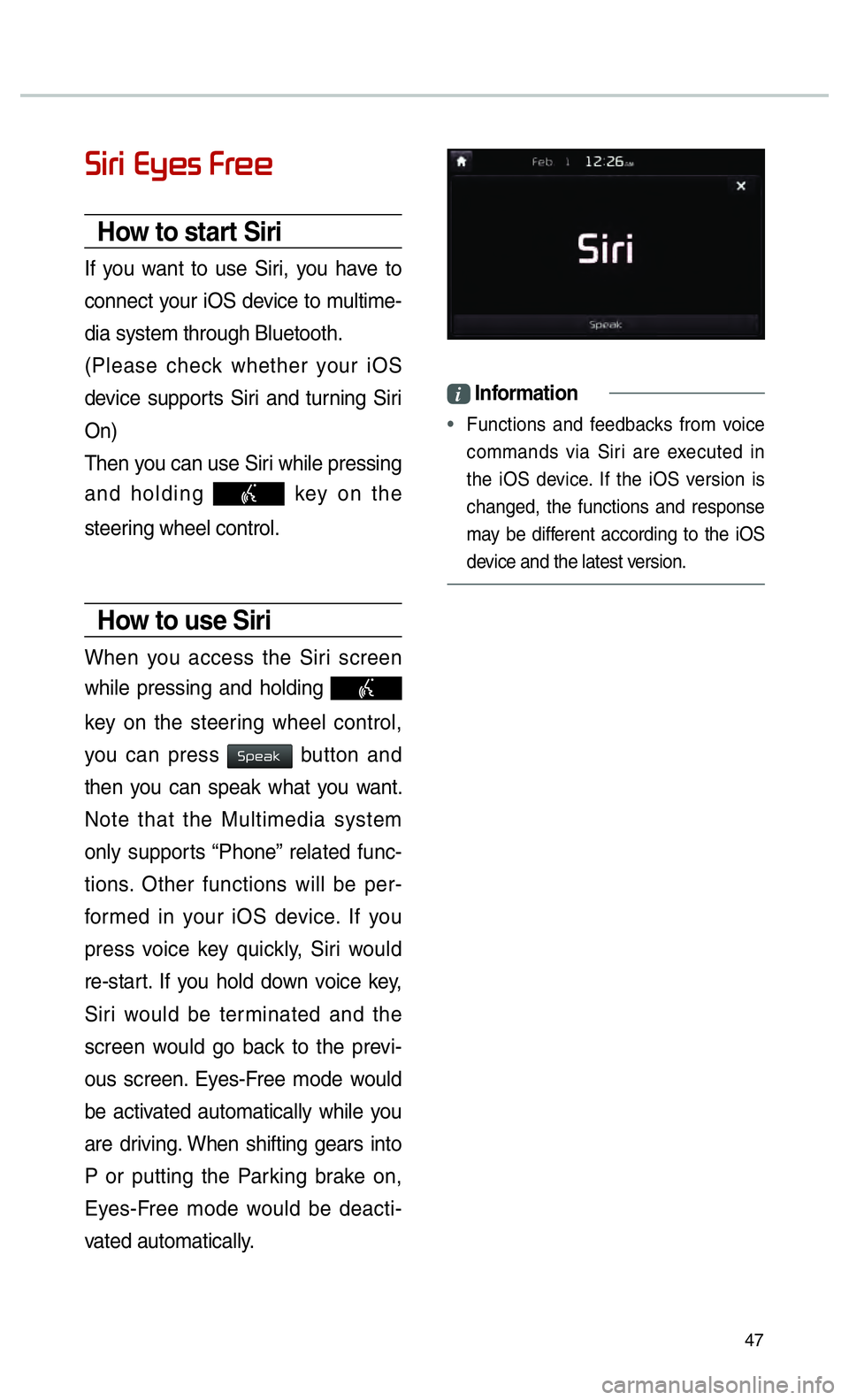
47
0036004C0055004C00030028005C0048005600030029005500480048
How to start Siri
If you want to use Siri, you have to
connect your iOS device to multime-
dia system through Bluetooth.
(Please check whether your iOS
device supports Siri and turning Siri
On)
Then you can use Siri while pressing
and holding
key on the
steering wheel control.
How to use Siri
When you access the Siri screen
while pressing and holding
key on the steering wheel control,
you can press
0036005300480044004E button and
then you can speak what you want.
Note that the Multimedia system
only supports “Phone” related func-
tions. Other functions will be per-
formed in your iOS device. If you
press voice key quickly, Siri would
re-start. If you hold down voice key,
Siri would be terminated and the
screen would go back to the previ-
ous screen. Eyes-Free mode would
be activated automatically while you
are driving. When shifting gears into
P or putting the Parking brake on,
Eyes-Free mode would be deacti-
vated automatically.
i Information
•
Functions and feedbacks from voice
commands via Siri are e
xecuted in
the iOS device. If the iOS version is
changed, the functions and response
may be different according to the iOS
device and the latest version.
Page 56 of 92
53
SiriusXM™ Traffi c
Information
At the “SiriusXM Data” screen, select
the
00370055004400490049004C0046 icon to enter the Traffic
Announcement mode.
SiriusXM™ Fuel
Price Information
At the “SiriusXM Data” screen, select
the
002900580048004F000300330055004C004600480056 icon to enter the Fuel
Prices Information mode.
Search for Nearby Stations,
and Register Key Locations as
Favorite Stations.
Search for nearby stations with the
“Nearby Stations” menu.
It shows station locations, starting
from the nearest one, and select
“Nearest” menu on the top right side
to further sort them by price or brand
name.
Select the 052F2062
746865206C69737420746F207265676973746572206B
612046
676F20746865726520616761696E20776974682074686520
53746174696F6E738E
6D6F
73637265656E20746F20726563656976
My Fuel Type Settings
With the “Filters” menu, you can
select fuel types and favorite brands.
When searching for Nearby Stations,
the results will reflect selected fuel
types and brand information.