Page 48 of 92
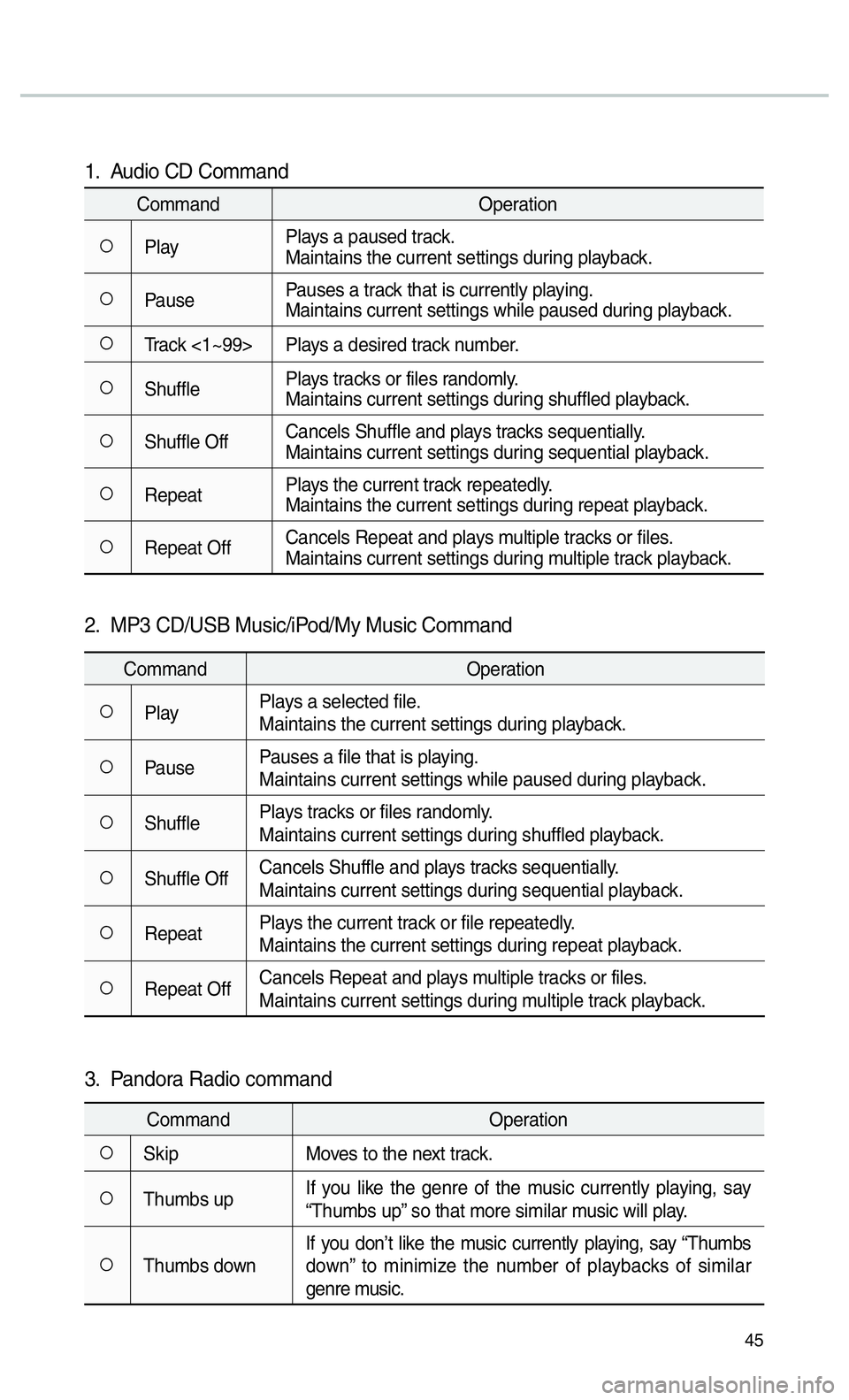
45
1. Audio CD Command
CommandOperation
052APlayPlays a paused track.
Maintains the current settings during playback.
052APausePauses a track that is currently playing.
Maintains current settings while paused during playback.
052ATrack <1~99> Plays a desired track number.
052AShufflePlays tracks or files randomly.
Maintains current settings during shuffled playback.
052AShuffle OffCancels Shuffle and plays tracks sequentially.
Maintains current settings during sequential playback.
052ARepeatPlays the current track repeatedly.
Maintains the current settings during repeat playback.
052ARepeat OffCancels Repeat and plays multiple tracks or files.
Maintains current settings during multiple track playback.
2. MP3 CD/USB Music/iPod/My Music Command
Command
Operation
052APlayPlays a selected file.
Maintains the current settings during playback.
052APausePauses a file that is playing.
Maintains current settings while paused during playback.
052AShufflePlays tracks or files randomly.
Maintains current settings during shuffled playback.
052AShuffle OffCancels Shuffle and plays tracks sequentially.
Maintains current settings during sequential playback.
052ARepeatPlays the current track or file repeatedly.
Maintains the current settings during repeat playback.
052ARepeat OffCancels Repeat and plays multiple tracks or files.
Maintains current settings during multiple track playback.
3. Pandora Radio command
Command
Operation
052ASkipMoves to the next track.
052AThumbs upIf you like the genre of the music currently playing, say
“Thumbs up” so that more similar music will play.
052AThumbs downIf you don’t like the music currently playing, say “Thumbs
down” to minimize the number of playbacks of similar
genre music.
Page 49 of 92
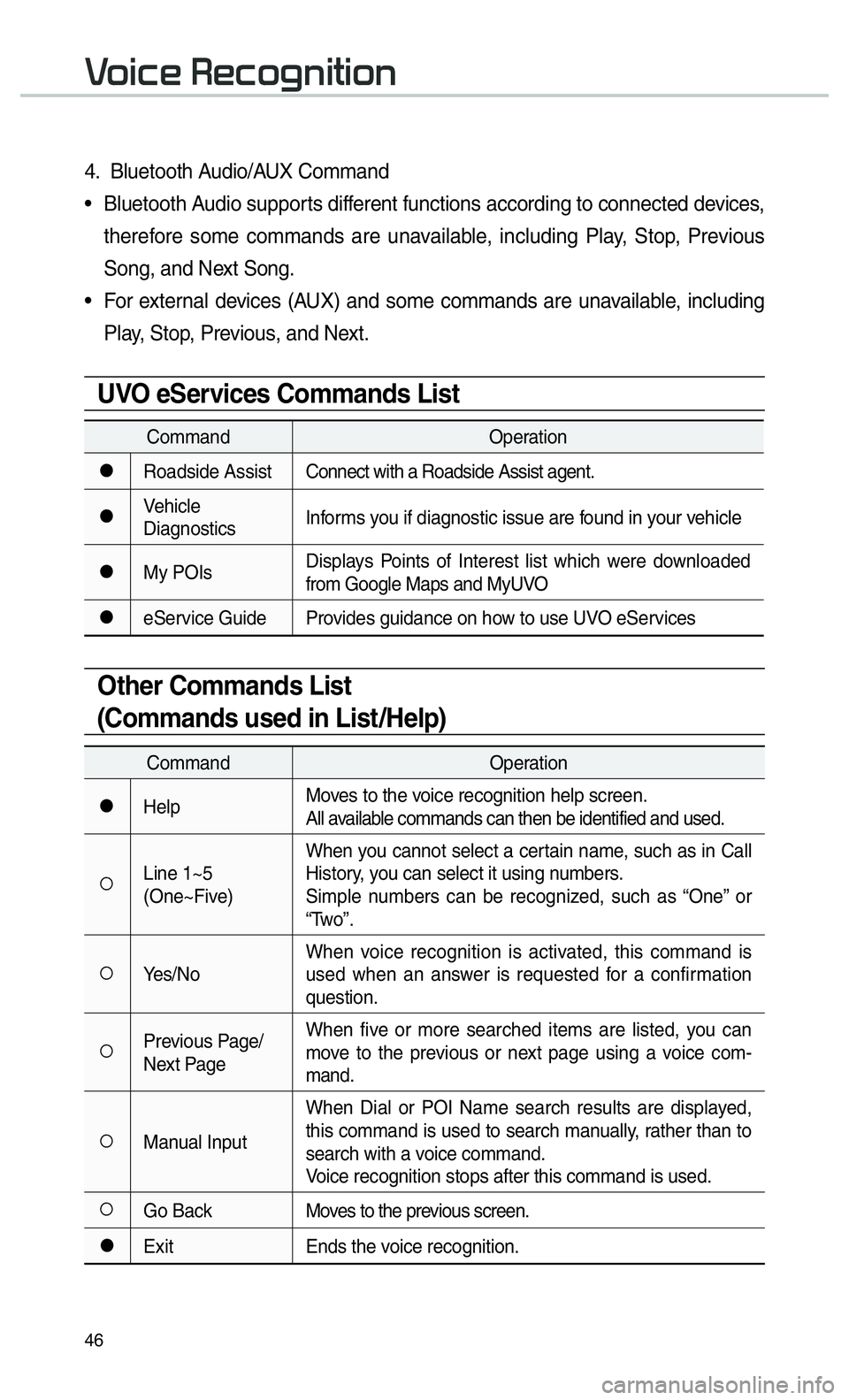
46
0039
4. Bluetooth Audio/AUX Command
• Bluetooth Audio supports different functions according to connected devices, therefore some commands are unavailable, including Play, Stop, Previous
Song, and Next Song.
• For external devices (AUX) and some commands are unavailable, including Play, Stop, Previous, and Next.
UVO eServices Commands List
Command Operation
052CRoadside AssistConnect with a Roadside Assist agent.
052CVehicle
DiagnosticsInforms you if diagnostic issue are found in your vehicle
052CMy POIsDisplays Points of Interest list which were downloaded
from Google Maps and MyUVO
052CeService Guide Provides guidance on how to use UVO eServices
Other Commands List
(Commands used in List/Help)
Command
Operation
052CHelpMoves to the voice recognition help screen.
All available commands can then be identified and used.
052ALine 1~5
(One~Five)When you cannot select a certain name, such as in Call
History, you can select it using numbers.
Simple numbers can be recognized, such as “One” or
“Two”.
052AYes/No
When voice recognition is activated, this command is
used when an answer is requested for a confirmation
question.
052APrevious Page/
Next PageWhen five or more searched items are listed, you can
move to the previous or next page using a voice com-
mand.
052AManual InputWhen Dial or POI Name search results are displayed,
this command is used to search manually, rather than to
search with a voice command.
Voice recognition stops after this command is used.
052AGo Back
Moves to the previous screen.
052CExitEnds the voice recognition.
Page 52 of 92
49
SoundHound
Screen Controls
Name Description
ModeDisplays the current
operating mode.
Back
button Goes back to previ-
ous mode.
What’s
that
Song? Starts the song
recognition process.
After this process is
complete, it goes to
Song screen.
Search
Goes to Search
screen.
HistoryGoes to History
screen.
Favorites Goes to Favorites
screen.
Charts Goes to Charts
screen.
SoundHound is a music search
engine. It enables users to identify
music by playing or singing a song.
It is also possible to search by typing
the name of the artist, song, album
or lyrics.
The head unit should be connected
to the Internet in order to use Sound-
Hound (ex. Wi-Fi).
Accessing SoundHound
1.
From the Home screen, select All
Menus, My Menu then select
SoundHound
button.
2. Select SoundHound
button
on Radio modes (AM, FM and
SiriusXM) or Media modes (CD,
Bluetooth Audio, iPod, USB, My
Music and AUX).
00360052005800510047002B0052005800510047
Page 66 of 92
63
Name Description
Set the volume to mute.
Turn the volume down.
Turn the volume up.
Slide to set the volume.
Sets the volume of voice
guidance louder than that
of audio.
Zoom In /Zoom Out
Zoom the map view screen in and
out.
Press or to set the zoom
level.
Map Scale
Set the zoom level automatically
according to the type of road.
Name Description
Scale Fix Manually adjust
the map scale.
Auto Scale Change the map
scale automatically
depending on the
type of road.