2017 JEEP GRAND CHEROKEE steering wheel
[x] Cancel search: steering wheelPage 291 of 372
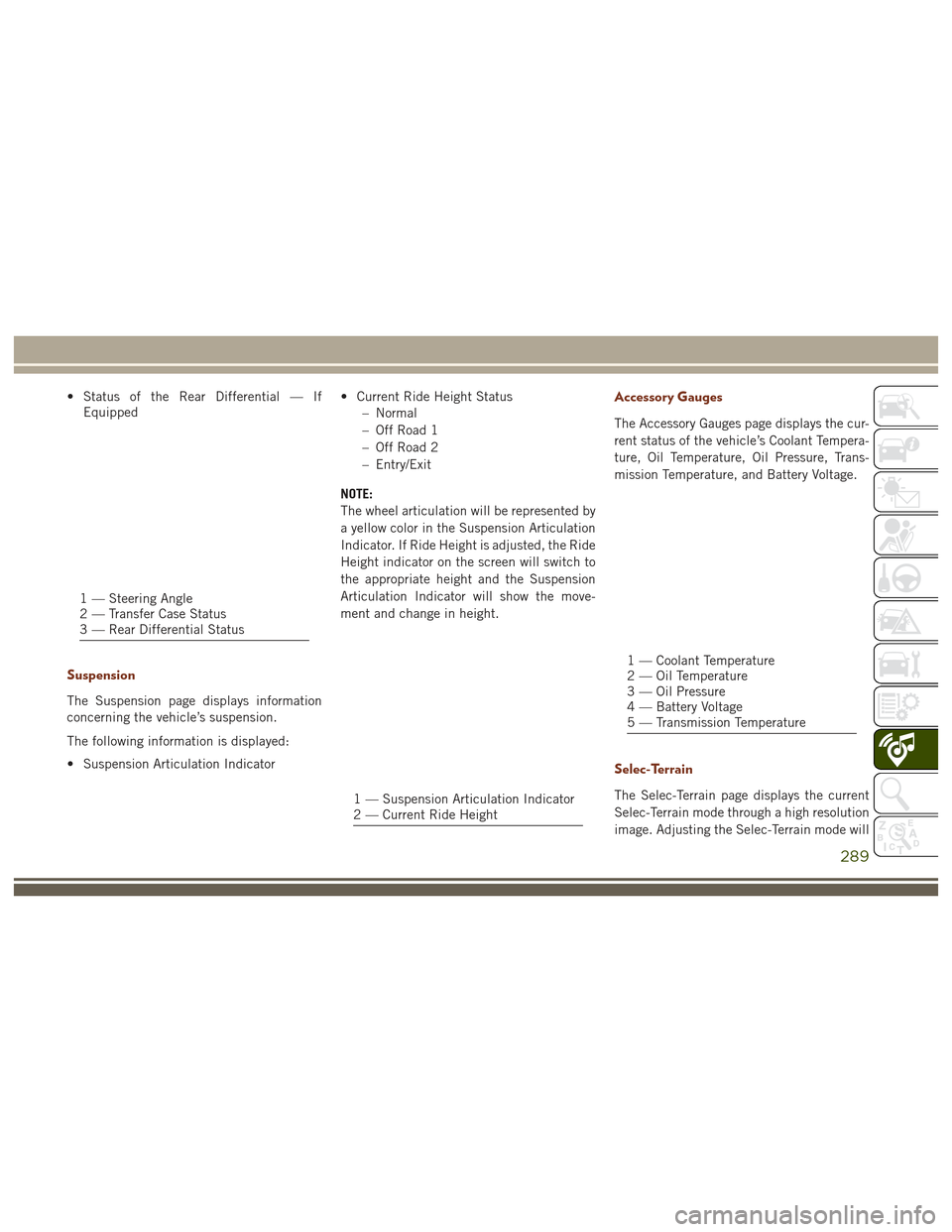
• Status of the Rear Differential — IfEquipped
Suspension
The Suspension page displays information
concerning the vehicle’s suspension.
The following information is displayed:
• Suspension Articulation Indicator • Current Ride Height Status
– Normal
– Off Road 1
– Off Road 2
– Entry/Exit
NOTE:
The wheel articulation will be represented by
a yellow color in the Suspension Articulation
Indicator. If Ride Height is adjusted, the Ride
Height indicator on the screen will switch to
the appropriate height and the Suspension
Articulation Indicator will show the move-
ment and change in height.
Accessory Gauges
The Accessory Gauges page displays the cur-
rent status of the vehicle’s Coolant Tempera-
ture, Oil Temperature, Oil Pressure, Trans-
mission Temperature, and Battery Voltage.
Selec-Terrain
The Selec-Terrain page displays the current
Selec-Terrain mode through a high resolution
image. Adjusting the Selec-Terrain mode will
1 — Steering Angle
2 — Transfer Case Status
3 — Rear Differential Status
1 — Suspension Articulation Indicator
2 — Current Ride Height
1 — Coolant Temperature
2 — Oil Temperature
3 — Oil Pressure
4 — Battery Voltage
5 — Transmission Temperature
289
Page 292 of 372

alter the image on the screen. The vehicle
must be in the ON/RUN position to display
Selec-Terrain information.
The selectable modes are as follows:
• Snow
• Sand
• Auto — Default
• Mud
• Rock — Vehicle Must Be In 4 Wheel DriveLow
NOTE:
While in the Selec-Terrain pages, the Off
Road Pages Status Bar will also display the
current Selec-Terrain mode.TIPS CONTROLS AND
GENERAL INFORMATION
Steering Wheel Audio Controls
The steering wheel audio controls are located
on the rear surface of the steering wheel.
Right Switch
• Push the switch up or down to increase or decrease the volume.
• Push the button in the center to change modes AM/FM/CD/SXM. Left Switch
• Push the switch up or down to search for
the next listenable station or select the
next or previous CD track.
• Push the button in the center to select the next preset station (radio) or to change
CDs if equipped with a CD Player.
Reception Conditions
Reception conditions change constantly
while driving. Reception may be interfered
with by the presence of mountains, buildings
or bridges, especially when you are far away
from the broadcaster.
The volume may be increased when receiving
traffic alerts and news.
Care And Maintenance
Observe the following precautions to ensure
the system is fully operational:
• The display lens should not come intocontact with pointed or rigid objects which
could damage its surface; use a soft, dry
anti-static cloth to clean and do not press.
• Never use alcohol, petrols and derivatives to clean the display lens.
Current Selec-Terrain Mode
Steering Wheel Audio Controls
MULTIMEDIA
290
Page 294 of 372
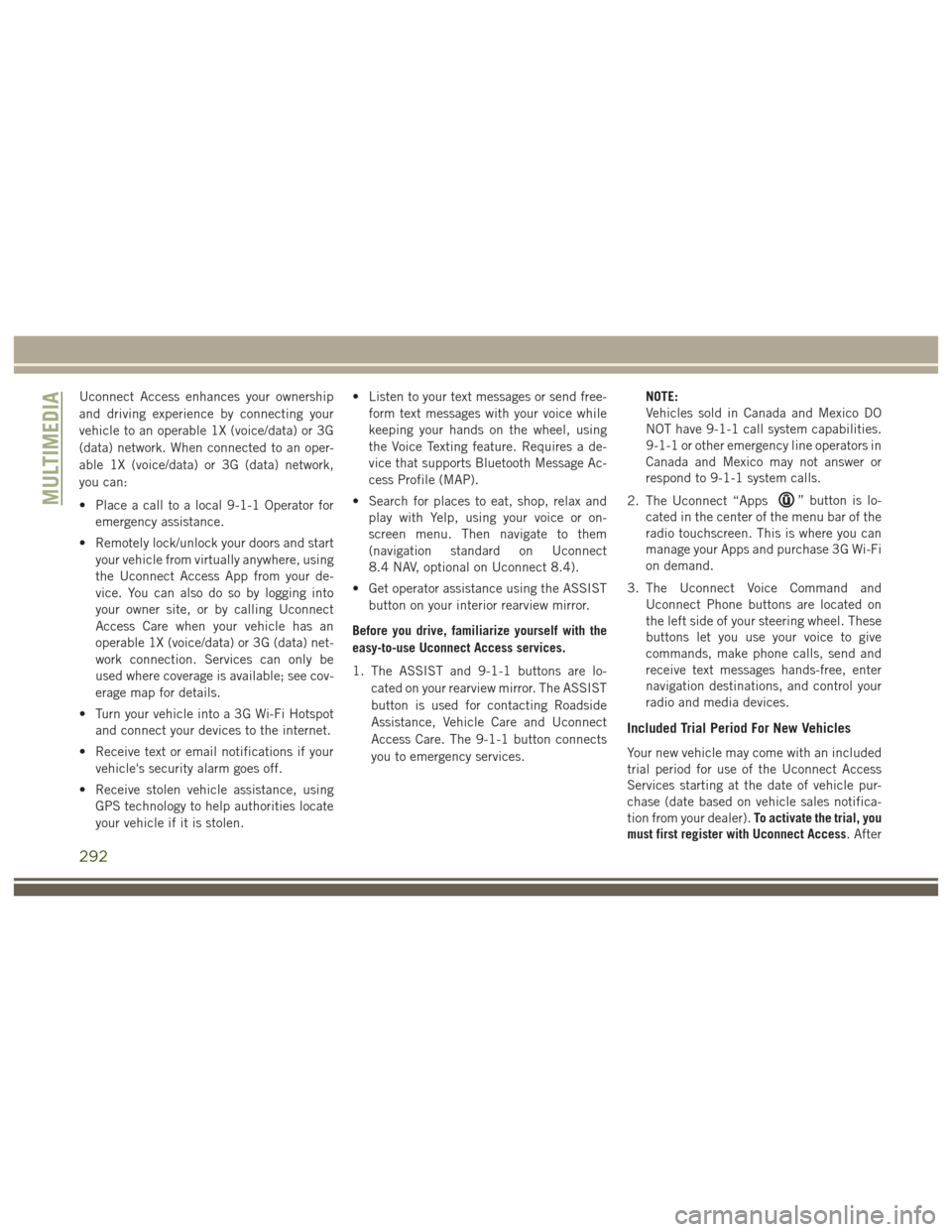
Uconnect Access enhances your ownership
and driving experience by connecting your
vehicle to an operable 1X (voice/data) or 3G
(data) network. When connected to an oper-
able 1X (voice/data) or 3G (data) network,
you can:
• Place a call to a local 9-1-1 Operator foremergency assistance.
• Remotely lock/unlock your doors and start your vehicle from virtually anywhere, using
the Uconnect Access App from your de-
vice. You can also do so by logging into
your owner site, or by calling Uconnect
Access Care when your vehicle has an
operable 1X (voice/data) or 3G (data) net-
work connection. Services can only be
used where coverage is available; see cov-
erage map for details.
• Turn your vehicle into a 3G Wi-Fi Hotspot and connect your devices to the internet.
• Receive text or email notifications if your vehicle's security alarm goes off.
• Receive stolen vehicle assistance, using GPS technology to help authorities locate
your vehicle if it is stolen. • Listen to your text messages or send free-
form text messages with your voice while
keeping your hands on the wheel, using
the Voice Texting feature. Requires a de-
vice that supports Bluetooth Message Ac-
cess Profile (MAP).
• Search for places to eat, shop, relax and play with Yelp, using your voice or on-
screen menu. Then navigate to them
(navigation standard on Uconnect
8.4 NAV, optional on Uconnect 8.4).
• Get operator assistance using the ASSIST button on your interior rearview mirror.
Before you drive, familiarize yourself with the
easy-to-use Uconnect Access services.
1. The ASSIST and 9-1-1 buttons are lo- cated on your rearview mirror. The ASSIST
button is used for contacting Roadside
Assistance, Vehicle Care and Uconnect
Access Care. The 9-1-1 button connects
you to emergency services. NOTE:
Vehicles sold in Canada and Mexico DO
NOT have 9-1-1 call system capabilities.
9-1-1 or other emergency line operators in
Canada and Mexico may not answer or
respond to 9-1-1 system calls.
2. The Uconnect “Apps
” button is lo-
cated in the center of the menu bar of the
radio touchscreen. This is where you can
manage your Apps and purchase 3G Wi-Fi
on demand.
3. The Uconnect Voice Command and Uconnect Phone buttons are located on
the left side of your steering wheel. These
buttons let you use your voice to give
commands, make phone calls, send and
receive text messages hands-free, enter
navigation destinations, and control your
radio and media devices.
Included Trial Period For New Vehicles
Your new vehicle may come with an included
trial period for use of the Uconnect Access
Services starting at the date of vehicle pur-
chase (date based on vehicle sales notifica-
tion from your dealer). To activate the trial, you
must first register with Uconnect Access. After
MULTIMEDIA
292
Page 302 of 372
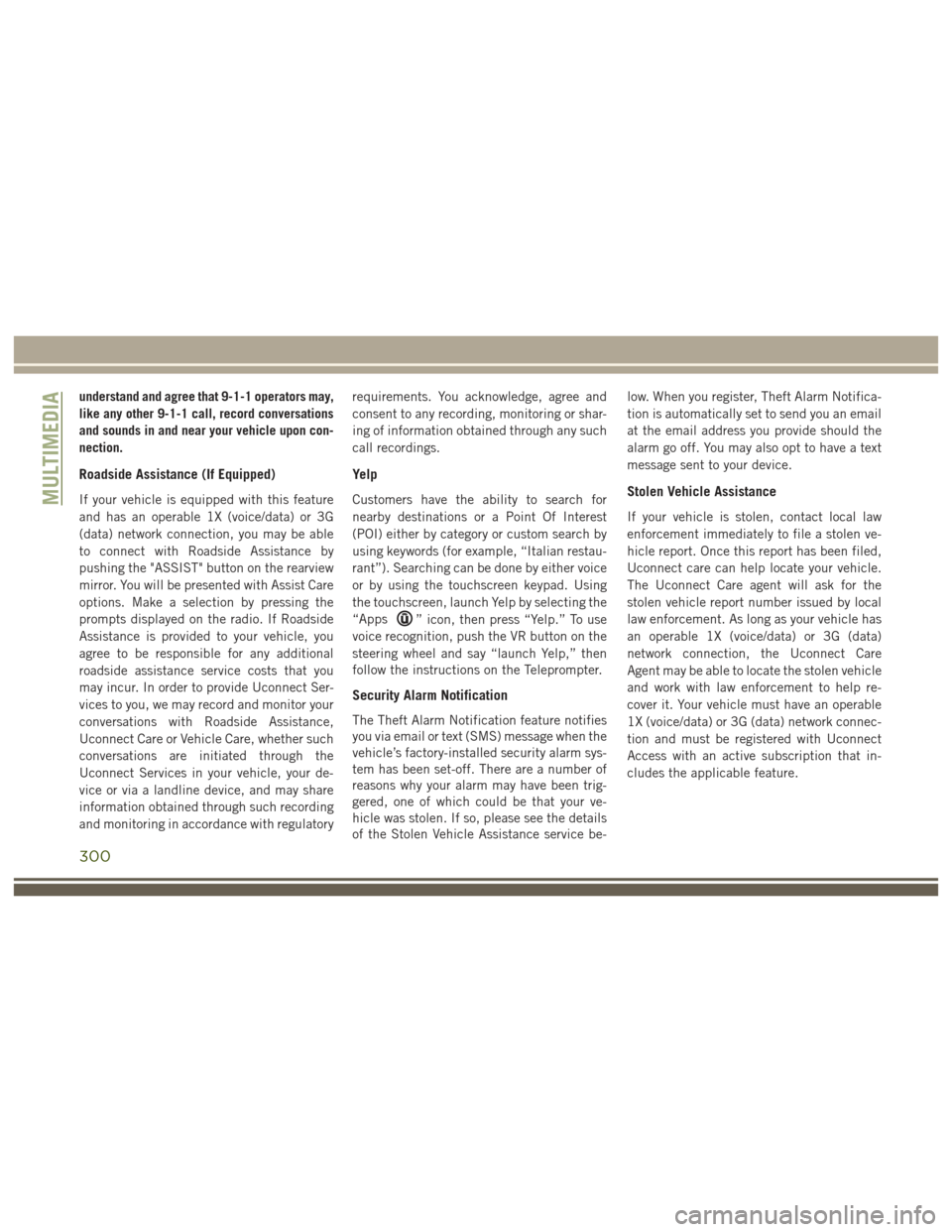
understand and agree that 9-1-1 operators may,
like any other 9-1-1 call, record conversations
and sounds in and near your vehicle upon con-
nection.
Roadside Assistance (If Equipped)
If your vehicle is equipped with this feature
and has an operable 1X (voice/data) or 3G
(data) network connection, you may be able
to connect with Roadside Assistance by
pushing the "ASSIST" button on the rearview
mirror. You will be presented with Assist Care
options. Make a selection by pressing the
prompts displayed on the radio. If Roadside
Assistance is provided to your vehicle, you
agree to be responsible for any additional
roadside assistance service costs that you
may incur. In order to provide Uconnect Ser-
vices to you, we may record and monitor your
conversations with Roadside Assistance,
Uconnect Care or Vehicle Care, whether such
conversations are initiated through the
Uconnect Services in your vehicle, your de-
vice or via a landline device, and may share
information obtained through such recording
and monitoring in accordance with regulatoryrequirements. You acknowledge, agree and
consent to any recording, monitoring or shar-
ing of information obtained through any such
call recordings.
Yelp
Customers have the ability to search for
nearby destinations or a Point Of Interest
(POI) either by category or custom search by
using keywords (for example, “Italian restau-
rant”). Searching can be done by either voice
or by using the touchscreen keypad. Using
the touchscreen, launch Yelp by selecting the
“Apps
” icon, then press “Yelp.” To use
voice recognition, push the VR button on the
steering wheel and say “launch Yelp,” then
follow the instructions on the Teleprompter.
Security Alarm Notification
The Theft Alarm Notification feature notifies
you via email or text (SMS) message when the
vehicle’s factory-installed security alarm sys-
tem has been set-off. There are a number of
reasons why your alarm may have been trig-
gered, one of which could be that your ve-
hicle was stolen. If so, please see the details
of the Stolen Vehicle Assistance service be- low. When you register, Theft Alarm Notifica-
tion is automatically set to send you an email
at the email address you provide should the
alarm go off. You may also opt to have a text
message sent to your device.
Stolen Vehicle Assistance
If your vehicle is stolen, contact local law
enforcement immediately to file a stolen ve-
hicle report. Once this report has been filed,
Uconnect care can help locate your vehicle.
The Uconnect Care agent will ask for the
stolen vehicle report number issued by local
law enforcement. As long as your vehicle has
an operable 1X (voice/data) or 3G (data)
network connection, the Uconnect Care
Agent may be able to locate the stolen vehicle
and work with law enforcement to help re-
cover it. Your vehicle must have an operable
1X (voice/data) or 3G (data) network connec-
tion and must be registered with Uconnect
Access with an active subscription that in-
cludes the applicable feature.
MULTIMEDIA
300
Page 305 of 372
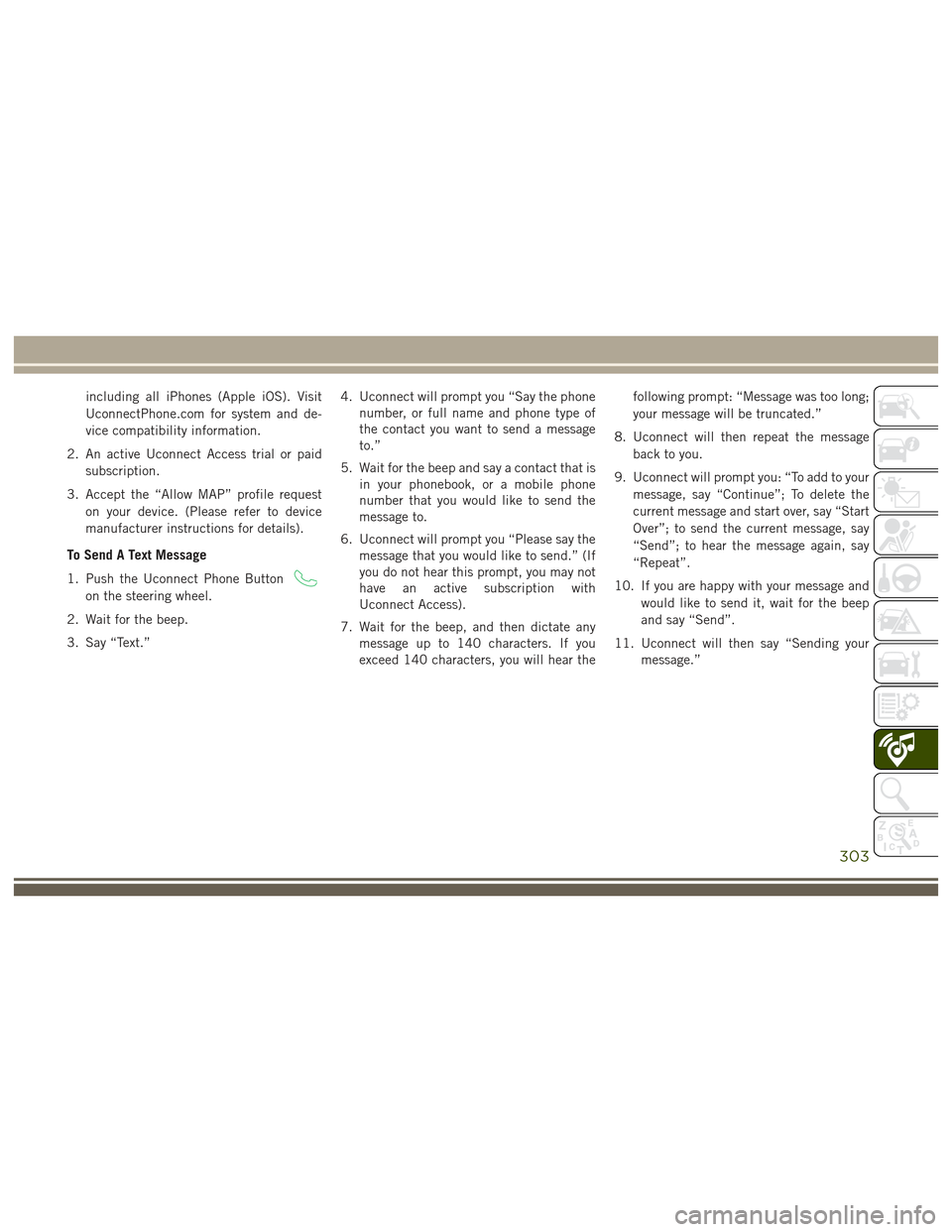
including all iPhones (Apple iOS). Visit
UconnectPhone.com for system and de-
vice compatibility information.
2. An active Uconnect Access trial or paid subscription.
3. Accept the “Allow MAP” profile request on your device. (Please refer to device
manufacturer instructions for details).
To Send A Text Message
1. Push the Uconnect Phone Button
on the steering wheel.
2. Wait for the beep.
3. Say “Text.” 4. Uconnect will prompt you “Say the phone
number, or full name and phone type of
the contact you want to send a message
to.”
5. Wait for the beep and say a contact that is in your phonebook, or a mobile phone
number that you would like to send the
message to.
6. Uconnect will prompt you “Please say the message that you would like to send.” (If
you do not hear this prompt, you may not
have an active subscription with
Uconnect Access).
7. Wait for the beep, and then dictate any message up to 140 characters. If you
exceed 140 characters, you will hear the following prompt: “Message was too long;
your message will be truncated.”
8. Uconnect will then repeat the message back to you.
9. Uconnect will prompt you: “To add to your message, say “Continue”; To delete the
current message and start over, say “Start
Over”; to send the current message, say
“Send”; to hear the message again, say
“Repeat”.
10. If you are happy with your message and would like to send it, wait for the beep
and say “Send”.
11. Uconnect will then say “Sending your message.”
303
Page 314 of 372
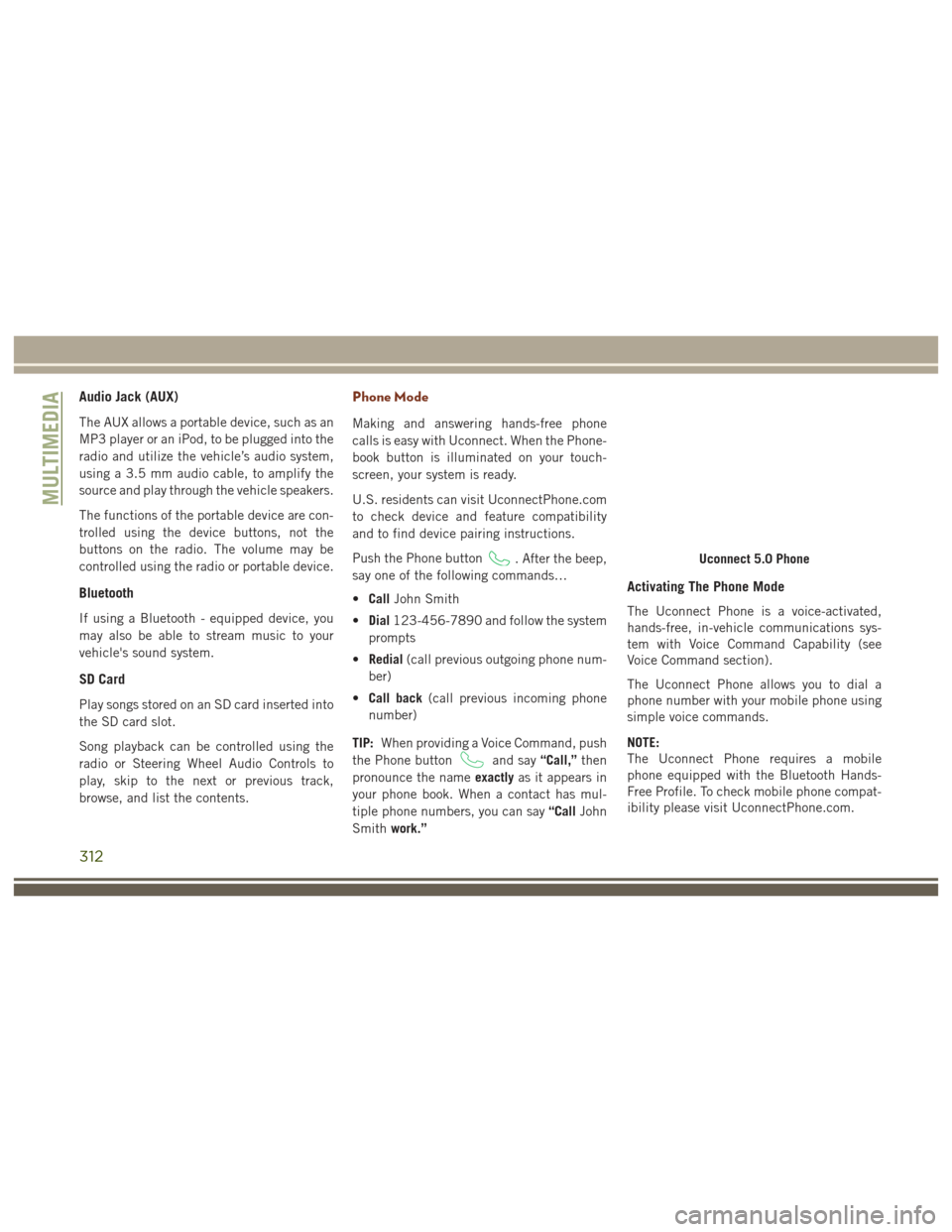
Audio Jack (AUX)
The AUX allows a portable device, such as an
MP3 player or an iPod, to be plugged into the
radio and utilize the vehicle’s audio system,
using a 3.5 mm audio cable, to amplify the
source and play through the vehicle speakers.
The functions of the portable device are con-
trolled using the device buttons, not the
buttons on the radio. The volume may be
controlled using the radio or portable device.
Bluetooth
If using a Bluetooth - equipped device, you
may also be able to stream music to your
vehicle's sound system.
SD Card
Play songs stored on an SD card inserted into
the SD card slot.
Song playback can be controlled using the
radio or Steering Wheel Audio Controls to
play, skip to the next or previous track,
browse, and list the contents.
Phone Mode
Making and answering hands-free phone
calls is easy with Uconnect. When the Phone-
book button is illuminated on your touch-
screen, your system is ready.
U.S. residents can visit UconnectPhone.com
to check device and feature compatibility
and to find device pairing instructions.
Push the Phone button
. After the beep,
say one of the following commands…
• Call John Smith
• Dial 123-456-7890 and follow the system
prompts
• Redial (call previous outgoing phone num-
ber)
• Call back (call previous incoming phone
number)
TIP: When providing a Voice Command, push
the Phone button
and say “Call,”then
pronounce the name exactlyas it appears in
your phone book. When a contact has mul-
tiple phone numbers, you can say “CallJohn
Smith work.”
Activating The Phone Mode
The Uconnect Phone is a voice-activated,
hands-free, in-vehicle communications sys-
tem with Voice Command Capability (see
Voice Command section).
The Uconnect Phone allows you to dial a
phone number with your mobile phone using
simple voice commands.
NOTE:
The Uconnect Phone requires a mobile
phone equipped with the Bluetooth Hands-
Free Profile. To check mobile phone compat-
ibility please visit UconnectPhone.com.
Uconnect 5.0 Phone
MULTIMEDIA
312
Page 316 of 372
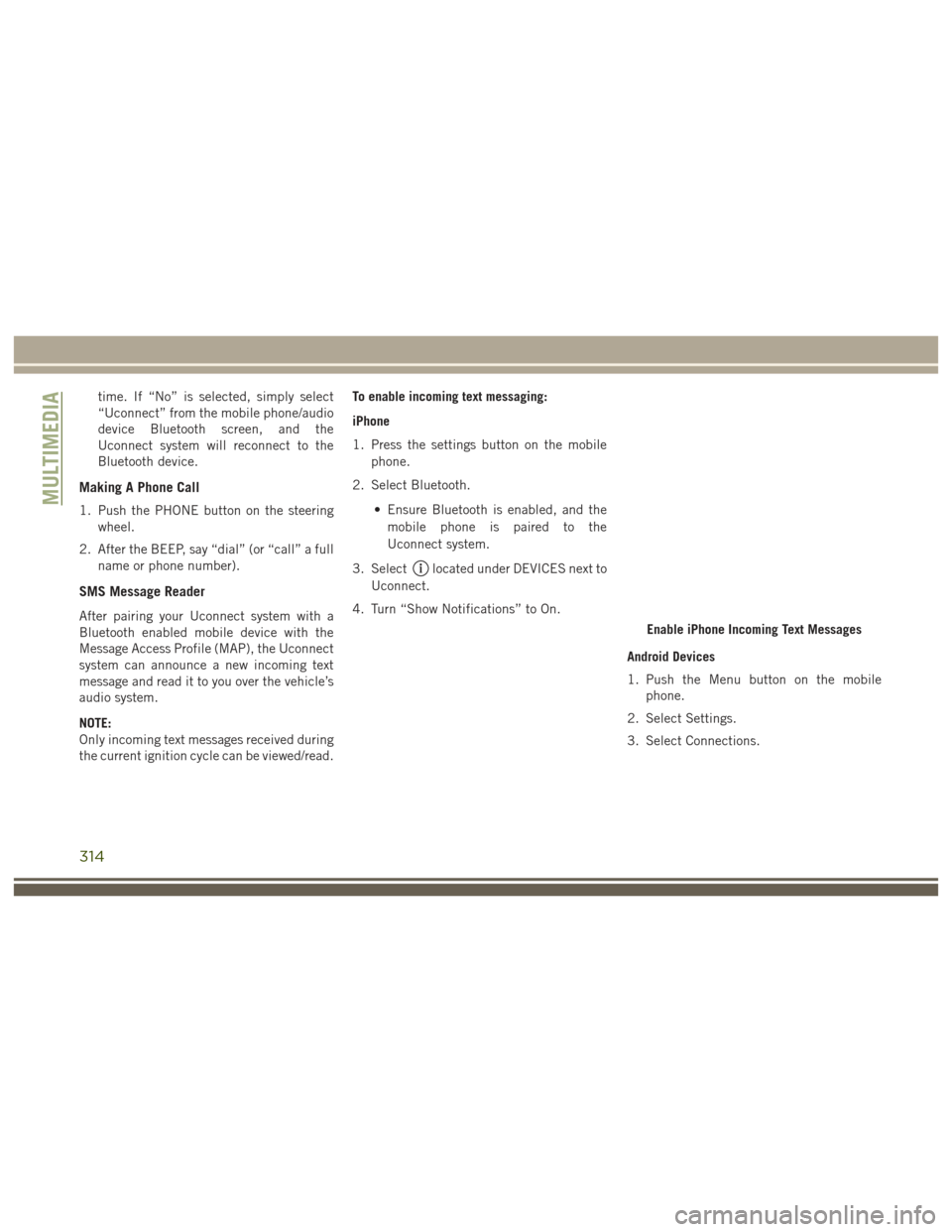
time. If “No” is selected, simply select
“Uconnect” from the mobile phone/audio
device Bluetooth screen, and the
Uconnect system will reconnect to the
Bluetooth device.
Making A Phone Call
1. Push the PHONE button on the steeringwheel.
2. After the BEEP, say “dial” (or “call” a full name or phone number).
SMS Message Reader
After pairing your Uconnect system with a
Bluetooth enabled mobile device with the
Message Access Profile (MAP), the Uconnect
system can announce a new incoming text
message and read it to you over the vehicle’s
audio system.
NOTE:
Only incoming text messages received during
the current ignition cycle can be viewed/read. To enable incoming text messaging:
iPhone
1. Press the settings button on the mobile
phone.
2. Select Bluetooth.
• Ensure Bluetooth is enabled, and themobile phone is paired to the
Uconnect system.
3. Select
located under DEVICES next to
Uconnect.
4. Turn “Show Notifications” to On.
Android Devices
1. Push the Menu button on the mobilephone.
2. Select Settings.
3. Select Connections.
Enable iPhone Incoming Text Messages
MULTIMEDIA
314
Page 325 of 372

Audio Jack (AUX)
• The AUX allows a device to be plugged intothe radio and utilize the vehicle’s sound
system, using a 3.5 mm audio cable, to
amplify the source and play through the
vehicle speakers.
• Pressing the “AUX” button on the touch- screen will change the mode to auxiliary
device if the audio jack is connected,
allowing the music from your device to be
heard through the vehicle's speakers. To
activate the AUX, plug in the audio jack.
• The functions of the device are controlled using the device buttons. The volume may
be controlled using the radio or device.
• To route the audio cable out of the center console, use the access cut out in the front
of the console.
USB Port
• Connect your compatible device using aUSB cable into the USB Port. USB
Memory sticks with audio files can also be
used. Audio from the device can be played
on the vehicles sound system while provid-
ing metadata (artist, track title, album,
etc.) information on the radio display. • When connected, the compatible USB de-
vice can be controlled using the radio or
Steering Wheel Audio Controls to play,
skip to the next or previous track, browse,
and list the contents.
• The battery charges when plugged into the USB port (if supported by the specific
device).
• To route the USB cable out of the center console, use the access cut out.
NOTE:
When connecting your device for the first
time, the system may take several minutes to
read your music, depending on the number of
files. For example, the system will take ap-
proximately five minutes for every
1,000 songs loaded on the device. Also dur-
ing the reading process, the Shuffle and
Browse functions will be disabled. This pro-
cess is needed to ensure the full use of your
features and only happens the first time it is
connected. After the first time, the reading
process of your device will take considerably
less time unless changes are made or new
songs are added to the playlist.
SD Card
• Play songs stored on an SD card inserted into the SD card slot.
• Song playback can be controlled using the radio or Steering Wheel Audio Controls to
play, skip to the next or previous track,
browse, and list the contents.
Bluetooth Streaming Audio
If using a Bluetooth equipped device you may
also be able to stream music to your vehicle's
sound system. Your connected device must
be Bluetooth compatible and paired with your
system (see Uconnect Phone for pairing in-
structions). You can access the music from
your connected Bluetooth device by pressing
the Bluetooth button on the touchscreen
while in Media mode.
323