Page 521 of 615

NOTE:
•Use seasonally adjusted E-85 fuel (ASTM D5798). With
non-seasonally adjusted E-85 fuel, hard starting and
rough idle following start up may be experienced even if
the above recommendations are followed, especially
when the ambient temperature is below 32°F (0°C).
• Some additives used in regular gasoline are not fully
compatible with E-85 and may form deposits in your
engine. To eliminate driveability issues that may be
caused by these deposits, a supplemental gasoline addi-
tive, such as MOPAR Injector Cleanup or Techron may
be used.Selection Of Engine Oil For Flexible Fuel Vehicles
(E-85) And Gasoline Vehicles
FFV vehicles operated on E-85 require specially formulated
engine oils. These special requirements are included in
MOPAR engine oils, and in equivalent oils meeting FCA
US Material Standard MS-6395. It is recommended that
engine oils that are API Certified and meet the require-
ments of Material Standard MS-6395 be used. MS-6395
contains additional requirements, developed during exten-
sive fleet testing, to provide additional protection to FCA
US LLC engines.
Starting
The characteristics of E-85 fuel make it unsuitable for use
when ambient temperatures fall below 0°F (-18°C). In the
range of 0°F (-18°C) to 32°F (0°C), an increase in the time it
takes for your engine to start may be experienced, and a
deterioration in driveability (sags and/or hesitations) until
the engine is fully warmed up. These issues may be
improved with the use of seasonally adjusted E-85 fuel.
NOTE: Use of the engine block heater (if equipped) may
improve engine start time when using E-85 fuel when the
ambient temperature is less than 32°F (0°C).9
TECHNICAL SPECIFICATIONS 519
Page 533 of 615
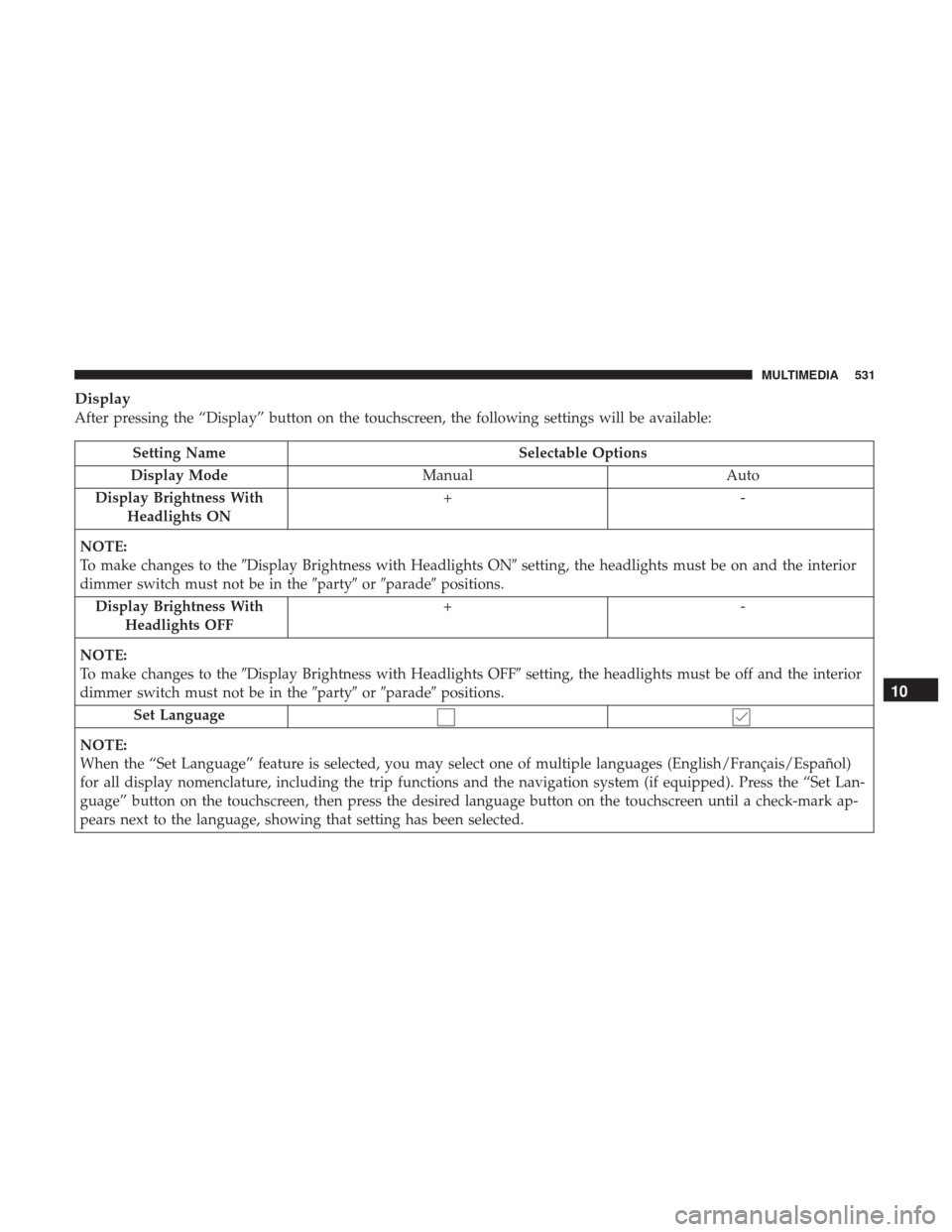
Display
After pressing the “Display” button on the touchscreen, the following settings will be available:
Setting NameSelectable Options
Display Mode Manual Auto
Display Brightness With Headlights ON +-
NOTE:
To make changes to the �Display Brightness with Headlights ON� setting, the headlights must be on and the interior
dimmer switch must not be in the �party�or�parade� positions.
Display Brightness With Headlights OFF +-
NOTE:
To make changes to the �Display Brightness with Headlights OFF� setting, the headlights must be off and the interior
dimmer switch must not be in the �party�or�parade� positions.
Set Language
NOTE:
When the “Set Language” feature is selected, you may select one of multiple languages (English/Français/Español)
for all display nomenclature, including the trip functions and the navigation system (if equipped). Press the “Set Lan-
guage” button on the touchscreen, then press the desired language button on the touchscreen until a check-mark ap-
pears next to the language, showing that setting has been selected.
10
MULTIMEDIA 531
Page 534 of 615
Setting NameSelectable Options
Units US Metric
Touchscreen Beep
Navigation Turn-By-Turn In Cluster — If Equipped
NOTE:
When the “Navigation Turn-By-Turn In Cluster” feature is selected, the turn-by-turn directions will appear in the in-
strument cluster display as the vehicle approaches a designated turn within a programmed route. Control Screen Time-Out — If Equipped
NOTE:
When the “Control Screen Time-Out” feature is selected, the Controls Screen will stay open for five seconds before
the screen times out. With the feature deselected, the screen will stay open until it is manually closed.
Voice
After pressing the “Voice” button on the touchscreen, the following settings will be available:
Setting Name Selectable Options
Voice Response Length Brief Detailed
Show Command List AlwaysWith Help Never
532 MULTIMEDIA
Page 535 of 615
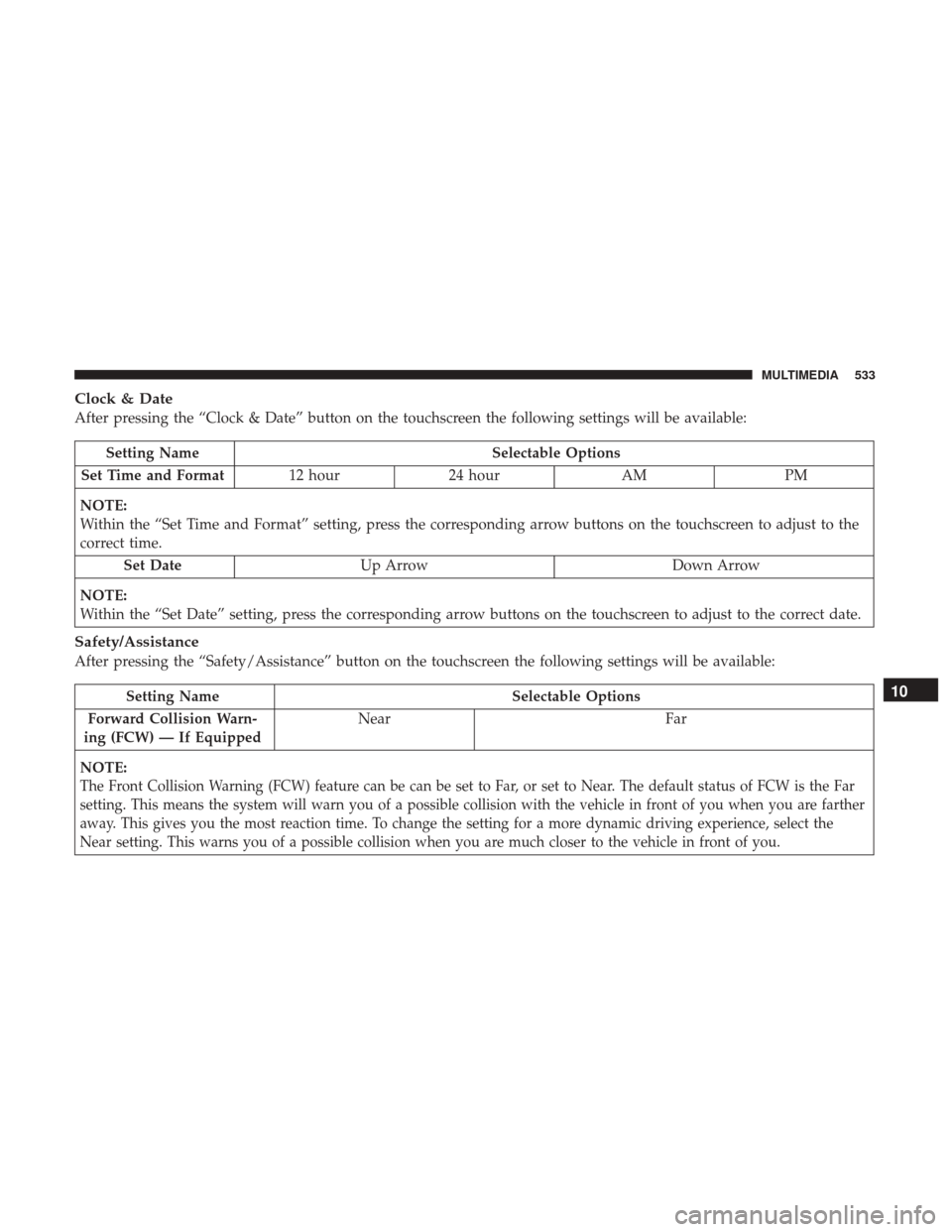
Clock & Date
After pressing the “Clock & Date” button on the touchscreen the following settings will be available:
Setting NameSelectable Options
Set Time and Format 12 hour24 hour AMPM
NOTE:
Within the “Set Time and Format” setting, press the corresponding arrow buttons on the touchscreen to adjust to the
correct time. Set Date Up Arrow Down Arrow
NOTE:
Within the “Set Date” setting, press the corresponding arrow buttons on the touchscreen to adjust to the correct date.
Safety/Assistance
After pressing the “Safety/Assistance” button on the touchscreen the following settings will be available:
Setting Name Selectable Options
Forward Collision Warn-
ing (FCW) — If Equipped Near
Far
NOTE:
The Front Collision Warning (FCW) feature can be can be set to Far, or set to Near. The default status of FCW is the Far
setting. This means the system will warn you of a possible collision with the vehicle in front of you when you are farther
away. This gives you the most reaction time. To change the setting for a more dynamic driving experience, select the
Near setting. This warns you of a possible collision when you are much closer to the vehicle in front of you.
10
MULTIMEDIA 533
Page 553 of 615
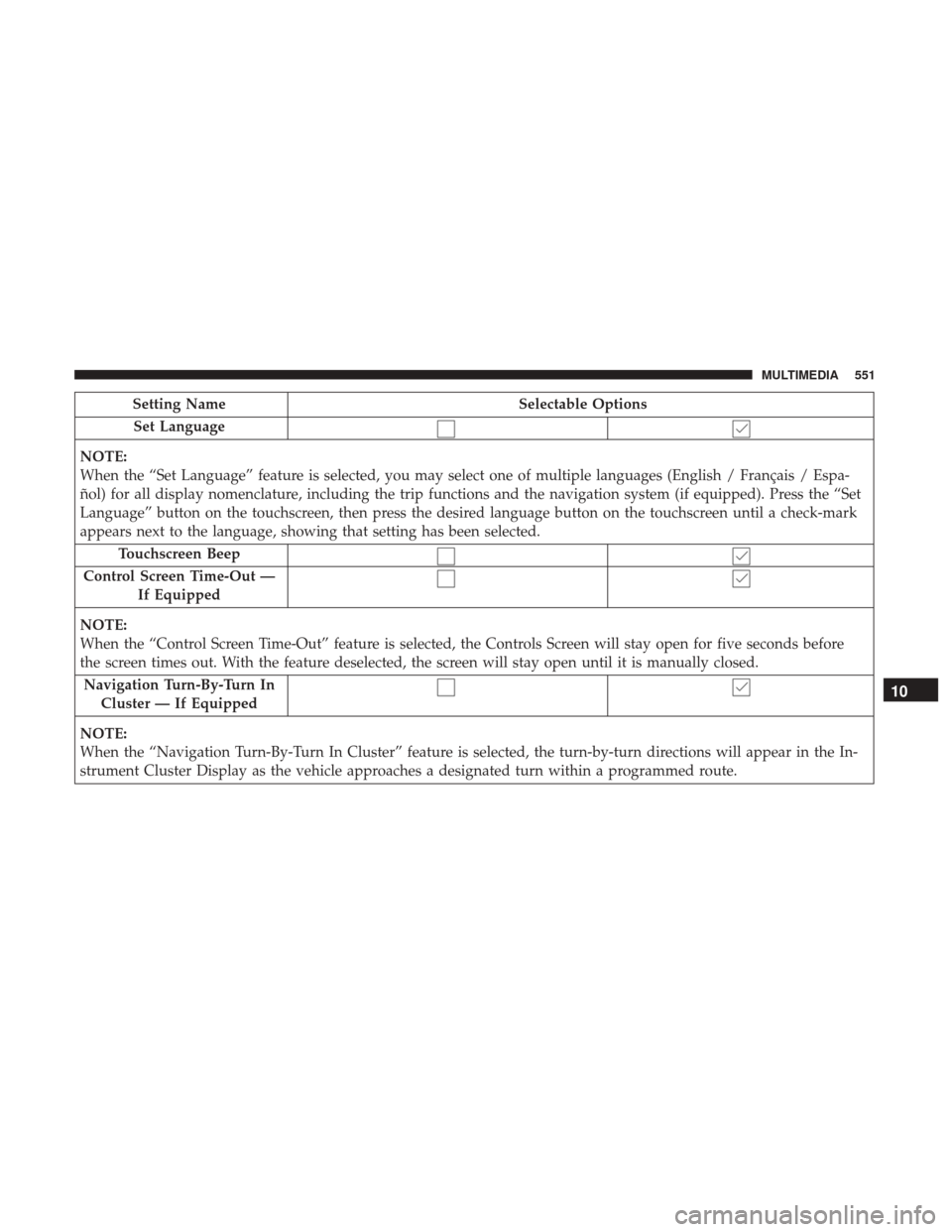
Setting NameSelectable Options
Set Language
NOTE:
When the “Set Language” feature is selected, you may select one of multiple languages (English / Français / Espa-
ñol) for all display nomenclature, including the trip functions and the navigation system (if equipped). Press the “Set
Language” button on the touchscreen, then press the desired language button on the touchscreen until a check-mark
appears next to the language, showing that setting has been selected. Touchscreen Beep
Control Screen Time-Out — If Equipped
NOTE:
When the “Control Screen Time-Out” feature is selected, the Controls Screen will stay open for five seconds before
the screen times out. With the feature deselected, the screen will stay open until it is manually closed. Navigation Turn-By-Turn In Cluster — If Equipped
NOTE:
When the “Navigation Turn-By-Turn In Cluster” feature is selected, the turn-by-turn directions will appear in the In-
strument Cluster Display as the vehicle approaches a designated turn within a programmed route.
10
MULTIMEDIA 551
Page 554 of 615
Voice
After pressing the “Voice” button on the touchscreen, the following settings will be available:
Setting NameSelectable Options
Voice Response Length Brief Detailed
Show Command List AlwaysWith Help Never
Clock
After pressing the “Clock” button on the touchscreen, the following settings will be available:
Setting Name Selectable Options
Sync Time With GPS Set Time Hours +-
NOTE:
The “Set Time Hours” feature will allow you to adjust the hours. The “Sync time with GPS” button on the touch-
screen must be unchecked. Set Time Minutes +-
NOTE:
The “Set Time Minutes” feature will allow you to adjust the minutes. The “Sync time with GPS” button on the touch-
screen must be unchecked. Time Format 12hrs24hrs
Show Time in Status Bar — If Equipped
552 MULTIMEDIA
Page 579 of 615
Voice Text Reply
Uconnect will announceincomingtext messages. Push the
Phone button
and say Listen.(Must have compatible
mobile phone paired to Uconnect system.)
1. Once an incoming text message is read to you, push the Phone button
. After the beep, say: “Reply.”
2. Listen to the Uconnect prompts. After the beep, repeat
one of the pre-defined messages and follow the system
prompts.
PRE-DEFINED VOICE TEXT REPLY RESPONSES
Yes. Stuck in traffic. See you later.
No. Start without
me. I’ll be late.
Okay. Where are you? I will be
minutes late.
Call me. Are you there
yet?
I’ll call you later. I need
directions. See you in
of minutes.
I’m on my way. Can’t talk right
now.
I’m lost. Thanks.
TIP:
Your mobile phone must have the full implementation of
the Message Access Profile (MAP) to take advantage of this
feature. For details about MAP, visit UconnectPhone.com.
Uconnect 8.4/8.4 NAV Phone10
MULTIMEDIA 577
Page 588 of 615
Siri Eyes Free — If Equipped
Siri lets you use your voice to send text messages, select
media, place phone calls and much more. Siri uses your
natural language to understand what you mean and will
respond back to confirm your requests. The system is
designed to keep your eyes on the road and your hands on
the wheel by letting Siri help you perform useful tasks.
To enable Siri push and hold, then release the Uconnect
Voice Recognition (VR) button on the steering wheel. After
you hear a double beep you can ask Siri to play podcasts
and music, get directions, read text messages and many
other useful requests.
Siri Eyes Free Available
586 MULTIMEDIA