2017 INFINITI QX70 display
[x] Cancel search: displayPage 2 of 32

*See your Owner’s Manual for information.
1 INSTRUMENT BRIGHTNESS CONTROL*
2 TRIP COMPUTER SWITCHES
3 LOW TIRE PRESSURE WARNING LIGHT
4 PADDLE SHIFTERS*
5 HEADLIGHT AND TURN SIGNAL SWITCH
6 WIPER AND WASHER SWITCH
7 TRIP A/B RESET SWITCH*
8 STEERING WHEEL SWITCHES FOR
AUDIO*/BLUETOOTH®/NAVIGATION
9 INTELLIGENT CRUISE CONTROL
10 OUTSIDE MIRROR CONTROL SWITCH
11 INTELLIGENT BRAKE ASSIST (IBA) OFF SWITCH*
12 POWER LIFTGATE SWITCH
1
44
65
7
22
23
20
14
2
3
21
13 POWER LIFTGATE MAIN SWITCH
14 DYNAMIC DRIVER ASSISTANCE SWITCH*
15 TILT/TELESCOPIC STEERING WHEEL SWITCH*
16 WARNING SYSTEMS SWITCH*
17 VEHICLE DYNAMIC CONTROL (VDC) OFF SWITCH*
18 INTELLIGENT KEY PORT*
19 HOOD RELEASE*
20 CONTROL PANEL DISPLAY SCREEN*
21 AUDIO SYSTEM
22 HEATER AND AIR CONDITIONER (automatic)
23 FRONT PASSENGER AIR BAG STATUS LIGHT*
9Behind
steering wheel
Behind
steering wheel Behind
steering wheel
15
8
19
10
1617
111213
18
On steering column
Page 4 of 32

2
Around View® Monitor (AVM) with Moving Object Detection (MOD)
(if so equipped)
With the ignition switch in the ON position, the
AVM is activated by pressing the CAMERA button
1,
located on the control panel, or by moving the shift
lever to the R (REVERSE) position. The control panel
displays various views of the position of the vehicle.
When the shift lever is in the P (PARK), N (NEUTRAL)
or D (DRIVE) position and the CAMERA button
1 is
pressed, the following views will display in order:
new system features
When the shift lever is in the R (REVERSE) position and the CAMERA button 1 is pressed,
the following views will display in order:
Start from any Control Panel screen
Press
Press Press
Press
1
Rear view & bird’s-eye view
Press
Press
Press Rear view & front-side view
Rear wide view
Front wide view Front view & bird’s-eye viewFront view & front-side view
Page 5 of 32

3
2
3
For information regarding how to access additional viewing cycles, pleas\
e see your
Owner’s Manual.
The colored guide lines on the display screen indicate vehicle width and\
approximate
distances to objects with reference to the vehicle body line.
•
Red 1.5 ft (0.5 m); Yellow 3 ft (1 m); Green 7 ft (2 m)
and 10 ft (3 m).
There are some areas where the system will not
show objects.
•
When in the front or the rear view display, an
object below the bumper or on the ground may not
be viewed
2.
•
When in the bird’s-eye view, a tall object near
the seam of the camera viewing areas
3 will not
appear in the monitor.
The distance between objects viewed on the AVM
differs from the actual distance.
Objects in the bird’s-eye view will appear further than
the actual distance.
MOVING OBJECT DETECTION (MOD)
If the MOD system detects moving objects surrounding the vehicle, a yell\
ow frame 4 will
be displayed on the camera image and a chime will sound.
In the bird’s-eye view, a yellow frame is displayed on those camera i\
mages (front, rear,
right, left) where moving objects are detected.
When the following is displayed:
•
Blue MOD icon
5: the system is operative in
this view.
•
Gray MOD icon
6: the system is not operative in
this view.
•
No MOD icon: the system is off. The indicator
will also be off if all of the warning systems are
deactivated using the camera settings menu.
To temporarily turn the system on or off, touch the “MOD” key 7 .
For more information, refer to the “Monitor, climate, audio, phone and voice recognition systems (secti\
on 4)” of your
Owner’s Manual.
4
65
7
Garage Mode System
Your vehicle’s power liftgate operation can be set to stop opening at\
a user-selected
position in order to help avoid damaging the liftgate or overhead object\
s.
For more information, refer to the “Pre-driving checks and adjustments (section 3)” of your Owner’s Manual.
Page 6 of 32

4
Tire Pressure Monitoring System (TPMS)
A CHECK TIRE PRESSURE warning message will
appear in the vehicle information display
1 and
the low tire pressure warning light 2 will illuminate
when one or more tires are low in pressure and air
is needed.
•
The tire pressures should be checked when the
tires are cold. The tires are considered cold after the
vehicle has been parked for 3 hours or more or
driven less than 1 mi (1.6 km) at moderate speeds.
After tire pressures are adjusted, drive the vehicle at speeds above 16 \
mph (25 km/h).
The
CHECK TIRE PRESSURE warning message and low tire pressure warning light
2
will extinguish.
When the low tire pressure warning light 2 flashes for 1 minute and then remains on, the
TPMS is not functioning properly. Have the system checked by an INFINITI\
retailer.
Tire pressure rises and falls depending on the heat caused by the vehicl\
e’s operation and
the outside temperature. Low outside temperature can lower the temperatu\
re of the air
inside the tire, which can cause a lower tire inflation pressure. This m\
ay cause the low tire
pressure warning light
2 to illuminate. If the warning light illuminates, check the tire
pressure in your tires.
•
Check the tire pressure (including the spare tire) often and always pr\
ior to long
distance trips.
The Tire and Loading Information label contains valuable information. Pl\
ease refer to the
“Technical and consumer information (section 9)” of your Owner’\
s Manual for the location
of the Tire and Loading Information label.
For more information, refer to the “Instruments and controls (section 2)”, the “Starting and driving (section 5)” and the
“Maintenance and do-it-yourself (section 8)” of your Owner’s Manual.
essential information
1
2
Loose Fuel Cap
A LOOSE FUEL CAP warning message will appear in
the vehicle information display
1 when the fuel-
filler cap is not tightened correctly.
To tighten, turn the cap clockwise until a single click
is heard.
The warning message will extinguish when the
vehicle detects the fuel-filler cap is properly
tightened and the reset button
2 is pressed.
If the cap is not properly tightened, the Malfunction
Indicator Light
may illuminate.
For more information, refer to the “Instruments and controls (section 2)” and the “Pre-driving checks and adjustments
(section 3)” of your Owner’s Manual.
1
2
Page 7 of 32

5
Fuel-filler Door
The fuel-filler door is located on the passenger’s side of
the vehicle.
When the doors of the vehicle are locked or
unlocked, the fuel-filler door is automatically
locked or unlocked at the same time.
To open the fuel-filler door once it is unlocked, push
the left side of the door and release it.
For more information, refer to the “Pre-driving checks and adjustments (section 3)” of your Owner’s Manual.
Clock Set/Adjustment
DIGITAL CLOCK ADJUSTMENT (if so equipped)
To adjust the time and the appearance of the clock
on the display:
1.
Press the SETTING button on the control panel.
2.
Select the “Others” key.
3.
Select the “Clock” key.
The following settings can be adjusted:
•
On-screen Clock: The clock in the upper right corner of the display can be turned
on or off.
• Clock Format (24h)
: The clock can be set to 12 hours or 24 hours.
•
Offset (hour): The time can be adjusted by increasing or decreasing per hour.
•
Offset (min)
: The time can be adjusted by increasing or decreasing per minute.
•
Daylight Savings Time
: The application of Daylight Savings Time can be turned on or off.
• Time Zone
: Adjust the time zone. Choose a time zone from the available list.
Press the BACK button to return to the previous screen.
For more information, refer to the “Monitor, climate, audio, phone and voice recognition systems (secti\
on 4)” of your
Owner’s Manual.
Front Armrest/Center Console Storage Box
To access the bottom storage bin, pull up on the
driver’s side lever
1.
To access the top storage bin, pull up on the
passenger’s side lever
2.
For more information, refer to the “Instruments and controls (section 2)”
of your Owner’s Manual.21
Page 8 of 32

6
first drive features
INFINITI Intelligent Key System
The INFINITI Intelligent Key system allows you to lock
or unlock your vehicle, open your liftgate and start the
engine. It is important to make sure the Intelligent Key
is with you (that is, in your pocket or purse).
LOCKING AND UNLOCKING YOUR VEHICLE
The operating range of the Intelligent Key is within
31.5 in (80 cm) from each request switch.
To lock the vehicle, push either door handle request
switch
1 once or press the button 2 on the key fob.
To unlock the vehicle, perform one of the following procedures:
•
Push either door handle request switch 1 once; the
corresponding door will unlock. Push the door handle
request switch
1 again within 1 minute; all other
doors will unlock, or
•
Press the button 3 on the key fob to unlock the
driver’s side door. Press the
button 3 again; all other doors will unlock.
To open the liftgate, press the button 4 for more than 1 second.
The Intelligent Key can also be used to activate the panic alarm by pres\
sing and holding
the
button 5 for more than 1 second. Once activated, the panic alarm and headlights
will stay on for a period of time.
INFINITI INTELLIGENT KEY BATTERY DISCHARGE
If the battery in the Intelligent Key is almost discharged, the guide li\
ght 6 of the
Intelligent Key port blinks and the Intelligent Key insertion indicator \
7 is displayed in the
vehicle information display.
To start the engine under these circumstances,
insert the Intelligent Key into the key port with the
key ring side facing backward until it latches into
place. Then push the ignition switch to start
the engine.
To remove the Intelligent Key from the port, push
the ignition switch to turn the engine off and then
pull the Intelligent Key out of the port.
The Intelligent Key port does not charge the
Intelligent Key battery. If you see the Intelligent
Key warning light
8, replace the battery in the
Intelligent Key.
Do not insert the mechanical key or other
objects into the key port because it will damage
the key port.
For more information, refer to the “Pre-driving checks and adjustments
(section 3)”, the “Starting and driving (section 5)” and the “Maintenance
and do-it-yourself (section 8)” of your Owner’s Manual.
2
3
4
5
6
7
1
F E8
Page 15 of 32

13
AM/FM/SiriusXM®* Satellite Radio with CD/DVD Player
(with Navigation System – if so equipped)
1 ON•OFF BUTTON/VOL (volume) CONTROL KNOB
Press the ON•OFF button to turn the system on or off.
Turn the VOL (volume) control knob right or left to increase or decrease the volum\
e.
2 SEEK•CAT AND TRACK BUTTONS
To scan quickly through each broadcasting station, press the SEEK•CAT button or the
TRACK button to stop at the next or previous broadcast station.
For satellite radio, press the SEEK•CAT button or the TRACK button to switch to the first
channel of the next or previous category.
Press the SEEK•CAT button or the TRACK button to change tracks on a CD.
Press and hold the SEEK•CAT button or the TRACK button to fast forward or rewind a
track on a CD.
3 AUDIO BUTTON/TUNE/FOLDER KNOB
To access the audio settings screen, press the AUDIO button.
To manually tune the radio, turn the TUNE/FOLDER knob left or right.
4 STATION PRESET BUTTONS
Twelve stations can be set for the FM band, six for the AM band and 18 f\
or
satellite radio.
To store a station in a preset, you must first select a radio band by pr\
essing the
AM•FM/SAT button
5 then tune to the desired AM, FM or satellite radio station.
Next press and hold the desired station preset button (
1-6) until the sound is
briefly muted. The channel indicator will then display and the sound wil\
l resume.
Programing is now complete.
To retrieve a previously set station, select the radio band where the pr\
eset was stored
then press the corresponding station select button ( 1-6).
*SiriusXM® Satellite Radio is only available on vehicles equipped with an optional\
satellite radio subscription service.
For more information, refer to the “Monitor, climate, audio, phone and voice recognition systems (secti\
on 4)” of your
Owner’s Manual.
5
13
4
2
Page 16 of 32
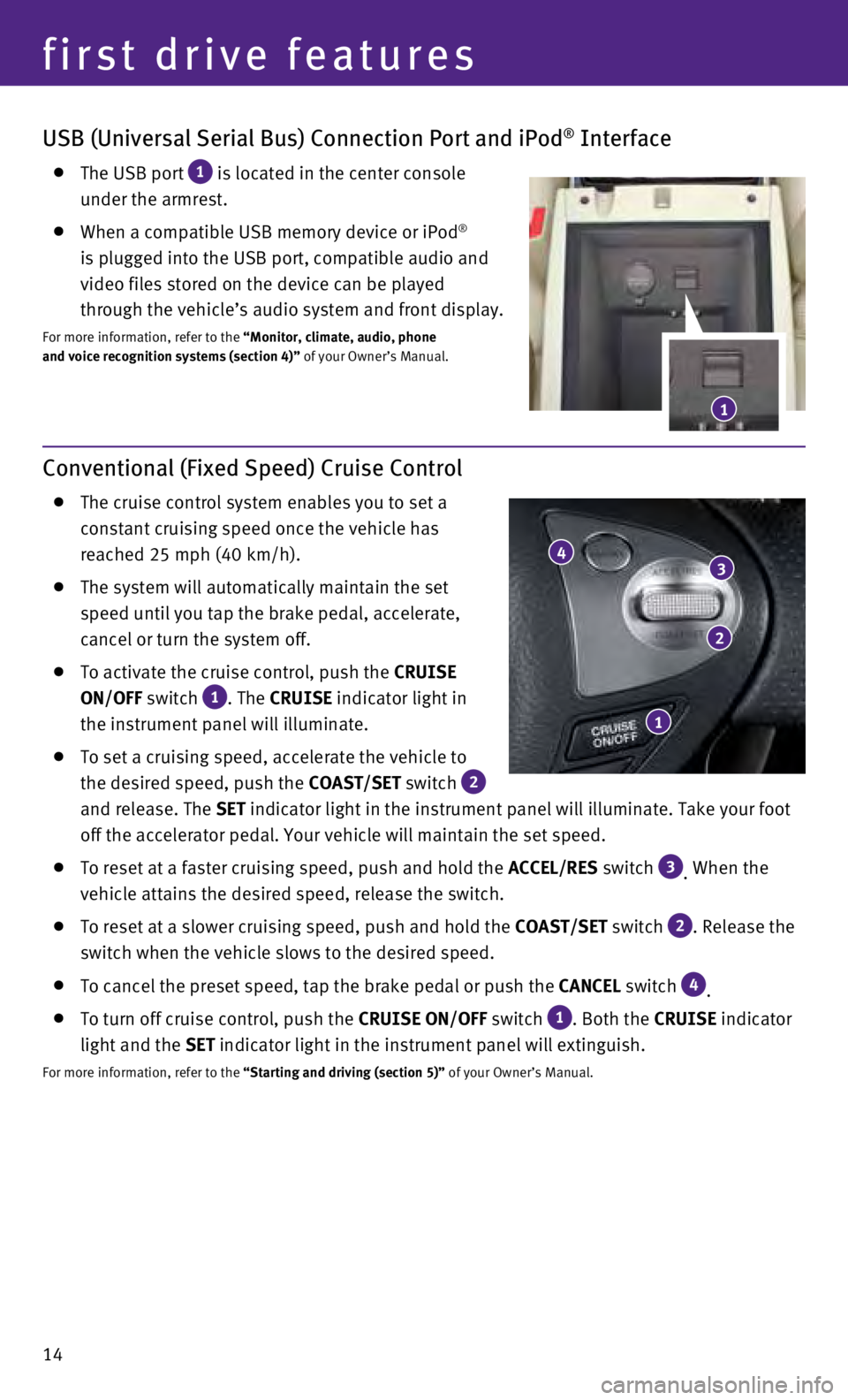
14
USB (Universal Serial Bus) Connection Port and iPod® Interface
The USB port 1 is located in the center console
under the armrest.
When a compatible USB memory device or iPod®
is plugged into the USB port, compatible audio and
video files stored on the device can be played
through the vehicle’s audio system and front display.
For more information, refer to the “Monitor, climate, audio, phone
and voice recognition systems (section 4)” of your Owner’s Manual.
Conventional (Fixed Speed) Cruise Control
The cruise control system enables you to set a
constant cruising speed once the vehicle has
reached 25 mph (40 km/h).
The system will automatically maintain the set
speed until you tap the brake pedal, accelerate,
cancel or turn the system off.
To activate the cruise control, push the CRUISE
ON/OFF switch
1. The CRUISE indicator light in
the instrument panel will illuminate.
To set a cruising speed, accelerate the vehicle to
the desired speed, push the COAST/SET switch
2
and release. The SET indicator light in the instrument panel will illuminate. Take your foot\
off the accelerator pedal. Your vehicle will maintain the set speed.
To reset at a faster cruising speed, push and hold the ACCEL/RES switch 3. When the
vehicle attains the desired speed, release the switch.
To reset at a slower cruising speed, push and hold the COAST/SET switch 2. Release the
switch when the vehicle slows to the desired speed.
To cancel the preset speed, tap the brake pedal or push the CANCEL switch 4.
To turn off cruise control, push the CRUISE ON/OFF switch 1. Both the CRUISE indicator
light and the SET indicator light in the instrument panel will extinguish.
For more information, refer to the “Starting and driving (section 5)” of your Owner’s Manual.
1
2
34
1
first drive features