2017 INFINITI QX70 navigation system
[x] Cancel search: navigation systemPage 2 of 32

*See your Owner’s Manual for information.
1 INSTRUMENT BRIGHTNESS CONTROL*
2 TRIP COMPUTER SWITCHES
3 LOW TIRE PRESSURE WARNING LIGHT
4 PADDLE SHIFTERS*
5 HEADLIGHT AND TURN SIGNAL SWITCH
6 WIPER AND WASHER SWITCH
7 TRIP A/B RESET SWITCH*
8 STEERING WHEEL SWITCHES FOR
AUDIO*/BLUETOOTH®/NAVIGATION
9 INTELLIGENT CRUISE CONTROL
10 OUTSIDE MIRROR CONTROL SWITCH
11 INTELLIGENT BRAKE ASSIST (IBA) OFF SWITCH*
12 POWER LIFTGATE SWITCH
1
44
65
7
22
23
20
14
2
3
21
13 POWER LIFTGATE MAIN SWITCH
14 DYNAMIC DRIVER ASSISTANCE SWITCH*
15 TILT/TELESCOPIC STEERING WHEEL SWITCH*
16 WARNING SYSTEMS SWITCH*
17 VEHICLE DYNAMIC CONTROL (VDC) OFF SWITCH*
18 INTELLIGENT KEY PORT*
19 HOOD RELEASE*
20 CONTROL PANEL DISPLAY SCREEN*
21 AUDIO SYSTEM
22 HEATER AND AIR CONDITIONER (automatic)
23 FRONT PASSENGER AIR BAG STATUS LIGHT*
9Behind
steering wheel
Behind
steering wheel Behind
steering wheel
15
8
19
10
1617
111213
18
On steering column
Page 3 of 32

Please see your Owner’s Manual for important safety information
and system operation limitations.
•
A cellular telephone should not be used for any purpose while
driving so full attention may be given to vehicle operation.
• Always wear your seat belt.
• Supplemental air bags do not replace proper seat belt usage.
•
Children 12 and under should always ride in the rear seat
properly secured in child restraints or seat belts according to
their age and weight.
• Do not drink and drive.
For more information, refer to the
“Safety –– Seats, seat belts and
supplemental restraint system (section 1)”, the “Monitor, climate,
audio, phone and voice recognition systems (section 4)” and the
“Starting and driving (section 5)” of your Owner’s Manual.
table of contents
new system features Around View® Monitor (AVM) with Moving Object Detection (MOD) (if so equipped)
................................................2 Garage Mode System............................................3
essential information Tire Pressure Monitoring System (TPMS) ............................4 Loose Fuel Cap.................................................4 Fuel-filler Door .................................................5
Front Armrest/Center Console Storage Box
..........................
5
Clock Set/Adjustment
...........................................
5
first drive features INFINITI Intelligent Key System...................................6 Power Liftgate..................................................7
Power Seat Adjustments
.........................................
7
Automatic Drive Positioner (if so equipped)
.........................
8
Outside Mirror Control Switch.....................................8
Starting/Stopping the Engine
.....................................
9
Headlight Control Switch.........................................9
Wiper and Washer Switch
.......................................
10
Heater and Air Conditioner (automatic)
............................
11
AM/FM/SiriusXM
® Satellite Radio with CD/DVD Player (with Navigation System – if so equipped) .........................13
USB (Universal Serial Bus) Connection Port and iPod® Interface........14 Conventional (Fixed Speed) Cruise Control .........................14
Intelligent Cruise Control (ICC) (if so equipped).....................15
Power Outlets.................................................16
system guide Trip Computer ................................................17
Bluetooth® Hands-free Phone System .............................18
System Operating Tips .......................................18
Bluetooth
® System with Navigation (if so equipped) .................19
Bluetooth® System without Navigation (if so equipped) ..............20
Bluetooth® Streaming Audio with Navigation (if so equipped) .........22 DVD Player (if so equipped)......................................22
Navigation System (if so equipped)
...............................
23
HomeLink
® Universal Transceiver.................................25
To view detailed
instructional videos, go to
www.infinitiownersinfo.mobi/2017/qx70 or snap this barcode with an
appropriate barcode reader.
Additional information about your vehicle is also available in your Owne\
r’s
Manual, Navigation System Owner’s Manual and at www.InfinitiUSA.com.
Page 15 of 32

13
AM/FM/SiriusXM®* Satellite Radio with CD/DVD Player
(with Navigation System – if so equipped)
1 ON•OFF BUTTON/VOL (volume) CONTROL KNOB
Press the ON•OFF button to turn the system on or off.
Turn the VOL (volume) control knob right or left to increase or decrease the volum\
e.
2 SEEK•CAT AND TRACK BUTTONS
To scan quickly through each broadcasting station, press the SEEK•CAT button or the
TRACK button to stop at the next or previous broadcast station.
For satellite radio, press the SEEK•CAT button or the TRACK button to switch to the first
channel of the next or previous category.
Press the SEEK•CAT button or the TRACK button to change tracks on a CD.
Press and hold the SEEK•CAT button or the TRACK button to fast forward or rewind a
track on a CD.
3 AUDIO BUTTON/TUNE/FOLDER KNOB
To access the audio settings screen, press the AUDIO button.
To manually tune the radio, turn the TUNE/FOLDER knob left or right.
4 STATION PRESET BUTTONS
Twelve stations can be set for the FM band, six for the AM band and 18 f\
or
satellite radio.
To store a station in a preset, you must first select a radio band by pr\
essing the
AM•FM/SAT button
5 then tune to the desired AM, FM or satellite radio station.
Next press and hold the desired station preset button (
1-6) until the sound is
briefly muted. The channel indicator will then display and the sound wil\
l resume.
Programing is now complete.
To retrieve a previously set station, select the radio band where the pr\
eset was stored
then press the corresponding station select button ( 1-6).
*SiriusXM® Satellite Radio is only available on vehicles equipped with an optional\
satellite radio subscription service.
For more information, refer to the “Monitor, climate, audio, phone and voice recognition systems (secti\
on 4)” of your
Owner’s Manual.
5
13
4
2
Page 20 of 32
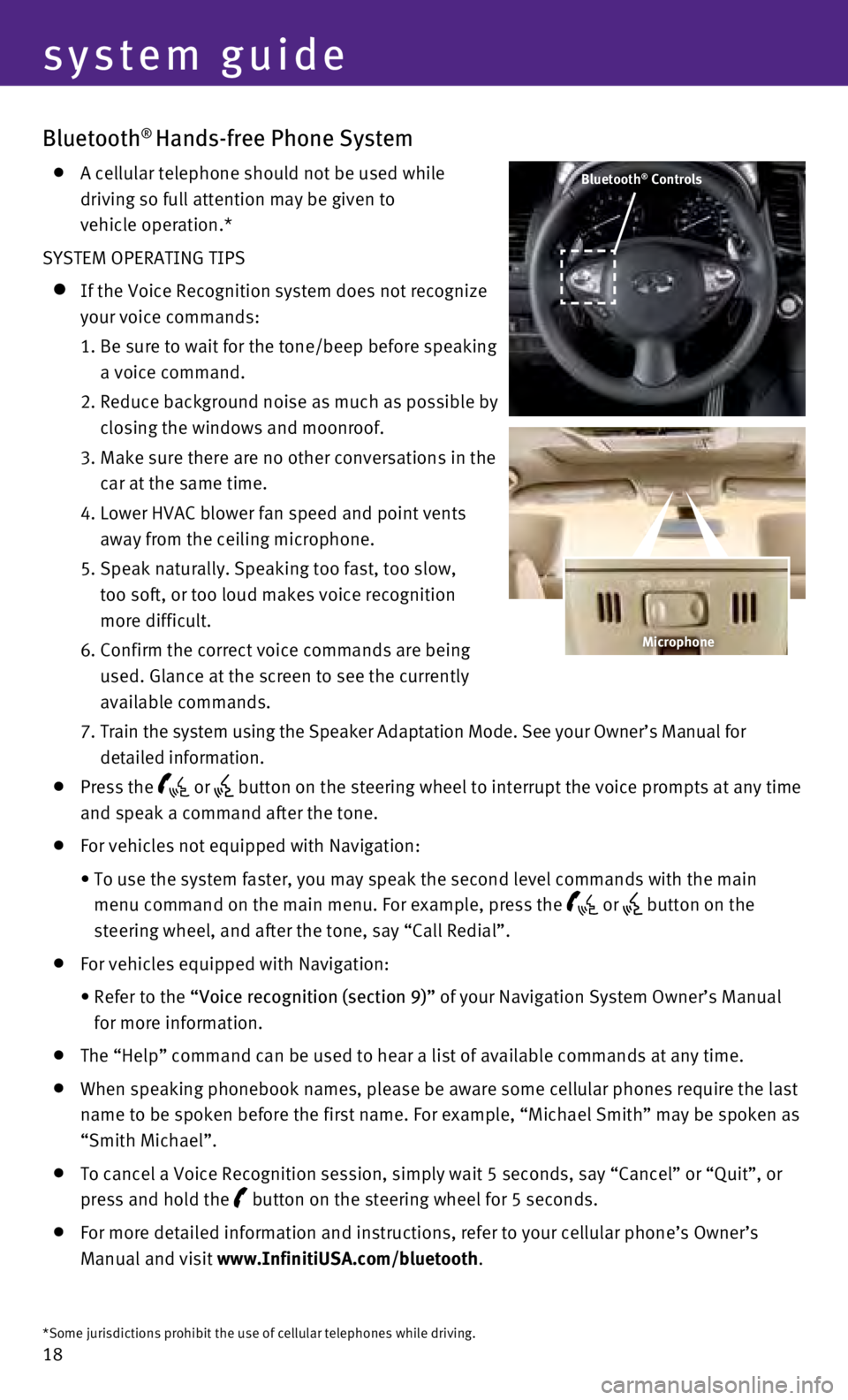
18
Bluetooth® Hands-free Phone System
A cellular telephone should not be used while
driving so full attention may be given to
vehicle operation.*
SYSTEM OPERATING TIPS
If the Voice Recognition system does not recognize
your voice commands:
1.
Be sure to wait for the tone/beep before speaking
a voice command.
2.
Reduce background noise as much as possible by
closing the windows and moonroof.
3.
Make sure there are no other conversations in the
car at the same time.
4.
Lower HVAC blower fan speed and point vents
away from the ceiling microphone.
5.
Speak naturally. Speaking too fast, too slow,
too soft, or too loud makes voice recognition
more difficult.
6.
Confirm the correct voice commands are being
used. Glance at the screen to see the currently
available commands.
7
.
Train the system using the Speaker Adaptation Mode. See your Owner’s \
Manual for
detailed information.
Press the or button on the steering wheel to interrupt the voice prompts at any time \
and speak a command after the tone.
For vehicles not equipped with Navigation:
•
To use the system faster, you may speak the second level commands with t\
he main
menu command on the main menu. For example, press the
or button on the
steering wheel, and after the tone, say “Call Redial”.
For vehicles equipped with Navigation:
•
Refer to the
“Voice recognition (section 9)” of your Navigation System Owner’s Manual
for more information.
The “Help” command can be used to hear a list of available command\
s at any time.
When speaking phonebook names, please be aware some cellular phones requ\
ire the last
name to be spoken before the first name. For example, “Michael Smith”\
may be spoken as
“Smith Michael”.
To cancel a Voice Recognition session, simply wait 5 seconds, say “Ca\
ncel” or “Quit”, or
press and hold the
button on the steering wheel for 5 seconds.
For more detailed information and instructions, refer to your cellular p\
hone’s Owner’s
Manual and visit www.InfinitiUSA.com/bluetooth.
Bluetooth® Controls
*Some jurisdictions prohibit the use of cellular telephones while drivin\
g.
Microphone
system guide
Page 21 of 32
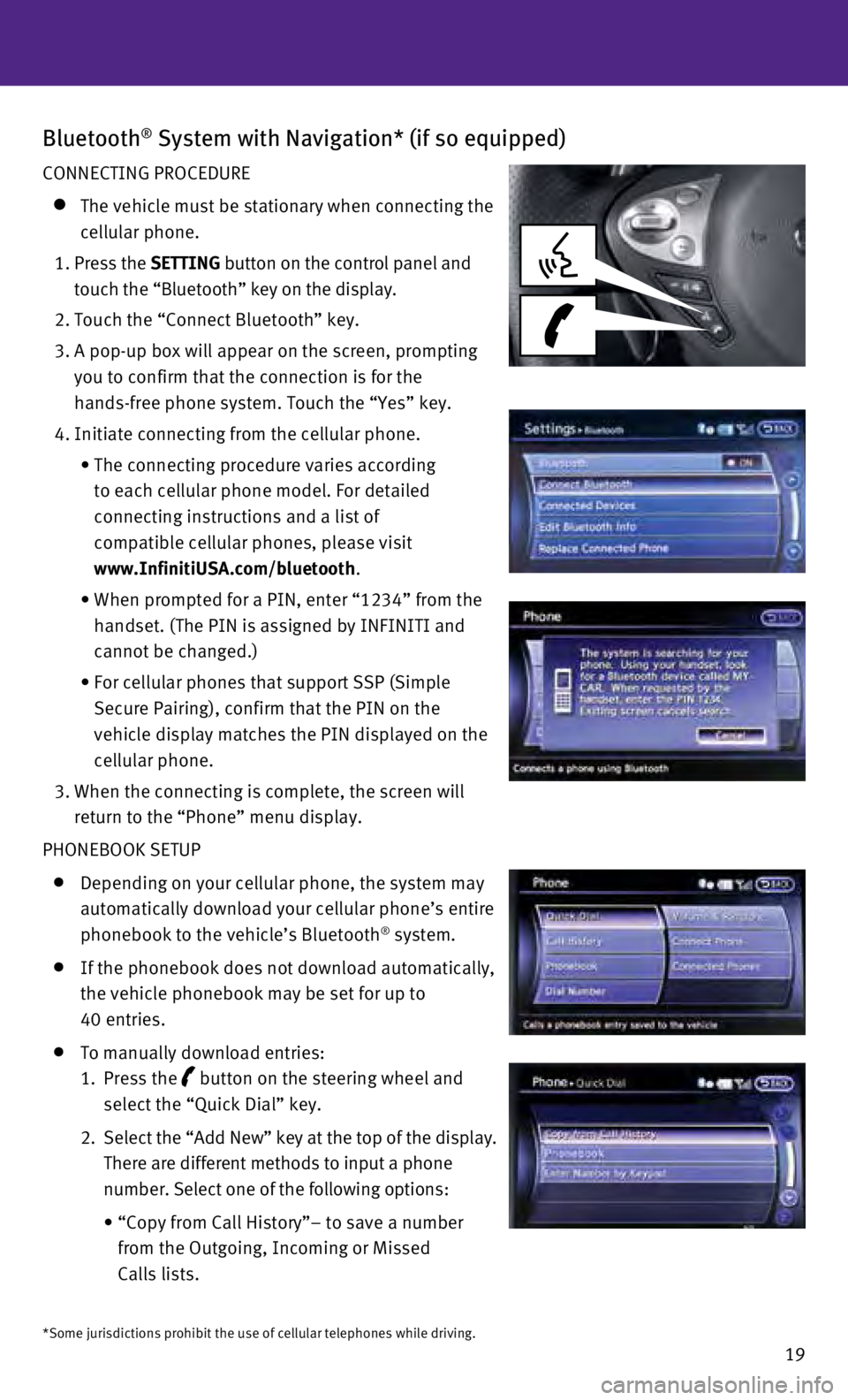
19
Bluetooth® System with Navigation* (if so equipped)
CONNECTING PROCEDURE
The vehicle must be stationary when connecting the
cellular phone.
1
.
Press the SETTING button on the control panel and
touch the “Bluetooth” key on the display.
2. Touch the “Connect Bluetooth” key.
3.
A pop-up box will appear on the screen, prompting
you to confirm that the connection is for the
hands-free phone system. Touch the “Yes” key.
4. Initiate connecting from the cellular phone.
•
The connecting procedure varies according
to each cellular phone model. For detailed
connecting instructions and a list of
compatible cellular phones, please visit
www.InfinitiUSA.com/bluetooth
.
•
When prompted for a PIN, enter “1234” from the
handset. (The PIN is assigned by INFINITI and
cannot be changed.)
•
For cellular phones that support SSP (Simple
Secure Pairing), confirm that the PIN on the
vehicle display matches the PIN displayed on the
cellular phone.
3.
When the connecting is complete, the screen will
return to the “Phone” menu display.
PHONEBOOK SETUP
Depending on your cellular phone, the system may
automatically download your cellular phone’s entire
phonebook to the vehicle’s Bluetooth
® system.
If the phonebook does not download automatically,
the vehicle phonebook may be set for up to
40 entries.
To manually download entries:
1. Press the
button on the steering wheel and
select the “Quick Dial” key.
2
.
Select the “Add New” key at the top of the display.
There are different methods to input a phone
number. Select one of the following options:
•
“Copy from Call History”– to save a number
from the Outgoing, Incoming or Missed
Calls lists.
*Some jurisdictions prohibit the use of cellular telephones while drivin\
g.
Page 22 of 32
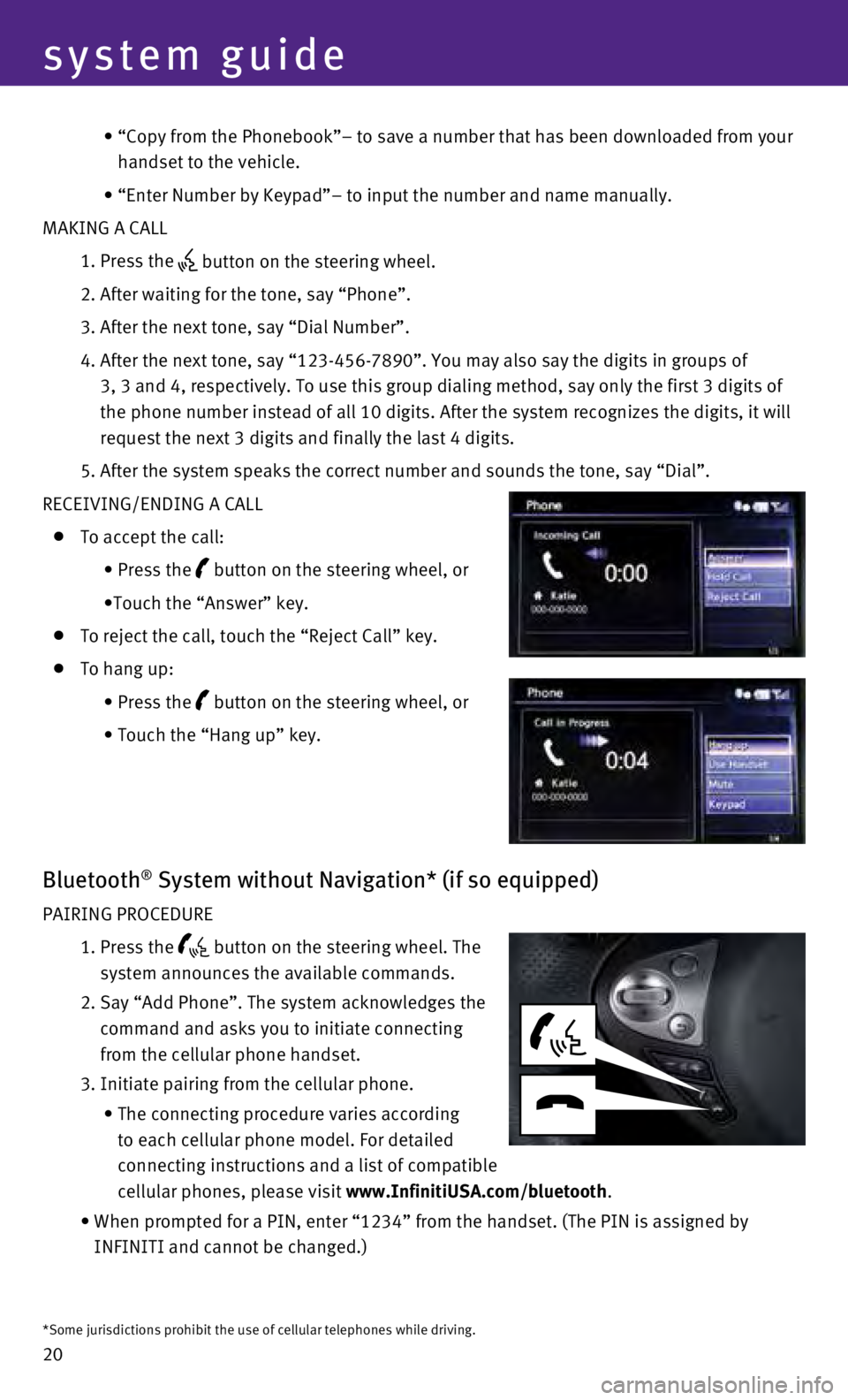
20
•
“Copy from the Phonebook”– to save a number that has been downl\
oaded from your
handset to the vehicle.
•
“Enter Number by Keypad”– to input the number and name manually\
.
MAKING A CALL
1. Press the
button on the steering wheel.
2. After waiting for the tone, say “Phone”.
3. After the next tone, say “Dial Number”.
4.
After the next tone, say “123-456-7890”. You may also say the digi\
ts in groups of
3, 3 and 4, respectively. To use this group dialing method, say only the\
first 3 digits of
the phone number instead of all 10 digits. After the system recognizes t\
he digits, it will
request the next 3 digits and finally the last 4 digits.
5.
After the system speaks the correct number and sounds the tone, say “\
Dial”.
RECEIVING/ENDING A CALL
To accept the call:
•
Press the button on the steering wheel, or
•Touch the “Answer” key.
To reject the call, touch the “Reject Call” key.
To hang up:
•
Press the button on the steering wheel, or
•
Touch the “Hang up” key.
Bluetooth® System without Navigation* (if so equipped)
PAIRING PROCEDURE
1.
Press the button on the steering wheel. The
system announces the available commands.
2.
Say “Add Phone”. The system acknowledges the
command and asks you to initiate connecting
from the cellular phone handset.
3.
Initiate pairing from the cellular phone.
•
The connecting procedure varies according
to each cellular phone model. For detailed
connecting instructions and a list of compatible
cellular phones, please visit
www.InfinitiUSA.com/bluetooth.
•
When prompted for a PIN, enter “1234” from the handset. (The PIN \
is assigned by
INFINITI and cannot be changed.)
*Some jurisdictions prohibit the use of cellular telephones while drivin\
g.
system guide
Page 24 of 32
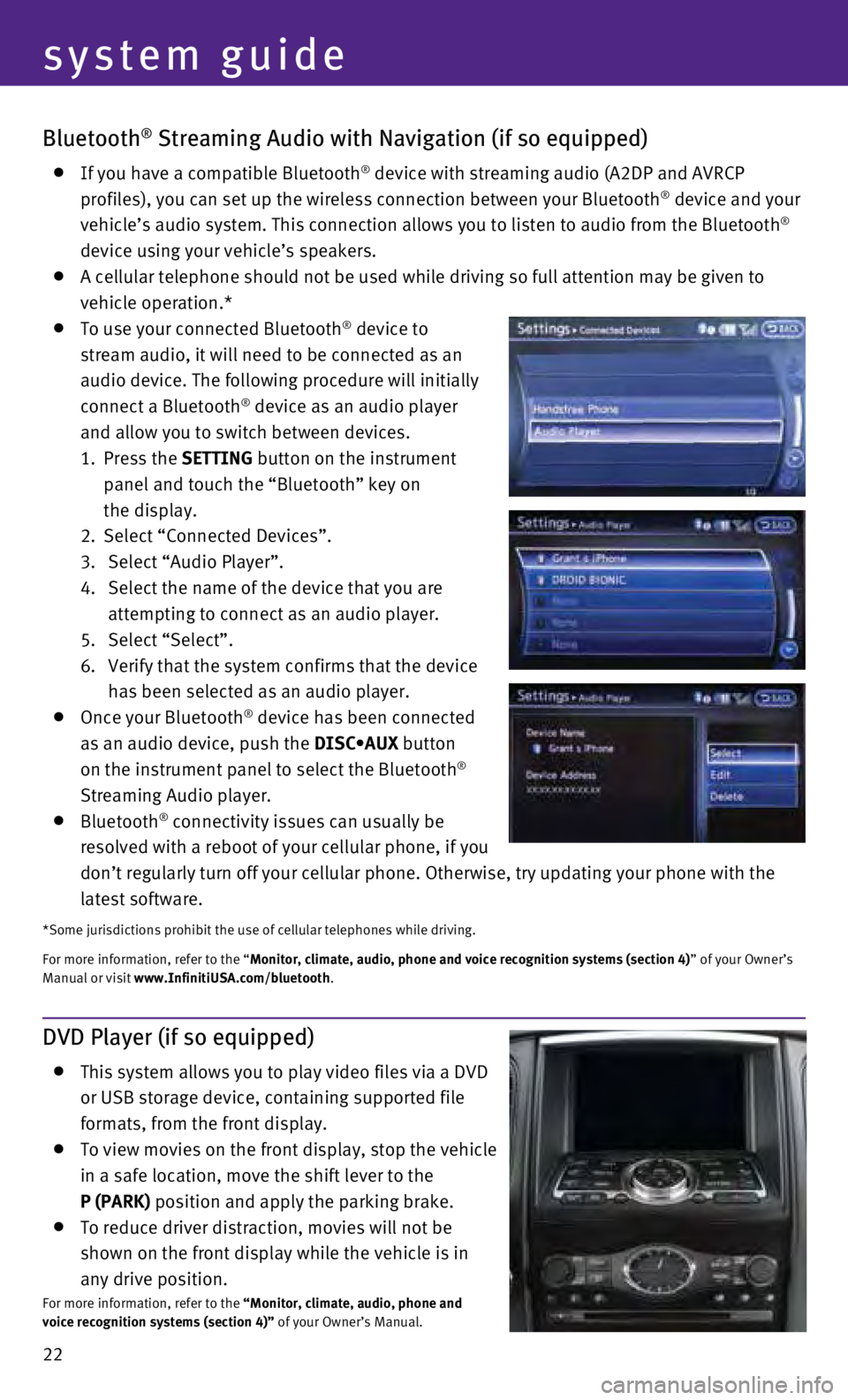
22
Bluetooth® Streaming Audio with Navigation (if so equipped)
If you have a compatible Bluetooth® device with streaming audio (A2DP and AVRCP
profiles), you can set up the wireless connection between your Bluetoot\
h® device and your
vehicle’s audio system. This connection allows you to listen to audio\
from the Bluetooth®
device using your vehicle’s speakers.
A cellular telephone should not be used while driving so full attention \
may be given to
vehicle operation.*
To use your connected Bluetooth® device to
stream audio, it will need to be connected as an
audio device. The following procedure will initially
connect a Bluetooth
® device as an audio player
and allow you to switch between devices.
1.
Press the SETTING button on the instrument
panel and touch the “Bluetooth” key on
the display.
2.
Select “Connected Devices”.
3.
Select “Audio Player”.
4.
Select the name of the device that you are
attempting to connect as an audio player.
5.
Select “Select”.
6.
Verify that the system confirms that the device
has been selected as an audio player.
Once your Bluetooth® device has been connected
as an audio device, push the DISC•AUX button
on the instrument panel to select the Bluetooth
®
Streaming Audio player.
Bluetooth® connectivity issues can usually be
resolved with a reboot of your cellular phone, if you
don’t regularly turn off your cellular phone. Otherwise, try updating\
your phone with the
latest software.
*Some jurisdictions prohibit the use of cellular telephones while drivin\
g.
For more information, refer to the “Monitor, climate, audio, phone and voice recognition systems (section 4\
) ” of your Owner’s
Manual or visit www.InfinitiUSA.com/bluetooth.
system guide
DVD Player (if so equipped)
This system allows you to play video files via a DVD
or USB storage device, containing supported file
formats, from the front display.
To view movies on the front display, stop the vehicle
in a safe location, move the shift lever to the
P (PARK) position and apply the parking brake.
To reduce driver distraction, movies will not be
shown on the front display while the vehicle is in
any drive position.
For more information, refer to the “Monitor, climate, audio, phone and
voice recognition systems (section 4)” of your Owner’s Manual.
Page 25 of 32

23
10
4
3
1
5
7
6
18
Navigation System (if so equipped)
Your Navigation System can calculate a route from your current location \
to a preferred
destination. The real-time map display and turn-by-turn voice guidance w\
ill lead you along
the route.
The Navigation System will continually update your vehicle’s position\
. If you have deviated
from the original route, it will recalculate the route from your current\
location.
SYSTEM OPERATION
Move through the menus and on-screen keys by rotating the INFINITI contr\
oller 1
to highlight an item on the screen and pressing the ENTER button 2 to select the
highlighted item, or by touching the desired key on the touch-screen dis\
play.
Press the BACK button 3 to return to the previous screen. In a settings screen, this
button can also be used to apply the setting. In a character input scree\
n, this button can
also delete the characters that have been entered.
Press the MAP button 4 to display the map. While following a programed route, press
multiple times to change the type of route information.
To display the vehicle, traffic (if so equipped), weather (if so equi\
pped) or Voice
Recognition information, press the INFO (information) button 5.
Press the OFF button 6 to switch between the day screen (bright) and the night
screen (dark). Press and hold the button to turn the display off. Pres\
s again to turn the
display on.
To display system settings, press the SETTING button 7.
SETTING A ROUTE
To set a route, first ensure that the correct region is
selected on the touchscreen.
1.
Push the
DEST button
8 on the control panel.
2.
Select the “Change Region” key 9.
3.
Select the preferred region.
Once this is complete, select your destination:
1.
Push the
DEST button
8 on the control panel.
2.
Select the preferred destination setting method.
3.
Enter the address number, street name, and city as prompted by the scree\
n.
9
8
122