Page 17 of 32
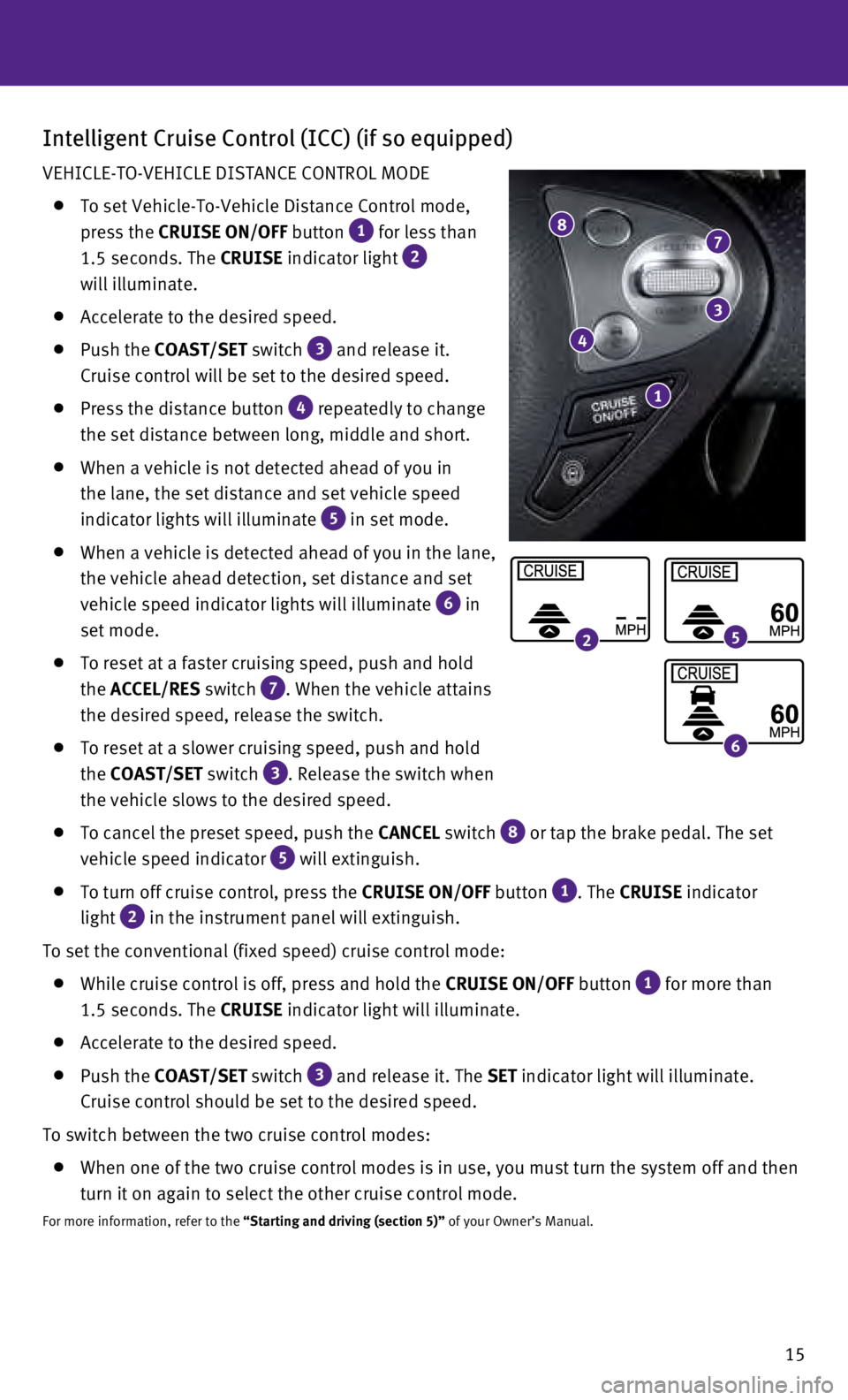
15
Intelligent Cruise Control (ICC) (if so equipped)
VEHICLE-TO-VEHICLE DISTANCE CONTROL MODE
To set Vehicle-To-Vehicle Distance Control mode,
press the CRUISE ON/OFF button
1 for less than
1.5 seconds. The CRUISE indicator light
2
will illuminate.
Accelerate to the desired speed.
Push the COAST/SET switch 3 and release it.
Cruise control will be set to the desired speed.
Press the distance button 4 repeatedly to change
the set distance between long, middle and short.
When a vehicle is not detected ahead of you in
the lane, the set distance and set vehicle speed
indicator lights will illuminate
5 in set mode.
When a vehicle is detected ahead of you in the lane,
the vehicle ahead detection, set distance and set
vehicle speed indicator lights will illuminate
6 in
set mode.
To reset at a faster cruising speed, push and hold
the ACCEL/RES switch
7. When the vehicle attains
the desired speed, release the switch.
To reset at a slower cruising speed, push and hold
the COAST/SET switch
3. Release the switch when
the vehicle slows to the desired speed.
To cancel the preset speed, push the CANCEL switch 8 or tap the brake pedal. The set
vehicle speed indicator 5 will extinguish.
To turn off cruise control, press the
CRUISE ON/OFF button 1.
The CRUISE indicator
light
2 in the instrument panel will extinguish.
To set the conventional (fixed speed) cruise control mode:
While cruise control is off, press and hold the CRUISE ON/OFF button 1 for more than
1.5 seconds. The CRUISE indicator light will illuminate.
Accelerate to the desired speed.
Push the COAST/SET switch 3 and release it. The SET indicator light will illuminate.
Cruise control should be set to the desired speed.
To switch between the two cruise control modes:
When one of the two cruise control modes is in use, you must turn the sy\
stem off and then
turn it on again to select the other cruise control mode.
For more information, refer to the “Starting and driving (section 5)” of your Owner’s Manual.
87
3
4
1
25
6
Page 18 of 32
16
Power Outlets
The power outlets are used for powering electrical
accessories such as cellular phones. They are
rated at 12V, 120W (10A) maximum.
Power outlets are located on the instrument panel
1,
inside the center console 2,
on the rear of the
front console
3 and in the cargo area 4.
To use a power outlet, open the cap.
For more information, refer to the “Starting and driving (section 5)” of your
Owner’s Manual.
1
2
3
4
first drive features
Page 19 of 32
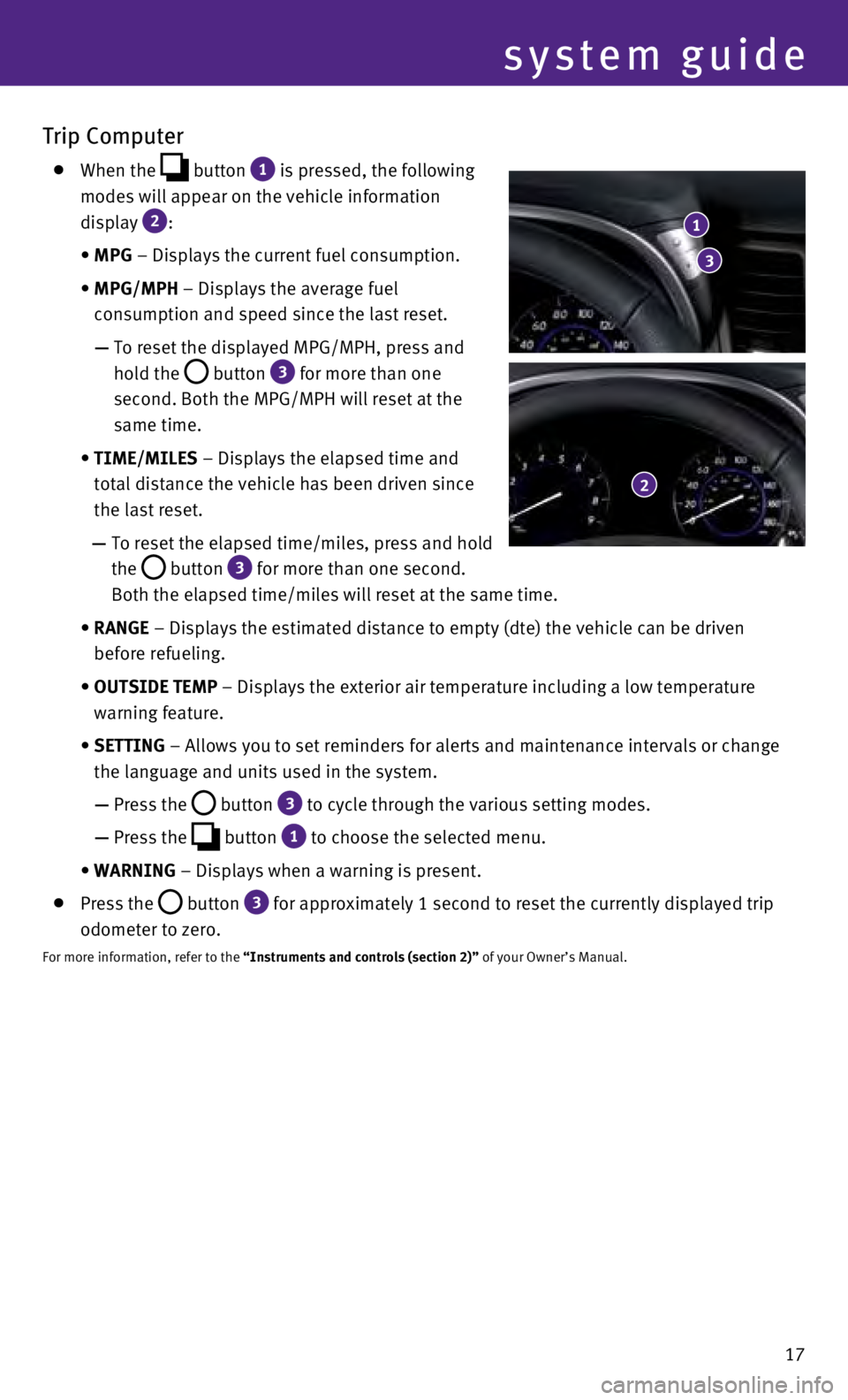
17
system guide
Trip Computer
When the button 1 is pressed, the following
modes will appear on the vehicle information
display
2:
•
MPG
– Displays the current fuel consumption.
•
MPG/MPH
– Displays the average fuel
consumption and speed since the last reset.
—
To reset the displayed MPG/MPH, press and
hold the
button 3 for more than one
second. Both the MPG/MPH will reset at the
same time.
•
TIME/MILES
– Displays the elapsed time and
total distance the vehicle has been driven since
the last reset.
—
To reset the elapsed time/miles, press and hold
the
button 3 for more than one second.
Both the elapsed time/miles will reset at the same time.
•
RANGE – Displays the estimated distance to empty (dte) the vehicle can b\
e driven
before refueling.
•
OUTSIDE TEMP
– Displays the exterior air temperature including a low temperature
warning feature.
•
SETTING – Allows you to set reminders for alerts and maintenance intervals o\
r change
the language and units used in the system.
—
Press the
button 3 to cycle through the various setting modes.
—
Press the
button 1 to choose the selected menu.
•
WARNING – Displays when a warning is present.
Press the button 3 for approximately 1 second to reset the currently displayed trip
odometer to zero.
For more information, refer to the “Instruments and controls (section 2)” of your Owner’s Manual.
1
3
2
Page 20 of 32
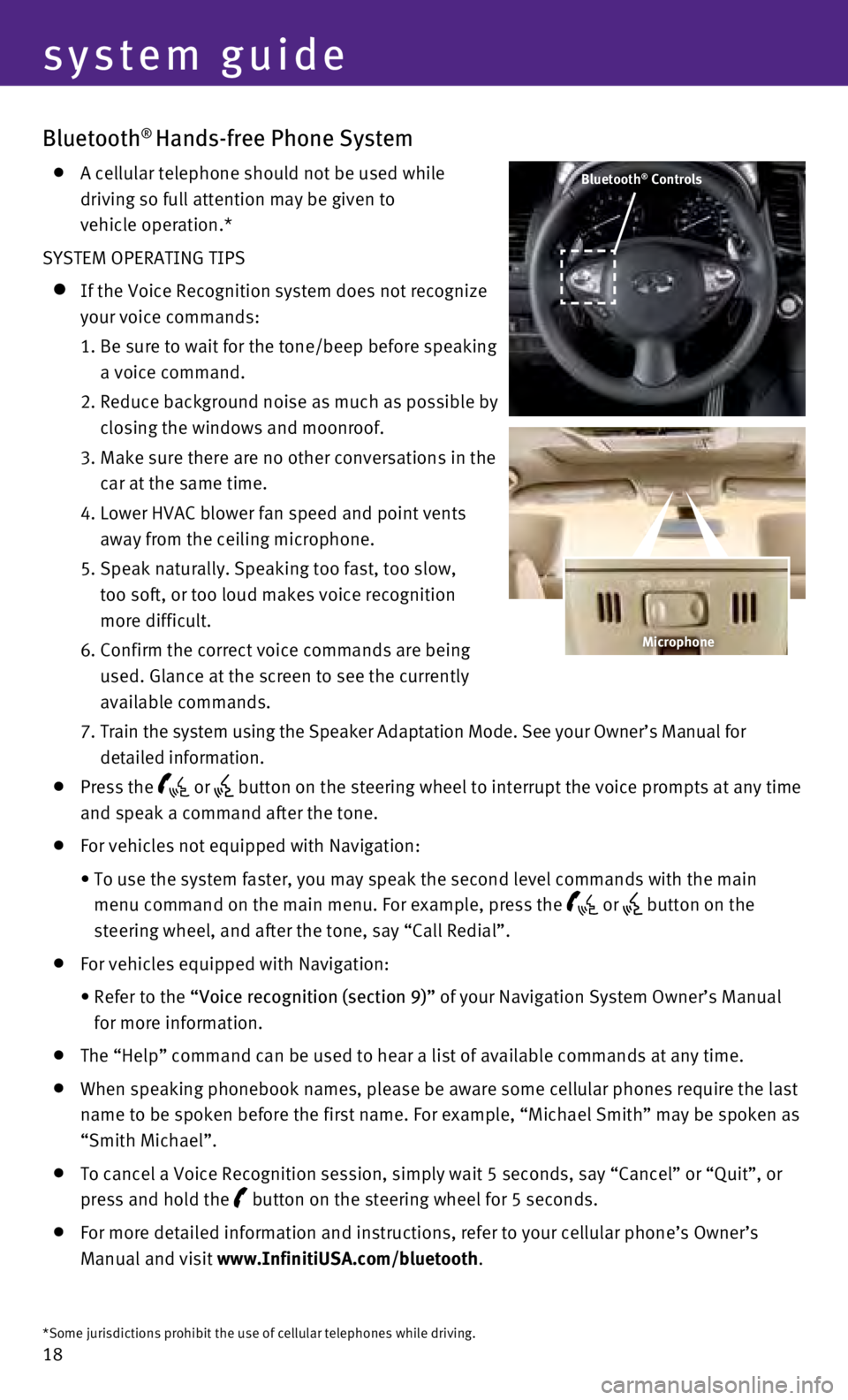
18
Bluetooth® Hands-free Phone System
A cellular telephone should not be used while
driving so full attention may be given to
vehicle operation.*
SYSTEM OPERATING TIPS
If the Voice Recognition system does not recognize
your voice commands:
1.
Be sure to wait for the tone/beep before speaking
a voice command.
2.
Reduce background noise as much as possible by
closing the windows and moonroof.
3.
Make sure there are no other conversations in the
car at the same time.
4.
Lower HVAC blower fan speed and point vents
away from the ceiling microphone.
5.
Speak naturally. Speaking too fast, too slow,
too soft, or too loud makes voice recognition
more difficult.
6.
Confirm the correct voice commands are being
used. Glance at the screen to see the currently
available commands.
7
.
Train the system using the Speaker Adaptation Mode. See your Owner’s \
Manual for
detailed information.
Press the or button on the steering wheel to interrupt the voice prompts at any time \
and speak a command after the tone.
For vehicles not equipped with Navigation:
•
To use the system faster, you may speak the second level commands with t\
he main
menu command on the main menu. For example, press the
or button on the
steering wheel, and after the tone, say “Call Redial”.
For vehicles equipped with Navigation:
•
Refer to the
“Voice recognition (section 9)” of your Navigation System Owner’s Manual
for more information.
The “Help” command can be used to hear a list of available command\
s at any time.
When speaking phonebook names, please be aware some cellular phones requ\
ire the last
name to be spoken before the first name. For example, “Michael Smith”\
may be spoken as
“Smith Michael”.
To cancel a Voice Recognition session, simply wait 5 seconds, say “Ca\
ncel” or “Quit”, or
press and hold the
button on the steering wheel for 5 seconds.
For more detailed information and instructions, refer to your cellular p\
hone’s Owner’s
Manual and visit www.InfinitiUSA.com/bluetooth.
Bluetooth® Controls
*Some jurisdictions prohibit the use of cellular telephones while drivin\
g.
Microphone
system guide
Page 21 of 32
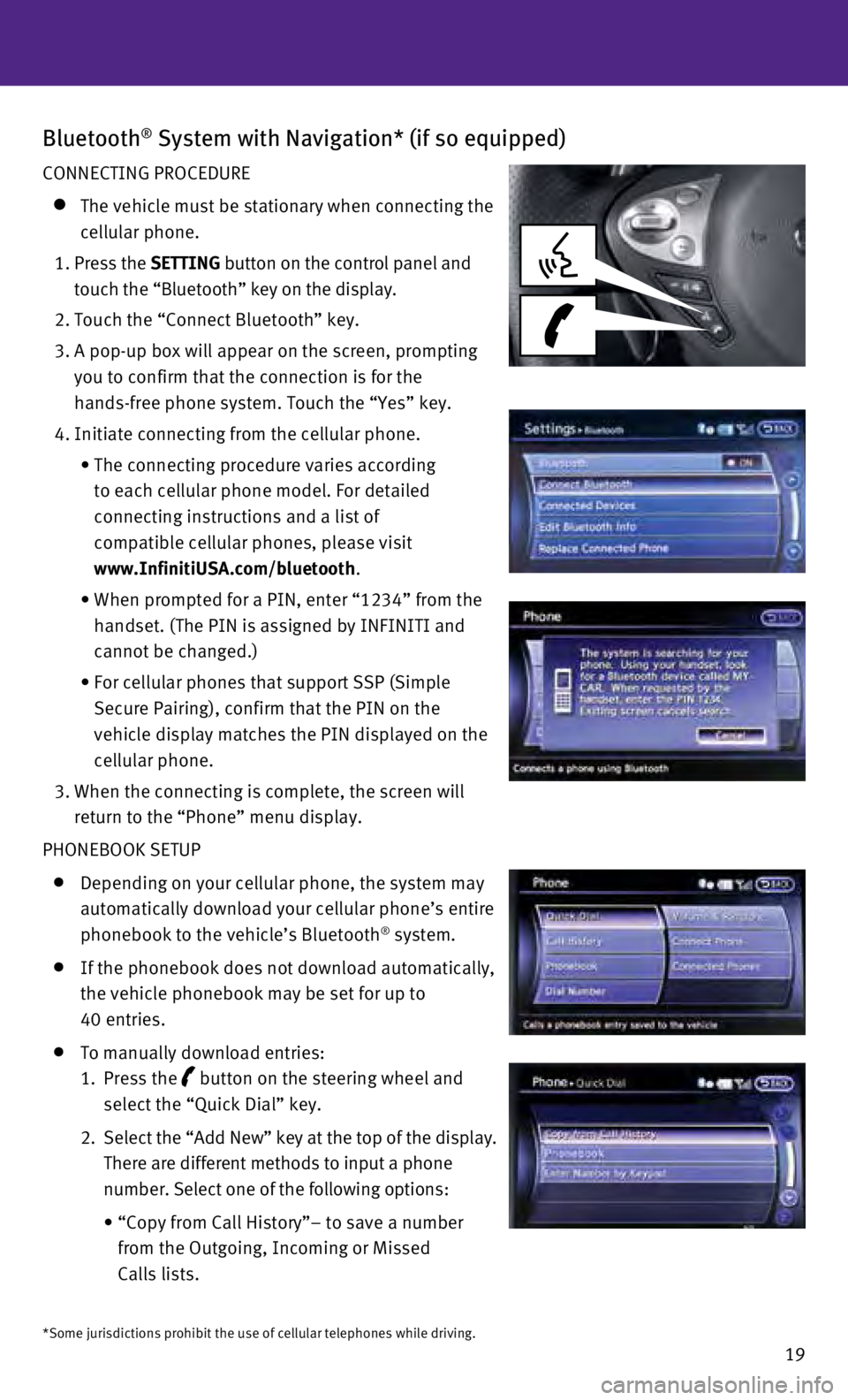
19
Bluetooth® System with Navigation* (if so equipped)
CONNECTING PROCEDURE
The vehicle must be stationary when connecting the
cellular phone.
1
.
Press the SETTING button on the control panel and
touch the “Bluetooth” key on the display.
2. Touch the “Connect Bluetooth” key.
3.
A pop-up box will appear on the screen, prompting
you to confirm that the connection is for the
hands-free phone system. Touch the “Yes” key.
4. Initiate connecting from the cellular phone.
•
The connecting procedure varies according
to each cellular phone model. For detailed
connecting instructions and a list of
compatible cellular phones, please visit
www.InfinitiUSA.com/bluetooth
.
•
When prompted for a PIN, enter “1234” from the
handset. (The PIN is assigned by INFINITI and
cannot be changed.)
•
For cellular phones that support SSP (Simple
Secure Pairing), confirm that the PIN on the
vehicle display matches the PIN displayed on the
cellular phone.
3.
When the connecting is complete, the screen will
return to the “Phone” menu display.
PHONEBOOK SETUP
Depending on your cellular phone, the system may
automatically download your cellular phone’s entire
phonebook to the vehicle’s Bluetooth
® system.
If the phonebook does not download automatically,
the vehicle phonebook may be set for up to
40 entries.
To manually download entries:
1. Press the
button on the steering wheel and
select the “Quick Dial” key.
2
.
Select the “Add New” key at the top of the display.
There are different methods to input a phone
number. Select one of the following options:
•
“Copy from Call History”– to save a number
from the Outgoing, Incoming or Missed
Calls lists.
*Some jurisdictions prohibit the use of cellular telephones while drivin\
g.
Page 22 of 32
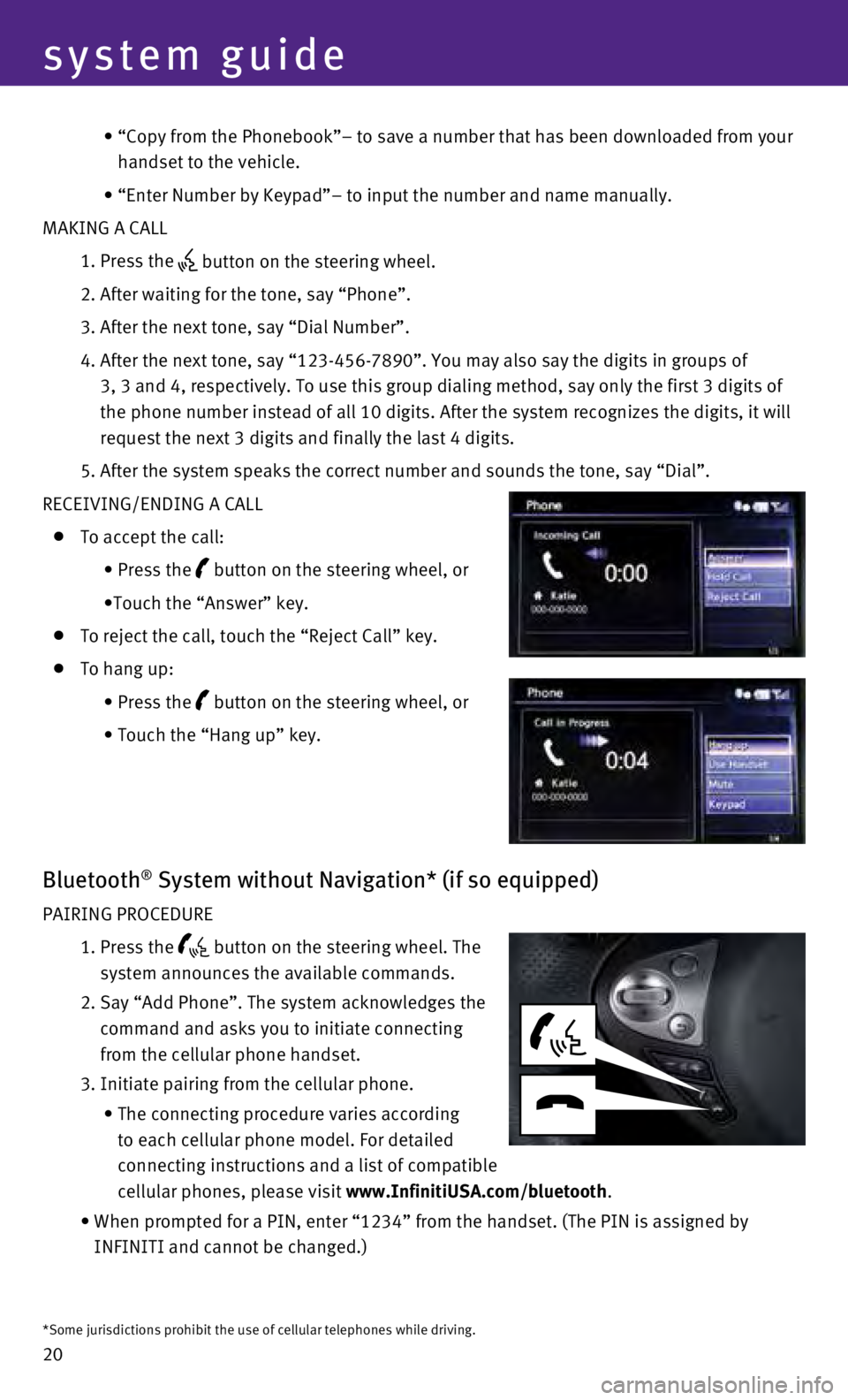
20
•
“Copy from the Phonebook”– to save a number that has been downl\
oaded from your
handset to the vehicle.
•
“Enter Number by Keypad”– to input the number and name manually\
.
MAKING A CALL
1. Press the
button on the steering wheel.
2. After waiting for the tone, say “Phone”.
3. After the next tone, say “Dial Number”.
4.
After the next tone, say “123-456-7890”. You may also say the digi\
ts in groups of
3, 3 and 4, respectively. To use this group dialing method, say only the\
first 3 digits of
the phone number instead of all 10 digits. After the system recognizes t\
he digits, it will
request the next 3 digits and finally the last 4 digits.
5.
After the system speaks the correct number and sounds the tone, say “\
Dial”.
RECEIVING/ENDING A CALL
To accept the call:
•
Press the button on the steering wheel, or
•Touch the “Answer” key.
To reject the call, touch the “Reject Call” key.
To hang up:
•
Press the button on the steering wheel, or
•
Touch the “Hang up” key.
Bluetooth® System without Navigation* (if so equipped)
PAIRING PROCEDURE
1.
Press the button on the steering wheel. The
system announces the available commands.
2.
Say “Add Phone”. The system acknowledges the
command and asks you to initiate connecting
from the cellular phone handset.
3.
Initiate pairing from the cellular phone.
•
The connecting procedure varies according
to each cellular phone model. For detailed
connecting instructions and a list of compatible
cellular phones, please visit
www.InfinitiUSA.com/bluetooth.
•
When prompted for a PIN, enter “1234” from the handset. (The PIN \
is assigned by
INFINITI and cannot be changed.)
*Some jurisdictions prohibit the use of cellular telephones while drivin\
g.
system guide
Page 23 of 32
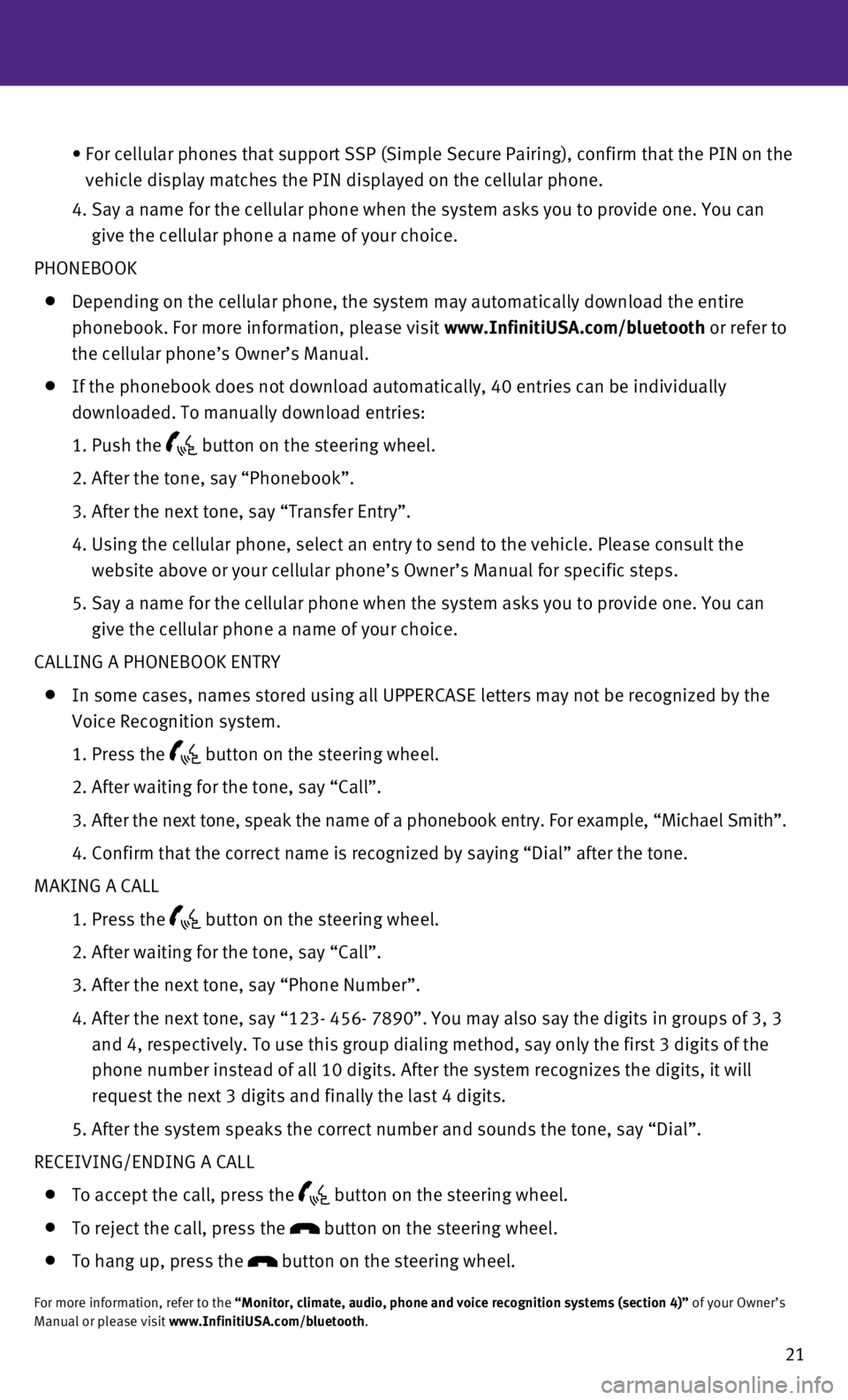
21
•
For cellular phones that support SSP (Simple Secure Pairing), confirm \
that the PIN on the
vehicle display matches the PIN displayed on the cellular phone.
4.
Say a name for the cellular phone when the system asks you to provide on\
e. You can
give the cellular phone a name of your choice.
PHONEBOOK
Depending on the cellular phone, the system may automatically download t\
he entire
phonebook. For more information, please visit www.InfinitiUSA.com/bluetooth or refer to
the cellular phone’s Owner’s Manual.
If the phonebook does not download automatically, 40 entries can be indi\
vidually
downloaded. To manually download entries:
1. Push the button on the steering wheel.
2. After the tone, say “Phonebook”.
3. After the next tone, say “Transfer Entry”.
4.
Using the cellular phone, select an entry to send to the vehicle. Please\
consult the
website above or your cellular phone’s Owner’s Manual for specific\
steps.
5.
Say a name for the cellular phone when the system asks you to provide on\
e. You can
give the cellular phone a name of your choice.
CALLING A PHONEBOOK ENTRY
In some cases, names stored using all UPPERCASE letters may not be recog\
nized by the
Voice Recognition system.
1. Press the button on the steering wheel.
2. After waiting for the tone, say “Call”.
3
. After the next tone, speak the name of a phonebook entry. For example, “\
Michael Smith”.
4. Confirm that the correct name is recognized by saying “Dial” af\
ter the tone.
MAKING A CALL
1. Press the button on the steering wheel.
2. After waiting for the tone, say “Call”.
3. After the next tone, say “Phone Number”.
4.
After the next tone, say “123- 456- 7890”. You may also say the di\
gits in groups of 3, 3
and 4, respectively. To use this group dialing method, say only the firs\
t 3 digits of the
phone number instead of all 10 digits. After the system recognizes the d\
igits, it will
request the next 3 digits and finally the last 4 digits.
5. After the system speaks the correct number and sounds the tone, say “\
Dial”.
RECEIVING/ENDING A CALL
To accept the call, press the button on the steering wheel.
To reject the call, press the button on the steering wheel.
To hang up, press the button on the steering wheel.
For more information, refer to the “Monitor, climate, audio, phone and voice recognition systems (secti\
on 4)” of your Owner’s
Manual or please visit www.InfinitiUSA.com/bluetooth.
Page 24 of 32
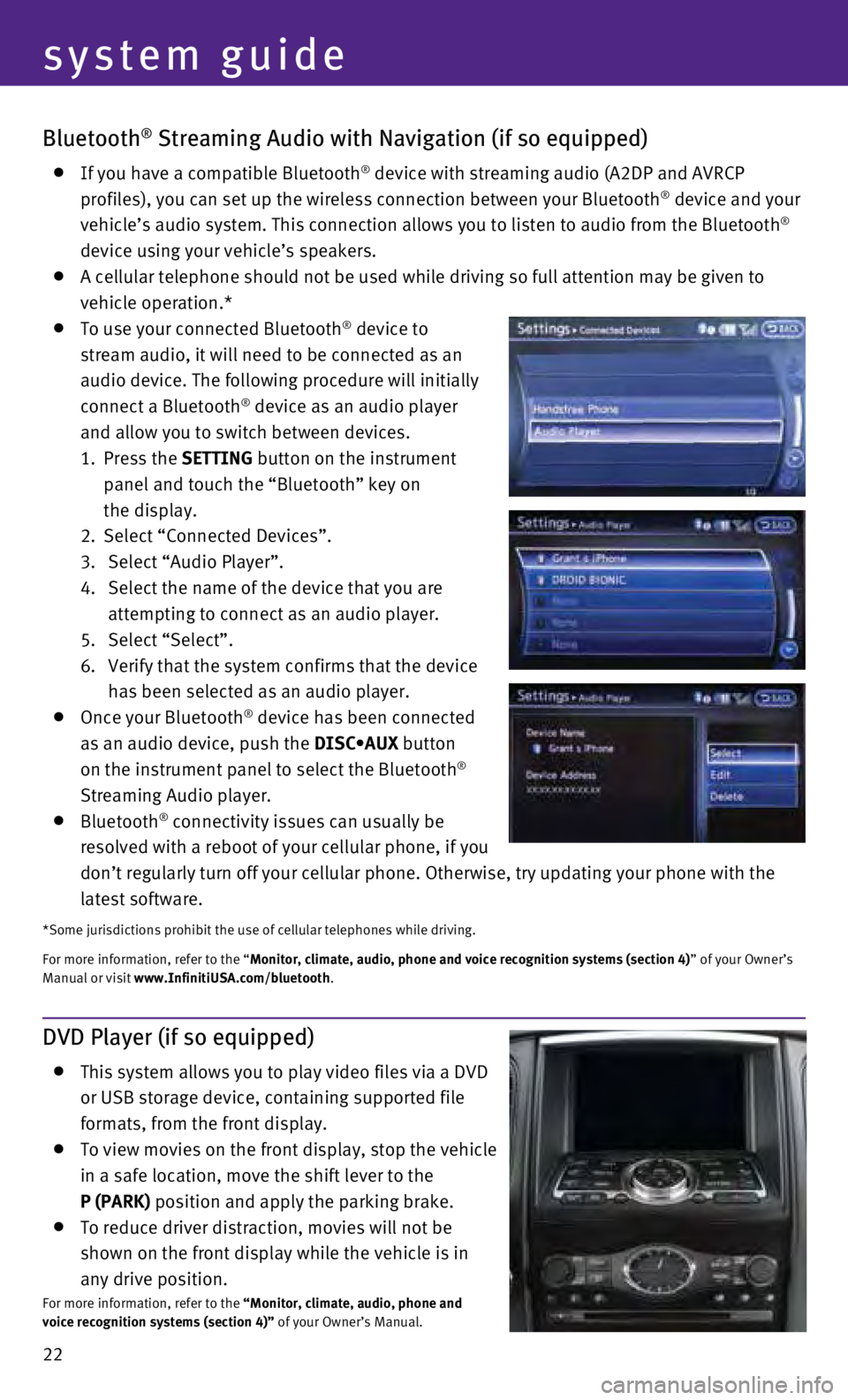
22
Bluetooth® Streaming Audio with Navigation (if so equipped)
If you have a compatible Bluetooth® device with streaming audio (A2DP and AVRCP
profiles), you can set up the wireless connection between your Bluetoot\
h® device and your
vehicle’s audio system. This connection allows you to listen to audio\
from the Bluetooth®
device using your vehicle’s speakers.
A cellular telephone should not be used while driving so full attention \
may be given to
vehicle operation.*
To use your connected Bluetooth® device to
stream audio, it will need to be connected as an
audio device. The following procedure will initially
connect a Bluetooth
® device as an audio player
and allow you to switch between devices.
1.
Press the SETTING button on the instrument
panel and touch the “Bluetooth” key on
the display.
2.
Select “Connected Devices”.
3.
Select “Audio Player”.
4.
Select the name of the device that you are
attempting to connect as an audio player.
5.
Select “Select”.
6.
Verify that the system confirms that the device
has been selected as an audio player.
Once your Bluetooth® device has been connected
as an audio device, push the DISC•AUX button
on the instrument panel to select the Bluetooth
®
Streaming Audio player.
Bluetooth® connectivity issues can usually be
resolved with a reboot of your cellular phone, if you
don’t regularly turn off your cellular phone. Otherwise, try updating\
your phone with the
latest software.
*Some jurisdictions prohibit the use of cellular telephones while drivin\
g.
For more information, refer to the “Monitor, climate, audio, phone and voice recognition systems (section 4\
) ” of your Owner’s
Manual or visit www.InfinitiUSA.com/bluetooth.
system guide
DVD Player (if so equipped)
This system allows you to play video files via a DVD
or USB storage device, containing supported file
formats, from the front display.
To view movies on the front display, stop the vehicle
in a safe location, move the shift lever to the
P (PARK) position and apply the parking brake.
To reduce driver distraction, movies will not be
shown on the front display while the vehicle is in
any drive position.
For more information, refer to the “Monitor, climate, audio, phone and
voice recognition systems (section 4)” of your Owner’s Manual.