2017 INFINITI QX70 destination settings
[x] Cancel search: destination settingsPage 143 of 268
![INFINITI QX70 2017 Navigation Manual 3. Highlight [Address Book] and push<ENTER>.
4. Highlight [Delete Stored Items] andpush <ENTER>.
5. Highlight the preferred item for deletion
and push <ENTER>
Items that can be deleted
.[Delete Home L INFINITI QX70 2017 Navigation Manual 3. Highlight [Address Book] and push<ENTER>.
4. Highlight [Delete Stored Items] andpush <ENTER>.
5. Highlight the preferred item for deletion
and push <ENTER>
Items that can be deleted
.[Delete Home L](/manual-img/42/35071/w960_35071-142.png)
3. Highlight [Address Book] and push
4. Highlight [Delete Stored Items] andpush
5. Highlight the preferred item for deletion
and push
Items that can be deleted
.[Delete Home Location]: Deletes the home location.
.[Delete Address Book]:Deletes all stored locations.
.[Delete Stored Routes]:Deletes all stored routes.
.[Delete Current Tracking]:Deletes the current tracked route.
.[Delete Stored Tracking]:Deletes all stored tracked routes.
.[Delete Avoid Areas]:Deletes all stored Avoid Areas.
.[Delete Stored Voicetags]:Deletes all stored Voicetags.
.[Delete Connected Search History] (ifso equipped):
Delete all search history of Con-
nected Search.
.[Delete Previous Destinations]:
Deletes all or one of the previous
destinations.
.[Delete Previous Start Point]:Deletes all previous start points.
.[Delete Learned Route]:Deletes all system learned routes.
6. A confirmation message is displayed. Confirm the contents of the message,
highlight [Yes] and push
stored items are deleted from the
Address Book.
INFO:
[Delete Connected Search History] is the feature
of Infiniti ConnectionTM. A subscription is
necessary to receive Infiniti Connection services.
Other settings
All stored addresses can also be deleted
using the following procedure.
6. Storing location/route
6-21
Page 147 of 268
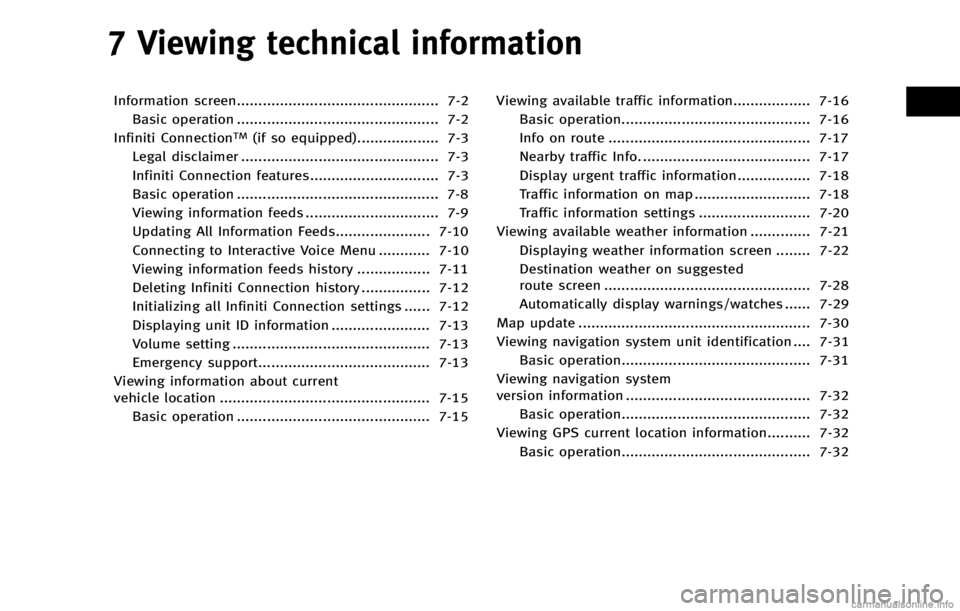
7 Viewing technical information
Information screen............................................... 7-2Basic operation ............................................... 7-2
Infiniti Connection
TM(if so equipped)................... 7-3
Legal disclaimer .............................................. 7-3
Infiniti Connection features.............................. 7-3
Basic operation ............................................... 7-8
Viewing information feeds ............................... 7-9
Updating All Information Feeds...................... 7-10
Connecting to Interactive Voice Menu ............ 7-10
Viewing information feeds history ................. 7-11
Deleting Infiniti Connection history ................ 7-12
Initializing all Infiniti Connection settings ...... 7-12
Displaying unit ID information ....................... 7-13
Volume setting .............................................. 7-13
Emergency support........................................ 7-13
Viewing information about current
vehicle location ................................................. 7-15 Basic operation ............................................. 7-15 Viewing available traffic information.................. 7-16
Basic operation............................................ 7-16
Info on route ............................................... 7-17
Nearby traffic Info. ....................................... 7-17
Display urgent traffic information................. 7-18
Traffic information on map ........................... 7-18
Traffic information settings .......................... 7-20
Viewing available weather information .............. 7-21 Displaying weather information screen ........ 7-22
Destination weather on suggested
route screen ................................................ 7-28
Automatically display warnings/watches ...... 7-29
Map update ...................................................... 7-30
Viewing navigation system unit identification .... 7-31 Basic operation............................................ 7-31
Viewing navigation system
version information ........................................... 7-32 Basic operation............................................ 7-32
Viewing GPS current location information.......... 7-32
Basic operation............................................ 7-32
Page 184 of 268
![INFINITI QX70 2017 Navigation Manual 8. Other settings
8-6
“Changing map view”(page 3-11)
. [Map Icons]:
Set the map icons to display on the
map.
“Displaying map icons”
(page 3-18)
. [Guidance Settings]:
Set the various functions INFINITI QX70 2017 Navigation Manual 8. Other settings
8-6
“Changing map view”(page 3-11)
. [Map Icons]:
Set the map icons to display on the
map.
“Displaying map icons”
(page 3-18)
. [Guidance Settings]:
Set the various functions](/manual-img/42/35071/w960_35071-183.png)
8. Other settings
8-6
“Changing map view”(page 3-11)
. [Map Icons]:
Set the map icons to display on the
map.
“Displaying map icons”
(page 3-18)
. [Guidance Settings]:
Set the various functions for the route
guidance.
“Guidance settings” (page 5-21)
. [Route Settings]:
Change the routing preferences.
“Detailed route settings”
(page 5-26)
. [Traffic Info Settings]:
Set the various functions of the Nav-
Traffic information system.
“Traffic information settings”
(page 7-20)
. [Weather Info Setting]:
Set the functions of the NavWeatherXM
information system.
“Weather information settings”
(page 7-29)
. [Speed Limit Info]:
Display speed limit information.
“Speed limit indication on map”
(page 8-6)
. [Others]:
Display other setting items.
“Other navigation settings”
(page 8-7)
. [Delete Stored Information]:
Delete stored locations and the home
setting in the Address Book.
“Delete stored items” (page 8-10)
. [Delete Connected Search History] (if so
equipped):
Delete all connected search histories.
“Delete stored items” (page 8-10)
. [Delete All Previous Destinations]:
Delete all previous destinations.
“Delete stored items” (page 8-10)
. [Delete Previous Starting Point]:
Delete all previous starting points.
“Delete stored items” (page 8-10)
. [Reset All Navigation Settings to De-
fault]:
Reset all of the settings to default.
“Reset all navigation settings to
default” (page 8-10)
SPEED LIMIT INDICATION ON MAP
Turn the [Speed Limit Info] display on or
off. The indicator light illuminates when the
speed limit display function is set to on.
1. Highlight [Speed Limit Info] and push
2. Highlight [Speed Limit Indication onMap] to toggle the function between on
and off. The indicator light illuminates
when the speed limit display function is
set to on.
Page 186 of 268

8. Other settings
8-8
4. On the bottom of the map screen, theoperating status of an audio/visual
function is displayed at all times.
Customizing Nearby Places
The categories can be customized for
searching places of interest nearby.
The modified list of places of interest can
be used for searching for a location using
[Places].
“Searching for destinations”
(page 2-21)
1. Highlight [Others] and push
2. Highlight [Customize Nearby Places] and push
3. Highlight the preferred item and push
displayed.
4. Highlight a main category and push
played. Highlight [Category Search] and
push
can also be input directly.
5. Highlight a sub category and push
ified.
6. Push
Page 188 of 268

8. Other settings
8-10
3. Adjust the position of the vehicle icon.After adjusting the position of the
vehicle icon, push
4. Adjust the direction of the vehicle icon.
After adjusting the direction of the
vehicle icon, push
5. A message is displayed, and the
adjusted vehicle location is stored.
DELETE STORED ITEMS
Delete stored item from setting screen.
Basic Operation
1. Highlight [Navigation] and push
2. Highlight the preferred item that you want to delete and push
. [Deletes Stored Information]:
Delete the stored location and home.
. [Deletes Connected Search History] (if
so equipped):
Delete the Infiniti Connection
TMsearch
history.
. [Delete All Previous Destinations]:
Delete all previous destinations.
. [Delete Previous Start Point]:
Delete all previous start point.
RESET ALL NAVIGATION SETTINGS
TO DEFAULT
This restores various settings (display,
volume level, etc.) to the default settings.
INFO:
The memory contents, such as the stored
locations, will not be deleted.
Page 203 of 268

.Information Commands
.Audio Commands
.Help Commands
6. To confirm the list, scroll the screenusing the INFINITI controller.
7. Push
screen.
CONFIRMING HOW TO USE VOICE
COMMANDS
It is possible to confirm how to use voice
commands by accessing a simplified User
Guide, which contains basic instructions
and tutorials for several voice commands.
Basic operation
1. Push
2. Highlight [Others] and push
3. Highlight [Voice Recognition] and push
4. Highlight [User Guide] and push
5. Highlight the preferred item and push
Available items . [Getting Started]:
Describes the basics of how to operate
the voice recognition system.
. [Let’s Practice]:
Mode for practice following the system
voice. .
[Using the Address Book]:
Tutorial for setting a destination by the
Address Book.
. [Finding a Street Address]:
Tutorial for entering a destination by
street address.
. [Placing Calls]:
Tutorial for marking a phone call by
voice command operation.
. [Help on Speaking]:
Displays the useful tips of speaking for
correct command recognition by the
system.
. [Voice Recognition Settings]:
Describes the available voice recogni-
tion settings.
. [Adapting the System to Your Voice]:
Tutorial adapting the system to the
user’s voice.
Getting Started
Before using the voice recognition system
for the first time, it is possible to confirm
how to use commands by viewing the
Getting Started section of the User Guide.
9. Voice recognition
9-11
Page 260 of 268

Index
12-6
SETTING SCREEN
Map View page 3-13
Map Icons page 3-18
Guidance Settings page 5-27
Route Settings page 5-26
Traffic Info Settings page 7-20
Weather Info Settings page 7-29
Speed Limit Info page 8-6
Others page 8-7
Delete Stored Information page 8-10
Delete Connected Search History (if so
equipped) page 8-10
Delete All Previous Destinations page 8-10
Delete All Previous Start Point page 8-10
Reset All Navigation Settings to Default page 8-10
Page 263 of 268

Number
2D map.............................................. 3-2, 3-5
A
About map data .................................... 10-16
About route guidance................................ 5-7
Address book.......................................... 10-2
Adjusting voice guidance volume ............ 2-25
Alternate Command Mode .......................... 9-9
Automatic reroute ................................... 10-3
Automatically
display warnings/watches ....................... 7-29
Avoid area .............................................. 10-2
B
Basic operations (Troubleshooting) ......... 11-3
Basics of voice guidance ....................... 10-10
Before starting ........................ 2-27, 9-4, 9-13
Birdview
TM.............................................. 10-3
BirdviewTM(3D) map .......................... 3-3, 3-7
Building graphics ...................................... 3-3
C
Canceling route ....................................... 2-23 Canceling/reactivating route.................... 5-14
Changing Birdview
TMangle ..................... 3-16
Changing map view................................. 3-11
Changing region ....................................... 4-3
Changing scale of map ............................. 3-8
Character (letters and numbers)
input screen............................................ 2-16
Characteristics of liquid crystal display .. 10-20
Clock settings ......................................... 8-12
Command Lists (Alternate
command mode) ...................................... 9-24
Command lists (Standard mode) .............. 9-21
Confirming how to use
voice commands .............................. 9-2, 9-11
Confirming route .............................. 5-3, 5-20
Connecting to Interactive Voice Menu ...... 7-10
Control buttons and functions ................... 2-2
Control panel (Type A) ............................... 2-2
Control panel (Type B)............................... 2-3
Control Panel (Type C) ............................... 2-5
Current location map screen ................... 2-18
Current vehicle location .......................... 10-4
Customer assistance (Troubleshooting) ... 11-2
Customizing Nearby Places ....................... 8-8D
Delete destination ................................... 4-24
Delete stored items ................................. 8-10
Deleting all stored items ......................... 6-20
Deleting individual item on map ............. 6-20
Deleting Infiniti Connection history ......... 7-12
Deleting stored item ............................... 6-19
Deleting stored item individually ............. 6-19
Destination screen .................................... 4-2
Destination weather on suggested
route screen ........................................... 7-28
Detailed Map Coverage Areas (MCA) for
navigation system ................................... 10-7
Detour .................................................... 10-3
Directions provided and distances to
guide points ......................................... 10-10
Display adjustment ................................... 8-3
Display of current vehicle location .......... 10-4
Display settings ........................................ 8-3
Display urgent traffic information ............ 7-18
Displaying current vehicle location ............ 3-4
Displaying how to operate voice
recognition system..................................... 9-9
Displaying map icons .............................. 3-18
Displaying small turn arrow on map ....... 5-29
Displaying unit ID information ................. 7-13
Index
12-9