2017 INFINITI QX60 HYBRID light
[x] Cancel search: lightPage 328 of 655

●“Use Keypad” key (DVD only)
Select the “Keypad” key and push the EN-
TER button to open the number entry
screen. Enter the number you want to search
for and select the “OK” key with the remote
controller. The selected Title/Chapter will be
played.
● “Audio” key (DVD, USB (DivX) only)
Select a preferred language for the audio
output.
● “Subtitle” key (DVD, USB (DivX) only)
Choose the preferred subtitle language set-
ting.
● “Angle” key (DVD only)
If the DVD contains data of different angles,
the angle of the image can be changed.
● “File Browser” key (USB only)
The data contained in the USB can be
browsed. The tracks are automatically cat-
egorized by playlists, songs, artists, com-
posers, genres, etc.
● “Play Mode” key (USB only)
Select a preferred play mode from the “Nor-
mal” key/”Repeat” key/”Shuffle” key.
● “Aspect Ratio” key
Aspect can be selected from Normal, Wide,
Cinema and Full. ●
“Select No.” key (DVD (Video-CD) only)
Select a section number you wish to play.
SETTINGS AND INFORMATION
Various settings for the MES such as aspect
ratio, language, etc. can be changed on the rear
displays.
Push the SET UP button on the remote controller
and select the preferred item using the Select
button and ENTER button to change the rear
display settings and to view the system informa-
tion.
Available items:
● “System Settings” key
● “Display Settings” key
● “Information” key
System settings
To change the settings of the Mobile Entertain-
ment System, push the SET UP button on the
remote controller and select the “System Set-
tings” key.
Select the preferred item and adjust the setting
using the remote controller. Available items:
● “Aspect Ratio” key
Select the image size from Normal, Wide,
Cinema and Full.
● “Language” key
The language displayed on the screen can
be changed. Select the “Manual” key and
then select a preferred language from the
list. To apply the same language that is ap-
plied to the front display, select the “Auto”
key.
The language of the rear menu screens can
be set independently from the front display.
The rear display language settings will be
applied to both the rear left and rear right
displays.
● “Operation Guide” key
When this item is turned on, an explanation
for the menu highlighted on the screen will
appear at the bottom of the screen.
● “DivX® VOD” key
DivX® VOD license information can be
viewed.
Display settings
To change the rear display settings, push the SET
UP button on the remote controller and select the
“Display Settings” key.
Monitor, climate, audio, phone and voice recognition systems4-111
Page 332 of 655
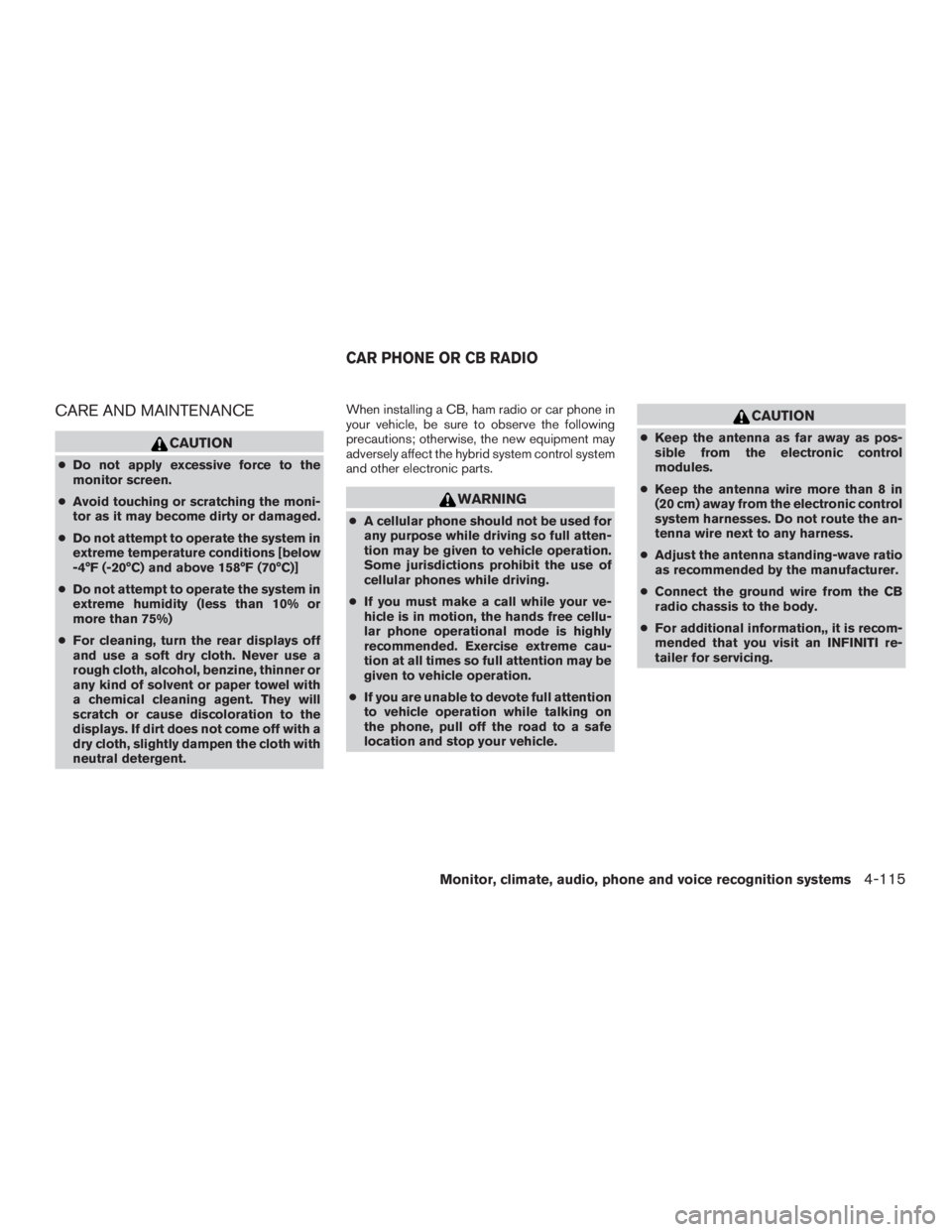
CARE AND MAINTENANCE
CAUTION
●Do not apply excessive force to the
monitor screen.
● Avoid touching or scratching the moni-
tor as it may become dirty or damaged.
● Do not attempt to operate the system in
extreme temperature conditions [below
-4°F (-20°C) and above 158°F (70°C)]
● Do not attempt to operate the system in
extreme humidity (less than 10% or
more than 75%)
● For cleaning, turn the rear displays off
and use a soft dry cloth. Never use a
rough cloth, alcohol, benzine, thinner or
any kind of solvent or paper towel with
a chemical cleaning agent. They will
scratch or cause discoloration to the
displays. If dirt does not come off with a
dry cloth, slightly dampen the cloth with
neutral detergent. When installing a CB, ham radio or car phone in
your vehicle, be sure to observe the following
precautions; otherwise, the new equipment may
adversely affect the hybrid system control system
and other electronic parts.
WARNING
●
A cellular phone should not be used for
any purpose while driving so full atten-
tion may be given to vehicle operation.
Some jurisdictions prohibit the use of
cellular phones while driving.
● If you must make a call while your ve-
hicle is in motion, the hands free cellu-
lar phone operational mode is highly
recommended. Exercise extreme cau-
tion at all times so full attention may be
given to vehicle operation.
● If you are unable to devote full attention
to vehicle operation while talking on
the phone, pull off the road to a safe
location and stop your vehicle.
CAUTION
● Keep the antenna as far away as pos-
sible from the electronic control
modules.
● Keep the antenna wire more than 8 in
(20 cm) away from the electronic control
system harnesses. Do not route the an-
tenna wire next to any harness.
● Adjust the antenna standing-wave ratio
as recommended by the manufacturer.
● Connect the ground wire from the CB
radio chassis to the body.
● For additional information,, it is recom-
mended that you visit an INFINITI re-
tailer for servicing.
CAR PHONE OR CB RADIO
Monitor, climate, audio, phone and voice recognition systems4-115
Page 356 of 655

Notes on linking smartphone app to
vehicle
NOTE:● The configuration setting for each ap-
plication within the Infiniti InTouch
TM
App must be set to ON in order for the
application to be accessible through
the in-vehicle interface.
● Some applications may not run unless
they are installed on a smartphone.
● The set of applications shown on the
in-vehicle display is determined by the
user ID information registered in the
Infiniti InTouch
TMApp of the connected
smartphone.
● When using each application, it is as-
sumed that the user has already
agreed to the user policy of each appli-
cation in advance. Accuracy of informa-
tion that is obtained using an applica-
tion is not guaranteed.
● Even when Mobile Apps are updated,
regular Apps used in a smartphone
may not always be synchronized.
Using smartphone applications
1. Connect a smartphone to the vehicle.
2. Push the APPS button and touch the “App
Garage” key.
3. Touch an application to display information.
INFO:
● The screen shown on the display may not be
identical with the screen displayed on the
smartphone.
● Mobile Apps are not usable if a smartphone
is not connected to the vehicle.
Trademarks
“Made for iPod” and “Made for iPhone” mean that
an electronic accessory has been designed to
connect specifically to iPod® or iPhone®, re-
spectively, and has been certified by the devel-
oper to meet Apple performance standards.
Apple is not responsible for the operation of this
device or its compliance with safety and regula-
tory standards. Please note that the use of this
accessory with iPod® or iPhone® may affect
wireless performance. Apple, the Apple logo, iPhone®, iPod®, iPod
classic®, iPod nano®, and iPod touch® are
trademarks of Apple Inc., registered in the U.S.
and other countries. Lightning is a trademark of
Apple Inc. App Store is a service mark of Apple
Inc.
App Store
SM
Apple and the Apple logo are trademarks of
Apple Inc., registered in the U.S. and other coun-
tries. App Store is a service mark of Apple Inc.
Google Play™
Google Play is a trademark of Google Inc.
Google
© 2012 Google Inc. All rights reserved. Google
Calendar™ calendaring application is a trade-
mark of Google Inc.
Monitor, climate, audio, phone and voice recognition systems4-139
Page 357 of 655

USING VOICE RECOGNITION
SYSTEM
Initialization
The Voice Recognition system will activate a few
seconds after the ignition switch is turned on.
Once activation is complete, you can start using
the system by pushing the
switch on the
steering wheel and speaking voice commands. If
the
switch on the steering wheel is pushed
before the activation completes, the display will
show a message to wait until the system is ready.
BEFORE STARTING
To get the best recognition performance from the
Voice Recognition system, observe the following
items.
● The interior of the vehicle should be as quiet
as possible. Close the windows to eliminate
surrounding noises (traffic noise and vibra-
tion sounds, etc.) which may prevent the
system from correctly recognizing the voice
commands.
● Wait until the tone sounds before speaking a
command.
● Speak in a natural conversational voice with-
out pausing between words.GIVING VOICE COMMANDS
1. Push theswitch located on the steer-
ing wheel.
2. A list of commands appear on the screen, and the system provides a voice menu
prompt.
When this screen is displayed, almost all of
the commands can be recognized. Available
commands for each category can be shown
on the right side of the screen. Highlight a
category listed on the left side of the screen
to find your preferred command. Selecting a category by touching the screen or
pressing the ENTER button will execute the com-
mand. After executing the category command,
only the commands related to the selected cat-
egory can be recognized.
3. After the tone sounds and the icon on the screen changes from
to,
speak a command. You can also select a
command by directly touching the screen.
The Voice Recognition system will pause opera-
tion when the center dial or slide switch is moved.
To resume operation, push the
switch on
the steering wheel.
4. Continue to follow the voice menu prompts and speak after the tone sounds until the
preferred operation is completed.
To cancel the voice command, push and hold
the
switch.
You can interrupt the voice prompt at any time by
pushing the
switch.
Operating tips
● Speak a command after the tone.
● If the command is not accepted, the system
announces, “Please say again”. Repeat the
command in a clear voice.
JVH1488X
INFINITI VOICE RECOGNITION
SYSTEM
4-140Monitor, climate, audio, phone and voice recognition systems
Page 367 of 655

VOICE RECOGNITION SETTINGS
Voice recognition functions can be set.1. Press the SETTING button.
2. Touch the “Voice Recognition” key.
3. Touch the item you want to set.
Available settings ● “Minimize Voice Feedback” key:
Set the Minimize Voice Feedback function “ON”
key (short feedback) . ● “Audio Device Setting” key
Select an audio device to be operated via voice
recognition system from the list of devices regis-
tered to the in-vehicle audio system. The device
with an indicator light illuminated can be oper-
ated with voice recognition system.
CUSTOMER ASSISTANCE
For assistance or inquiries about Infiniti
InTouchTM, or to order updated map data for the
navigation system (if so equipped) , it is recom-
mended that you contact an INFINITI retailer.
TROUBLESHOOTING GUIDE
4-150Monitor, climate, audio, phone and voice recognition systems
Page 368 of 655

SYSTEM UNIT
Display screen
SymptomPossible cause Possible solution
The screen is too dark. The cabin temperature is too low. Wait until the cabin temperature becomes moderate.
Screen brightness is set to the maximum darkness. Adjust the brightness setting of the screen. For additional information, refer to “Screen settings” in this section.
The screen is too bright. Screen brightness is set to the maximum brightness. Adjust the brightness setting of the screen. For additional
information, refer to “Screen settings” in this section.
A small black spot or a small bright spot appears on the
screen. This is a phenomenon typical to display screens.
This is not a malfunction.
A dot or stripe pattern appears on the screen. Electromagnetic waves that are generated from neon
billboards, high voltage electric power cables, ham radios
or other radio devices equipped on other vehicles may ad-
versely affect this screen. This is not a malfunction.
Image lag appears on the screen. This is a phenomenon typical to display screens. This is not a malfunction.
Image motion displayed on the screen is slow. The cabin temperature is below 32°F (0°C) . Wait until the in-cabin temperature rises to above 32°F
(0°C) .
When looking at the screen from an angle, the screen
lightens or darkens. This is a phenomenon typical to display screens.
Adjust the brightness setting of the screen. For additional
information, refer to “Screen settings” in this section.
The screen turns blue or an error message is displayed on
the display. The SD card is not inserted into the slot correctly.
If the SD card containing map data is accidentally
removed, after re-inserting the SD card containing map
data into the slot, place the ignition switch in the OFF posi-
tion and then back in the ON position again.
A system malfunction has occurred. It is recommended that you contact an INFINITI retailer for
inspection.
Monitor, climate, audio, phone and voice recognition systems4-151
Page 369 of 655

AUDIO SYSTEM
HD Radio Technology
Sound:
SymptomPossible cause Possible solution
Delay in digital audio on HD Radio broadcasts. The radio acquires an analog station first and blends to a
digital signal. This is not a malfunction.
Audio skip, stutter or echo. The radio station has not properly aligned the digital and
analog audio. Verify correct operation on another station. Report any sta-
tion with poor performance.
Volume changing up/down. The radio station has not properly aligned digital and ana-
log audio level. Verify correct operation on another station and check
www.hdradio.com for stations in the area. Report any sta-
tion with poor performance.
Sound fading in and out. The transition between analog and digital is taking place
(blending) . Verify transition performance on several stations in the
area. Report any station with poor performance.
Excessive blending (Transition between analog and digital) . The receiver is located near the edge of the digital cover- age area. Refer to www.hdradio.com to verify stations in your cover-
age area.
Digital audio not better than analog audio. Audio processing on the digital audio at a station can po-
tentially decrease the digital audio sound quality. Verify correct operation on another station. Report any sta-
tion with poor performance.
Functional:
Symptom
Possible cause Possible solution
Keep losing my local stations. The digital coverage is slightly less than the analog signal
coverage. Verify correct operation on another station. This is ex-
pected behavior.
Shadowing (urban/terrain) can cause reduced digital
coverage. Verify correct operation on another station.
Some data fields are blank. Text information is sent at the broadcaster’s discretion. Verify correct operation on another station. Report any sta-
tion issues.
Text information is truncated / appears to be more
available. The display is limited to a fixed number of characters and
more data is being sent than can be shown. This is intended behavior.
AM reception changes at night. AM stations are required by the government (FCC) to lower
their power at night. This is not a malfunction.
4-152Monitor, climate, audio, phone and voice recognition systems
Page 387 of 655

Additional information:● Since the spare tire is not equipped with the
TPMS, the TPMS does not monitor the tire
pressure of the spare tire.
● The TPMS will activate only when the vehicle
is driven at speeds above 16 mph (25 km/h).
Also, this system may not detect a sudden
drop in tire pressure (for example a flat tire
while driving) .
● The low tire pressure warning light does not
automatically turn off when the tire pressure
is adjusted. After the tire is inflated to the
recommended pressure, the vehicle must be
driven at speeds above 16 mph (25 km/h) to
activate the TPMS and turn off the low tire
pressure warning light. Use a tire pressure
gauge to check the tire pressure.
● The “Tire Pressure Low — Add Air” warning
appears in the vehicle information display
when the low tire pressure warning light is
illuminated and low tire pressure is detected.
The “Tire Pressure Low - Add Air” warning
turns off when the low tire pressure warning
light turns off.
● The “Tire Pressure Low — Add Air” warning
appears each time the ignition switch is in
the ON position as long as the low tire
pressure warning light remains illuminated. ●
The “Tire Pressure Low — Add Air” warning
does not appear if the low tire pressure
warning light illuminates to indicate a TPMS
malfunction.
● Tire pressure rises and falls depending on
the heat caused by the vehicle’s operation
and the outside temperature. Do not reduce
the tire pressure after driving because the
tire pressure rises after driving. Low outside
temperature can lower the temperature of
the air inside the tire which can cause a
lower tire inflation pressure. This may cause
the low tire pressure warning light to illumi-
nate. If the warning light illuminates, check
the tire pressure for all four tires.
● The Tire and Loading Information label (also
referred to as the vehicle placard or tire
inflation pressure label) is located in the
driver’s door opening.
● You can also check the pressure of all tires
(except the spare tire) on the vehicle infor-
mation display screen. The order of the tire
pressure figures displayed on the screen
corresponds with the actual order of the tire
position. For additional information, refer to “Low tire pres-
sure warning light” and “Tire Pressure Low —
Add Air” in the “Instruments and controls” section
and “Tire Pressure Monitoring System (TPMS)”
in the “In case of emergency” section of this
manual.
WARNING
●
Radio waves could adversely affect
electric medical equipment. Those who
use a pacemaker should contact the
electric medical equipment manufac-
turer for the possible influences before
use.
5-6Starting and driving