Page 279 of 531
![INFINITI QX30 2017 Owners Manual During a call
There are various options available during a
call. Select one of the following options dis-
played on the screen if necessary.Available items
Avail-
able
itemsAction
[Switch
Call]*Answer INFINITI QX30 2017 Owners Manual During a call
There are various options available during a
call. Select one of the following options dis-
played on the screen if necessary.Available items
Avail-
able
itemsAction
[Switch
Call]*Answer](/manual-img/42/41113/w960_41113-278.png)
During a call
There are various options available during a
call. Select one of the following options dis-
played on the screen if necessary.Available items
Avail-
able
itemsAction
[Switch
Call]*Answer another incoming call. The person
you are talking to will be placed on hold.
Push once more to speak to the person
on hold again.
[Hang
Up]This disconnects the person you are cur-
rently connected to and will connect you
to the person who is on hold.
[Mute]/
[Cancel
Mute]When muted, your voice will not be heard
by the person on the other end of the line.
[Hold
Call]**Place the call on hold.
[Enter
Digits]Using the touch tone, send digits to the
connected party for using services such
as voicemail.
[Use
Handset]Transfer the call to the cellular phone.
[End All
Calls]*Hang up all calls including the ones that
were on hold.
*: Available when multiple lines are connected.
**: Available when a single line is connected.
•To adjust the volume of the person’s voice to
be louder or quieter, push<->/<+>on the
steering wheel or turn
>on the
audio main button, while talking on the
phone.
•Touch [Mute] if you do not want your voice to
be heard by the person on the other end of
the line.
NAA1721
4-90Display screen, heater and air conditioner, and audio system
Page 281 of 531
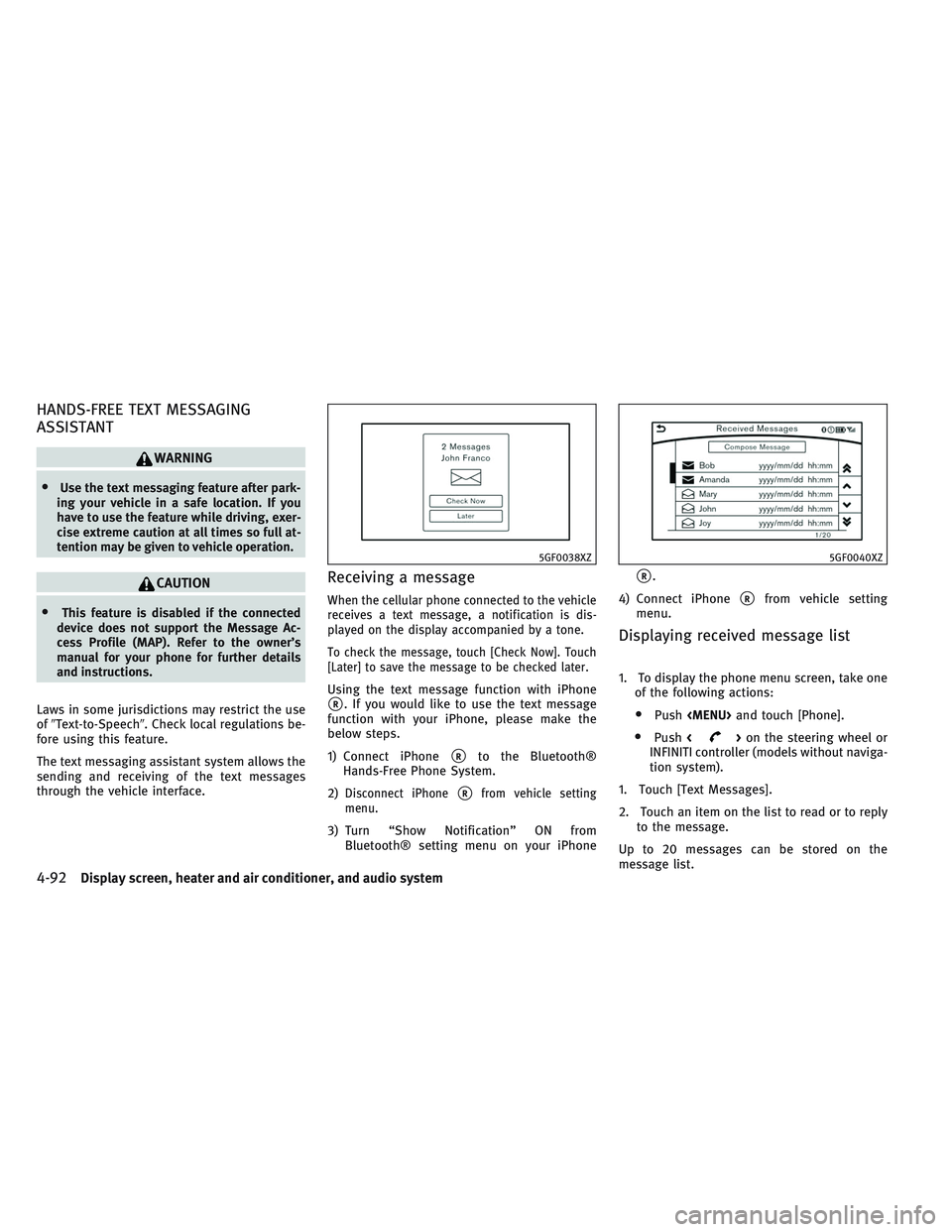
HANDS-FREE TEXT MESSAGING
ASSISTANT
WARNING
•Use the text messaging feature after park-
ing your vehicle in a safe location. If you
have to use the feature while driving, exer-
cise extreme caution at all times so full at-
tention may be given to vehicle operation.
CAUTION
•This feature is disabled if the connected
device does not support the Message Ac-
cess Profile (MAP). Refer to the owner’s
manual for your phone for further details
and instructions.
Laws in some jurisdictions may restrict the use
of�Text-to-Speech�. Check local regulations be-
fore using this feature.
The text messaging assistant system allows the
sending and receiving of the text messages
through the vehicle interface.
Receiving a message
When the cellular phone connected to the vehicle
receives a text message, a notification is dis-
played on the display accompanied by a tone.
To check the message, touch [Check Now]. Touch
[Later] to save the message to be checked later.
Using the text message function with iPhone
�R. If you would like to use the text message
function with your iPhone, please make the
below steps.
1) Connect iPhone
�Rto the Bluetooth®
Hands-Free Phone System.
2)
Disconnect iPhone�Rfrom vehicle setting
menu.
3) Turn “Show Notification” ON from
Bluetooth® setting menu on your iPhone
�R.
4) Connect iPhone
�Rfrom vehicle setting
menu.
Displaying received message list
1. To display the phone menu screen, take one
of the following actions:
•Push
Page 282 of 531
![INFINITI QX30 2017 Owners Manual Received message screen
Touching [Check Now] on the new message
notification screen or selecting a message from
the message list will show details of the re-
ceived message on the display.
Available a INFINITI QX30 2017 Owners Manual Received message screen
Touching [Check Now] on the new message
notification screen or selecting a message from
the message list will show details of the re-
ceived message on the display.
Available a](/manual-img/42/41113/w960_41113-281.png)
Received message screen
Touching [Check Now] on the new message
notification screen or selecting a message from
the message list will show details of the re-
ceived message on the display.
Available actions:
•[Next]:
Touch to read the next message.
•[Previous]:
Touch to read the previous message.
•[Reply]:
A reply template can be selected.
�Sending a text message�later in this section
•[Play]/[Stop]:
Touch [Play] to have the hands-free phone
system read out the received message.
Touch [Stop] to stop reading.
•[Add Template]:
The received text message can be added to
the template (text list).
•[Call]:
If the sender of the message is registered in
the Phonebook, touch this menu to make a
call to the sender.
•After the message is read out, a message
box will appear and an action can be se-
lected.
[Reply] Create a reply message.
�Sending a text message�later in this sec-
tion
[Next] Have the system read out the next message.
•If the sender’s name and address is regis-
tered in the Phonebook, the name of the
sender is displayed as sender information on
the screen.
Sending a text message
To display the phone menu screen, take one of
the following actions:
•Push
Page 285 of 531
Mail settings
Various settings can be changed from the Mail
Settings screen.
1. Push
Page 286 of 531
![INFINITI QX30 2017 Owners Manual Phonebook
Information in the phonebook on cellular
phones can be downloaded.
�Phone and text message settings�earlier in
this section
1. Push<MENU>and touch [Phone].
2. Touch [Phonebook] and select fr INFINITI QX30 2017 Owners Manual Phonebook
Information in the phonebook on cellular
phones can be downloaded.
�Phone and text message settings�earlier in
this section
1. Push<MENU>and touch [Phone].
2. Touch [Phonebook] and select fr](/manual-img/42/41113/w960_41113-285.png)
Phonebook
Information in the phonebook on cellular
phones can be downloaded.
�Phone and text message settings�earlier in
this section
1. Push
Page 287 of 531
BLUETOOTH® INFORMATION
Information about the connected Bluetooth®
device can be viewed.
1. Push
on the steering wheel.
2. Touch [Settings].
3. Touch [Bluetooth].
4. Touch [Vehicle Bluetooth Device Info.].
The following items are available.
Available item Action
[Device Name] The name of the connected Bluetooth® device is displayed. Touch [Device Name] to display
the keyboard input screen for editing.
[Enter PIN Code] The passkey of the connected Bluetooth® device is displayed.
Touch [Enter PIN Code] to display the keyboard input screen.
Device Address The device address of the connected Bluetooth® device is displayed.
4-98Display screen, heater and air conditioner, and audio system
Page 288 of 531
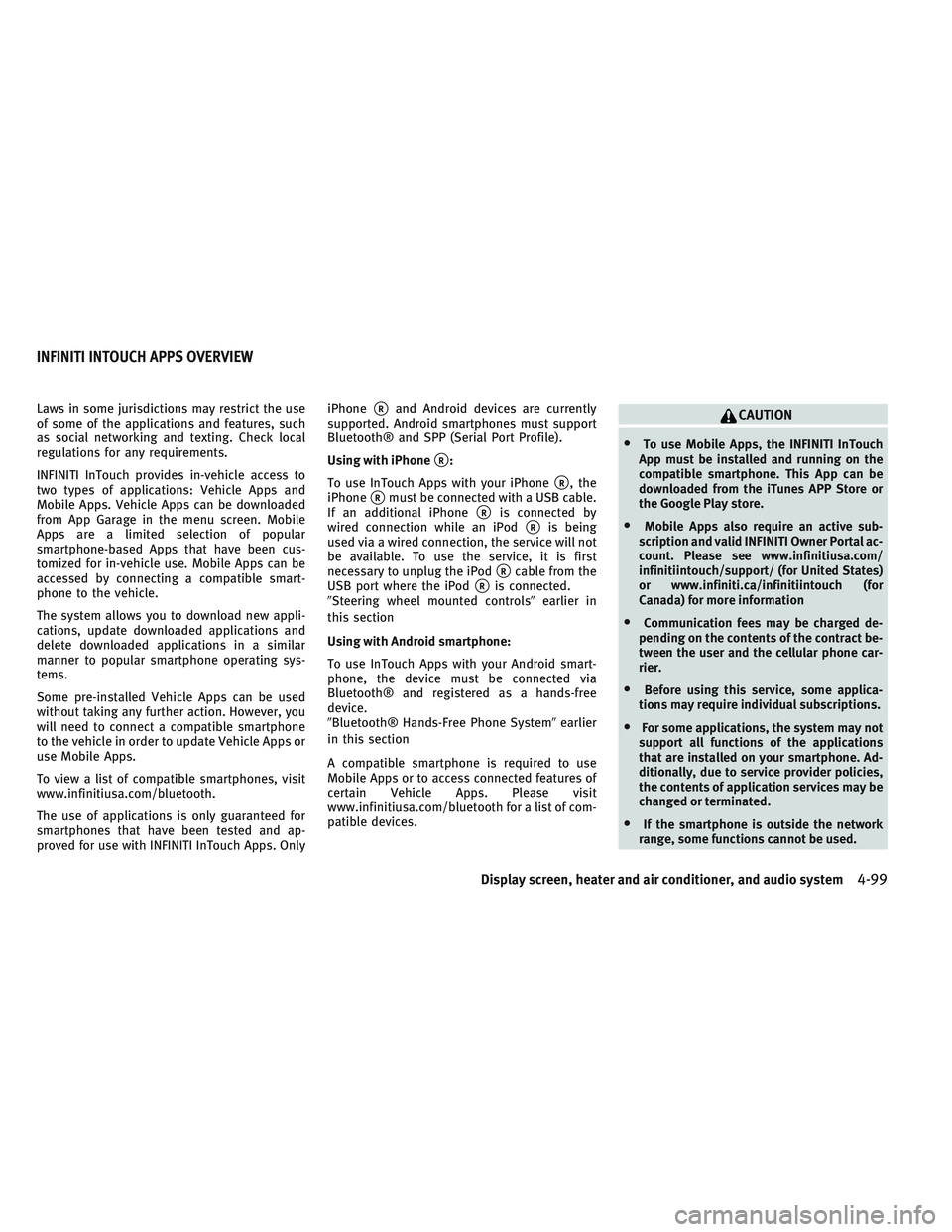
Laws in some jurisdictions may restrict the use
of some of the applications and features, such
as social networking and texting. Check local
regulations for any requirements.
INFINITI InTouch provides in-vehicle access to
two types of applications: Vehicle Apps and
Mobile Apps. Vehicle Apps can be downloaded
from App Garage in the menu screen. Mobile
Apps are a limited selection of popular
smartphone-based Apps that have been cus-
tomized for in-vehicle use. Mobile Apps can be
accessed by connecting a compatible smart-
phone to the vehicle.
The system allows you to download new appli-
cations, update downloaded applications and
delete downloaded applications in a similar
manner to popular smartphone operating sys-
tems.
Some pre-installed Vehicle Apps can be used
without taking any further action. However, you
will need to connect a compatible smartphone
to the vehicle in order to update Vehicle Apps or
use Mobile Apps.
To view a list of compatible smartphones, visit
www.infinitiusa.com/bluetooth.
The use of applications is only guaranteed for
smartphones that have been tested and ap-
proved for use with INFINITI InTouch Apps. OnlyiPhone�Rand Android devices are currently
supported. Android smartphones must support
Bluetooth® and SPP (Serial Port Profile).
Using with iPhone
�R:
To use InTouch Apps with your iPhone
�R, the
iPhone
�Rmust be connected with a USB cable.
If an additional iPhone
�Ris connected by
wired connection while an iPod
�Ris being
used via a wired connection, the service will not
be available. To use the service, it is first
necessary to unplug the iPod
�Rcable from the
USB port where the iPod
�Ris connected.
�Steering wheel mounted controls�earlier in
this section
Using with Android smartphone:
To use InTouch Apps with your Android smart-
phone, the device must be connected via
Bluetooth® and registered as a hands-free
device.
�Bluetooth® Hands-Free Phone System�earlier
in this section
A compatible smartphone is required to use
Mobile Apps or to access connected features of
certain Vehicle Apps. Please visit
www.infinitiusa.com/bluetooth for a list of com-
patible devices.
CAUTION
•To use Mobile Apps, the INFINITI InTouch
App must be installed and running on the
compatible smartphone. This App can be
downloaded from the iTunes APP Store or
the Google Play store.
•Mobile Apps also require an active sub-
scription and valid INFINITI Owner Portal ac-
count. Please see www.infinitiusa.com/
infinitiintouch/support/ (for United States)
or www.infiniti.ca/infinitiintouch (for
Canada) for more information
•Communication fees may be charged de-
pending on the contents of the contract be-
tween the user and the cellular phone car-
rier.
•Before using this service, some applica-
tions may require individual subscriptions.
•For some applications, the system may not
support all functions of the applications
that are installed on your smartphone. Ad-
ditionally, due to service provider policies,
the contents of application services may be
changed or terminated.
•If the smartphone is outside the network
range, some functions cannot be used.
INFINITI INTOUCH APPS OVERVIEW
Display screen, heater and air conditioner, and audio system4-99
Page 294 of 531

NOTE
Other applications may not operate as a result of
installing InTouch App. (It is impossible to per-
form verification tests that combine the system
with all possible applications available for a
smartphone.
For details of Mobile Apps, please refer to
www.infinitiusa.com/InfinitiInTouch/support/
(for United States) or www.infiniti.ca/
InfinitiInTouch or www.infiniti.ca/
InfinitiInTouch/fr (for Canada).
NOTES ON LINKING SMARTPHONE
APP TO VEHICLE
NOTE
•The configuration setting for each applica-
tion within the Infiniti InTouch Apps must be
set to ON in order for the application to be
accessible through the in-vehicle interface.
•Some applications may not run unless they
are installed on a smartphone.
•The set of applications shown on the in-
vehicle display is determined by the user ID
information registered in the INFINITI InTouch
Apps of the connected smartphone.
•The application services are provided on the
assumption that you have agreed to the user
policy of each application in advance. Note
that the accuracy of the information obtained
from the applications is not guaranteed.
•Updates of regular applications on smart-
phones may not always synchronize with the
Mobile Apps updates.
USING SMARTPHONE APPLICATIONS
1. Connect a smartphone to the vehicle.
2. Push
and touch [Apps].
3. Touch [App Garage].
4. Touch an application to display the applica-
tion information.
NOTE
•The screen shown on the display and the
smartphone may not be identical.
•Mobile Apps services cannot be used unless
the smartphone is connected to the vehicle.
USING VOICE RECOGNITION SYSTEM
Initialization
The voice recognition system will activate a few
seconds after the ignition switch is turned on.
Once activation is complete, you can start using
the system by pushing<
>on the steering
wheel and speaking voice commands. If<
>on the steering wheel is pushed before the
activation completes, the display will show a
message to wait until the system is ready.
BEFORE STARTING
To get the best recognition performance from
the voice recognition system, observe the fol-
lowing items.
•The interior of the vehicle should be as quiet
as possible. Close the windows to eliminate
surrounding noises (traffic noise and vibra-
tion sounds, etc.), which may prevent the
system from correctly recognizing the voice
commands.
•Wait until the tone sounds before speaking
a command.
•Speak in a natural conversational voice
without pausing between words.
INFINITI VOICE RECOGNITION SYSTEM
Display screen, heater and air conditioner, and audio system4-105